Unable to Reset Your PC: Required Drive Partition Missing
Resolve this annoying issue once and for all
4 min. read
Updated on
Read our disclosure page to find out how can you help Windows Report sustain the editorial team. Read more
Key notes
- The unable to reset your PC required: drive partition is missing error occurs because of a corrupted MBR or system files, among other things.
- Users can fix this reset PC error with the Bootrec utility.
- Running SFC and Check disk scans might also resolve this issue for some users.

Users can usually reset their PCs to factory settings with the Reset this PC tool in Windows 11/10. However, some users have reported an error that stops Windows resetting. That error’s message says:
Unable to reset your PC. A required drive partition is missing.
Sometimes users can’t boot into Windows because of this issue. In this case, troubleshooting needs to be applied via the Windows Recovery Environment.
What causes the Unable to reset your PC error?
The Unable to reset your PC error can arise because something is corrupted or file system errors. These are some of the more specific causes attributed to Unable to reset your PC issue:
- A corrupted master boot record: Windows doesn’t reset the PC because of a corrupted master boot record.
- Corrupted system files: The Unable to reset your PC error arises because of damaged system files.
- Bad drive sectors: Your hard drive could have some bad disk sectors.
- An incorrectly set active partition: The system partition isn’t set correctly.
To fix this error, you must apply solutions to address those causes. These are some potential Windows 11/10 resolutions for the Unable to reset your PC issue.
How can I fix the Unable to reset your PC error?
1. Run the SFC Command Prompt tool
- Enter Windows Recovery Environment with a method in our guide for accessing WinRE.
- Then select the Troubleshoot > Advanced Options buttons on the blue menu.
- Select Command Prompt on the Advanced options menu.
- To initiate a Deployment Image scan, execute this command:
DISM.exe /Online /Cleanup-image /Restorehealth - Then run the SFC (System File Checker) tool by entering this text and pressing Return:
sfc /scannow - Wait for the SFC tool to finish the scanning and show an outcome.
Although running the SFC scan manually is helpful, you might want to try an automatic repair tool, since it can scan your PC for corrupt or missing files and replace them in a second with healthy ones from its database.
2. Run a Chkdsk (disk) scan
- Access the Command Prompt via WinRE as outlined in steps one to three of resolution one.
- Input and execute this scan command:
CHKDSK c: /f /r - Restart the PC after the Chkdsk scan.
3. Run the Bootrec tool
- Open Command Prompt from WinRE as covered for the first potential fix.
- First, run this bootrec command:
bootrec /scanos - Then input this command for repairing the master boot record and hit Return:
bootrec /fixmbr - Type in this bootrec command text and press Enter:
bootrec /fixboot - Finally, execute this fourth and final command for rebuilding boot configuration data:
bootrec /rebuildbcd
4. Use the Startup Repair option
- Bring up the Windows Recovery Environment menu.
- Press the Troubleshoot button.
- Click (select) Advanced Options to go to that menu.
- Then select Startup Repair to initiate that tool.
- Restart Windows when the Startup Repair tool has done its stuff.
5. Restore Windows to a previous date
- Go to the Advanced Options menu in WinRE as outlined for previous resolutions.
- Select System Restore on that menu.
- Click Next inside the System Restore tool.
- Choose the oldest restoration point from those available.
- Select Next again to reach the confirmation step.
- Then click Finish roll back Windows 11/10.
6. Set your system partition
- Bring up Command Prompt in WinRE as instructed for the first potential resolution.
- Then enter and execute this command to utilize the Diskpart tool:
diskpart - For example, to view drives, input the following and hit Enter:
list disk - Next, execute this command to select a disk that includes the system partition:
select disk 0 - Type in and run the following command:
list partition - Then select the system partition by inputting this command:
select partition 0 - To set the system partition as active, execute this command:
active - Finally, input this command to exit Diskpart:
exit - Select the Turn off your PC option in WinRE.
The select commands above include the value 0 only for the sake of an example. You should replace the 0 value in those commands with the actual number for your PC’s system partition and the disk, including that partition.
 NOTE
NOTE
The Unable to reset your PC error is a severe issue when users can’t get into Windows after it occurs. There aren’t any guaranteed fixes for this error, but the ones above are most likely to work.
If they don’t resolve the Unable to reset your PC error, consider reinstalling Windows via USB with the Media Creation Tool. Or send your PC to a reputable IT repair service for further support.






















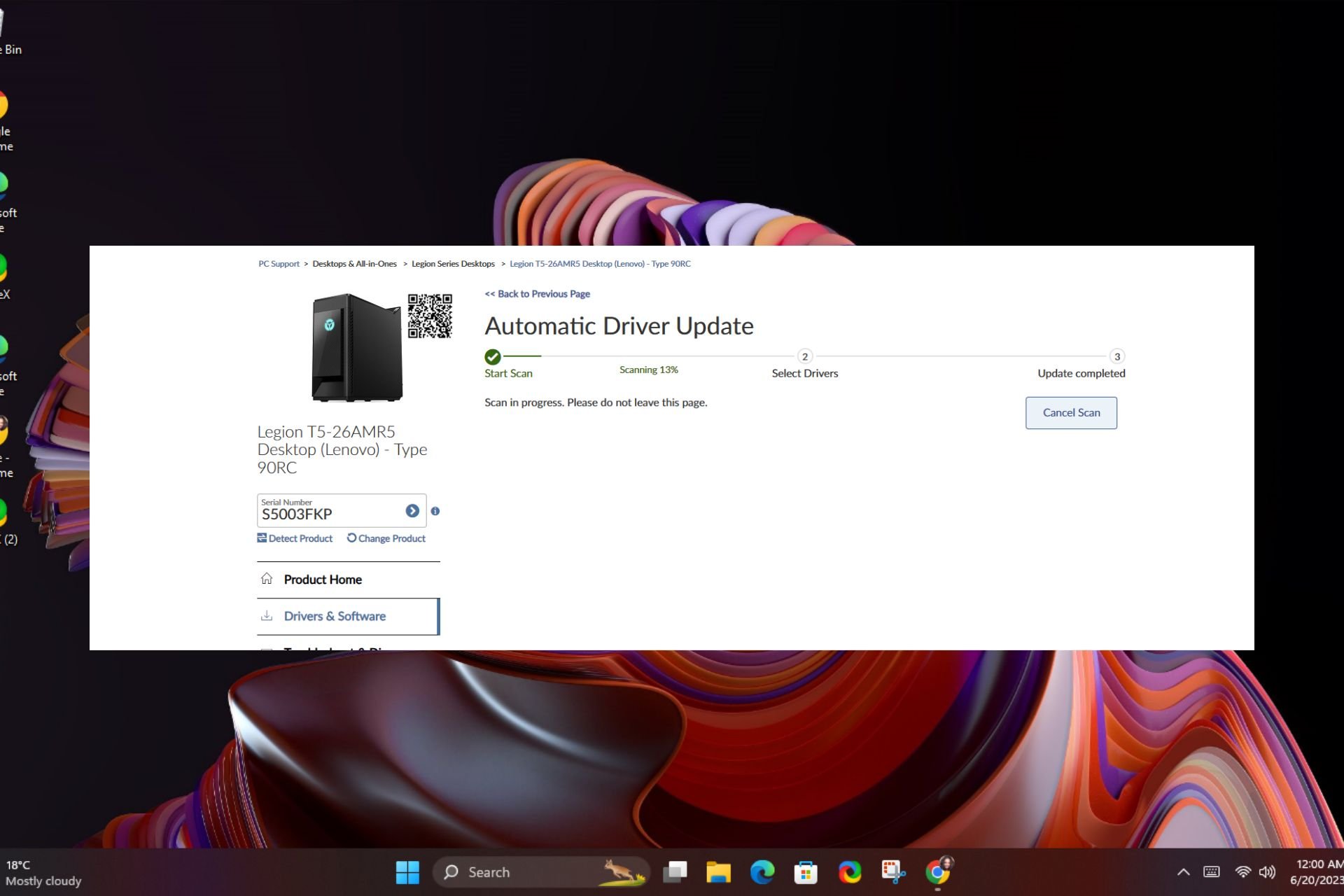
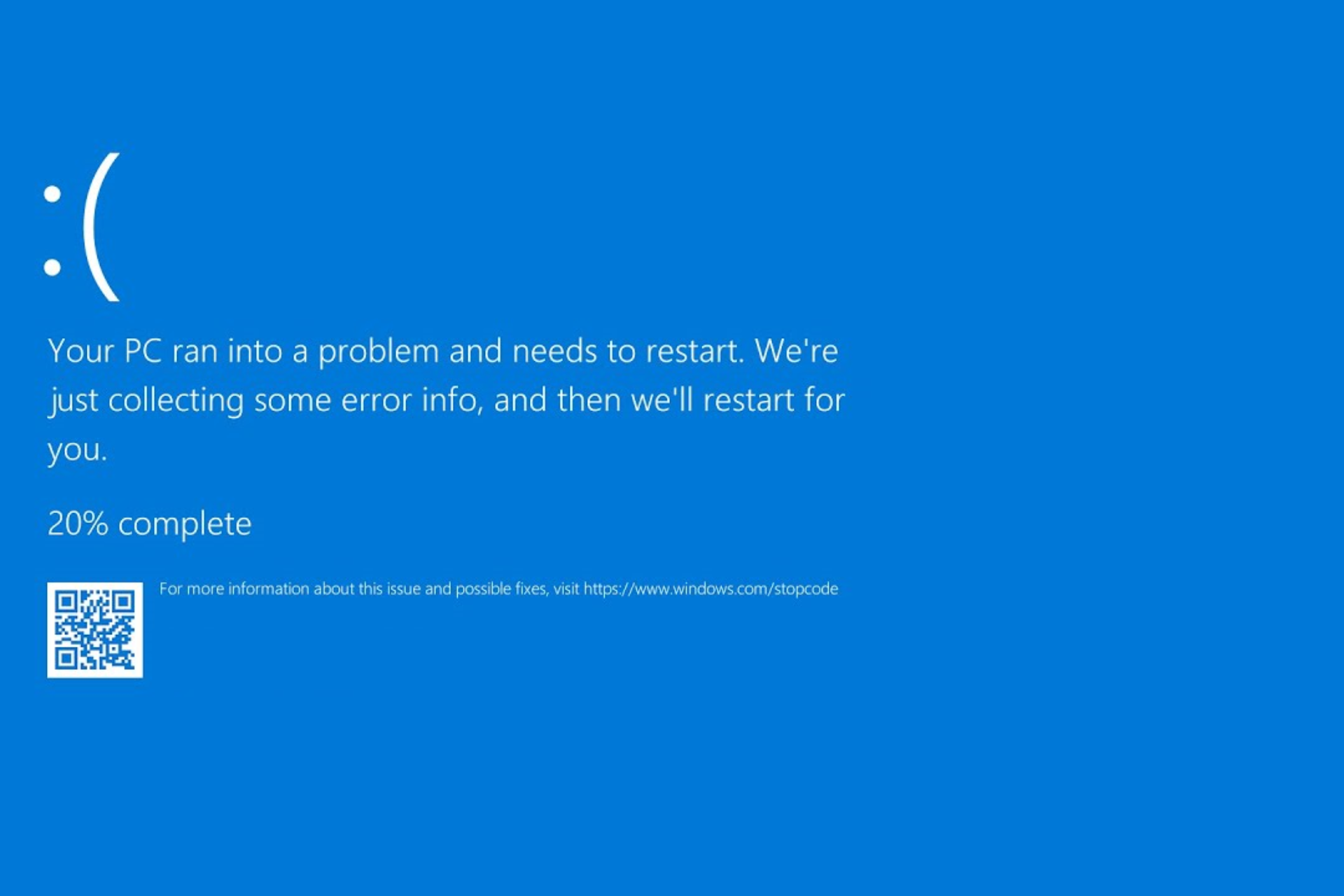
User forum
0 messages