Can't Zoom in Microsoft Word: Quick Fix
Re-enable zooming in your Word documents
2 min. read
Updated on
Read our disclosure page to find out how can you help Windows Report sustain the editorial team. Read more

If you’re unable to zoom in in Word, we’re here to help. Side by Side mode is by far the most common cause for this issue. Today, we’ll show you how to disable it and give you a few extra tips.
Ready? Let’s get started.
What do I do when I can’t zoom in Word?
1. Disable Side to Side mode
- Open Microsoft Word.
- Click on the View tab.
- Select Vertical.
- Now you should be able to zoom in and out without any issues whatsoever.
2. Repair Microsoft Office
- In the Windows Search bar, type Control and open Control Panel.
- Choose Uninstall a program.
- Right-click on Microsoft Office and choose Change.
- In the next dialog box, select Repair to repair the installation.
- After that, reboot your PC and look for changes.
3. Reinstall Office
- Open Control Panel again
- Select Uninstall a program.
- Right-click on Microsoft Office and uninstall it.
- Navigate to Program Files and remove the Microsoft Office folder and all associated files within.
- Reboot your PC.
- Reinstall Microsoft Office and open Word again. Check for improvements.
Hopefully, these solutions helped you address the Word can’t zoom issue In case you are still stuck with it, consider contacting Microsoft support and asking for the resolution.
Furthermore, don’t forget to share your thoughts with us in the comments section below. We always look forward to hearing from you.

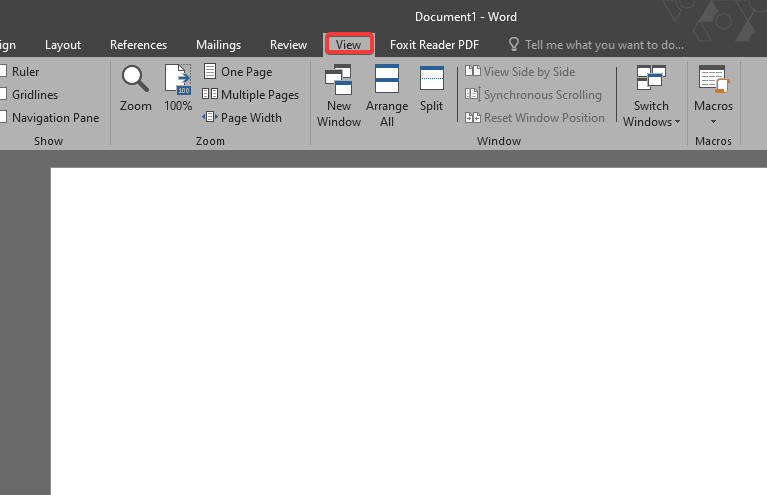
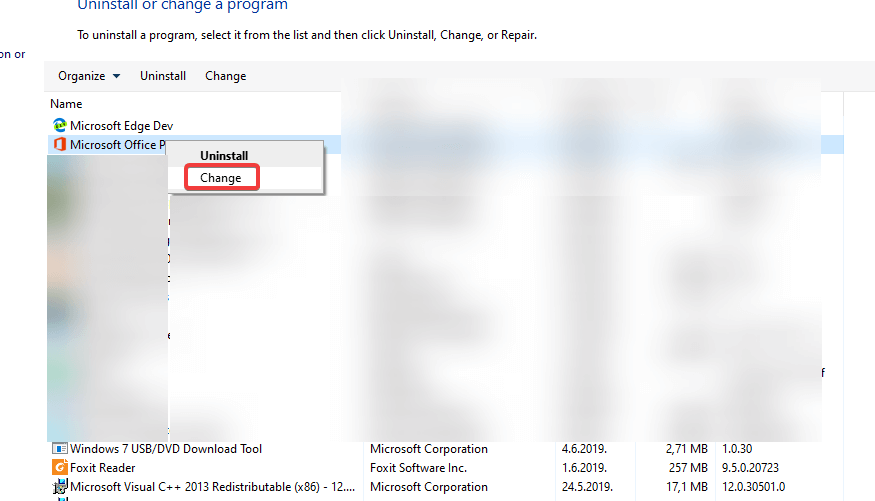


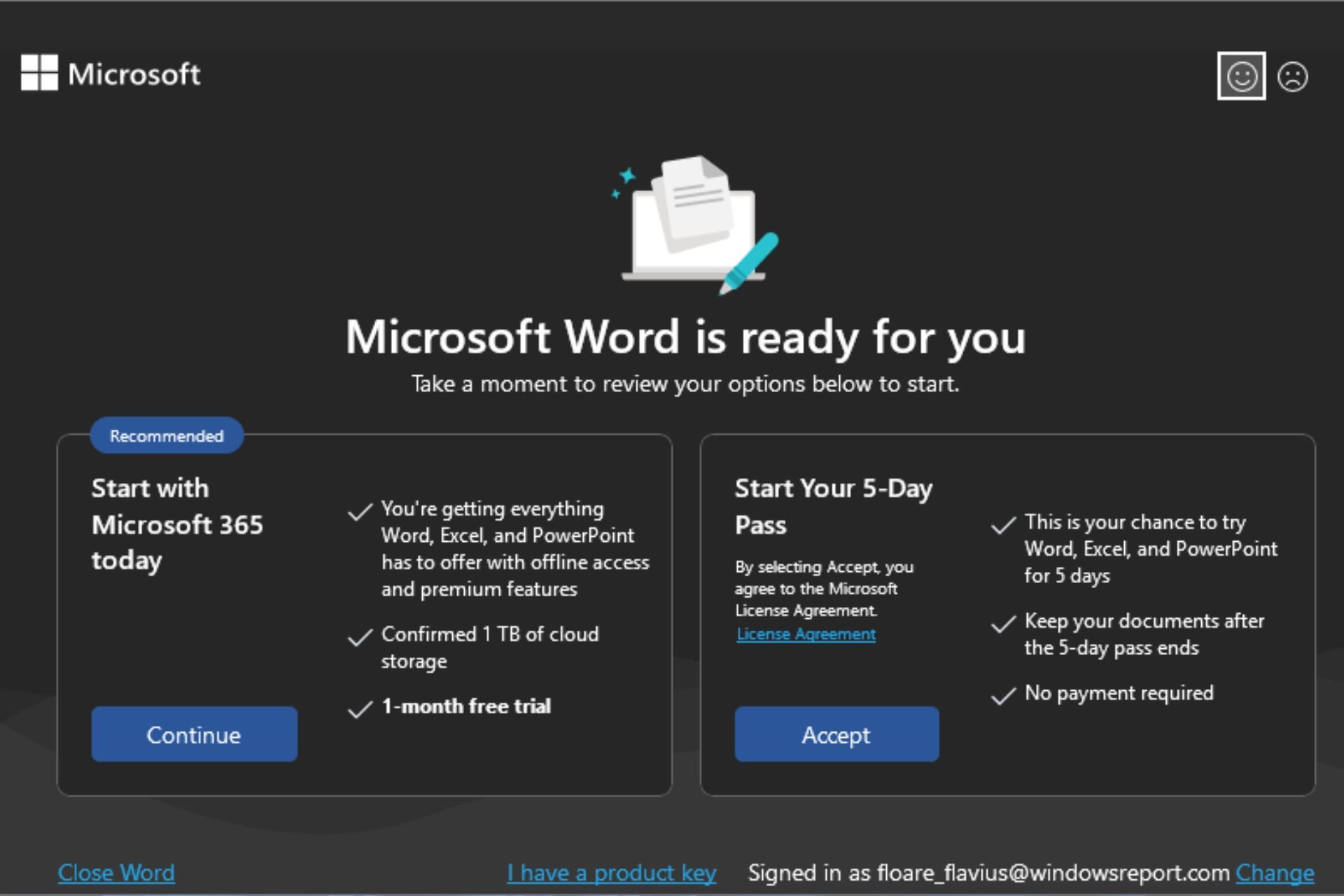







User forum
16 messages