Windows 10 Undoing Changes Made to Your Computer [Fix]
Performing a system restore should fix this for good
6 min. read
Updated on
Read our disclosure page to find out how can you help Windows Report sustain the editorial team. Read more
Key notes
- The undoing changes made to your computer error on Windows 10 can be due to corrupt system files.
- You can fix this issue by renaming the Software Distribution folder and restarting the update.
- Another excellent solution is to run a few commands to repair broken or missing system files.

The undoing changes made to your computer error on Windows 10 is an update-related issue. Most users encounter it after installing the latest patches on their PC.
This Blue Screen error can be frustrating, as it rarely finishes undoing the changes. This guide will show the easy ways to stop this endless loop and restore normalcy on your PC.
What is the undoing changes made to Windows 10?
The undoing changes made to your computer error on Windows 10 occur when there is an issue with an update. Below are some of the causes of this issue:
- Faulty system files: One of the leading causes of this error is a broken or missing system file. The quickest way to rectify this is to repair and restore these files.
- Faulty or incomplete Windows update: In some cases, this error shows up because of an issue with the update you are trying to install. You need to uninstall this update to restore regular service on your PC.
- Issues with third-party apps and processes: Sometimes, third-party apps might run programs that interfere with your Windows update. To ensure this is not the case, you should enable Safe Mode and check if the issue persists.
How do I fix undoing changes in Windows 10?
Before exploring the solutions in this section, below are some troubleshooting steps to try:
- Turn off your WiFi
- Wait it out
- Shutdown your PC
If these do not solve the problem, you can now delve into the solutions below:
1. Enable Safe Mode
- Press and hold the power button to shut down your PC forcibly. Power it on and force it to shut down when the Windows logo appears. Repeat this thrice to bring up the Advanced recovery menu.
- Select the Troubleshoot option.
- Now, choose Advanced options.
- Select Startup Settings.
- Next, click the Restart button.
- Press the corresponding key to Enable Safe Mode or Safe Mode with Networking when your PC restarts.
The first thing to do if you are dealing with the undoing changes made to your computer error on Windows 10 is to try to enter Safe Mode.
If this is successful, you know the issue is not caused by drivers and other critical processes needed to run your PC.
2. Repair system files
- If you can’t boot into your PC normally, repeat the steps above to enter Safe Mode.
- Press the Windows key, type cmd, and select Run as administrator under Command Prompt.
- Now, type the command below and hit Enter to run it:
DISM.exe/Online /Cleanup-image /Restorehealth - Wait for the command to finish running. If you encounter any issues, insert a media installation drive on your PC and run the command (replace C:
/Repair/Source/Windows with the installation drive letter) below:DISM.exe /Online /Cleanup-Image /RestoreHealth /Source:C:RepairSourceWindows /LimitAccess - Now, wait for the command to finish running, type the command below, and hit Enter:
sfc/scannow - Finally, wait for the command to finish running and restart your PC.
The Windows 10 undoing changes made to your computer error can be down to corrupt system files. However, Windows 10 has built-in tools to repair and restore these files.
Alternatively, you can save yourself the stress of running multiple commands and go for a specialized system file repairer.
3. Delete the latest updates
- Press the Windows key + I to open the Settings app and select Update & Security.
- Select the View update history option.
- Now, choose Uninstall updates.
- Right-click the faulty update and select Uninstall.
- Finally, follow the onscreen instructions to complete the process.
Another quick way to solve the undoing changes made to your computer error on Windows 10 is to uninstall the faulty update. This will reverse the changes made to your PC, causing the error.
4. Enable metered connection
- Press the Windows key + I and select Network & Internet.
- Click the Properties button under your active connection.
- Now, toggle the switch under Set as metered connection forward to enable it.
If you encountered Windows 10 undoing the changes made to your computer error while installing an update, the best thing to do is to stop automatic updates temporarily.
The easiest way to do this is to enable the metered connection.
5. Run the Windows Update troubleshooter
- Press the Windows key + I and select the Update & Security option.
- Select the Troubleshoot option in the left pane and click Additional troubleshooters.
- Now, choose Windows Update and click Run the troubleshooter.
- Finally, apply any recommended fixes.
Since this is an update-related issue, you must involve the Windows Update troubleshooter. This tool restarts all the required services and components to update your PC.
It also checks for any glitch responsible for the undoing changes made to your computer error on Windows 10.
6. Rename the Software Distribution folder
- Press the Windows key + S, type cmd, and select Run as administrator under Command Prompt.
- Type the following commands and press Enter each:
net stop wuauservnet stop bitsrename C:\Windows\SoftwareDistribution\ to SoftwareDistribution.baknet start wuauservnet start bits - Finally, wait for the commands to finish running and try to update your PC again.
The Software Distribution folder saves your updated files and cache. However, it can get corrupt over time, leading to issues like the undoing changes made to your computer error on Windows 10.
To fix this, you need to rename the folder and allow your PC to create a new one.
7. Perform a system restore
- Repeat steps 1 to 3 in solution 1.
- Select the System Restore option.
- Now, select a restore point and click the Next button.
- Finally, follow the onscreen instructions to complete the process.
If none of the solutions above solves this problem, you need to perform a system restore. This will restore your PC to a point when everything is working well and restore normalcy.
We have concluded this detailed guide on the undoing changes made to your computer error on Windows 10. You now have everything you need to fix the issue and only need to follow the instructions carefully.
If you are facing a similar issue in can’t complete the update undoing changes on Windows 10, check our detailed guide to fix it.
Feel free to let us know the solution that helped you fix this issue in the comments below.
































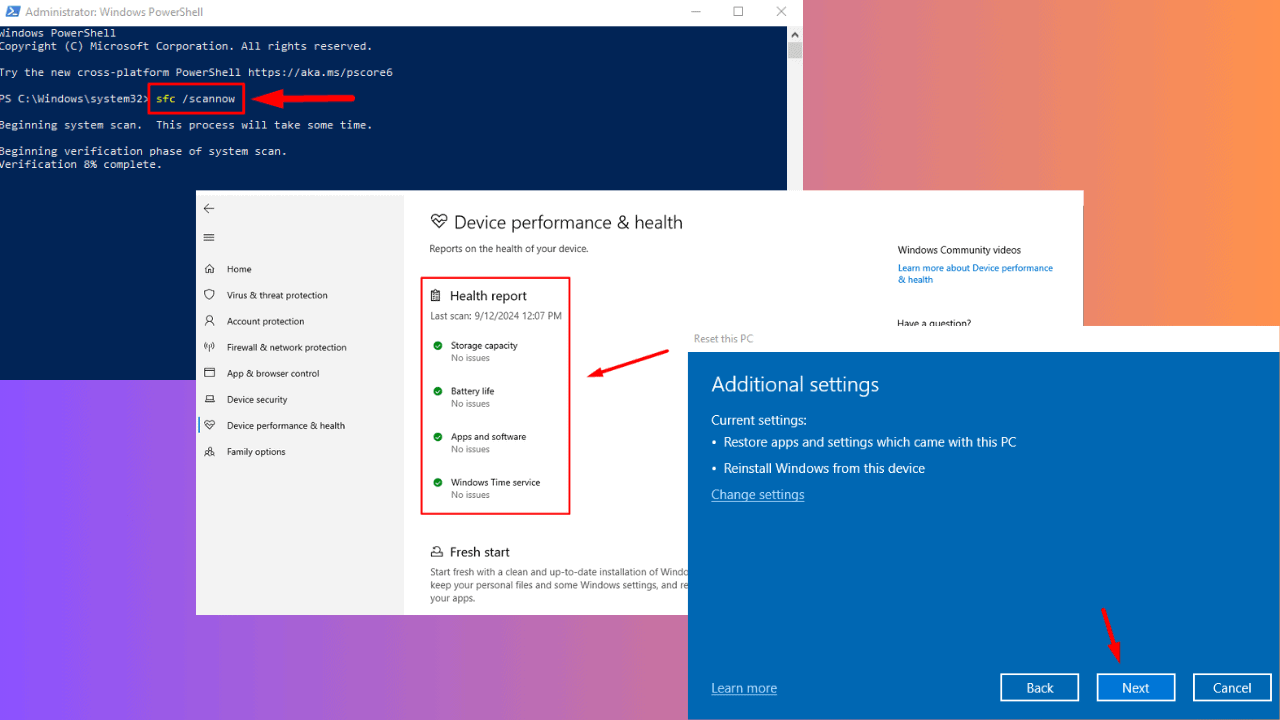
User forum
0 messages