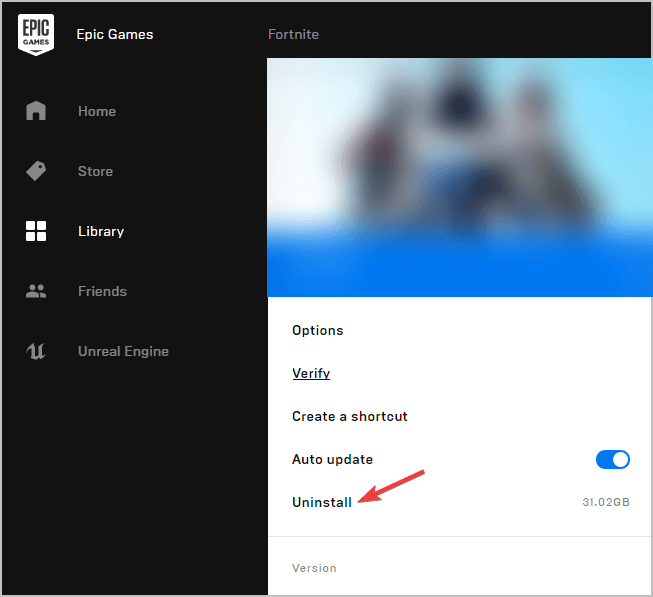How to Uninstall Fortnite in Just a Few Steps
The key is to use the Epic Games launcher to uninstall Fortnite
2 min. read
Updated on
Read our disclosure page to find out how can you help Windows Report sustain the editorial team Read more
Key notes
- Our readers had problems when they tried to uninstall Fortnite but in this guide, you will see that it's pretty simple.
- The key to success is to use the Epic Games launcher to do that and then perform a disk cleanup.
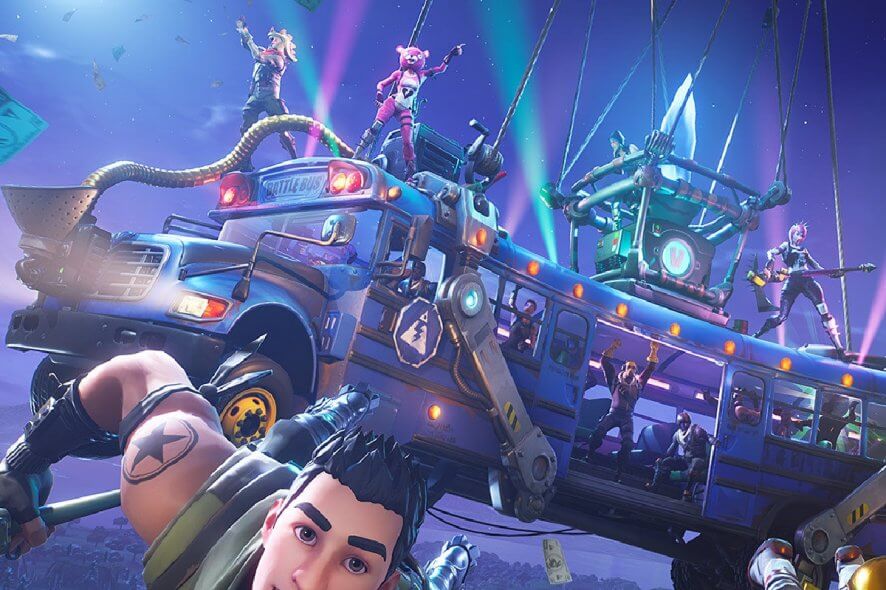
Fortnite is currently one of the world’s most popular Battle Royale games on the market. It has millions of players and makes tens of millions in revenue every year just from selling skins.
Players spend hours and hours fighting to the death in the digital battlefield using whatever resources they can muster, on an island that is getting smaller and smaller. The match eventually stops when only one player is left standing.
However, regardless of how engaging and fun a game may be, there comes a time when you don’t feel like playing it anymore. For a game like Fortnite, this also means that you may also want to know how to uninstall it, given how it takes up so much disk space.
That is why we’ve created this short step-by-step guide that will show you the quickest way you can uninstall Fortnite, and clear your hard disk for good.
How do I uninstall Fortnite?
- Launch the Epic Games Launcher
- Select the Library tab in the left pane
- Click on the Settings button next to Fortnite
- It looks like a set of gears
- Select Uninstall
- Confirm your action
As you may know, the only way to install, update, and launch Fortnite is by launching the Epic Games launcher first. Following this trend, uninstalling Fortnite also requires that you make use of the Epic Games Launcher.
By following these steps, you should be able to completely delete Fortnite from your hard drive. However, keep note that this operation will not delete the Epic Games folder from your hard disk.
In order to do that, you will need to uninstall the Epic Games Launcher as well.
Once you’ve uninstalled Fortnite, it would be a good idea to perform a standard disk cleaning, given how much storage space has suddenly been freed up.
Uninstalling the game will not affect your ability to download it later in the future, as you can also repeat the steps above to uninstall it again.
Do you have issues uninstalling Fortnite? Let us know in the comments section below.