Fix: Ubisoft Store Oops, your Payment Could not be Processed
First, verify your credit card info
3 min. read
Updated on
Read our disclosure page to find out how can you help Windows Report sustain the editorial team Read more
Key notes
- If you are getting oops, your payment could not be processed on Ubisoft Store, it might be due to minor glitches with the app.
- One quick and effective solution to this problem is to use the website instead of the app.
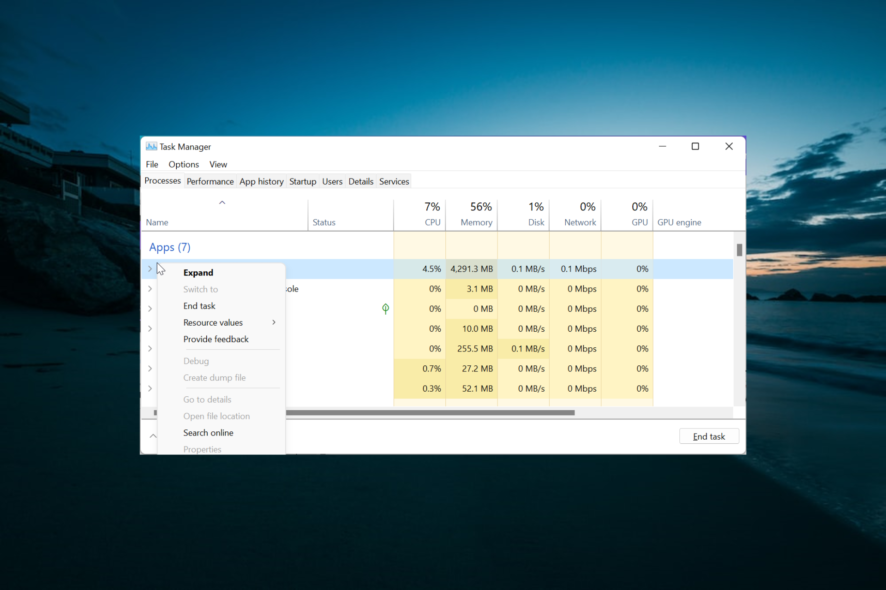
Uplay is a proprietary game distribution platform owned by Ubisoft. This is where you can buy, download and launch Ubisoft games, but some users complain of oops, your payment could not be processed error while trying to pay in the Store.
If you are also facing this issue, the solution in this guide will help you fix it for good.
Why can’t I buy anything through Uplay?
There are multiple reasons why you may have issues with your payments made through Uplay, for example:
- You made your purchase during a high-profile sale, such as a Black Friday deal. In this case, it will take a little longer for your order to be processed since plenty of other users made payments as well.
- General issues may make it so that purchases can take up to 48 hours to process
- Your Uplay client is corrupted, and you need to either restart it or re-install it.
- The credit card you are using is having issues, such as a lack of funds, incorrect billing information, etc.
- The game you are trying to buy is region-locked
- The purchasing region does not match the region associated with the card.
What can I do if my Uplay payment could not be processed?
1. Make sure your credit card info is on point
- Check to see if your card is expired
- See whether you have reached or exceeded your credit limit
- Verify whether you have exceeded your daily charge limit
- Make sure the information entered at checkout matches the billing information associated with the credit card
- Be sure that the purchasing region matches the region associated with the card.
2. Try buying from the website
If you suspect your Uplay client may be acting out, try force-stopping it, or uninstalling it.
3. Force stop Uplay and restart it again
- Press Ctrl + Shift + Esc.
- Select the Uplay process.
- Click on End task.
- Restart Uplay.
4. Uninstall and re-install Uplay
- Press Windows + R.
- Type in appwiz.cpl.
- Right-click Uplay and select Uninstall.
- Go to Ubisoft’s website and download a fresh new Uplay client
- Install the client.
If that doesn’t work either, go to the Ubisoft store on their website, log in with your Ubisoft account, and make your purchases from there.
The games will soon appear in your game library the next time you log into Uplay.
5. Have patience
Because there are plenty of cases where purchases will take a lot to process, you’ll just have to wait it out.
You will either receive the game or you will get your money back.
If neither happens, contact the Ubisoft support staff with proof of your attempted purchase, such as screenshots.
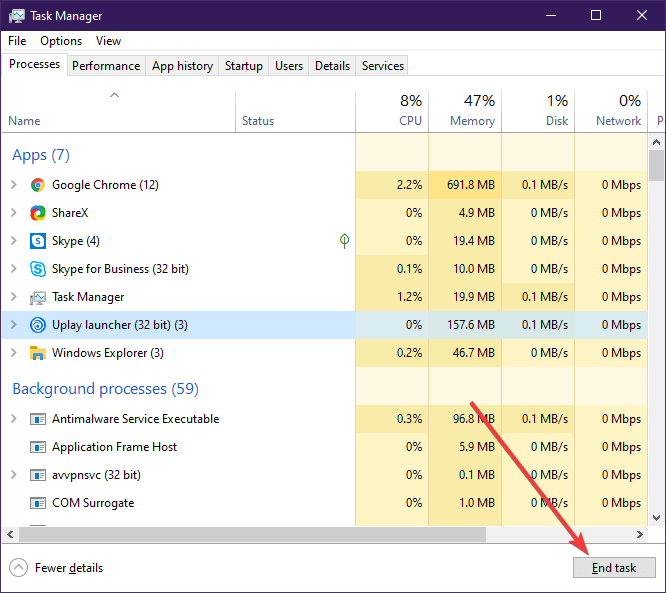
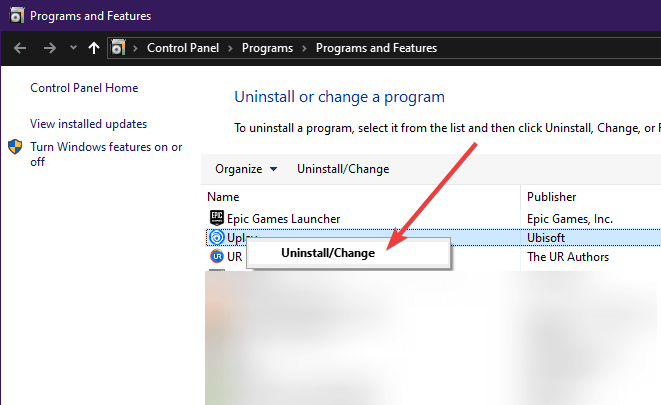


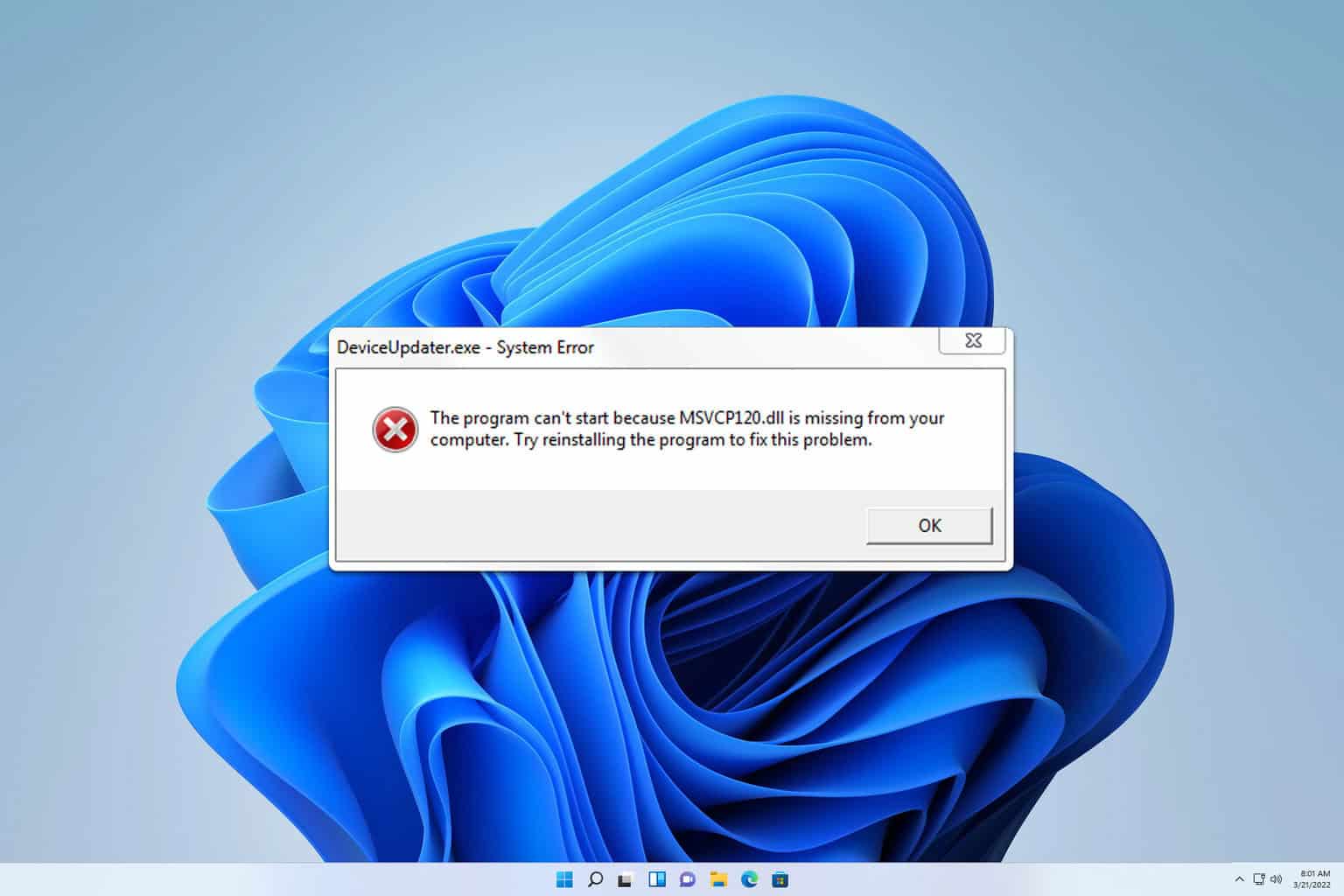
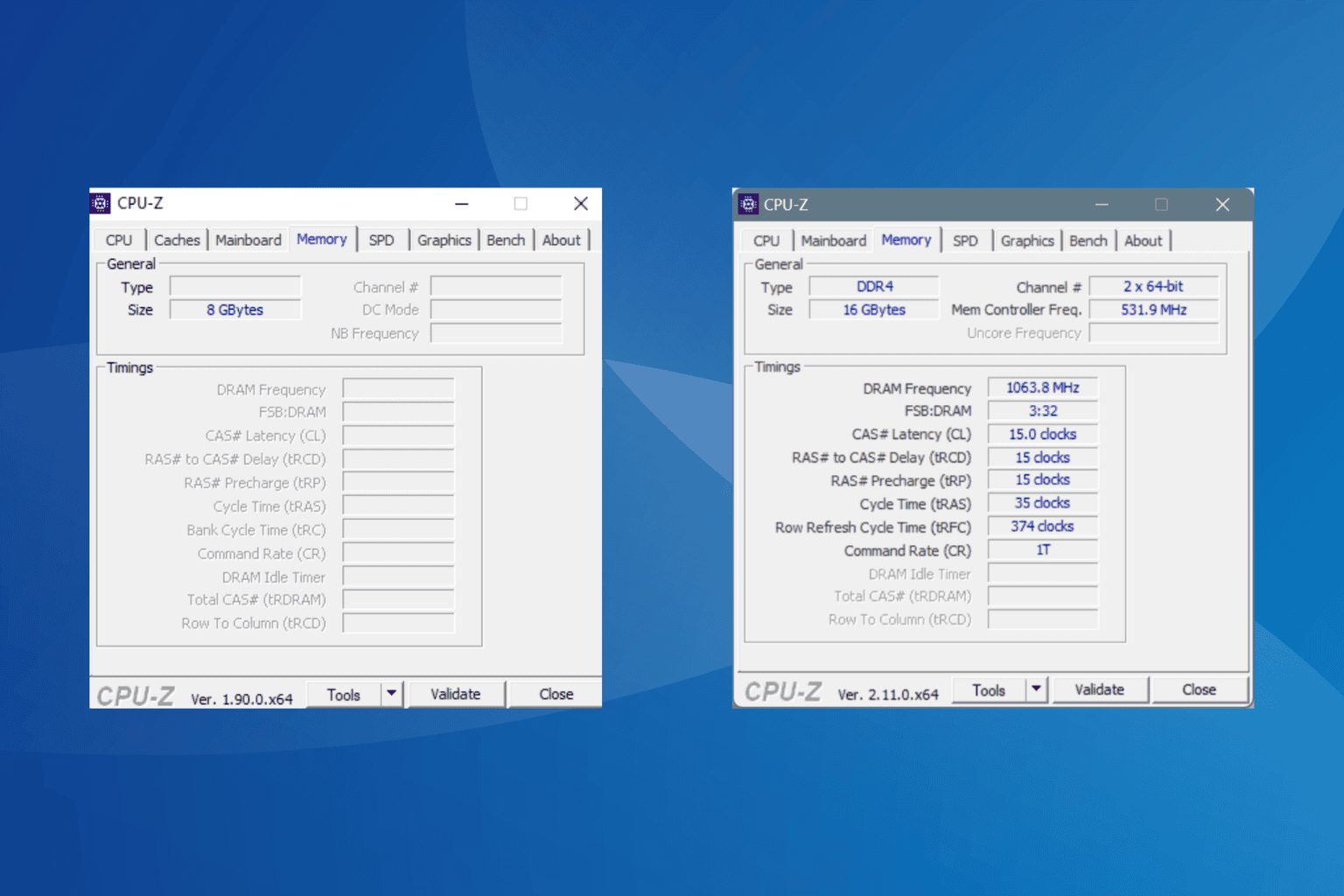

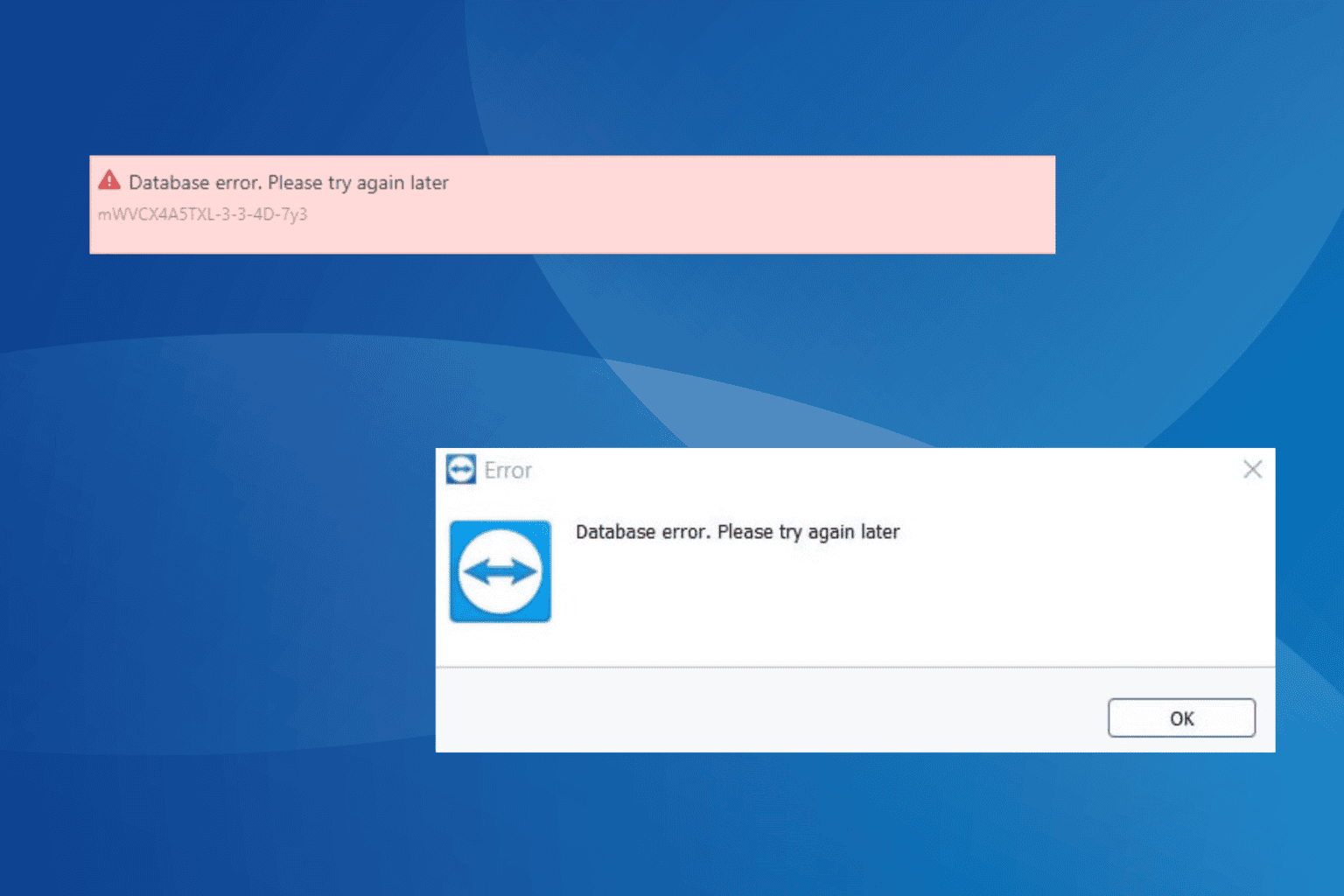


User forum
0 messages