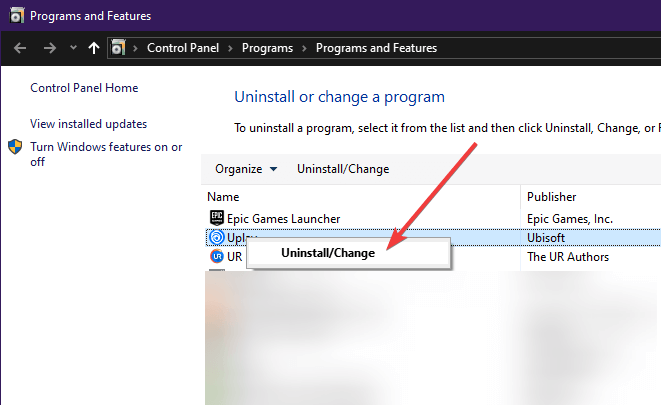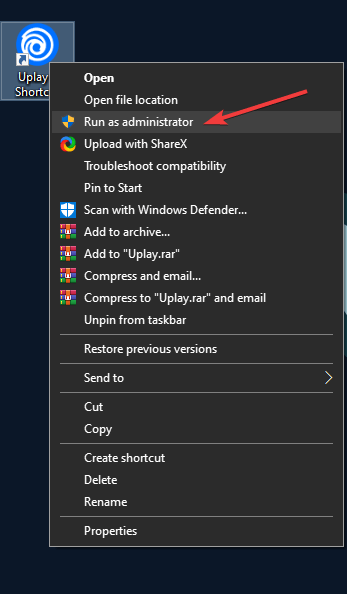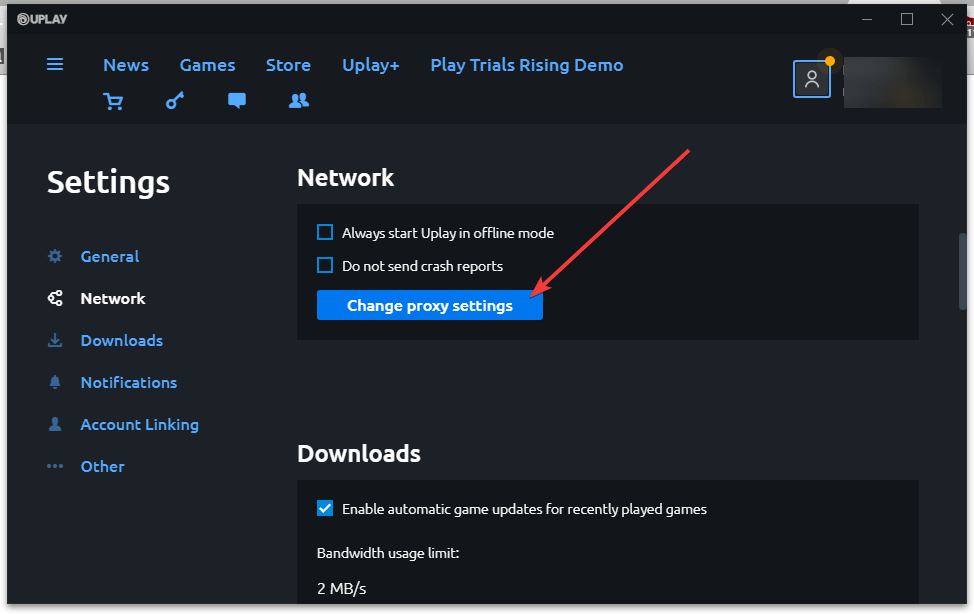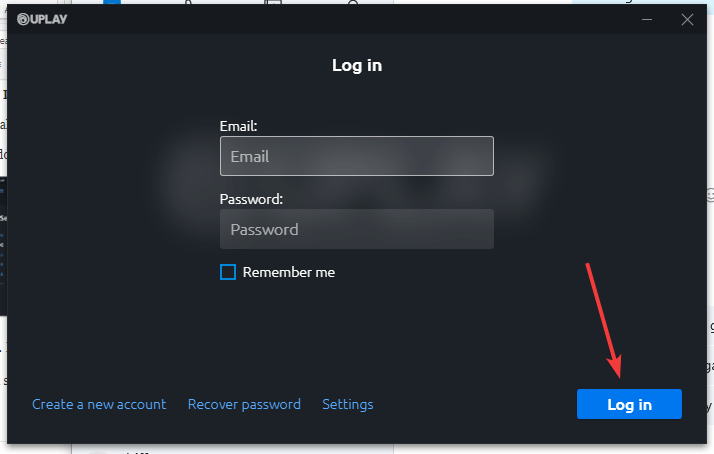Uplay Not Installed Error? Here's How to Fix It
2 min. read
Updated on
Read our disclosure page to find out how can you help Windows Report sustain the editorial team Read more

No PC gamer alive can call himself a true PC gamer if they haven’t tried a game from Ubisoft. Of course, trends continue and the market for distributing games digitally is ever-changing.
That’s how game distribution platforms like Uplay, Origin, Steam, Epic Games Store or GOG came to be. Uplay is Ubisoft‘s digital distribution platform for all content related to Ubisoft.
Here, you can download games and DLCs, check Ubisoft-related news, and chat with other Uplay users. However, no game distribution platform is perfect, and Uplay has its own fair share of issues. One such issue is an error message some players receive when trying to launch a game from Uplay.
What can I do if Uplay is installed, but PC says it’s not?
1. Uninstall Uplay and Re-install Uplay
- Press Windows + R
- Type in appwiz.cpl
- Look for the Uplay entry
- Right-click it
- Select Uninstall
- Once that is finished, head over to Ubisoft‘s official website and download a fresh new Uplay client
- Install it
Please note that when you uninstall Uplay, you need to back up the save files for your locally stored single-player games.
2. Disable your antivirus program while running a Uplay title
How you do this varies depending on the antivirus client you are using. Head over to your antivirus manufacturer’s homepage to see the exact steps.
3. Run Uplay with administrator rights
- Right-click the Uplay icon on your desktop or in your Start Menu
- Select Run as administrator
4. Reboot your router
Turn off your router, keep it deactivated for around one minute, then activate it again.
If this doesn’t work, try to connect to the Internet directly through the cable, bypassing the router.
5. Disable any proxy or VPN
Make sure you disable the Work with Proxy settings in the Uplay client. Also, try not to use VPNs when launching Uplay, since that may cause issues.
6. Keep pressing Log in
In some cases, the error could be caused by a momentary communication mishap. Sometimes, persisting in pressing the log in button may work.
If you encounter Uplay compatibility issues, our guide on solving ‘Uplay_r164.dll Not Found or Untrusted System File‘ errors can help.
Did you manage to fix this error? Let us know what method worked for you.