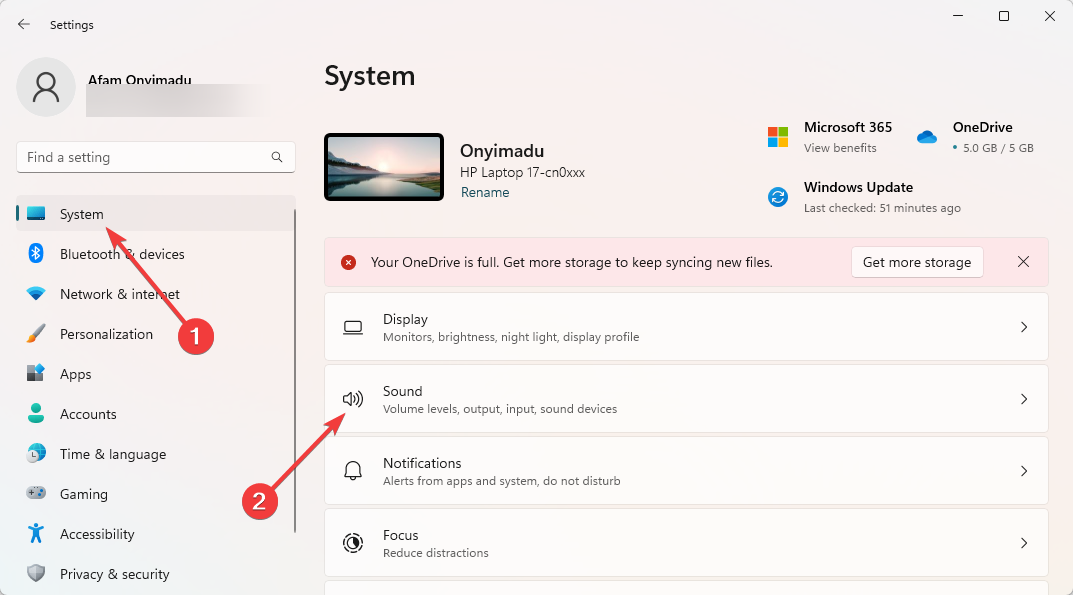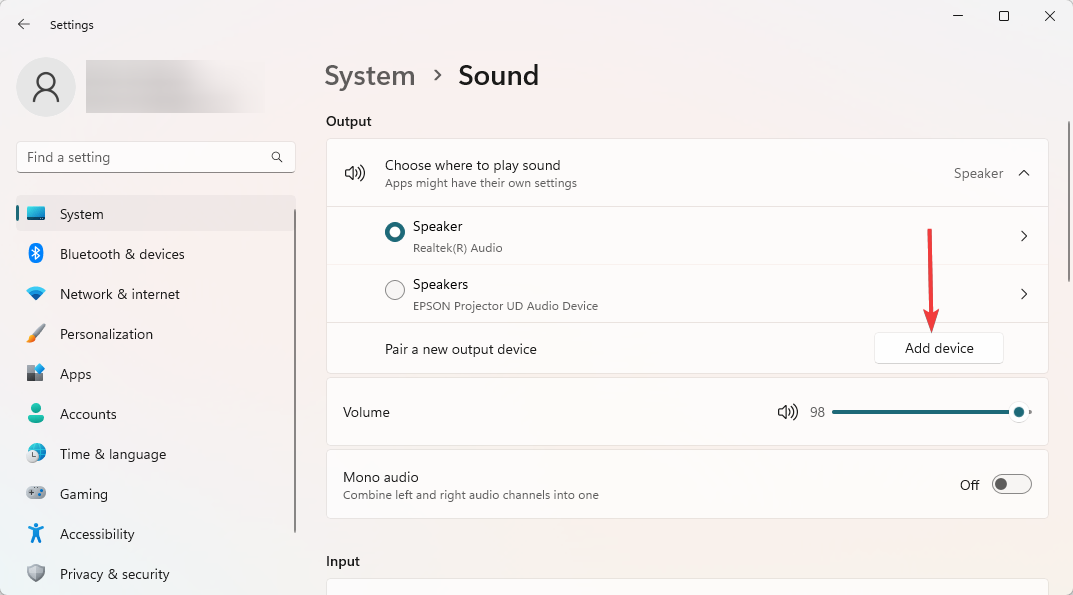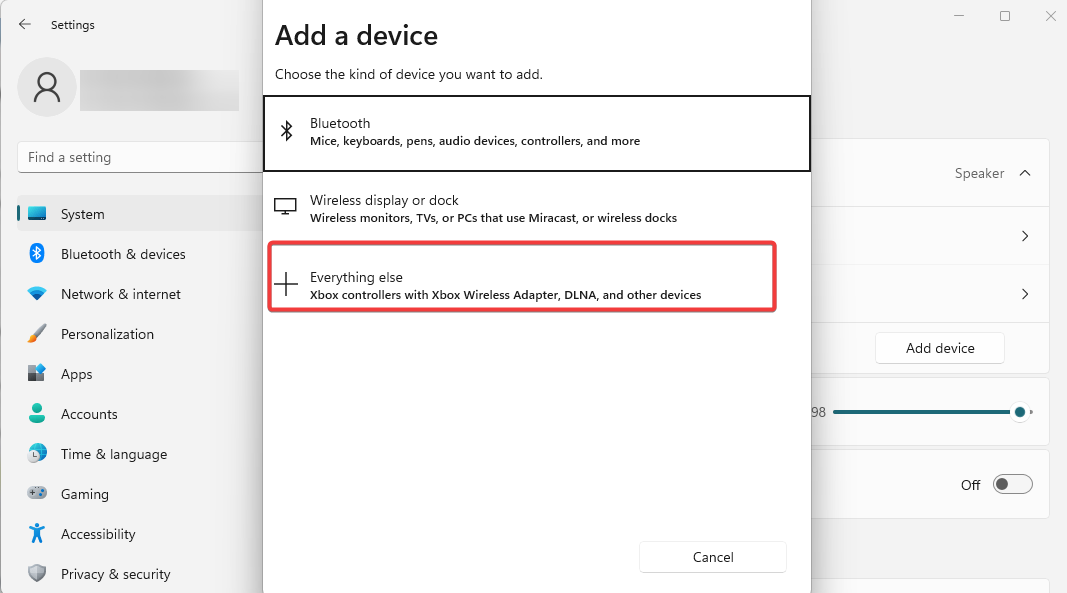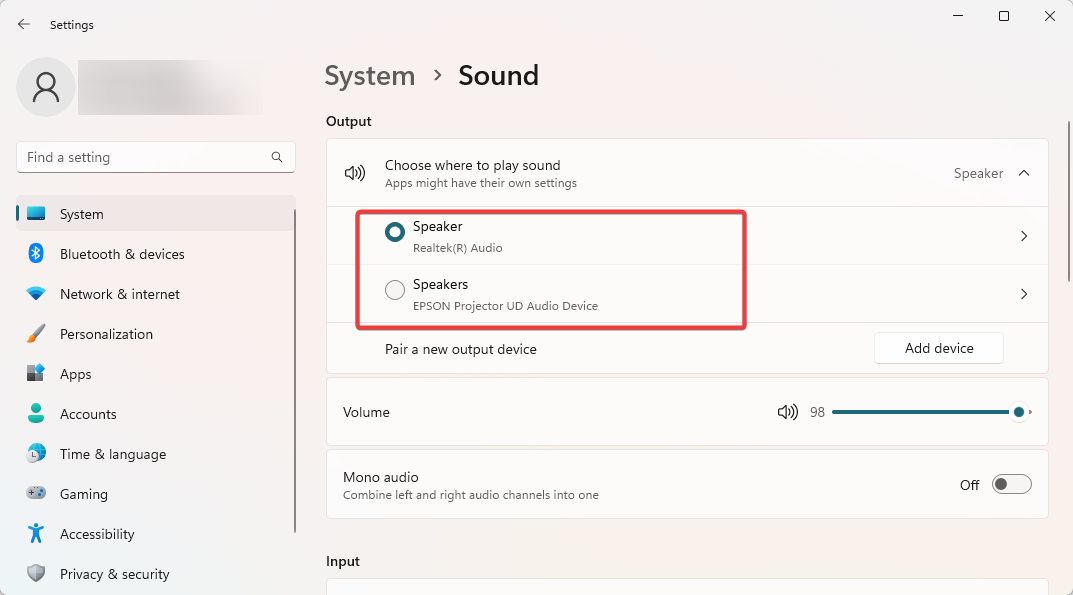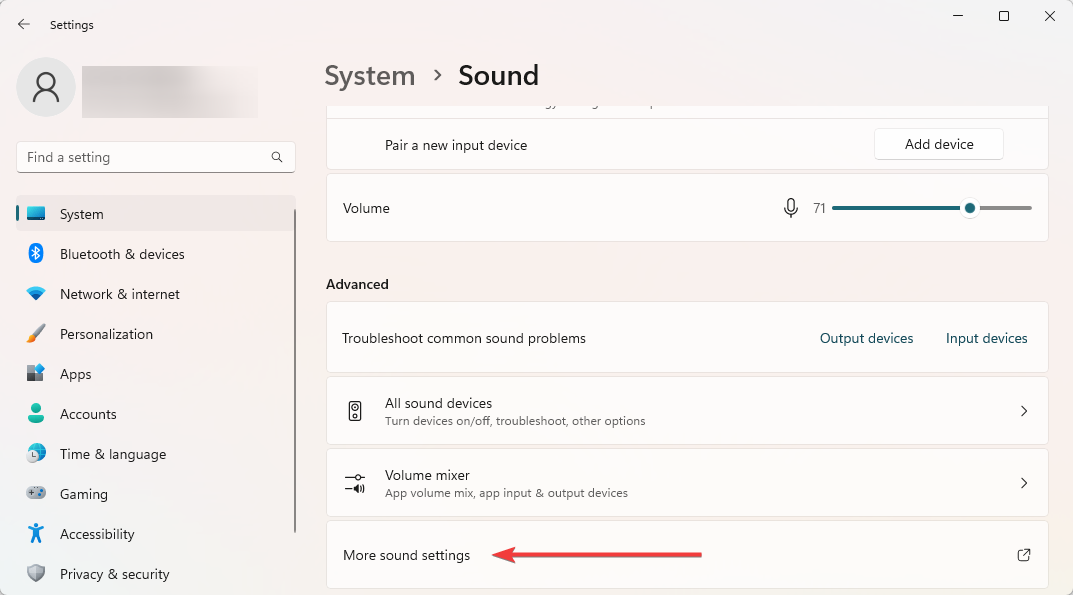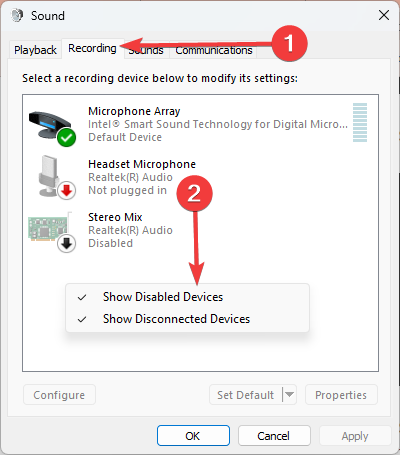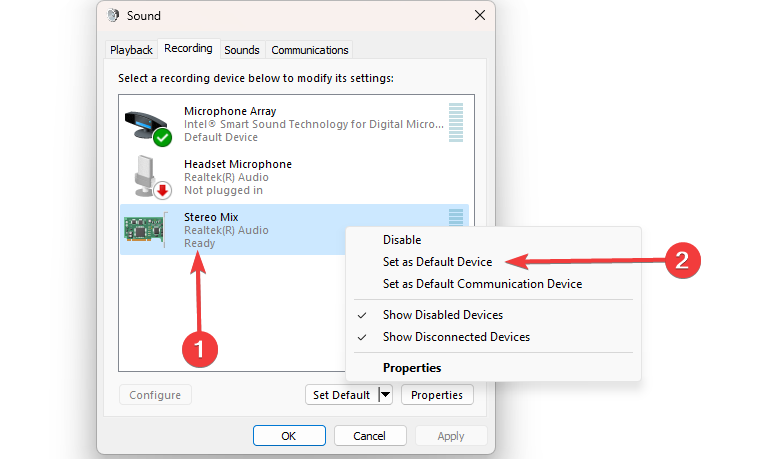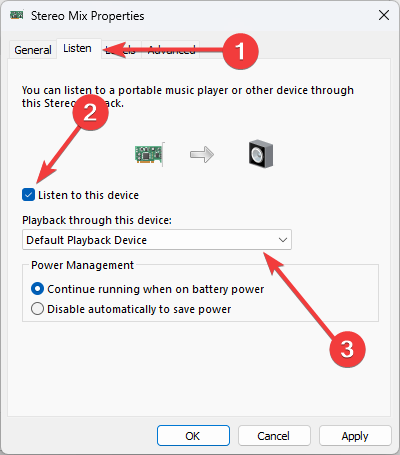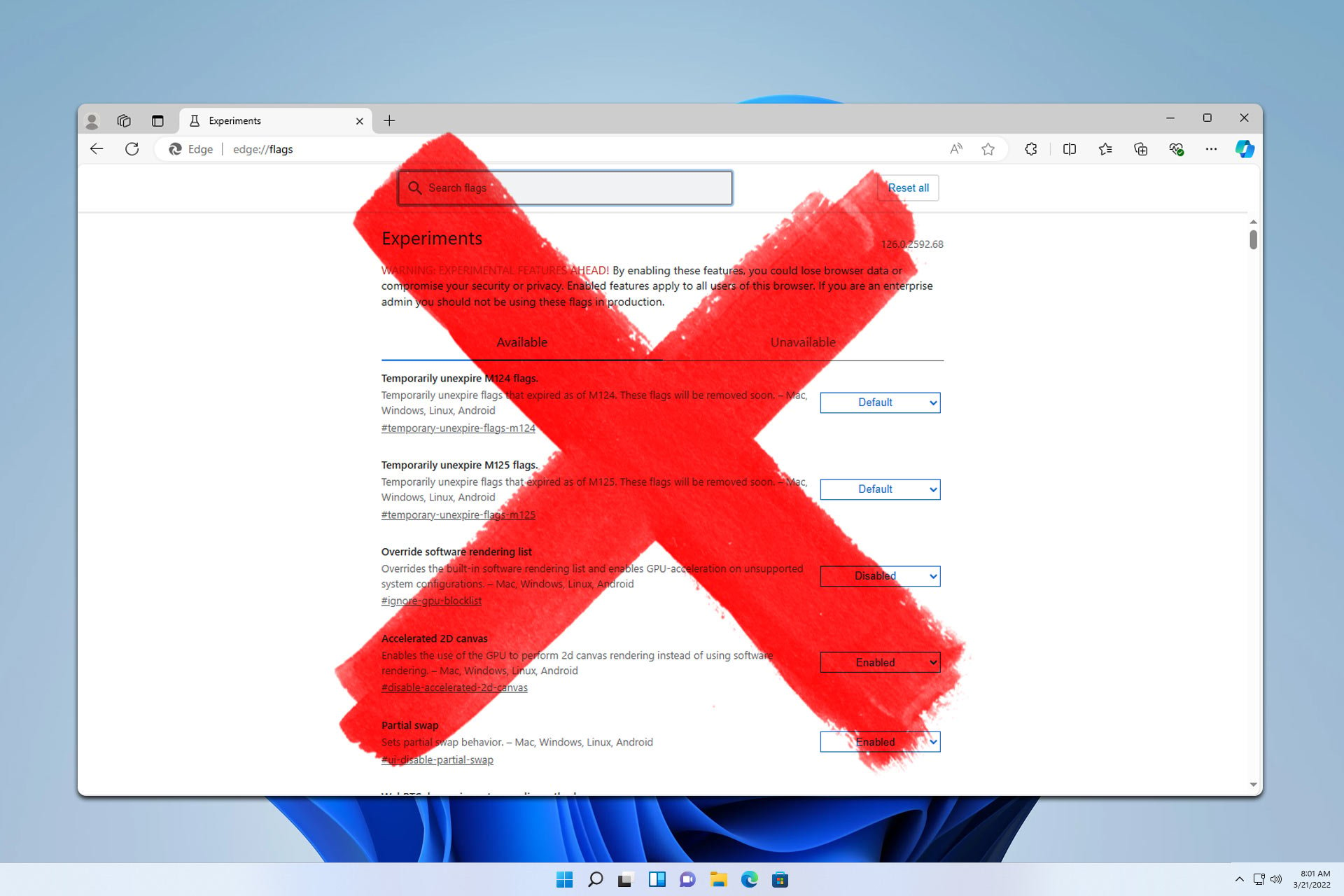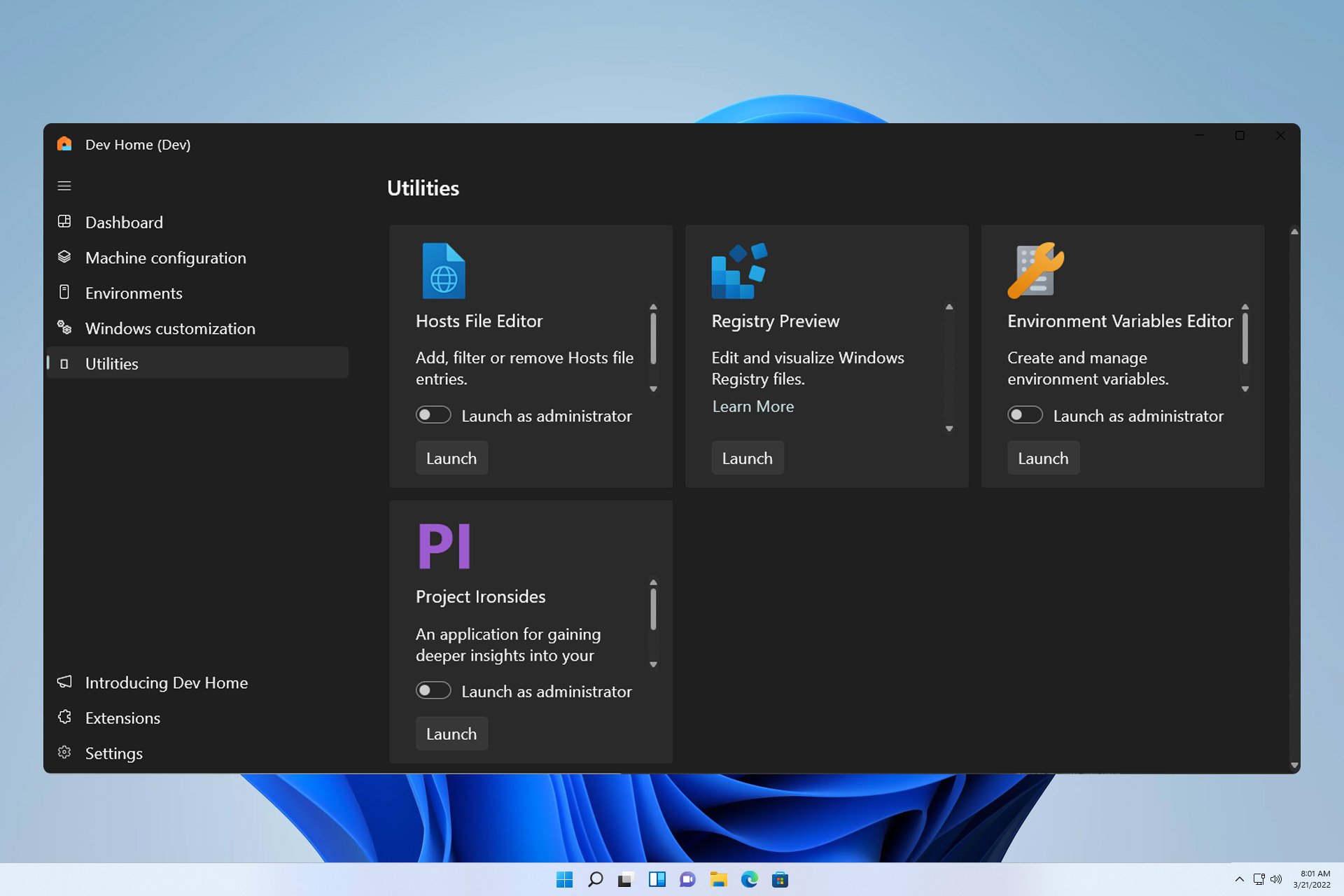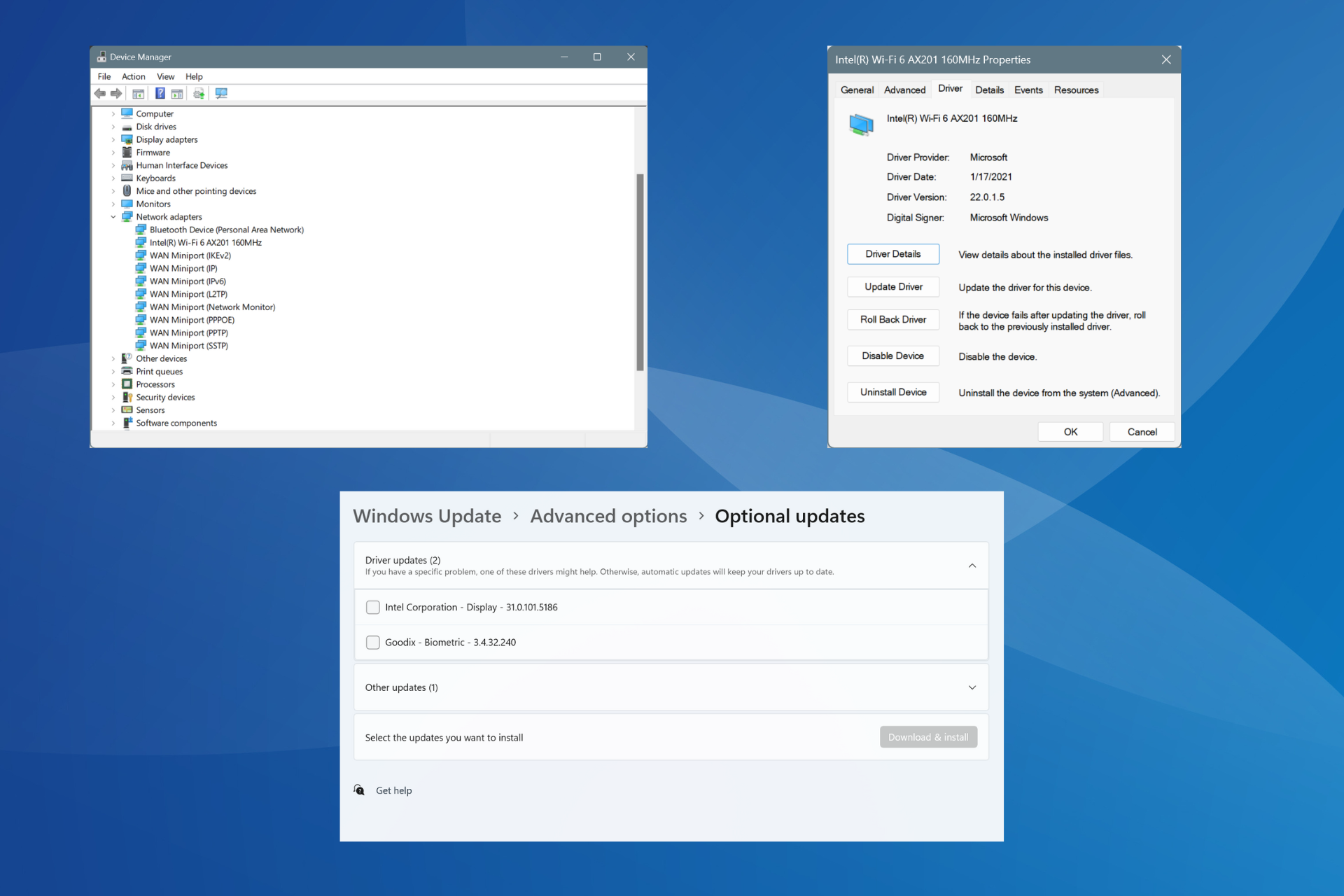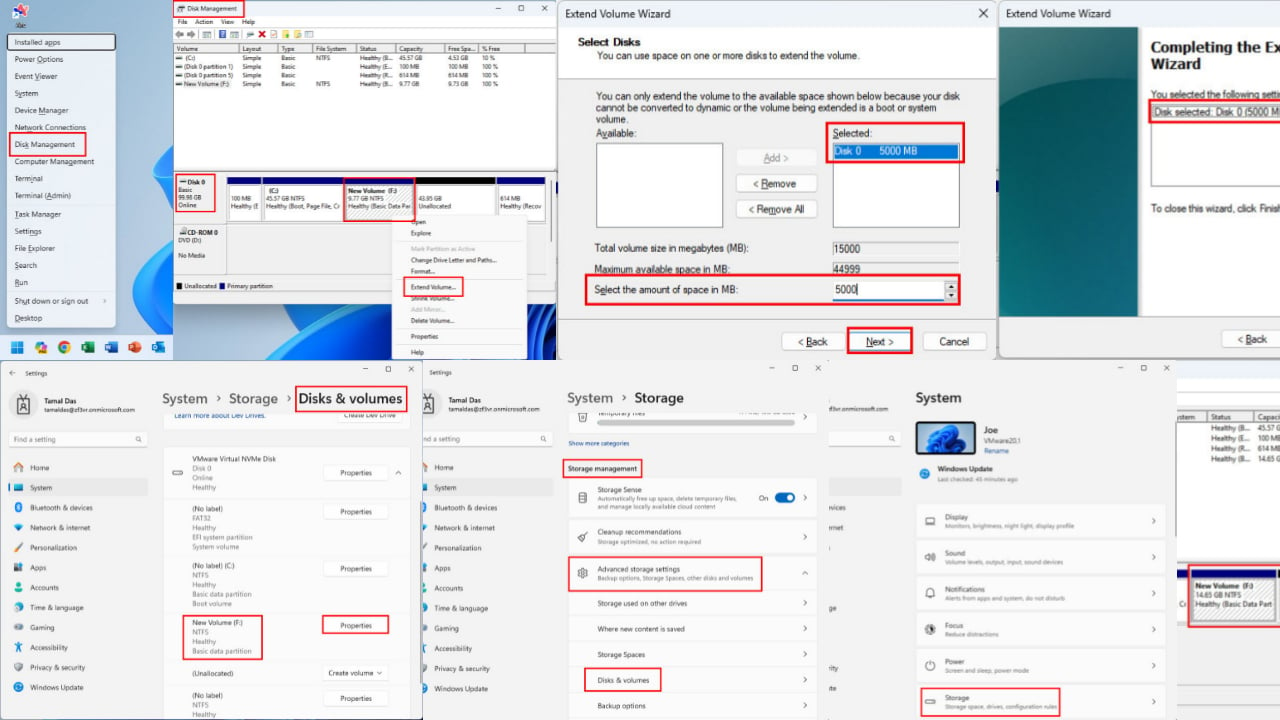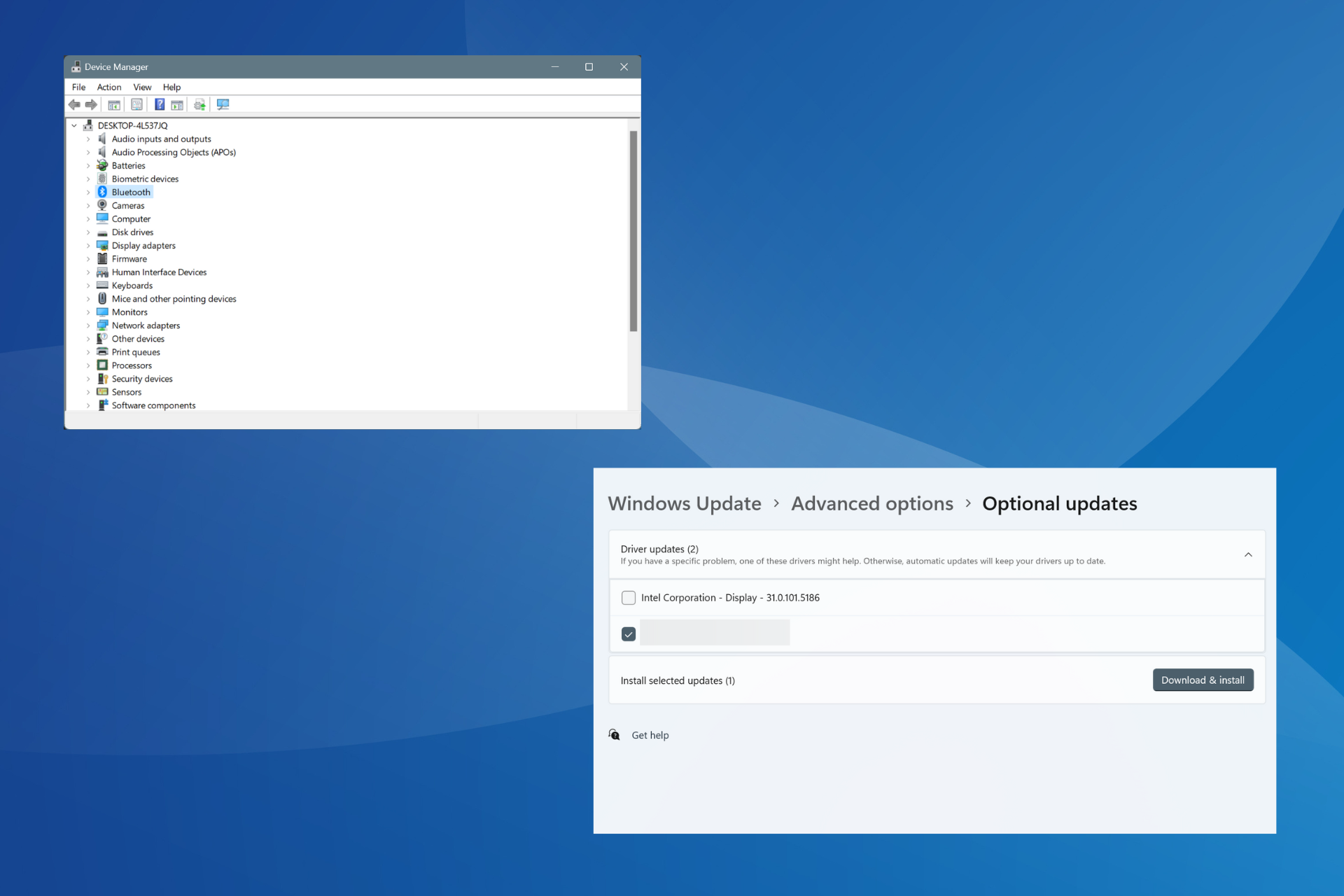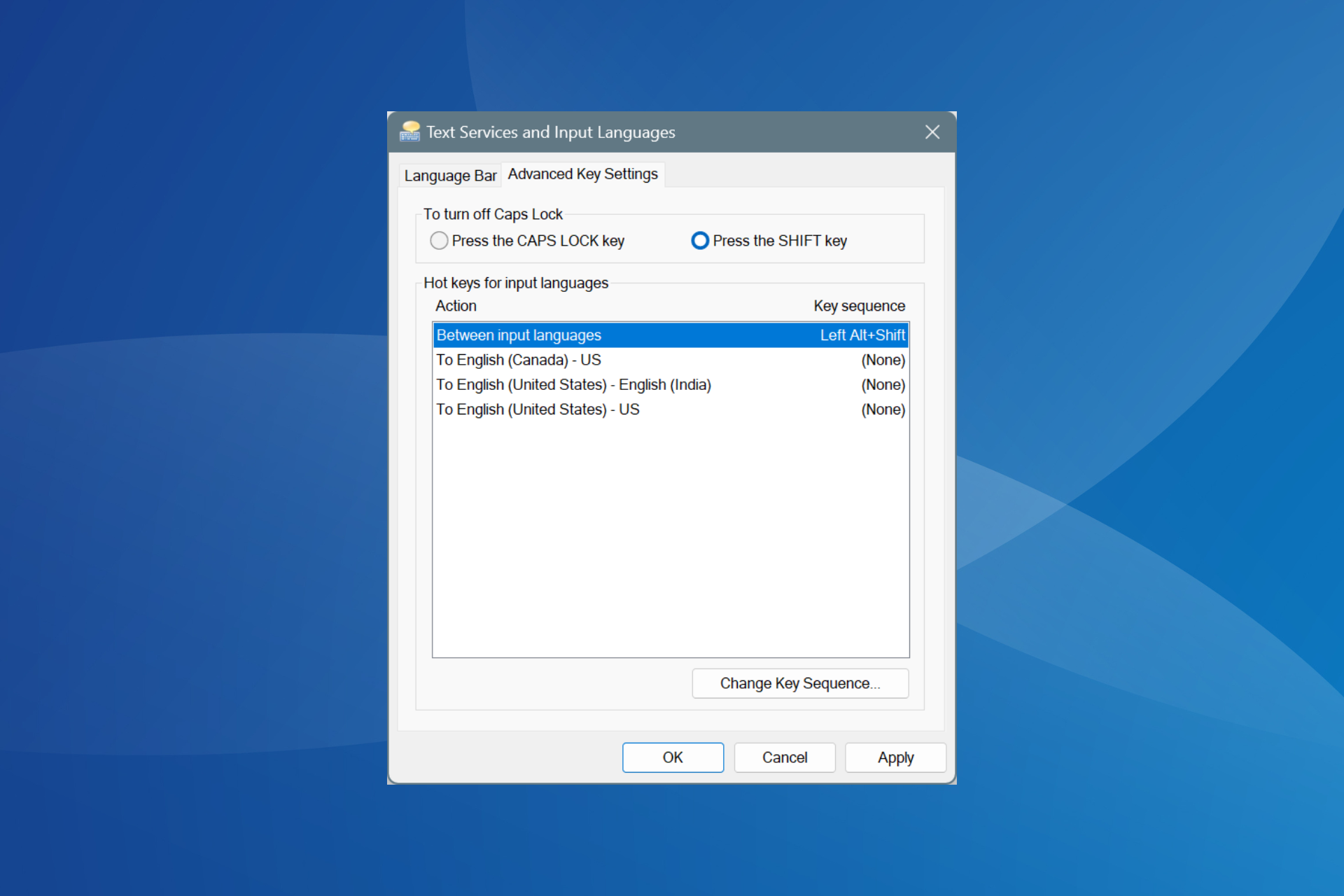How to Use 2 Audio Outputs at the Same Time on Windows 11
Get great audio from multiple outputs
3 min. read
Updated on
Read our disclosure page to find out how can you help Windows Report sustain the editorial team Read more
Key notes
- Windows 11 is a powerful OS that provides multiple concurrent audio outputs.
- Users must ensure that they have the Stereo Mix option to have any success with these steps.
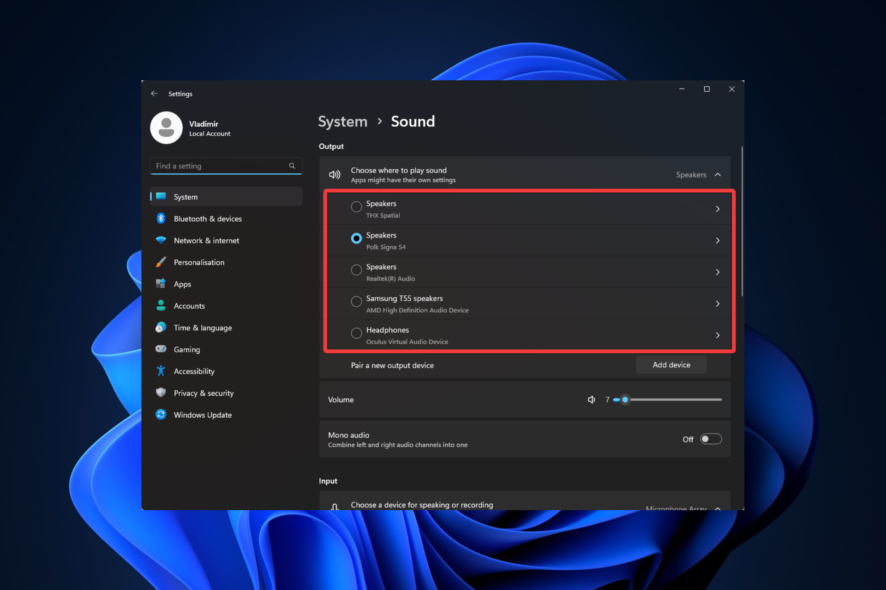
Since the creation of computers, audio has been an important component. It serves numerous functions across diverse users, and Windows allows for significant customization options. So if you need to know how to use two audio outputs simultaneously on Windows 11, this guide is all you need.
Without much ado, let us get to it.
Can I use two audio outputs at the same time?
On a Windows 11 PC, it is possible to utilize several audio outputs simultaneously. However, you will need a digital audio workstation (DAW) application that supports multi-channel audio output or a sound card.
There are several benefits to using multiple audio outputs:
- Increased flexibility – You may send various audio signals to multiple devices using multiple audio outputs. For example, you might send music to speakers and voice communications to a headset.
- Improved audio quality – You can make sure that each kind of audio is played back via a device that is designed to play it back. For music playing, for instance, you might utilize an excellent external DAC, and for system sounds, just a straightforward built-in audio output.
- Enhanced audio control – You may change the volume or apply audio effects to various audio sources individually. You could, for instance, turn up the bass in your music while keeping the dialogue in a movie at the same level.
Let us show you how to connect this to the new OS.
How do I connect two audio devices to Windows 11?
1. Add a new audio device
- Press Windows + I to open the Settings app and navigate to System and Sound.
- Click on Add device under the Pair a new output device section.
- Select your kind of output device from the available options. The Everything else option is best if the first two options do not match your device.
- Please ensure the device is on and discoverable, and select it from the available options.
- Now when you navigate back to Settings, System, and Sounds, you should be able to select between your added output devices where the sound comes from.
This first stage is crucial if you wonder how to get sound from both monitors Windows 11 or if you need multiple audio outputs. Once done, continue to the next section to complete the process.
2. Make two audio outputs play sound at the same time
- Scroll down and select More sound settings.
- Click the Recording tab, right-click on any space, and select Show Disabled Devices.
- Right-click on Stereo Mix and select Set as Default Device.
- Click the Listen tab, tick the Listen to the device checkbox, and select the second device from the dropdown list.
- Click Apply and OK, and you are done.
And there you go, that is how to use two audio outputs simultaneously on Windows 11. Again, this is a straightforward operation, and as long as you follow our steps, you should be fine.
Note that some systems may not have the Stereo Mix option. If that is the case for you, then unfortunately, you will not be able to complete this process.
Let us know in the comments below if connecting your dual audio output on Windows 11 worked for you.