How to use a color filter on Windows 10 or Windows 11
2 min. read
Published on
Read our disclosure page to find out how can you help Windows Report sustain the editorial team. Read more
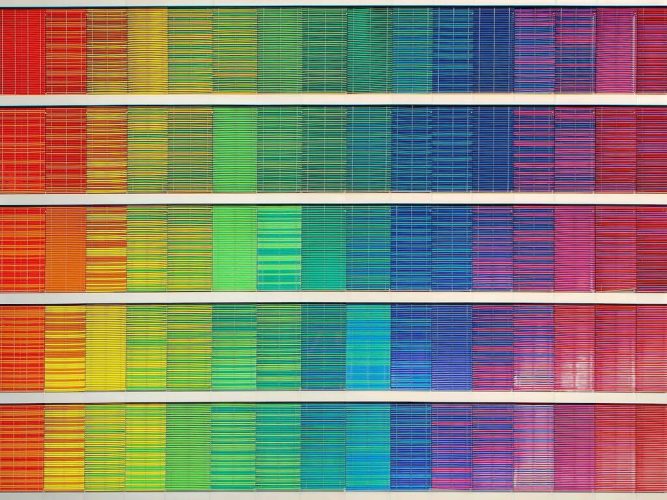
Bored with the dull colors of your PC’s interface? No problem. With the color filter available in your Windows operating system, you can spice things up in a heartbeat.
In this article, we look at the different ways you can use a color filter on your PC and make your Windows experience richer and bright. So, let’s get started.
How to use the color filter on Windows 10
To change the color palette of your screen by using the color filter on your Windows 10, follow the steps below:
- Head to the Start menu search bar, type in ‘settings,’ and select the best match.
- In the Settings menu, select Ease of Access > Color filters.
- Then, toggle on the switch for Turn on color filters.
- Select a color filter from the menu and pick the filter you’d like to set from now on.
That’s it. The color filter settings will be enabled on your PC.
How to use color filter on Windows 11
You can set up the color filter on your Windows 11 through the Accessibility settings on your PC. Here’s how.
- Head to the Settings menu by pressing the Windows key + I icon. Alternatively, click on the Start menu search bar, type in ‘settings,’ and select the match.
- From the Settings menu, click on the Accessibility option. From there, select Color filters.
- In the Color filters settings, toggle on the switch for Color filters. Then click on its tab, and you’ll get multiple filter options to pick from.
- Select any radio boxes to pick the filer you’d like to use, and your filter will get applied immediately.
As you can see from above, I’ve toggled on the Color filters tab and picked the Inverted scheme from the various color scheme options available to me. Moreover, you can also enable the keyboard shortcut to manage your color filters from right there. Do that by toggling the switch for “Keyboard shortcut for color filters”.
Enabling the color filter on Windows 11
With the color filters enabled, you can easily change the color settings of your PC, thereby making your settings more streamlined and practical.
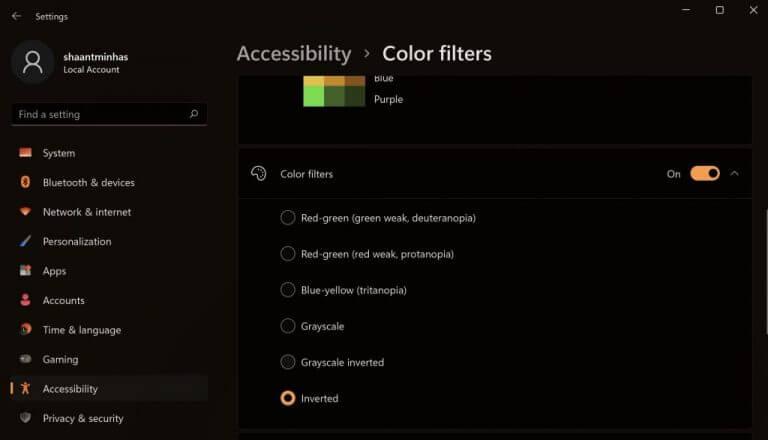
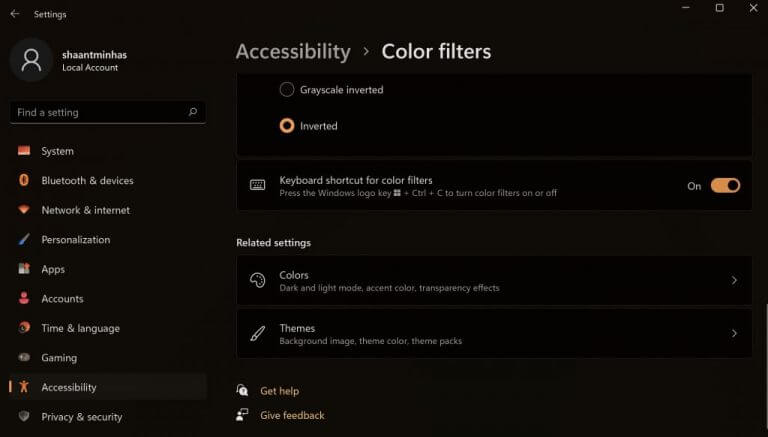







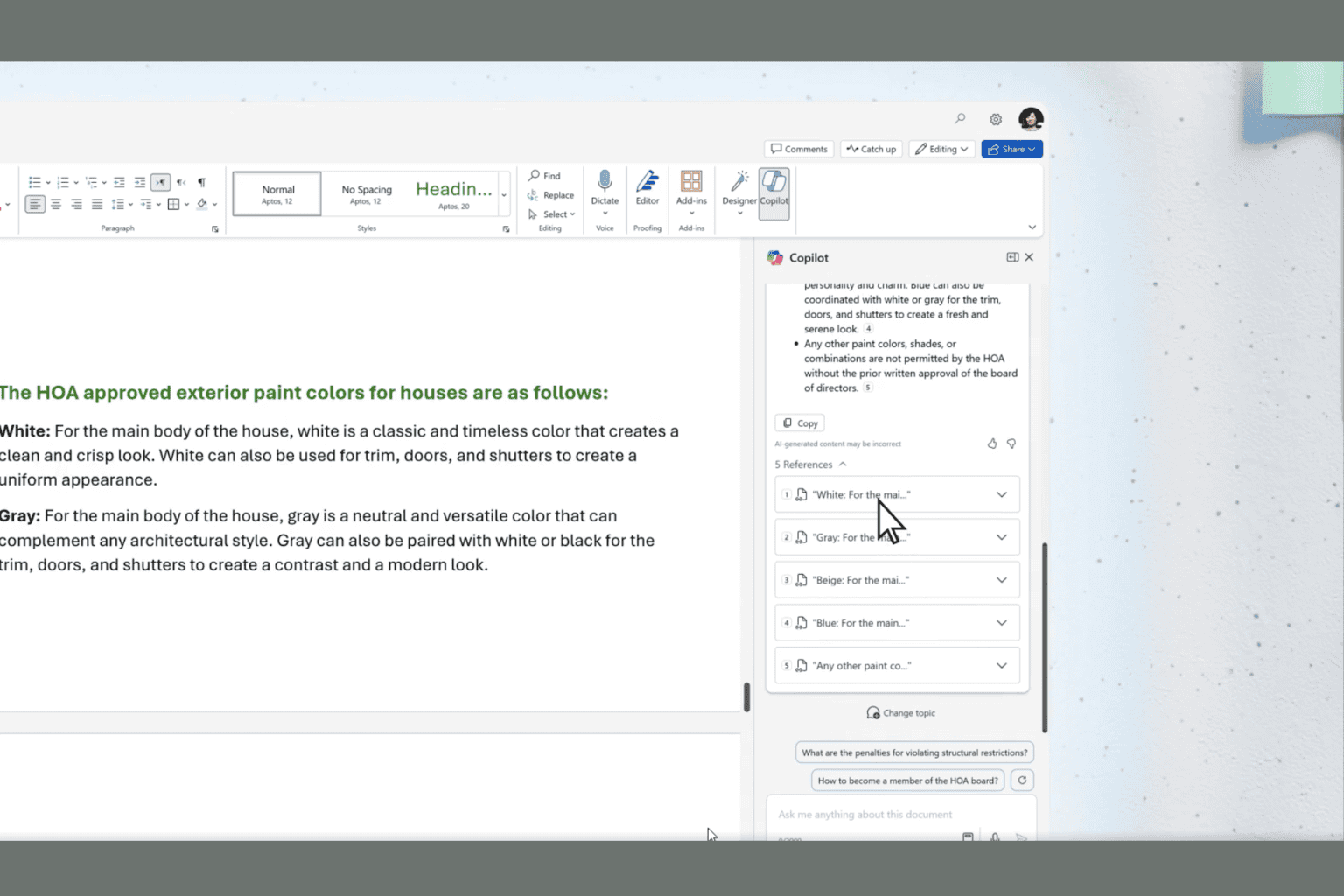
User forum
0 messages