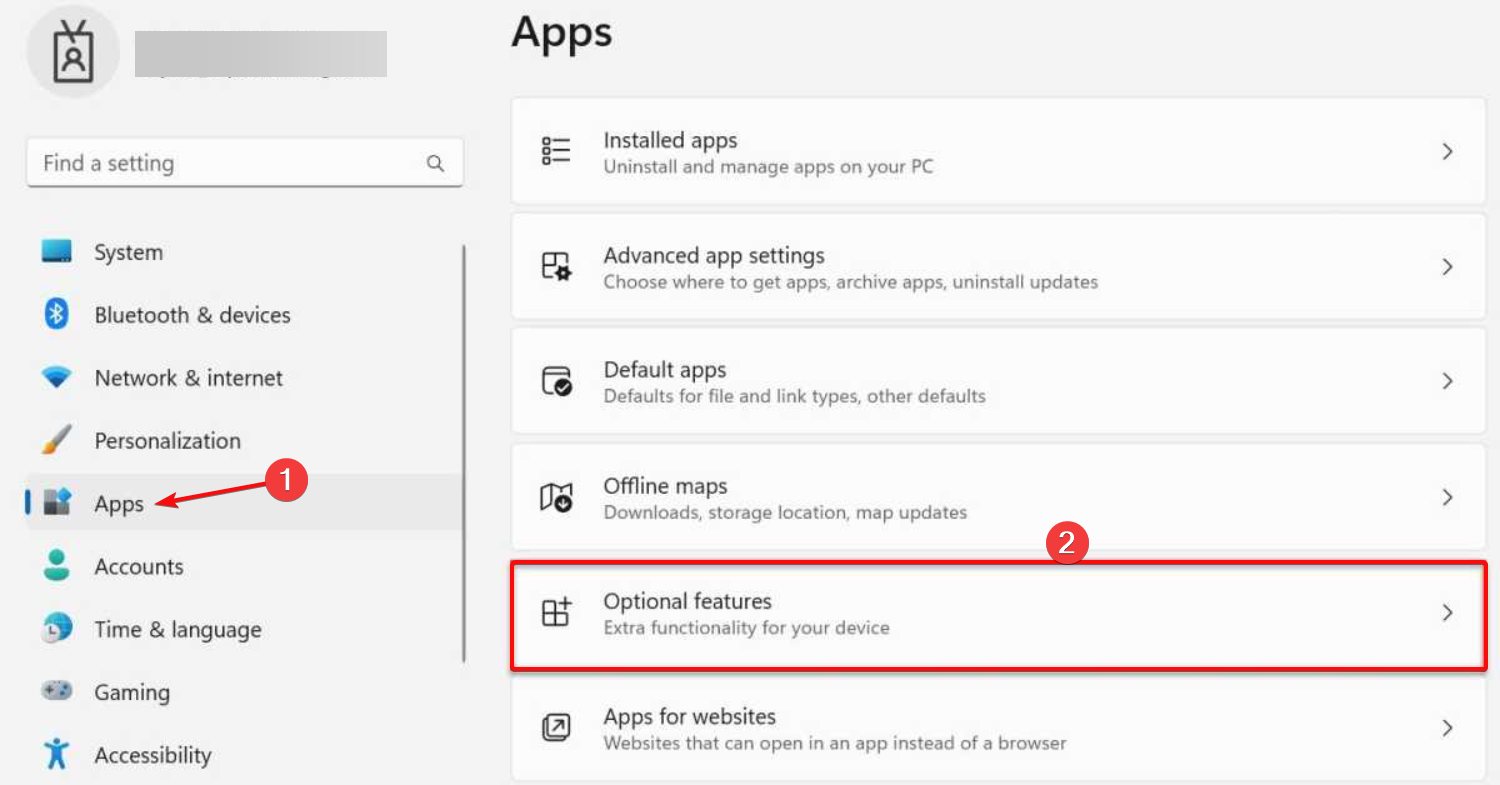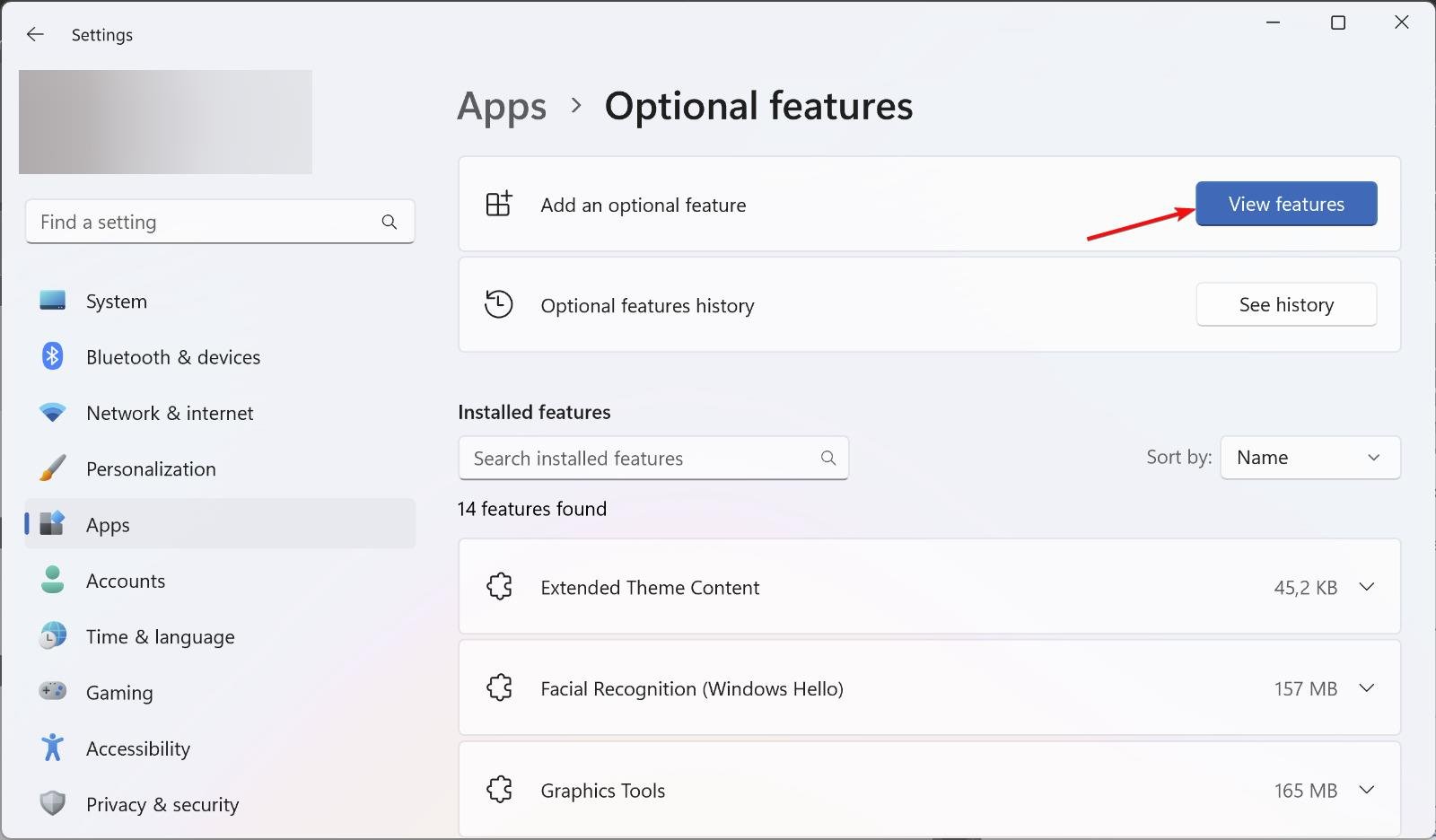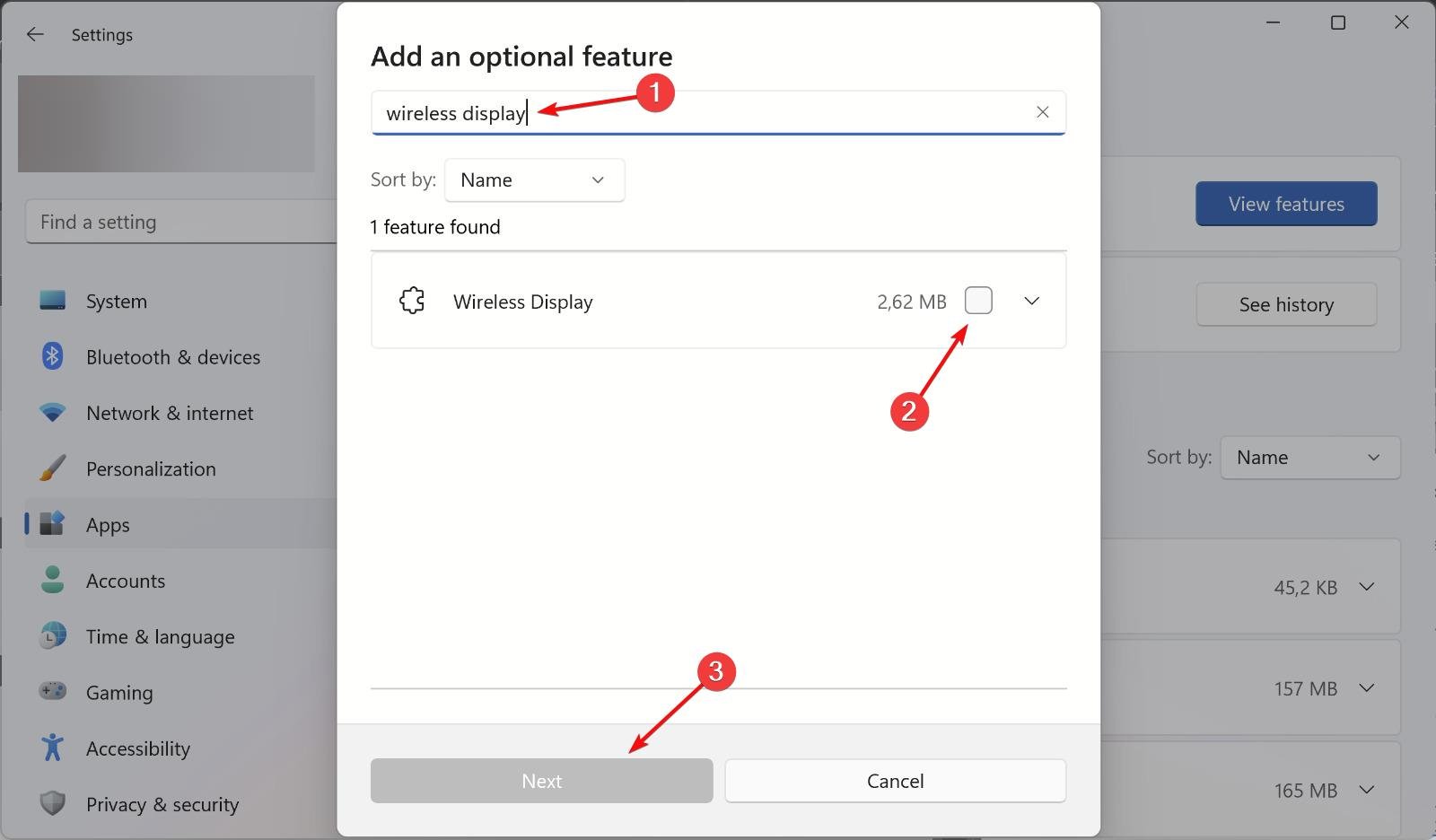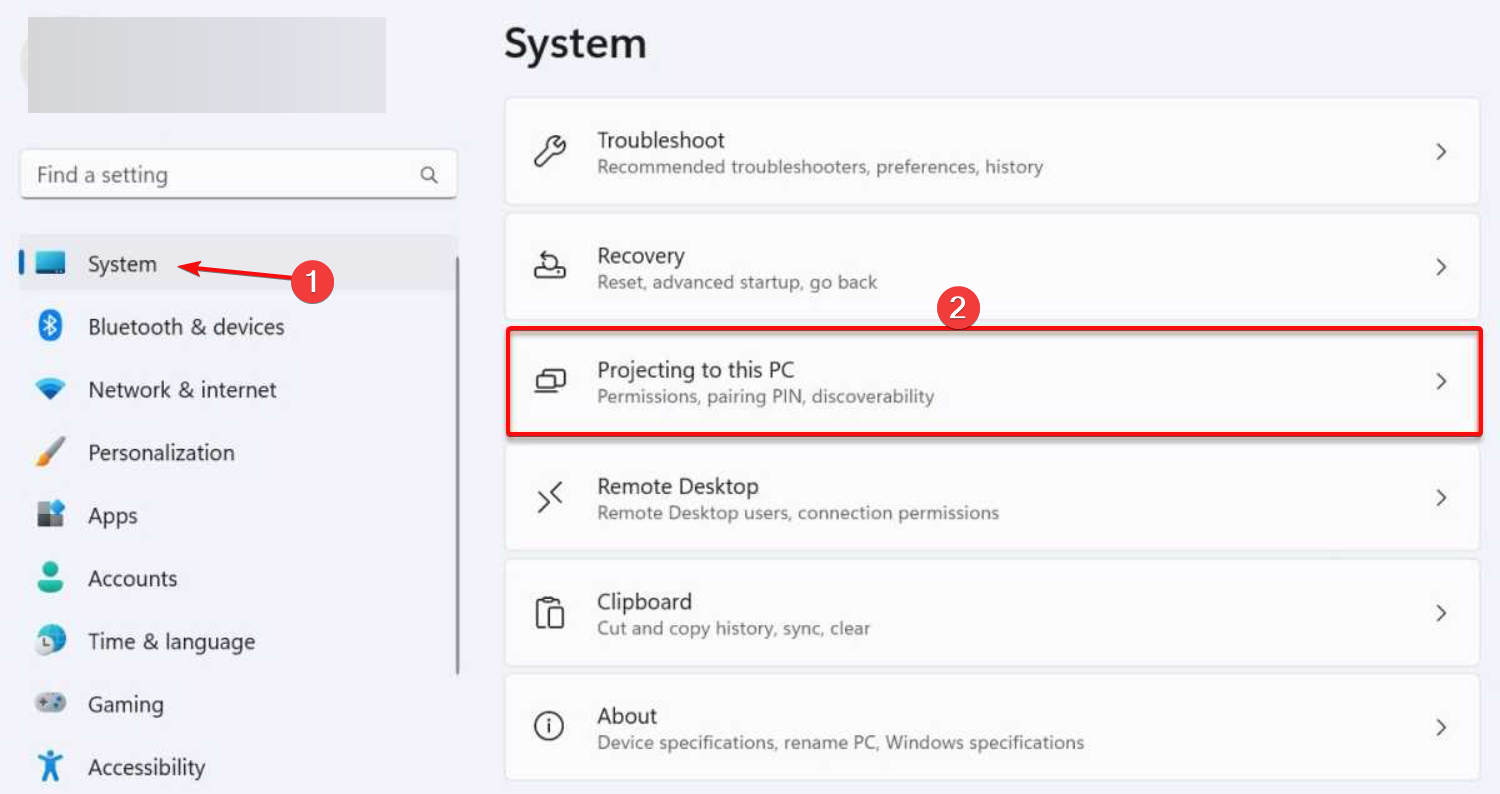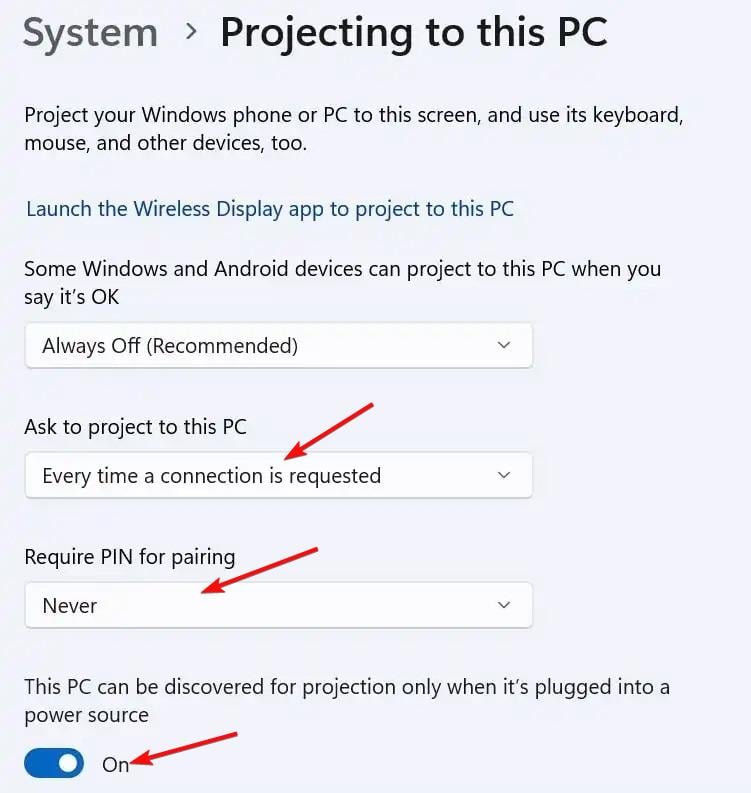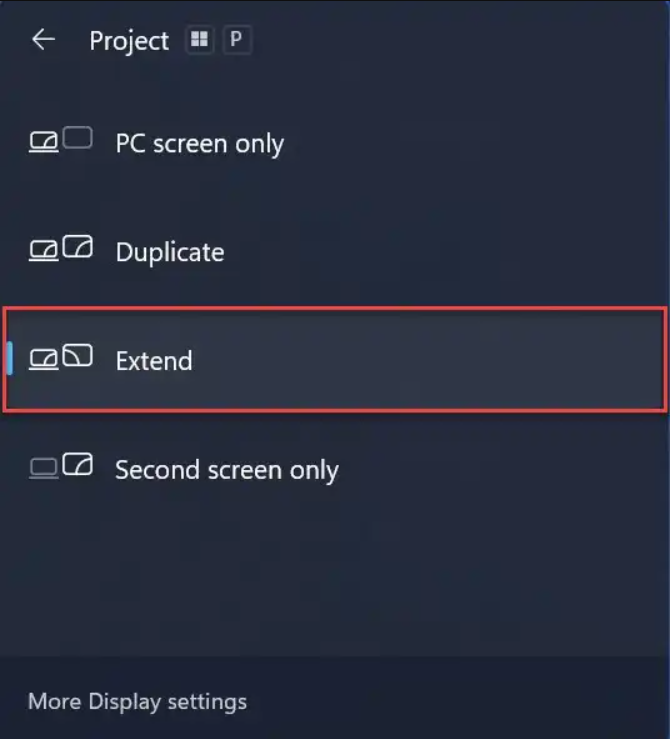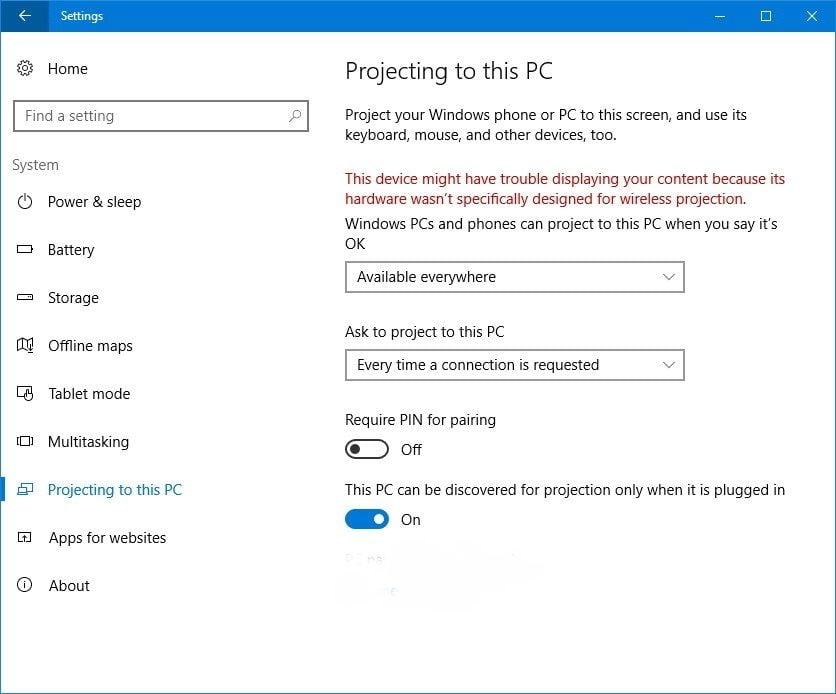How to Use a Laptop Display as Your Second Monitor
You can easily use a laptop as a second monitor for your PC
3 min. read
Updated on
Read our disclosure page to find out how can you help Windows Report sustain the editorial team Read more
Key notes
- If you have an unused laptop, you can use it as a second monitor for another laptop or PC.
- The main requirement is that both devices are connected to the same wireless network.
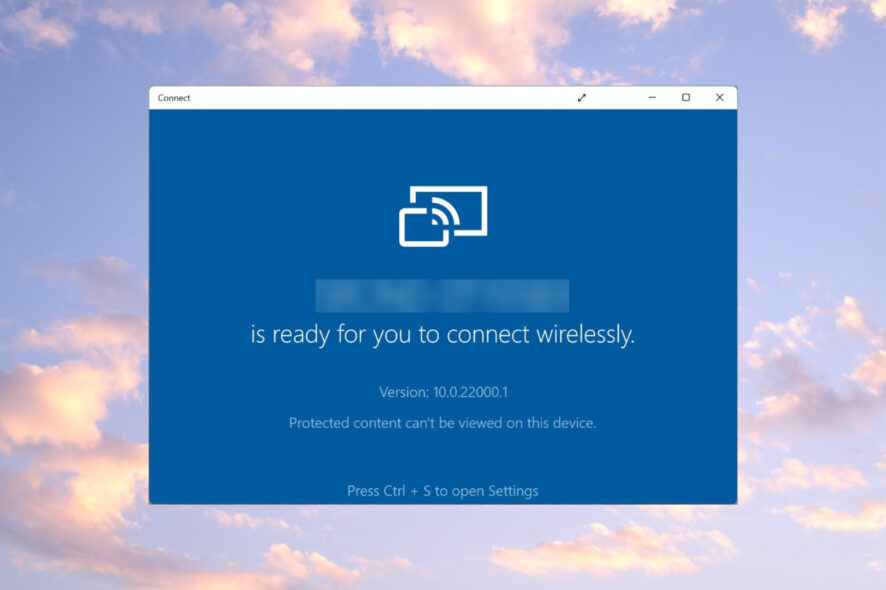
If you don’t have an external monitor, you may still use a laptop as a second monitor. It’s not the best option, but two screens are better than one. In this article, we will explain how to use a laptop as a second monitor and extend your desktop screen area.
Can I use a laptop display as a second monitor?
The short answer is yes, but you probably have problems with this task because you were trying to use a USB-C or HDMI cable.
Using a laptop display as a second monitor is impossible with a cable unless you have a video captioning dongle connected to the second laptop.
However, you can do that wirelessly, and in this article, you will learn exactly how to do that.
How can I use a laptop display as a second monitor?
1. Install the Wireless Display feature
- Turn on the laptop you will use as a second screen, click the Start button, and select Settings.
- Now, select Apps from the left pane and click on Optional features from the right.
- Click the View features button under the Add an optional feature section.
- Next, type wireless display in the Search bar, check the Wireless Display box, and hit Next.
- Hit the Install button and now, your laptop will be available as a wireless display.
Make sure that your laptop is connected to the internet so that it can install the feature.
2. Extend the display to the second laptop
- Click the Start button and choose Settings.
- In the System tab, click on Projecting to this PC from the right.
- Now, tweak the settings according to your requirements and make sure that the discovery feature from the bottom is turned On.
- Now, press the Windows key + P to start the projection options, and select Extend.
- Finally, choose the laptop you want to project to and enjoy.
Again, make sure that both laptops are connected to the same wireless network, otherwise, it won’t work.
How do I use a laptop as a second monitor in Windows 10?
You will be happy to know that the process on Windows 10 is almost the same. Although, the Projecting to this PC looks a bit different.
Other than that, all the process is the same as the one described for Windows 11 above.
We also recommend reading our guide on what to do if Windows 11 is not detecting the second monitor.
If you have any questions or suggestions, please drop them in the comments section below.