How to use Microsoft Editor on Chrome
3 min. read
Published on
Read our disclosure page to find out how can you help Windows Report sustain the editorial team. Read more

Whether you’re writing an email, a blog, or a social media post, Microsoft Editor can help you catch grammar mistakes, point out typos, and even provide writing suggestions based on your intended audience.
What’s super helpful is that you can also use it on non-Microsoft products.
If you do extensive writing on Chrome, Firefox, or any other popular web browser, then using Microsoft Editor will only take your writing up the notch. So let’s dive into how you can use Microsoft Editor.
How to use Microsoft Editor on Chrome
If you are like 65.74% of the people using web browsers today, you probably already use Chrome for all your internet surfing needs. If you write your emails, social or other posts through your browser, you need to get a writing assistant already.
This is where Microsoft Editor can help. It will fix all your grammar issues, fix mispellings, and give a boost to your writing in general. So let’s look at how to use Microsoft Editor on your Chrome browser.
Add Microsoft Editor to Chrome
Downloading and adding the Microsoft Editor extension will be the obvious first step. Here’s how you can get started with Chrome:
- Launch the Chrome web browser and head to the Chrome Web Store.
- Look up “microsoft editor” in the search box and click the Add to Chrome button. The extension will be added to your browser.
- Click on Add extension in the next prompt, and the tool will be added to your browser.
- You might be taken to the Sign in page if you haven’t logged into your Microsoft account already. There, enter your credentials and log in to your account.
- Select the Extensions icon from the top-right corner, and pin the Editor extension to your homepage.
You can use the Microsoft Editor on your Chrome from here on. You can simply head to your emails, start typing out what you need to, and if you make any mistake along the way on your Chrome browser, the Editor will auto-correct them for you.
Use Microsoft Editor on Word Web
If you have accessed the web version of Word before, you’ll do just fine. Nothing much has changed here, either. When you go to the home page of your Word web, if your installation went fine, you’ll find the icon of your Microsoft Editor right there under the Comments and Share buttons.
From here, you can start writing out to your heart’s content. As soon as you make a slight typo or grammatical error, the Editor will point it out to you, usually by underlining the mistake. Earlier we’d covered how you can use the Microsoft Editor in Edge, focusing on emails. You can use the Microsoft Editor on Chrome similarly here.
Using Microsoft Editor on Chrome
Microsoft Editor is one of the many tools out there that work by fixing all your writing typos and other related mistakes. The free version of the app is handy on its own and will help you with most of your tasks. If you use Chrome on your Windows even semi-regularly, we’d say trying out Editor for a while might not be a bad idea.
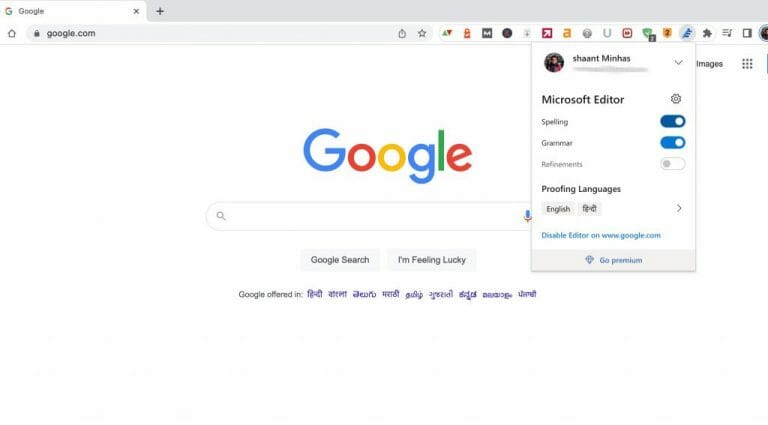








User forum
0 messages