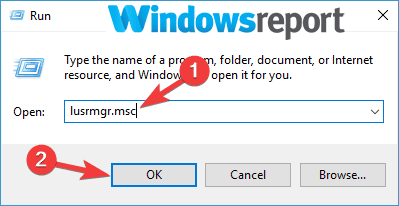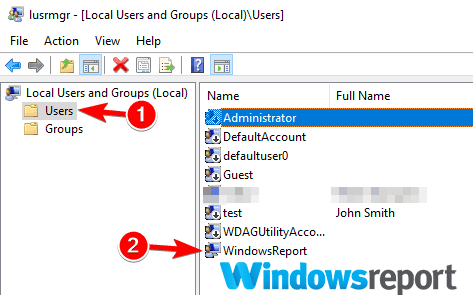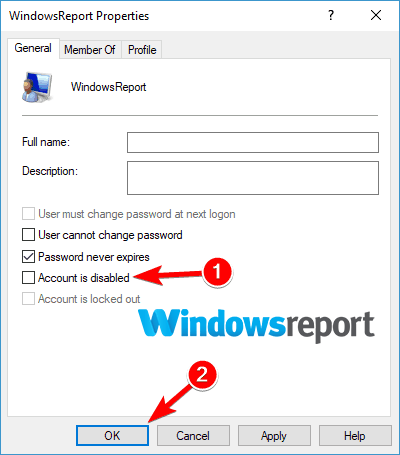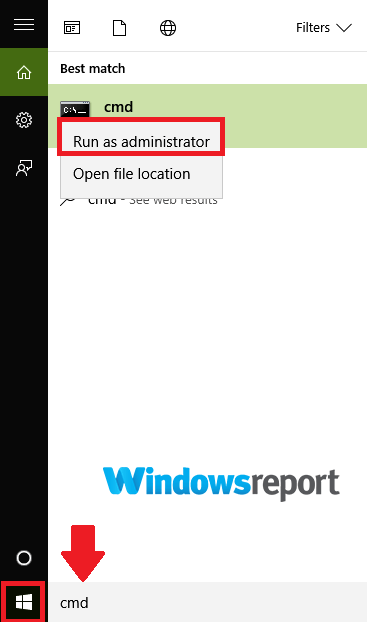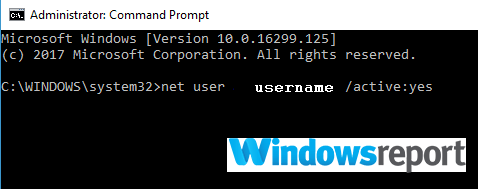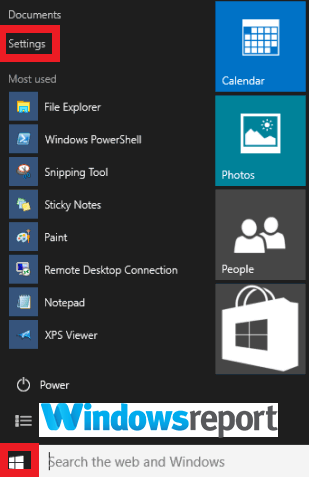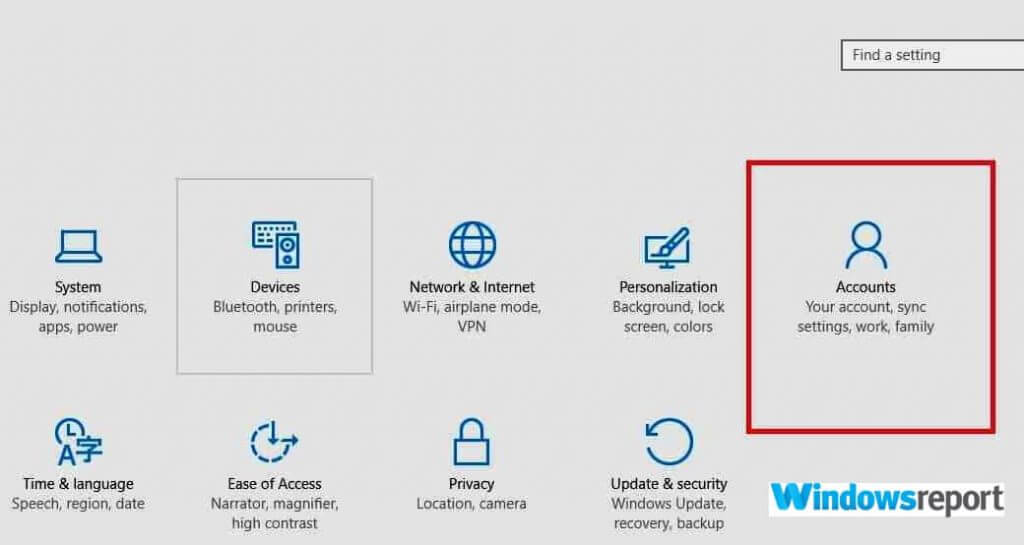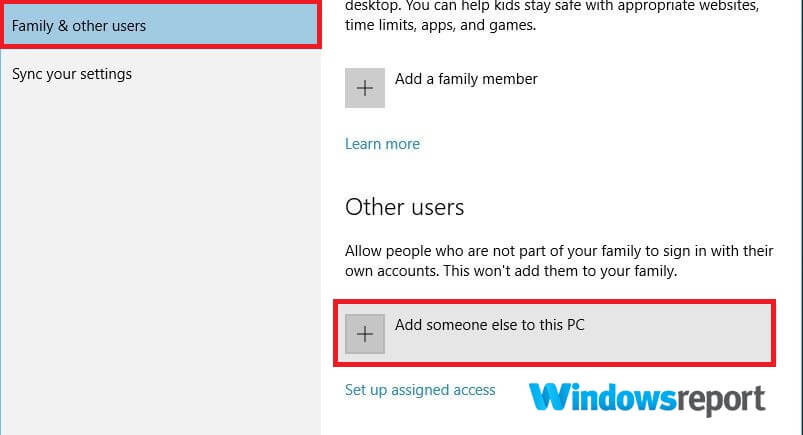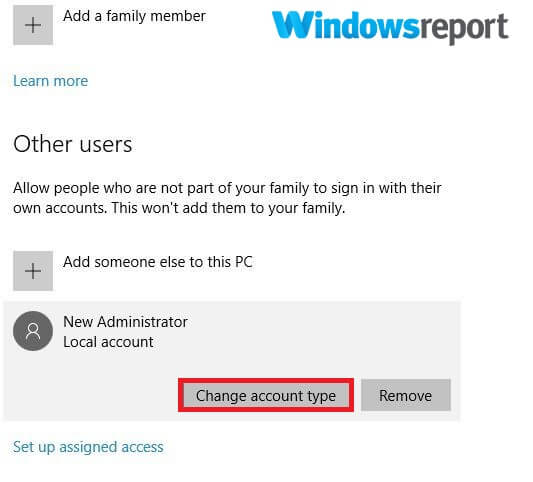The user account is currently disabled and cannot be used [Fix]
3 min. read
Updated on
Read our disclosure page to find out how can you help Windows Report sustain the editorial team Read more

One of the greatest strengths of Windows 10 is its robust security, but sometimes that can lead to The user account is currently disabled and cannot be used error. Sometimes the system takes drastic actions such as freezing user accounts if it feels that an account has been compromised or carries an inherent violation risk.
Luckily, Microsoft provides several avenues through which you can recover frozen user accounts even though some involve lengthy procedures, so without further ado, let’s start.
What to do if your account is currently disabled?
1. Log into a different administrative account
If you’re getting The user account is currently disabled and cannot be used message, try signing in to a different administrative account.
Steps:
- Restart your PC.
- Choose that other account at boot.
- Enter the account’s password.
- Press Windows+ R key then type lusrmgr.msc on the displayed Tun dialog then press Enter. This loads the Local users and groups (Local) management tool.
- Select Users then double-click on the troublesome user account.
- Under the user account Properties uncheck the Account is disabled option then click on Apply and OK.
- Restart your computer.
Your account should now be accessible.
2. Enable the account using Command Prompt
If you have not succeeded to fix The user account is currently disabled and cannot be used with our previous solution, try using the Command Prompt.
- Click on the Start button and type cmd in the search box.
- When the results load, right-click cmd and choose Run as administrator.
- The Command Prompt window opens. Type net user useraccount /active:yes then press Enter. Replace useraccount with the name of the account you’re troubleshooting.
- Restart your PC and verify if the account is showing up at the sign-in screen.
3. Create a new user account
In case The user account is currently disabled and cannot be used error is still here, perhaps the best solution would be to create a new user account.
Steps:
- Log in to the applicable Administrator account as described in the first solution.
- Click on the Start button.
- Select Settings.
- Choose Accounts.
- Click Family & other users > Add someone else to this PC.
- Type your desired username and password. You will notice the new account name in the accounts list.
- Now click Change account type.
- A new window pops up. Choose Administrator to give it administrative privileges.
- Restart your PC.
4. Run a Windows 10 System Restore
If you’re yet to fix The user account is currently disabled and cannot be used error, run a Windows 10 System Image Restore on your PC.
This takes your computer back to a point in time when your account had been okay. The biggest advantage here is that you can launch the process even when you can’t log in to the affected user account.
Steps:
- Power off your PC.
- Switch it back on and wait as the login screen opens.
- Click on the Power icon (at login) then choose Restart while holding down the Shift key. If the login screen doesn’t immediately appear, keep restarting your PC until the Automatic Repair screen appears.
- Select Troubleshoot then System Restore.
- You’ll be presented with several restore points as soon as your computer commences restoration. Choose an appropriate restore point belonging to the period before your PC experienced this issue.
As you can see The user account is currently disabled and cannot be used error can be problematic, but we hope that you managed to fix it using our solutions.