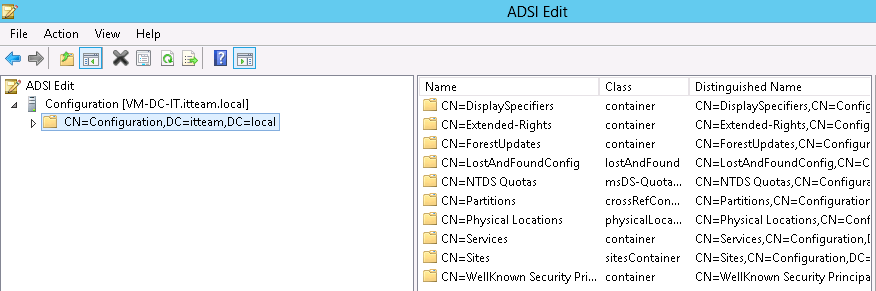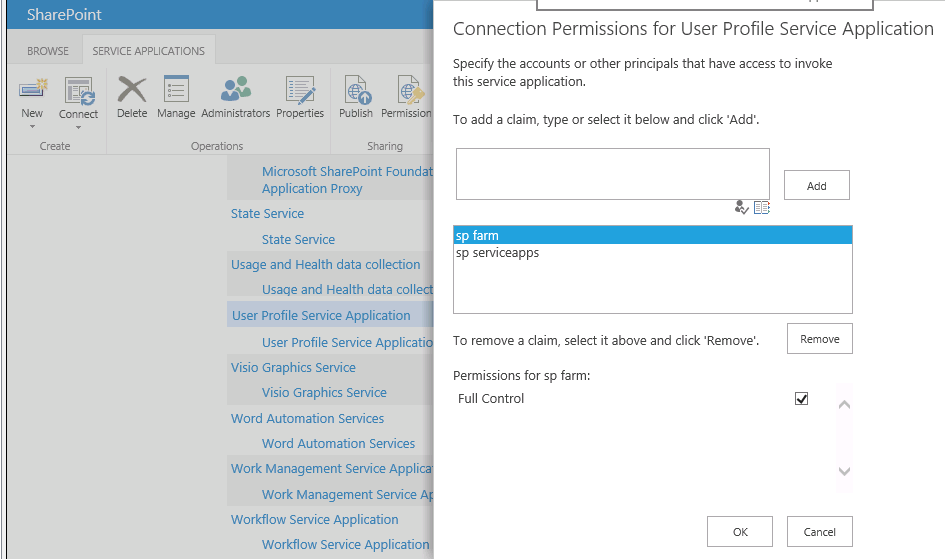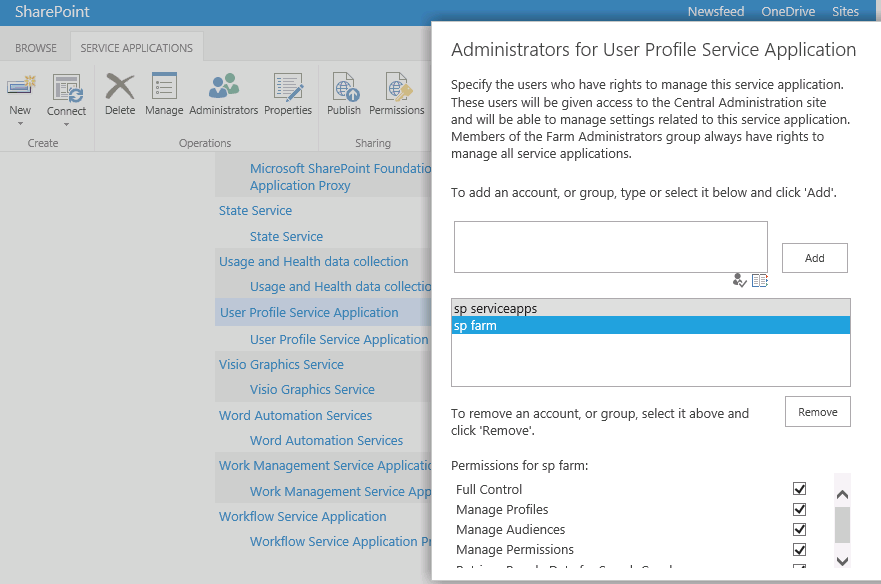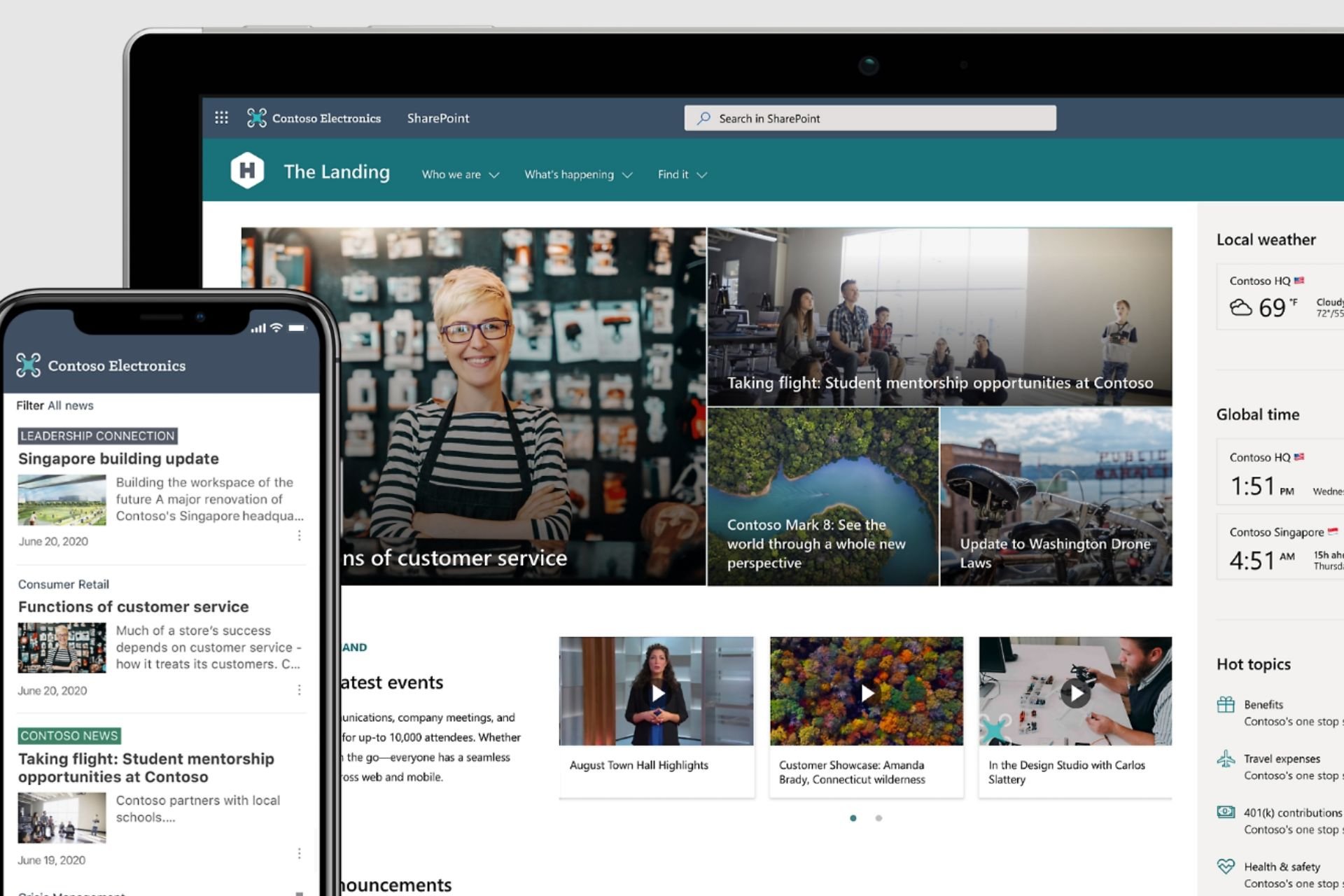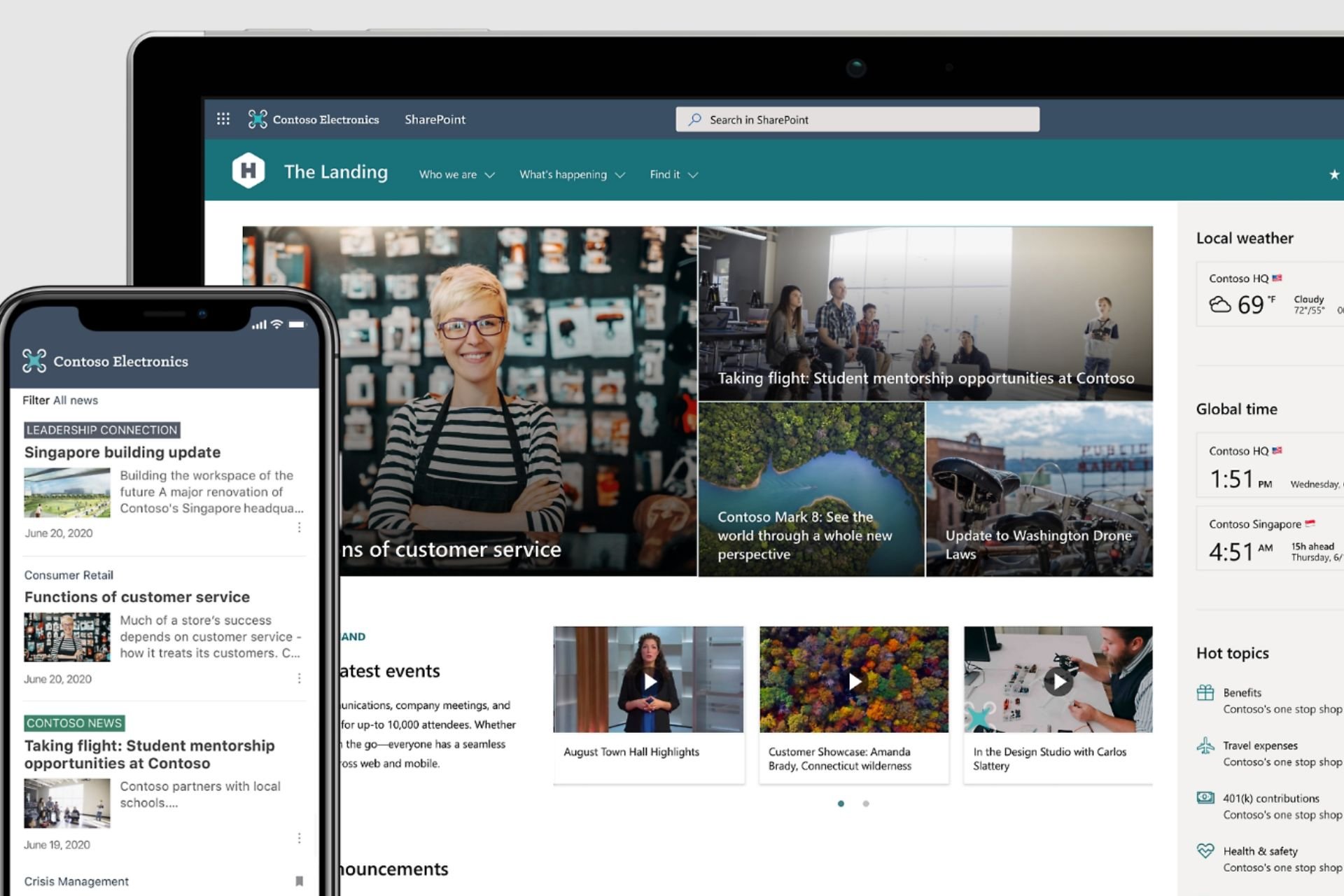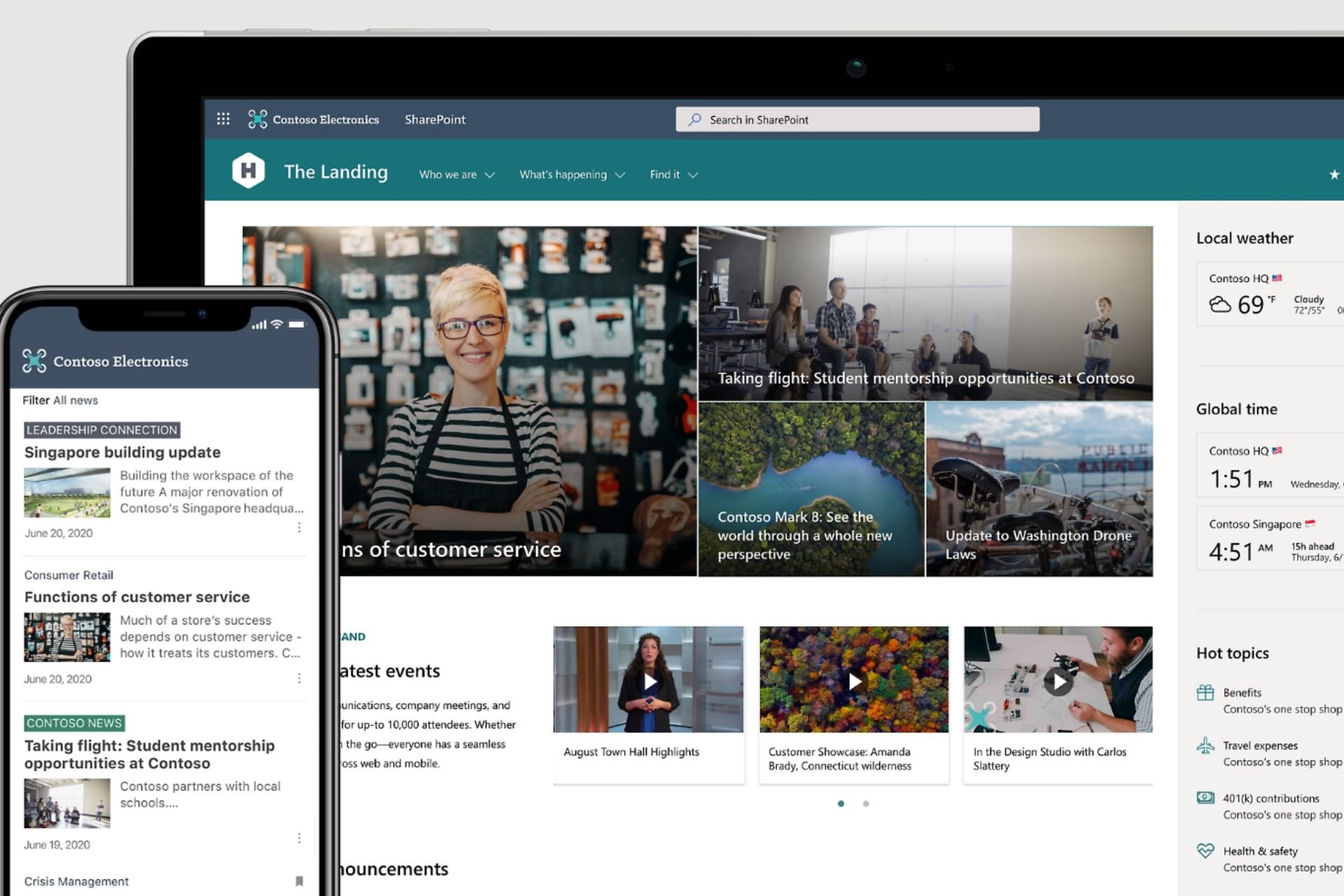Fix: User Profile Sync is not currently provisioned
2 min. read
Updated on
Read our disclosure page to find out how can you help Windows Report sustain the editorial team Read more
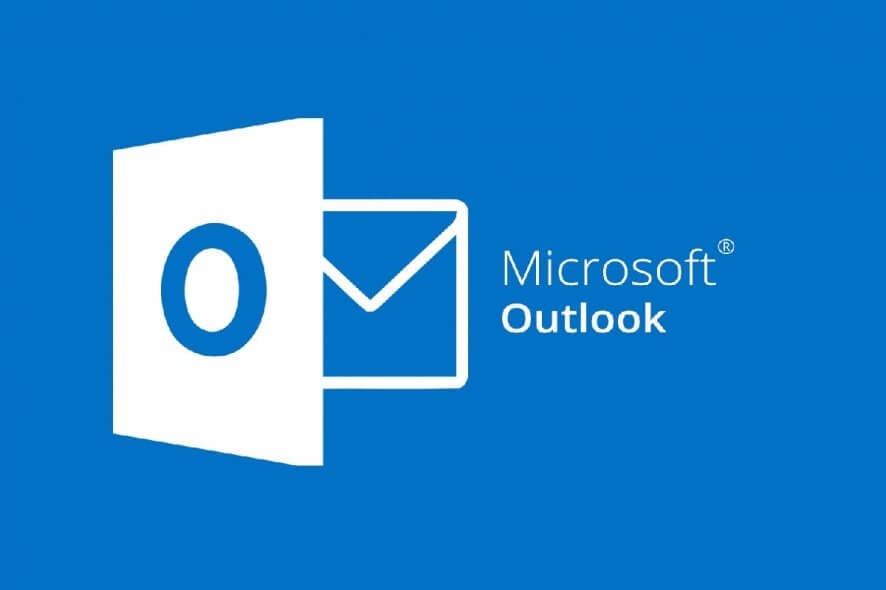
Some users have reported that when they try performing a profile sync in SharePoint, they get one of the following messages:
- User Profile Service is started
- User Profile Service Application is started
- Forefront Identity Manager Service is started
- User Profile Synchronization Service is started
- Forefront Identity Synchronization Service is started
If you too have encountered any of these issues, continue reading the article below for the best and fastest solutions.
How do I fix the user profile synchronization error?
Set the User Profile accordingly
There are a couple of conditions that need to be met before you try a profile sync:
- Make sure the user is the member of:
- The farm administrator group
- The local system administrator group
- Before trying a sync, restart the timer service
- Make sure that you have Delegated Active Directory replication with general permissions all to the user.
- To make these changes, go to active directory server and follow these steps:
- Open ADSI edit
- Connect the active directory server
- Right-click and go to Settings
- Select a well known naming context and select the configuration from the drop-down
- Expand the configuration and right-click on it
- Go to Properties and select the Security tab
- Add the user profile synchronization user in the security
- Make sure that the user has read the Read and Replicate Directory Changes permission
- Change the logon user of the two services to user profile synchronization user
- Go to SharePoint Central Administration
- Navigate to Application Management
- Select Manage Service Application
- Click the User Profile Service Application section and go to Permission and add the user profile synchronization user.
- Add the user profile synchronization user in the administrators also
- Give full permission to the newly added user
By following these steps, you should no longer receive any error messages when trying to sync a profile. Although the steps may seem a bit complicated at first, they are pretty much the only thing you could do.
If you’re aware of another way to solve this problem, share it in the comments section below so that other users can try it, as well.
RELATED ARTICLES YOU SHOULD CHECK OUT: