FIX: uTorrent not working with ExpressVPN [5+ solutions]
6 min. read
Updated on
Read our disclosure page to find out how can you help Windows Report sustain the editorial team Read more
Key notes
- Torrenting is currently one of the most common reasons why many turn to VPNs.
- Some users noticed that uTorrent doesn't work with ExpressVPN on their PCs.
- uTorrent may not work with ExpressVPN if your system or VPN is not configured properly.
- You can often fix the torrent-VPN compatibility issue by switching servers or protocols.
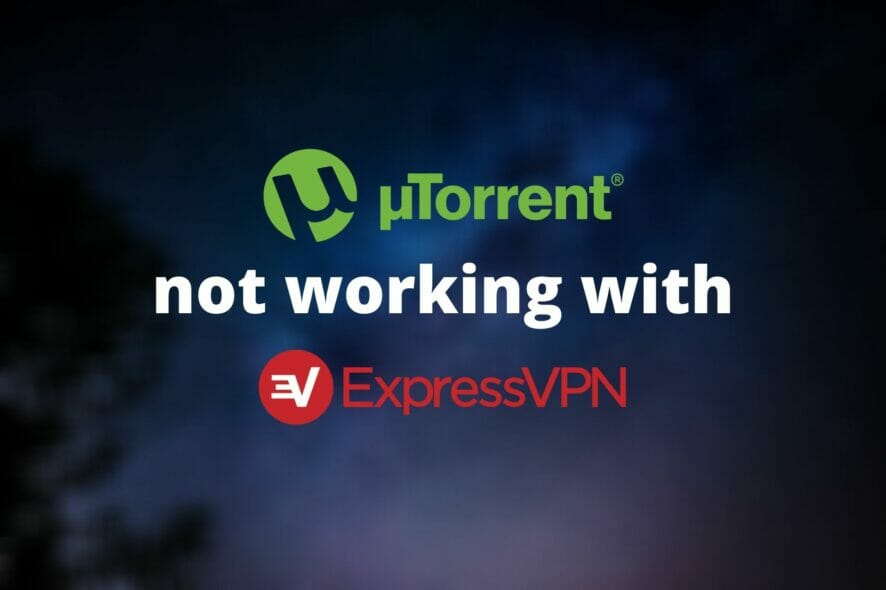
Torrenting is among the most popular reasons why people jump on the VPN bandwagon.
The fact that you can download a plethora of content via torrenting while you’re entirely anonymous is awesome.
However, from time to time, certain VPN services may fail to work with some torrenting clients.
For instance, you may find yourself among the unlucky few for which uTorrent is not working with ExpressVPN.
If you look this issue up, you may be able to find it mentioned on numerous forums, which tells us that it’s not exactly uncommon.
Don’t fret just yet. In this guide, we’ll teach you how to fix things if uTorrent doesn’t seem to work with ExpressVPN on your system.
How can I fix uTorrent not working with ExpressVPN?
Try another VPN server

Sometimes, certain ExpressVPN servers may become overcrowded.
As a result, your torrenting capabilities might be affected.
Therefore, if you notice that uTorrent suddenly stopped working with ExpressVPN, you may want to change servers and try again.
Furthermore, certain VPN providers can even block torrenting traffic in certain areas, such as the US.
Although ExpressVPN doesn’t mention this specifically in its ToS or Privacy Policy, it may be why you can’t use uTorrent.
For that reason, choose a server in an area with more relaxed laws concerning torrenting, such as the Netherlands.
Switch VPN protocols
If you tinkered with ExpressVPN‘s protocols before, you may know that they can behave wildly different.
For that reason, we recommend you to try going through all protocols before calling it quits.
For the moment, ExpressVPN offers the following protocols:
- IKEv2
- PPTP
- L2TP/IPsec
- Lightway
SSTP and WireGuard are not supported.
To switch protocols, just open ExpressVPN‘s Options window, and navigate to the Protocol tab.
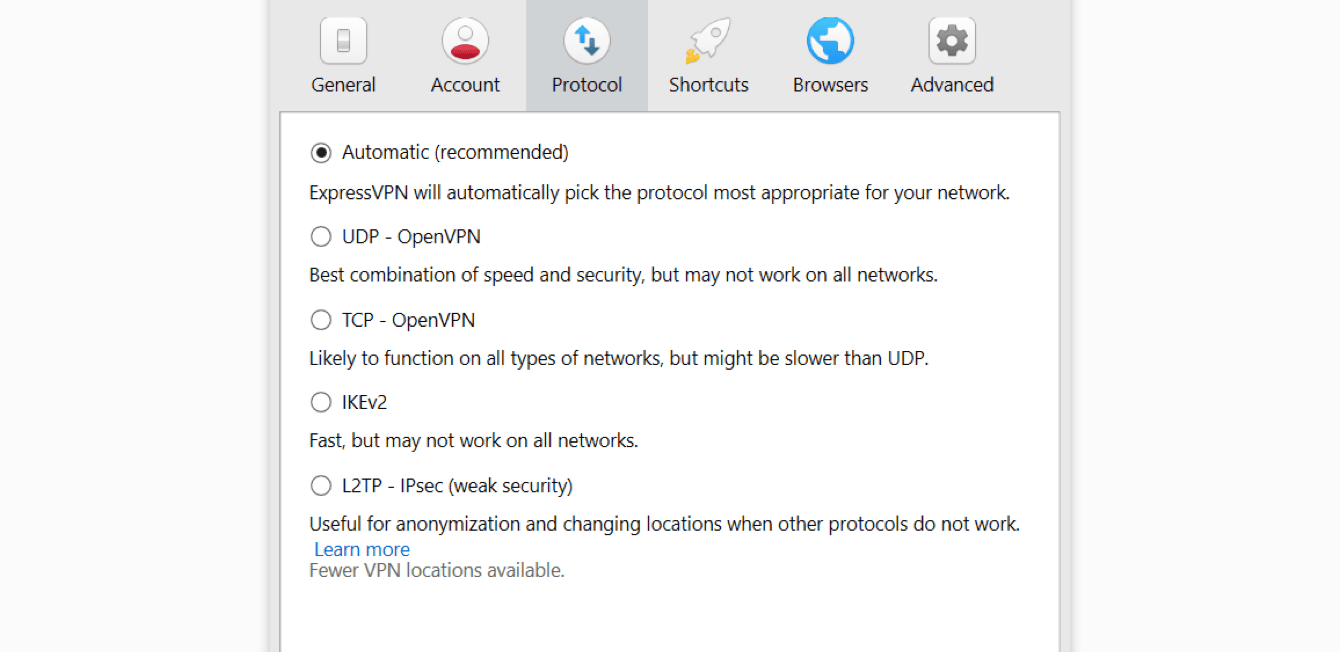
Select a different protocol, click the OK button, connect to a stable server, and check again.
Use a stealth VPN server

Your ISP may be blocking or restricting your VPN traffic, and as a result, you may not be able to use uTorrent.
Luckily for us, many VPN providers have obfuscation capabilities that hide VPN traffic and make it look like regular traffic.
ExpressVPN makes no exception in this case.
However, there’s a catch: as opposed to other VPN providers, ExpressVPN doesn’t let you toggle the obfuscation feature on and off.
Instead, it offers built-in obfuscation in the form of stealth servers. And here’s the other catch: stealth servers aren’t highlighted in any way.
Therefore, you may need to experiment with various servers or simply contact ExpressVPN’s customer support and ask them for a list of stealth servers.
Flush your DNS
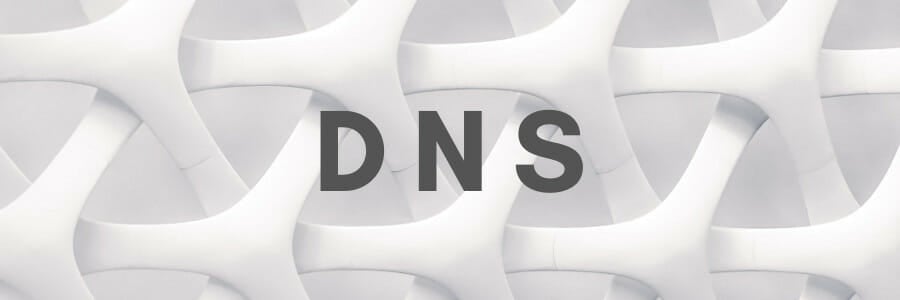
Cached data build-ups can have a negative impact on your connection.
Therefore, it makes sense why getting rid of it may restore the balance of things and make uTorrent work with ExpressVPN once more.
The most common fix is flushing your DNS, which sounds a bit like technical gibberish but trust us, it’s simple.
All you have to do is follow these steps:
- Launch a CMD instance with Administrator rights
- Type the following commands, in this order, each followed by the Enter key:
ipconfig /flushdnsipconfig /registerdnsipconfig /releaseipconfig /renewnetsh winsock reset
- Restart your PC
Now launch ExpressVPN, connect to a fast server, launch uTorrent, and check if there’s any improvement.
Use another VPN

- Purchase a VPN subscription (we recommend Private Internet Access)
- Download and install the VPN on your PC
- Launch the VPN client
- Log in to your account
- Connect to an appropriate server (PIA supports P2P on all its servers)
- Launch uTorrent
- Enjoy torrenting without restrictions
Although some VPNs may advertise torrenting support, in reality things may be a bit different.
If you notice that ExpressVPN just doesn’t work with uTorrent, you should try contact the customer support.
Often times, tech support can offer you great troubleshooting advice.
However, if not even ExpressVPN‘s customer support can help you with your uTorrent issue, maybe it’s time to switch providers.
Private Internet Access is a great alternative that provides you with P2P support on all of its servers.
More so, it has over 22,000 servers (and counting) you can choose from in case your current one doesn’t seem to work.
Check out PIA’s main features:
- Over 22,000 high-speed servers all over the world
- P2P support on all servers
- Built-in kill switch to avoid accidental data leaks during torrent connection issues
- Zero-logging policy
- Supports OpenVPN and WireGuard protocols
- Military-grade encryption
- Split tunneling support

Private Internet Access
Need a VPN that works well with uTorrent? Why not give PIA a try?Disable IPv6
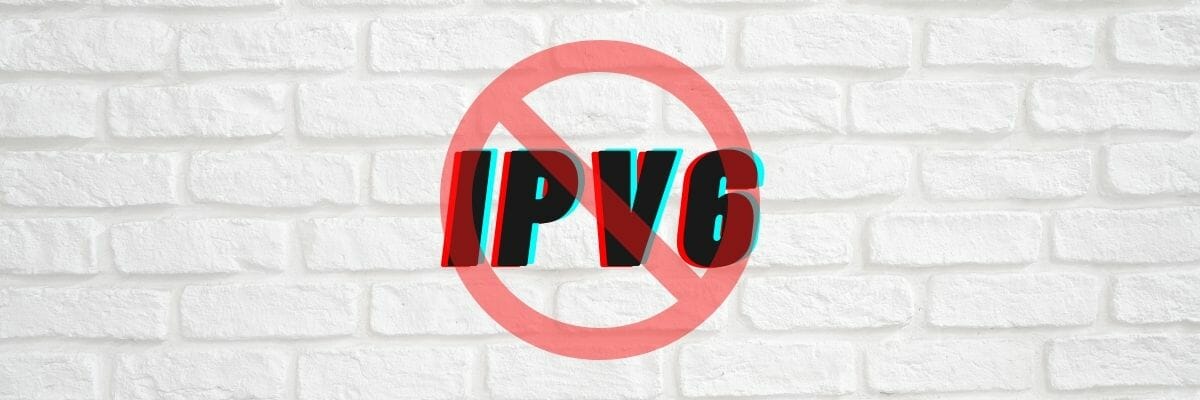
If IPv6 is enabled on your system, you may be leaking IPv6 traffic that your ISP can use to throttle your connection.
As a result, you may experience various issues, such as uTorrent suddenly not working with ExpressVPN.
Although VPNs often boast about their IPv6 data leak prevention features, many fail to prevent these leaks.
Here’s how you can disable IPv6 on your Windows 10 PC:
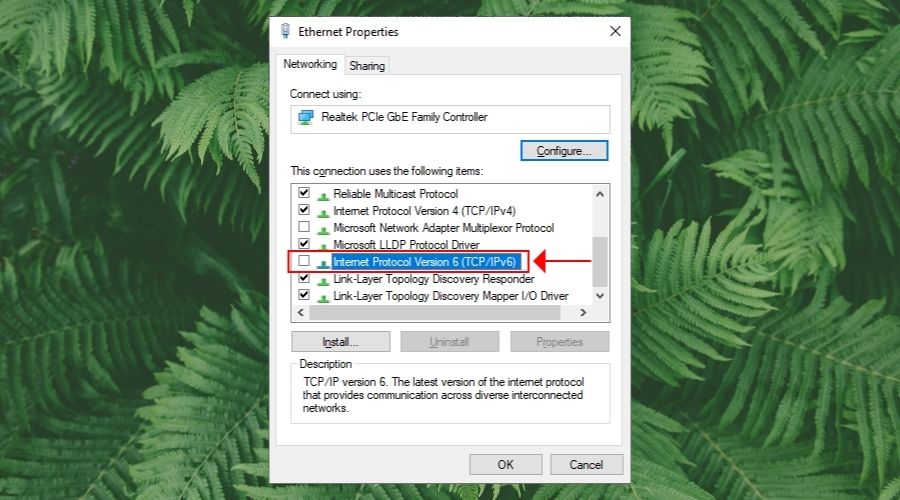
- Right-click your Start Menu
- Go to Network connections
- Click the Change adapter options button
- Right-click your default Internet connection
- Select Properties from the context menu
- Make sure Internet Protocol Version 6 (TCP/IPv6) is deselected
- Click OK
- Restart your PC
Now go to ExpressVPN, open its Options window, and navigate to the Advanced tab. Here, you need to make sure the IPv6 leak prevention option is enabled.
Technically, it should do the same thing as disabling IPv6 on your system to prevent leaks.
However, as we’ve mentioned before, VPNs can sometimes leak IPv6 data, so the best way to avoid that is to disable it altogether from your PC.
Other suggestions
- Restart uTorrent
- Reboot your PC
- Unplug your router/modem from the power line for a minute then plug it back in
- Reinstall uTorrent
- Make sure your ExpressVPN client is up to date
- Enable ExpressVPN’s kill switch
- Make sure you’re running the latest version of uTorrent
- Check if your firewall/antivirus isn’t restricting either uTorrent or ExpressVPN
Conclusion
All things considered, if you notice that uTorrent isn’t working with ExpressVPN, there are plenty of things you could do about it.
We recommend you to try our suggested fixes one by one; we’re confident that you’ll find the one that does the trick.











