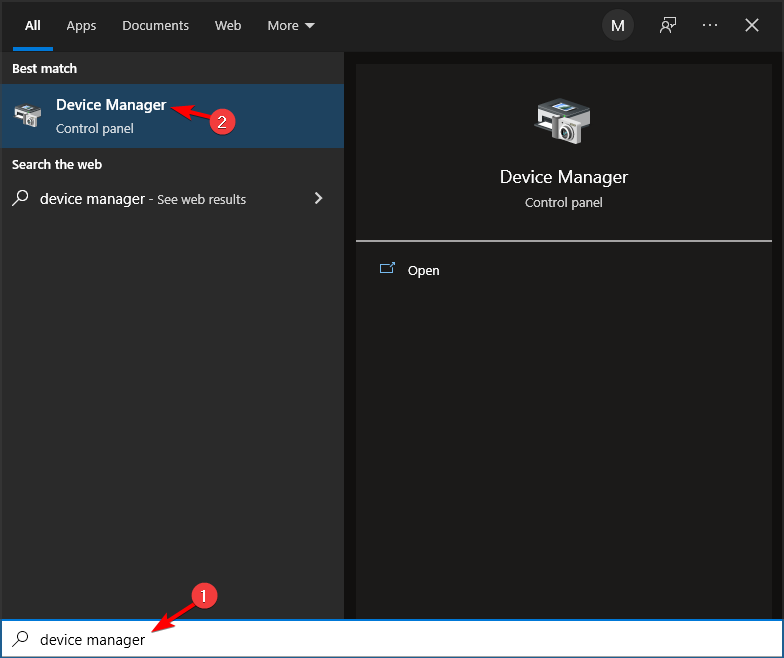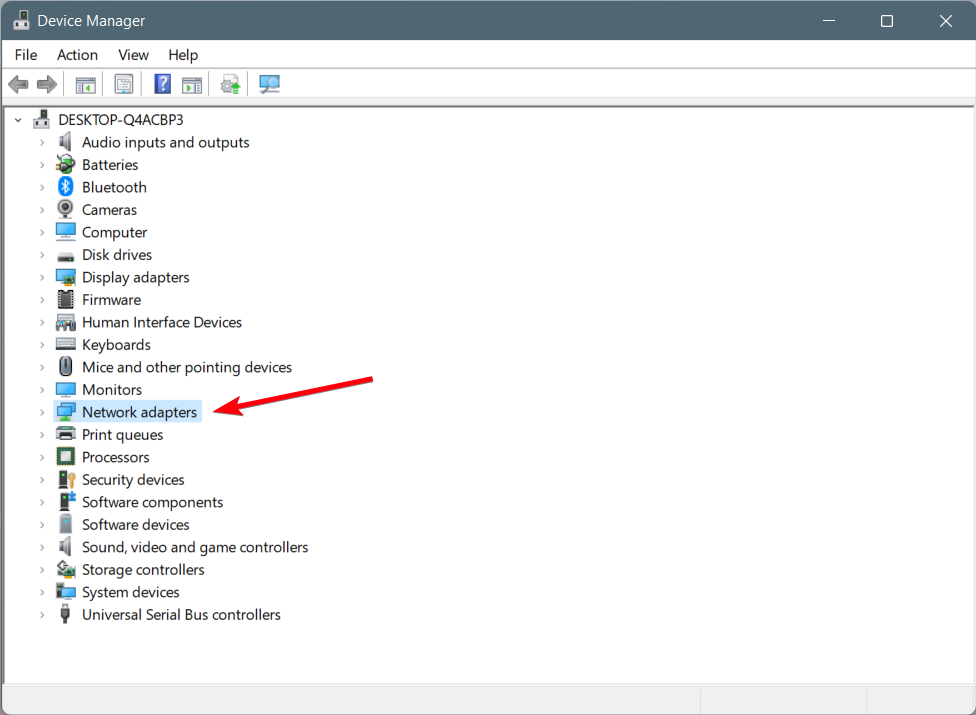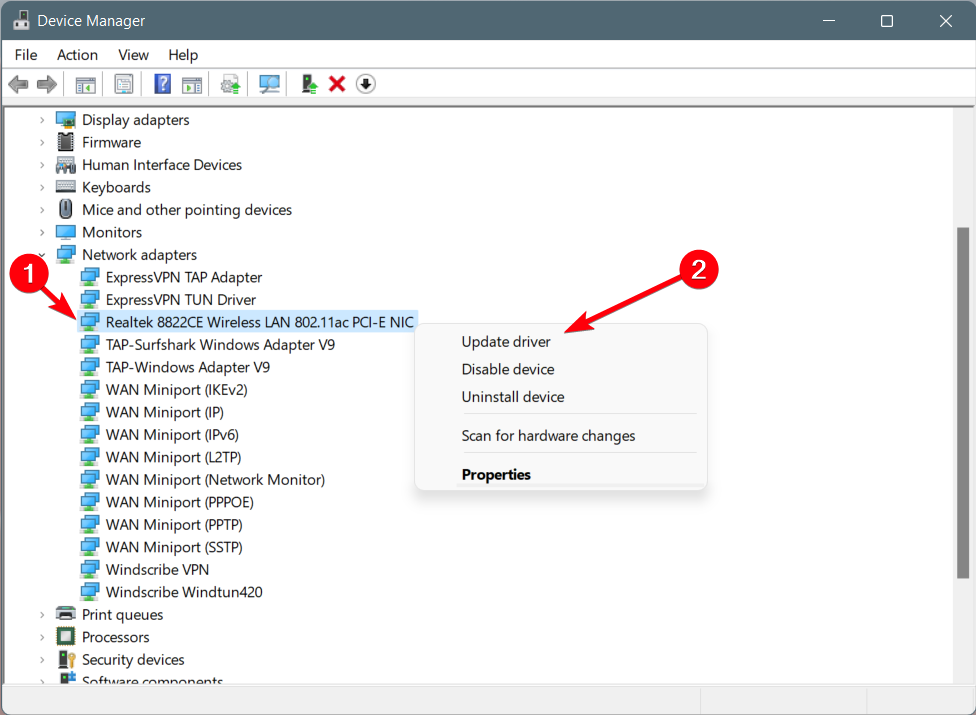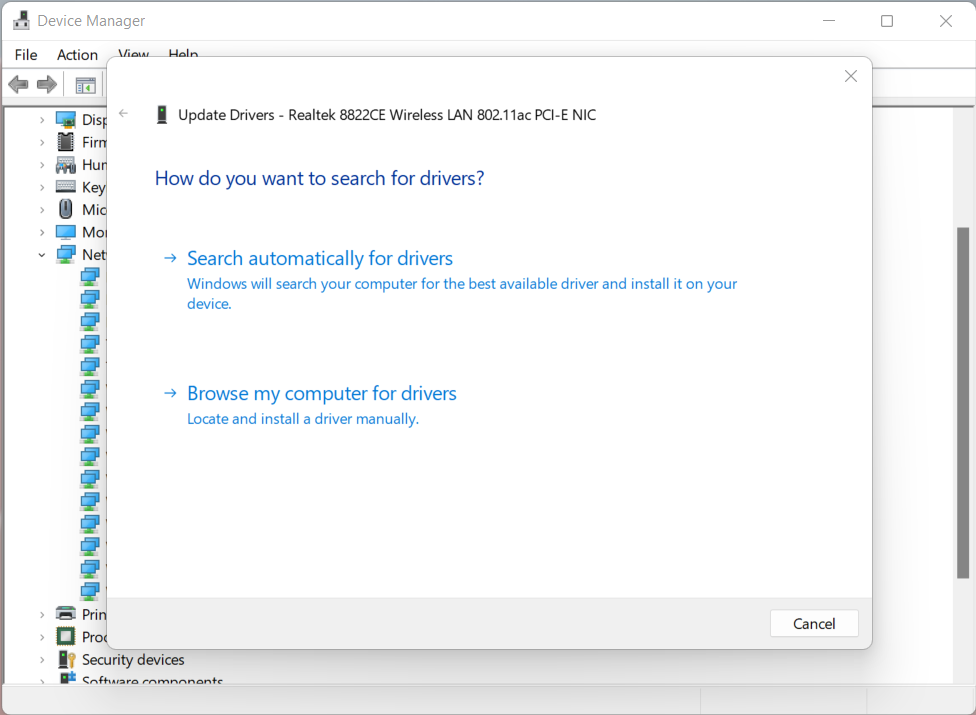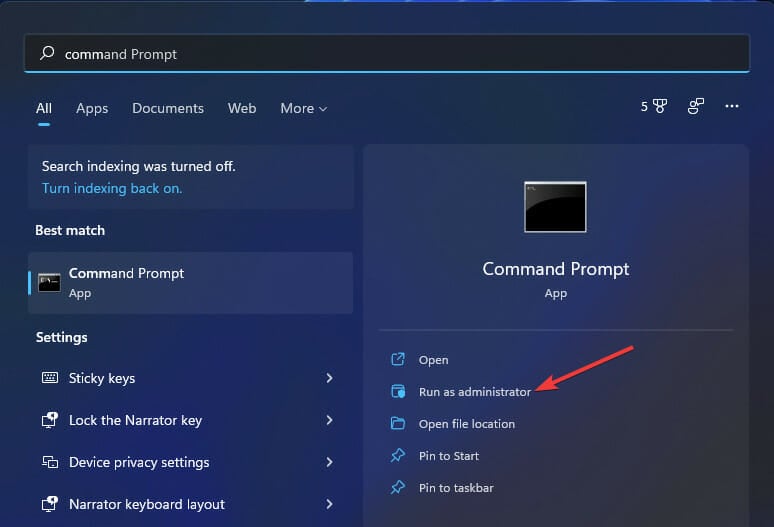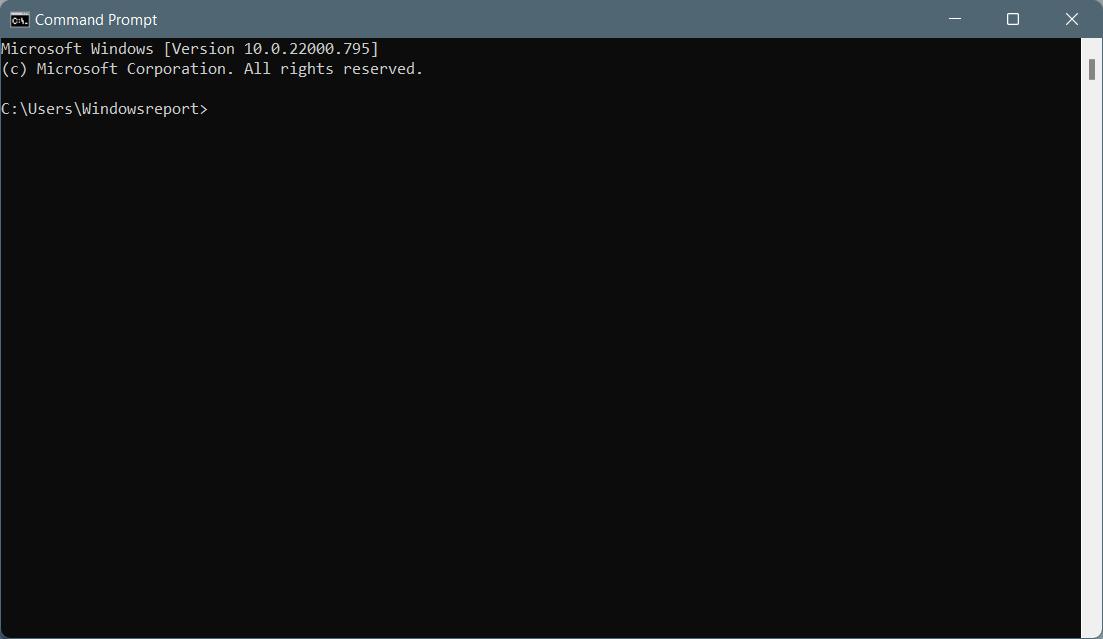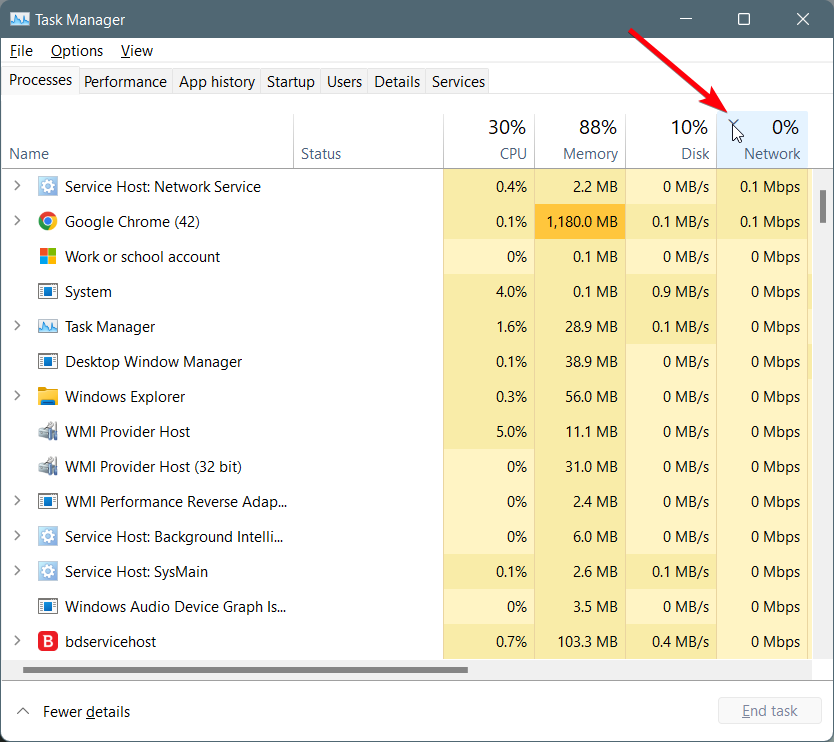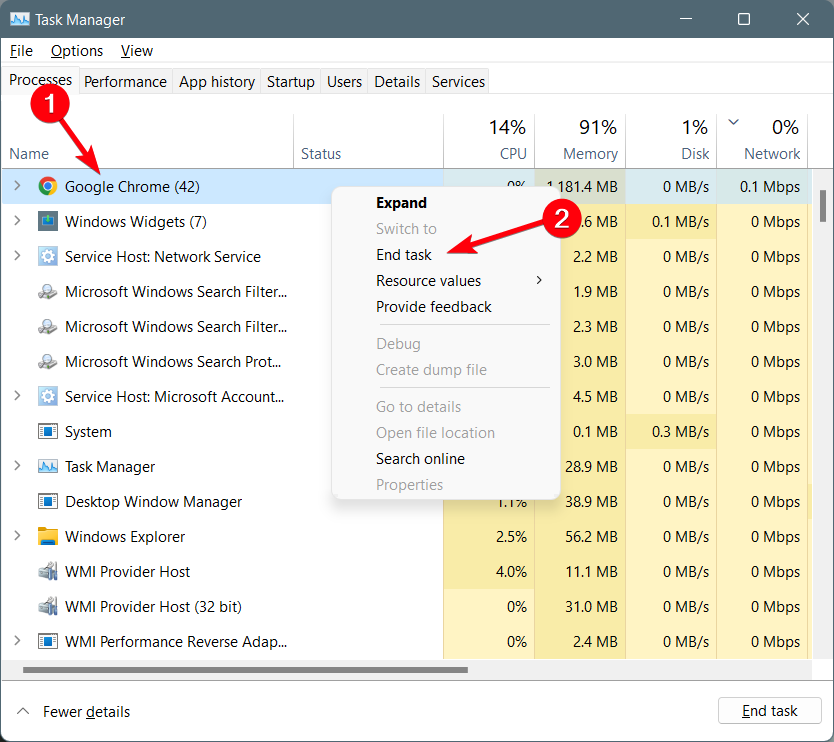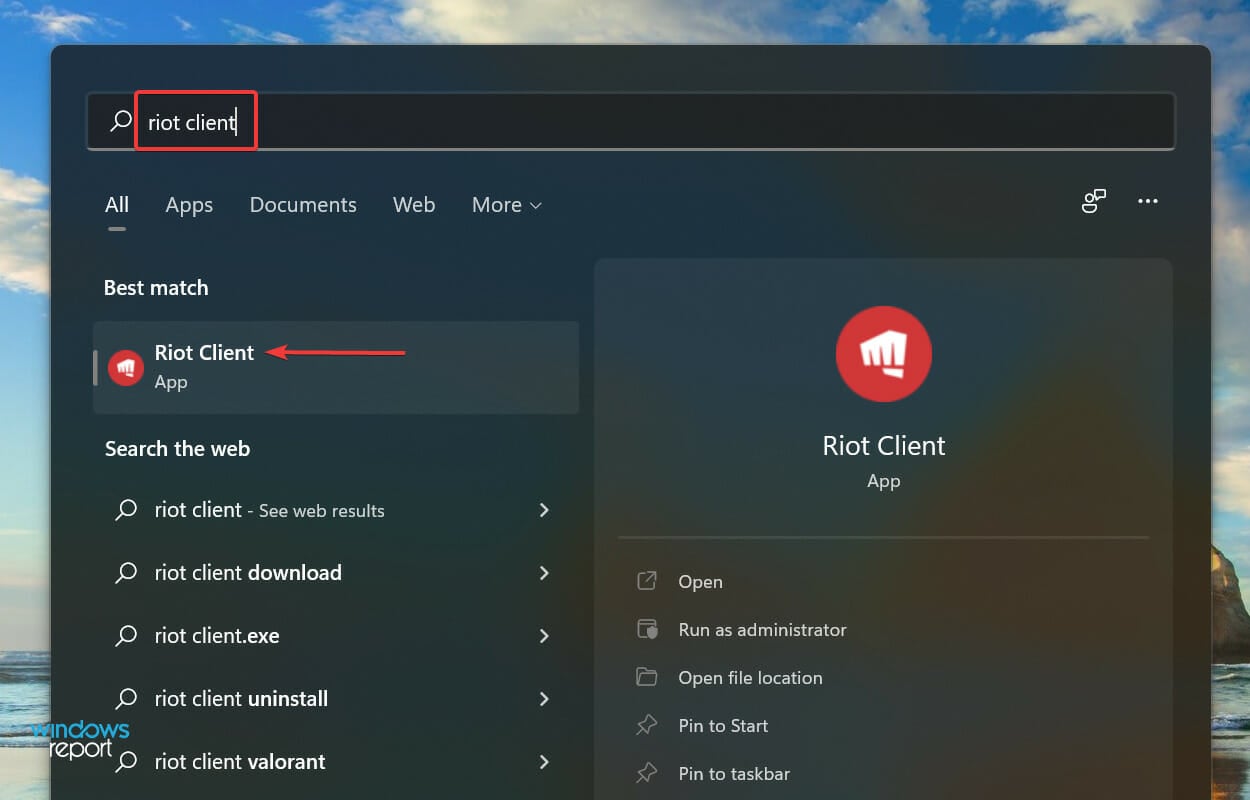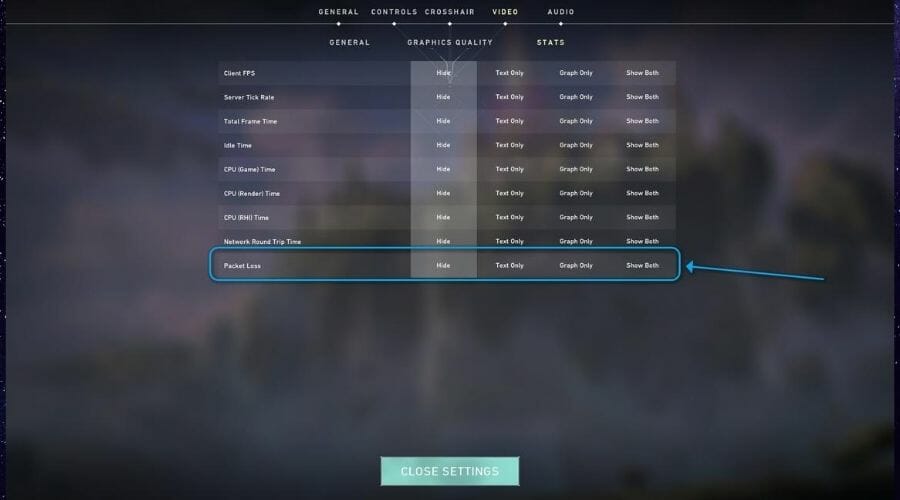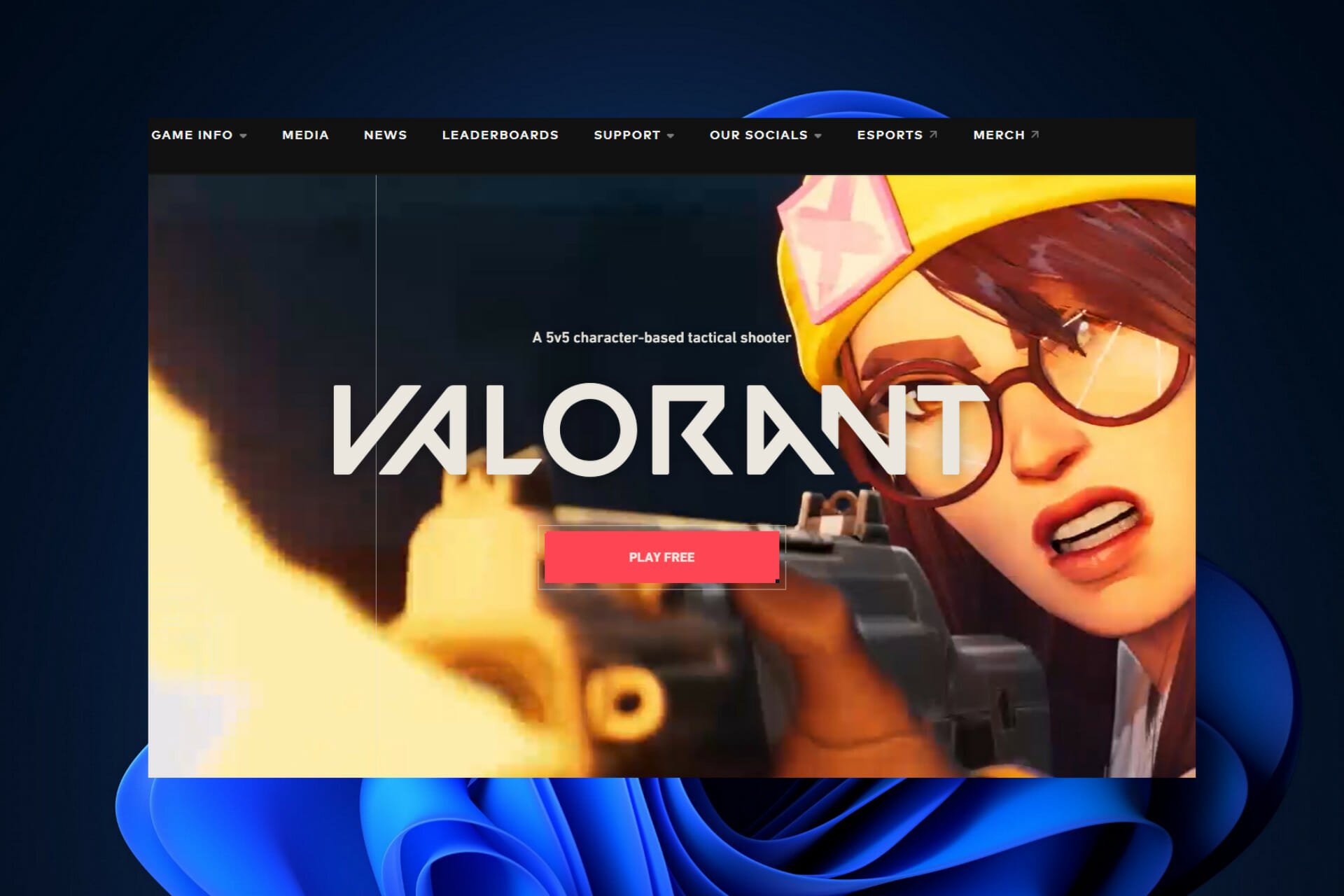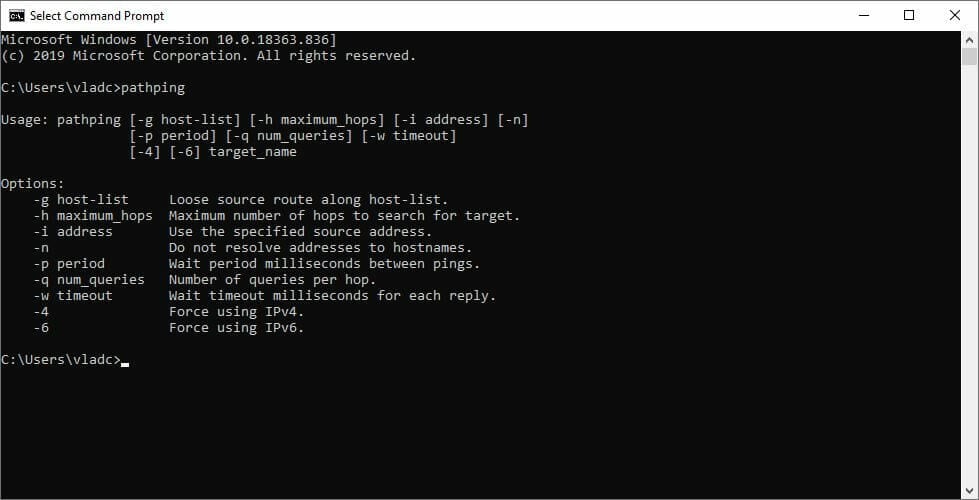VALORANT Packet Loss: Easiest 5 Methods to Fix It for Good
Using a leading VPN helps you reduce in-game packet loss for Valorant gameplay
7 min. read
Updated on
Read our disclosure page to find out how can you help Windows Report sustain the editorial team Read more
Key notes
- A great method to fix the connection problems in this game is to use reliable VPN software on your PC.
- At the same time, you can update your network driver in case you running old versions that might affect Valorant gameplay.
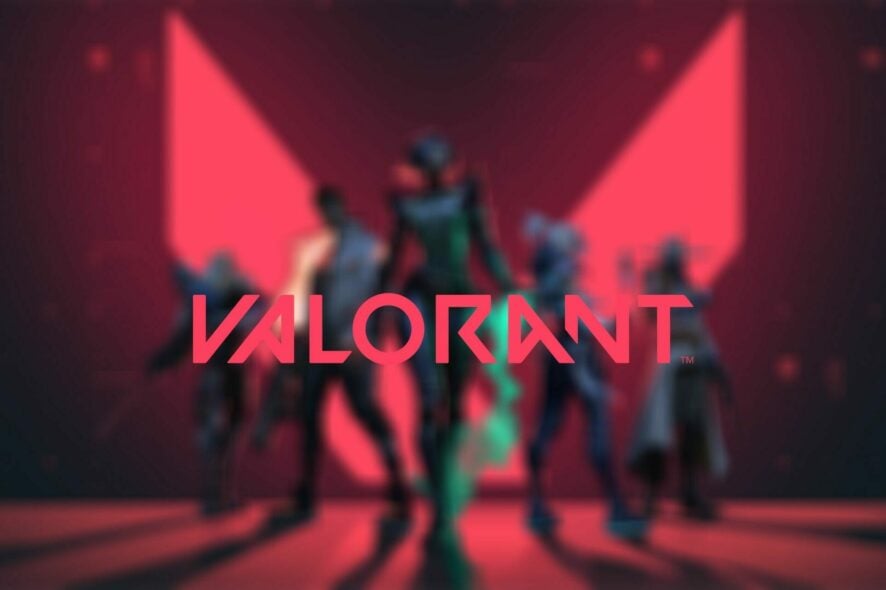
Valorant is a team-based multiplayer shooter created by Riot Games, the team behind the well-known League of Legends.
Although it is often compared with other shooters like CS:GO or Overwatch, this game is like neither of them and stands out from many other games, too.
This game has become very popular, and for good reason, too; it can be enjoyable, especially when playing along with your friends.
Because this game can be played exclusively online, in some cases, there might be some issues when connecting to the game servers, such as packet loss.
Valorant is Riot Games’ multiplayer tactical shooter that lets you choose your favorite character and compete in a 5v5 match with and against other players like you.
What is packet loss in Valorant?
Packet loss means that data has trouble reaching its destination over the internet connection, which translates into latency or lag when playing the game.
Sometimes, the data packets will be delayed for so long that it will cause the server connection to shut down instead of waiting to receive input from your connection.
How to fix packet loss in Valorant?
A little bit of maintenance on your local network can go a long way and can even help reduce packet loss, if not eliminate it. Perform some manual troubleshooting:
➡️ Restart your PC, router, and/or modem
➡️ Check if there’s anything suspicious with any part of your home connection (cables, router)
➡️ Replace/repair troublesome components on your local connection (cables, adapters, drivers)
➡️Try to avoid peak hours if your network has a history of congestion (or use a VPN)
➡️ Try to use a wired connection instead of WiFi (WiFi packet loss occurs more frequently)
➡️ Make sure your router runs on the latest version of its firmware
➡️ Contact Riot Games and inform them if there’s something wrong on their side
➡️ Call your ISP if you suspect there’s something wrong with your connection
1. Restart the game client
Although it may initially sound stupid, restarting the game did wonders for packet loss reduction. We even tried it during such an episode, and it worked flawlessly.
Granted, you’re not in a competitive match, but give the game the old ragequit Alt+F4 and launch it again.
Sure, you’ll probably ruin the game for your teammates, but staying online and perpetually losing packets can be even worse.
Either way, you’ll end up annoying many players, but in one scenario, you’ll eliminate packet loss.
2. Use a trustworthy VPN service
- Get an ExpressVPN subscription plan.
- Install ExpressVPN on your computer and launch it.
- Log into your ExpressVPN account.
- Choose a server that’s closer to your physical location (closer = faster).
- Launch Valorant once more.
- Check if you still experience packet loss.
You can safely use ExpressVPN to reduce packet loss in Valorant, but this VPN has even more perks under the hood. For instance, it can help you improve in-game ping, circumvent geo-blocking, and stop ISP throttling in a jiffy.
When you use ExpressVPN with Valorant, your ping may drop significantly with minimal packet loss.
We believe this demonstrates a problem with the ISP and Valorant servers, as moving the server to another country near your location increases access to the servers significantly.
So, if you’re trying to figure out why your ping is so much higher than usual, and you suffer packet loss, we recommend giving ExpressVPN a try.

ExpressVPN
If your ping is higher most of the time and you suffer packet loss give it a try with a reliable VPN service.However, keep in mind that this packet loss VPN fix will only work if your ISP causes it by limiting your connection. A good VPN such as ExpressVPN can circumvent bandwidth throttling and improper traffic routing.
3. Update network drivers to their latest version
- In the Start Menu type Device Manager.
- Identify Network Adapters and click it to expand.
- Right-click on the Network adapter and choose Update Driver.
- Select the Search automatically for drivers option.
- Wait for the process to find the best available drivers.
- Restart your PC after the process is complete.
If you require another method to update your drivers safely and faster, we suggest that you utilize a driver updater like Outbyte Driver Updater.
You can therefore scan your PC for any outdated drivers or missing ones that may cause functional issues on your Valorant gameplay.
Hence, you’ll be able to update the Network driver within a few clicks or select them all at once.
4. Flush your DNS
- Type Command Prompt with Run as Administrator option.
- In the Command main window, type in the following command and press Enter.
ipconfig/flushdnsipconfig/registerdnsipconfig/releaseipconfig/renewnetsh winsock reset
5. Close any bandwidth-heavy apps
- Press Ctrl+ Alt+ Delete keystrokes on your keyboard.
- Choose Task Manager.
- Filter the results in the list by clicking the arrow on Network.
- Right-click on the draining apps and select End Task.
How to perform a packet loss test in Valorant?
1. Use the game’s built-in option
- Launch the Valorant client.
- Log into your Riot account.
- Update the game to its latest version.
- Click the gear-shaped button.
- Access the Video section of the configuration screen.
- Go to the Stats category.
- For the Packet Loss option choose between text, graph, or both.
That’s it, your packet loss will be displayed for you while you’re in the game. It’s not too complicated and displays only the packet loss percentage between you and the Valorant server.
2. Use Windows’ pathping tool
- Launch Valorant.
- Connect to a server in your region.
- Use third-party apps like Wireshark to trace the IP of the server.
- Launch an instance of CMD prompt.
- Type pathping x.x.x.x (replace x.x.x.x with server IP).
- Wait for the pathping test to finish.
- Check the hops for any traces of packet loss.
The second way of detecting packet loss in Valorant may take a while, so we don’t recommend it, especially considering that you’ll likely ruin other players’ experience.
More so, Riot Games servers might be difficult or downright impossible to trace. Using tracers yielded a request timeout in our case, which made us believe they’re not exactly out there for you to see.
Valorant packet loss is easy to fix
All things considered if you’re experiencing packet loss in Valorant and are ready to call it quits, listen up. We know how annoying packet loss can get, but fortunately, it can be easily fixed if you’re patient enough.
One of the most common fixes we’ve discovered is simply restarting the game. We have no idea why it works, but it does, so we will advocate for it.
You can also start using a VPN, but this fix only works with network congestion or if your ISP throttles your bandwidth. Thus, you must ensure you get the cause right before purchasing a subscription.
You can also check out our best VPNs for Valorant that can reduce lag and improve gameplay.
What causes packet loss in Valorant?
The reasons behind packet loss are various, and we don’t say that lightly. Even using WiFi instead of wired connections or having subpar Ethernet cables can trigger this issue.
However, the most common occurrence of packet loss is network congestion.
Network congestion is exactly what you think it is. When the network becomes unable to accommodate users or requests, it starts failing at balancing resources.
Stable networks that are properly routed have it easier since they can balance resource usage in a more fair, logical way, by equally distributing it among all its users.
However, when the network is not properly configured, it may start to allocate more resources to some users, and next to none to others. Guess who will encounter packet loss then?
Long story short, there are a lot of potential reasons behind packet loss, but the most frequent one is network congestion.
Also, visit the Gaming Hub to discover more awesome guides about gaming with a VPN.
Last, but not least, when’s the last time you’ve performed maintenance on your network? Never? Well, it’s never too late to do it, especially knowing that it can help improve packet loss, and in some cases even eliminate it.