How to fix VCI error initializing RCO [Quick Fixes]
Outdated Windows & drivers can cause issues between VCI and RCO
3 min. read
Updated on
Read our disclosure page to find out how can you help Windows Report sustain the editorial team. Read more
Key notes
- Ad blockers are the major cause of the ‘vci error initializing RCO’ issue users encounter while streaming.
- A simple fix for this is disabling the ad blocker extensions on your browser.
- Updating your Windows is an easy fix for this error.
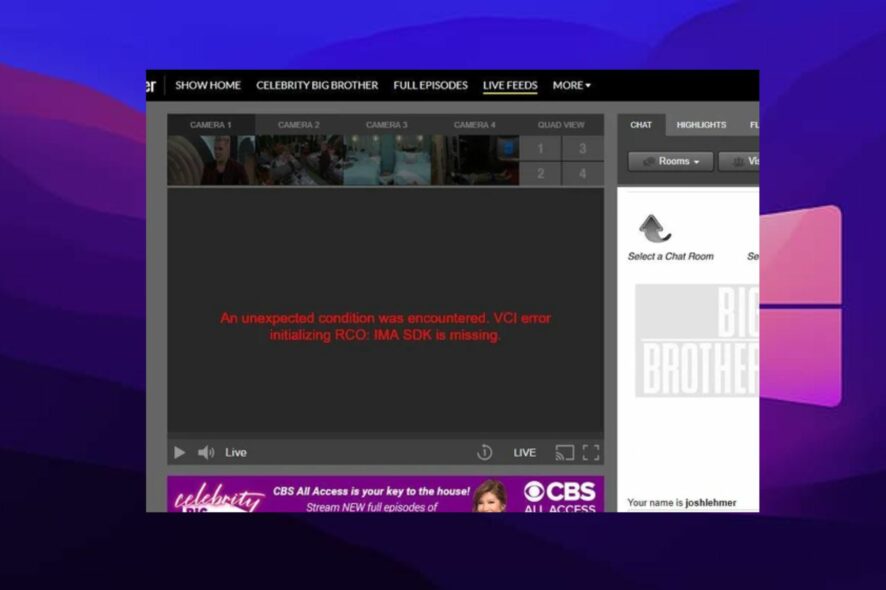
A lot of users encounter different issues when they want to stream their favorite shows. One of the most frequent questions users complain about is how to fix VCI error initializing RCO.
The ‘VCI error initializing RCO’ prevents you from being able to stream. As we go further into this article, we’ll discuss the causes of this error and the solutions you can use to fix it.
What causes VCI error initializing RCO?
1. Ad blockers
An ad blocker is a software that blocks ads or online advertisements in web browsers, native apps, or a network. So, whenever an ad blocker wants to block or filter an ad content, it can affect the initializing process between the VCI and the RCO. Hence, it can be a problem and can cause the VCI connection error.
2. Missing IMA SDK
Another cause of this error is a missing IMA SDK. Every software requires certain features and components to function. However, the VCI error initializing RCO pops up when the IMA SDK is not found on your device to help complete the initializing process.
3. Outdated Windows
Most times, running Windows that is not up-to-date can cause lots of issues with your device. So, an outdated Windows can be responsible for the VCI error initializing RCO.
What can I do if I encounter the VCI error initializing RCO?
1. Disable Ad blockers on your browser
- Launch Google Chrome on your desktop.
- Click the More menu button at the top-right-hand corner of your screen.
- Click More Tools from the drop-down.
- Select Extensions and select your Ad blocker from the plug-ins and mail extension list.
- Click the toggle switch at the front to stop it.
Disabling the Ad blocker will be the most likely option to fix this problem. However, if it fails, proceed to the other options.
2. Update Windows
- Click the Windows icon on the left corner of your screen, then select Settings.
- Select the Windows Update option.
- Click check for updates.
- If there’s any update available, download and install it.
- Restart your PC.
Since compatibility issues could cause the VCI error initializing RCO, updating the device could help fix the problem also.
3. Check your internet connection
Performing a power cycle on your router is an effective way of getting it to work better. Some users have confirmed that this works for them, so it is worth a trial.
Another resourceful topic you should know about is the 7 Best Free web Browsers for Google TV [Adblock Included]. Also, you can learn about the best browsers with VPN and Adblocker already built-in and their functions.
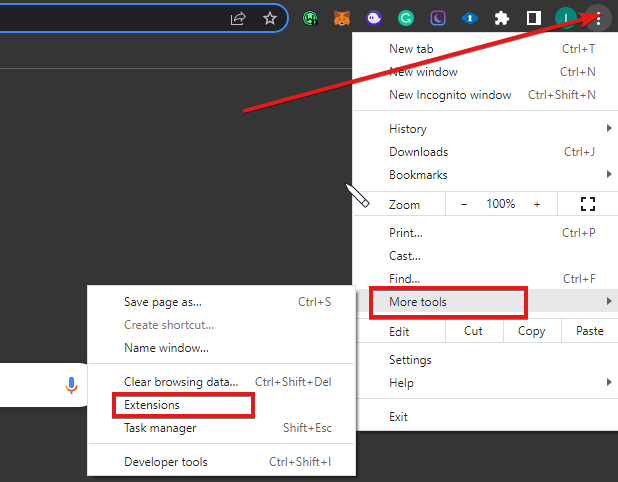
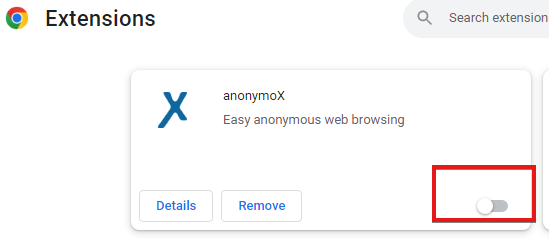
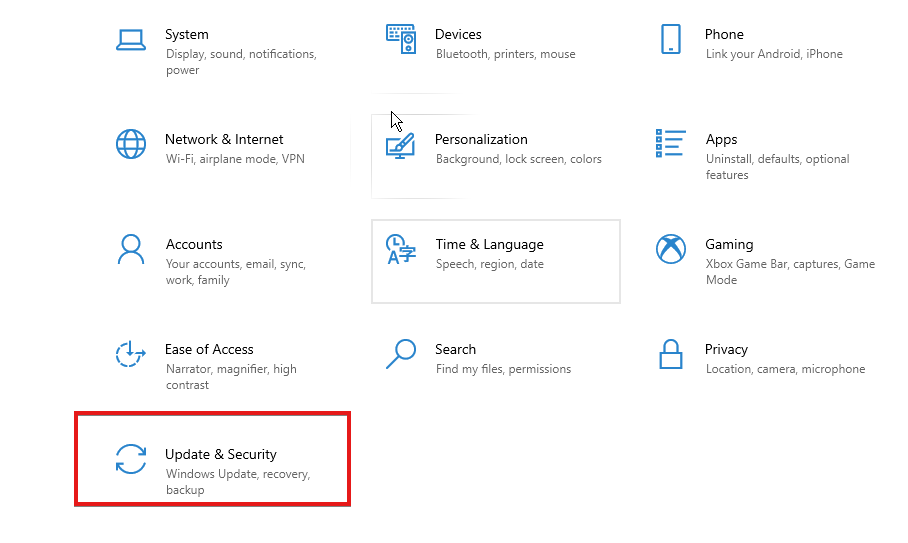
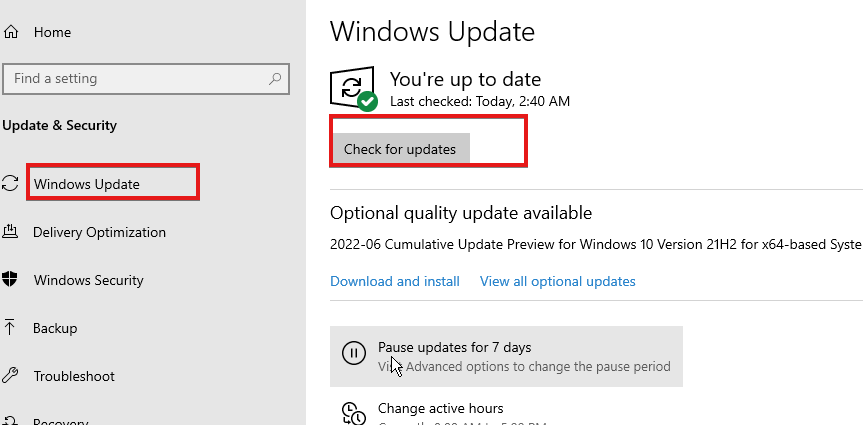








User forum
0 messages