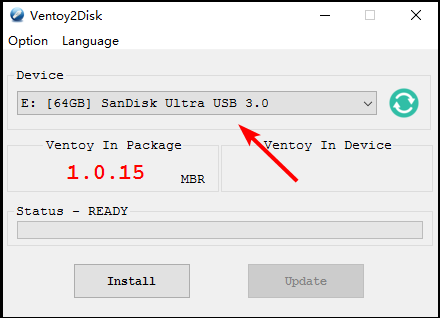Ventoy vs Rufus: Safety, Speed & Functionality Comparison
Perfomance comparison: Ventoy vs Rufus
6 min. read
Updated on
Read our disclosure page to find out how can you help Windows Report sustain the editorial team Read more
Key notes
- When you need to repair your computer, it's always better if you can do so without having to rely on a CD or DVD.
- It's not always easy to find a bootable tool that fits all of your needs in terms of compatibility and usability.
- However, there are some features that are common among most of them and one of them is being able to read from an ISO file.

Creating a bootable USB drive is a convenient way to install an operating system on a PC, but it can be difficult to create.
There are many tools that can do this, but in this article, we’ll look at two of the best: Rufus and Ventoy. If you’re looking for a tool that creates a bootable USB drive, you should look at all the features of the tool before settling on one.
Both programs have their strengths and weaknesses. Some utilities can be very slow at writing data onto USB sticks, especially if they use compression techniques to save space on the USB stick.
What are Ventoy and Rufus?
Rufus and Ventoy are utilities that can create bootable USB drives. They are both open source, portable, and free to use. This means that you can easily use either to copy your favorite operating system on a USB stick or external drive and run it directly from there.
Is there anything better than Rufus?
Rufus isn’t perfect. It features a very simple interface and you can use it to format any type of USB flash drive to either FAT32 or NTFS file system.
But the most useful feature of this tool is that it allows you to create bootable USB flash drives. What makes this app so popular? Well, besides being completely free, it supports a wide range of ISO file formats.
It also allows you to create bootable USB drives for all versions of Windows. The best thing about this app is that it can make installing Windows on Mac computers easier as well. The portable version of this program can be run from any location and doesn’t need to be installed.
Most utilities like Rufus need to be downloaded and extracted. A majority of them also don’t allow multiboot which makes Rufus a top contender among others.
Is Ventoy safe to use?
Yes. Ventoy is a 100% free and open-source application. The source code is available for anyone to download, modify, and redistribute. This allows users to verify that Ventoy does not contain any malicious code.
What are the differences between Ventoy and Rufus?
Both Rufus and Ventoy share similarities but they also have their own differences. The bottom line is that either can create bootable USB drives.
Rufus has a very easy-to-use and minimal interface, but it also has some advanced options for those who need them. Ventoy has its users singing praises as the best one yet since you can create multiboot USB drives.
Do Rufus and Ventoy support Windows 10/11?
Rufus and Ventoy both support Windows 11 in 32-bit and 64-bit versions. This is a great advantage because it means that you can use either application to create bootable USB drives for the latest version of Windows.
With Ventoy, some Windows 11 system requirements may show up during installation but you can easily bypass them.
Both Rufus and Ventoy work with BIOS and UEFI. Booting from a USB drive requires having BIOS or UEFI firmware support for it. UEFI is newer than BIOS, but not all computers have it yet.
If you’re having trouble booting from a USB drive, the most likely cause is that you haven’t set your BIOS or UEFI firmware to support booting from USB drives.
Users with older systems that use BIOS, should look up whether their motherboard supports booting from a USB drive. If not, then you’ll need to upgrade to a newer model with UEFI support (which most modern systems have).
User interface
Rufus is popular because it’s simple to use and supports many different types of file systems (NTFS, FAT32, etc.).
Both programs are very easy to use; however, Ventoy has a simpler interface compared to Rufus. Rufus may make it harder for beginners to use this program effectively. Without any prior knowledge about how these programs work, they can be difficult to navigate.
Also with Ventoy, you do not have to extract any files and you can directly copy and paste like regular files.
Performance and speed
Both Rufus and Ventoy are very fast when compared to other similar tools. However, there are some minor differences between them in terms of performance.
Rufus has a slightly faster benchmarking time than Ventoy. This difference may not be noticeable for most users but it can be an important factor if you need to create multiple bootable drives at once.
The most important feature of Ventoy is that it creates bootable USB flash drives without having to go through a complicated process that normally requires a command prompt or third-party software.
It also allows you to create multiple partitions on your hard drive, each one with its own operating system so that you can use more than one OS at the same time.
If you need more control over what happens when your computer boots from a disc or flash drive, try Ventoy instead of Rufus.
Ventoy vs Yumi vs Rufus
There are several tools that can create bootable USB drives, but not all of them are created equal.
| Ventoy | Yumi | Rufus |
| Support UEFI and BIOS | Support UEFI and BIOS | Support UEFI and BIOS |
| Supports drive partitioning MBR/GPT | Supports MBR partitioning | Supports drive partitioning MBR/GPT |
| No extraction necessary | Extraction necessary | Extraction necessary |
Conclusion
Creating a bootable USB drive is a very simple task. All you have to do is download the ISO of the operating system and then use the right tool to create a bootable USB drive.
When selecting a utility, it should have support for multiple operating systems, can create multiple partitions on the drive, and supports UEFI and BIOS systems.
You can also check out other software to create multiboot USB drives if you are looking for more options.
Don’t forget to install an antivirus program whenever you are using multiboot tools to ensure your system is protected at all times.
If you have gotten a chance to use any or all of these tools mentioned here, be sure to let us know what your experience was like.