VGA Extender Not Working? 3 Quick Ways to Fix it
Using VGA extenders is tricky, so make sure you check everything
4 min. read
Updated on
Read our disclosure page to find out how can you help Windows Report sustain the editorial team. Read more
Key notes
- Transmitting video signals over a long distance can be done with VGA extenders.
- However, this process isn't at all flawless and sometimes problems can appear.
- If your VGA extender isn't working, carefully go through the steps in this guide.

There is nothing more annoying than trying to go about your day and something malfunctions just as you were getting ready to use it.
Although most devices we have today actually connect with monitors and TVs via HDMI, there are still some older gadgets that still use a VGA connection.
Luckily, there are adapters and extenders that can make your life easier. But what happens when these extenders don’t want to work properly?
Well, we are about to show you what you can do in such a situation. Before we do so, make sure to check out the article on how to fix your VGA light if it’s not turning on.
How can I transmit the VGA signal to another place?
Well, the best way is to utilize a VGA extender, which includes a signal transmitter and receiver and is optimal for this job.
When using it, the transmitter that is linked to the main engine will convert the VGA signal into the TCP/IP standard and transmit it over the Internet.
And, as you might have expected, the receiver connected to the screen will convert the standard TCP/IP signal into the VGA signal.
Now that this is out of the way, let’s see exactly what you can do when this process fails to work as it really should. Don’t worry, this won’t take long.
How can I fix my VGA extender if it’s not working?
1. Check/replace the cables
Even though we explained that the signal goes through the internet and comes back to you, there are a lot of cables involved when dealing with a VGA extender.
That being said, cables are not indestructible and can sometimes be the cause of why everything is falling apart instead of functioning properly.
Inspect the cables you are using and check for any frays or other visible damage. If you find any, you will have to replace the cable. Also, be careful with uninsulated cables, as they represent a major health hazard.
2. Check/replace the VGA extender
These devices don’t just run on air, and they require electricity to actually turn on and function as they were intended to.
That being said, as with any other devices we use, they can sometimes break or simply come defective from the factory, which is why it’s important to check.
Plug it in and check for any lights or other indicators that the device is still running properly. If you aren’t getting any signs of life, it is time to buy another VGA extender.
3. Check IP address settings
- Hold Windows + R keys to open the Run search box.
- Open the Start menu, type ncpa.cpl and then press Enter.
- In the new pop-up window, right-click on Wireless Network Connection if you are using Wi-Fi or Local Network Connection if you are using cable Internet, then tap Properties at the bottom.
- Double-click on Internet Protocol Version 4 (TCP/IPv4).
- In the new window, check if both Obtain DNS server address automatically and Obtain an IP address automatically are selected. If not, make sure they are. After that, click OK.
Does cable length influence quality?
Yes, it certainly does. Since you want to use a VGA extender, we’re going to guess that the receiving end is not that close to the source.
Although you can transmit over long distances, we strongly recommend that you limit the cable length used, for better quality.
Yes, specifications for some extenders go to hundreds of meters, but for the optimal experience, 200-300 meters is way too long.
Also, when using VGA extenders, make sure the cables being used in the process are not obstructed, or that there aren’t any heavy items on them. This can also prevent it from working.
Has this article been useful to you? Make sure your share your experience in the comments section below.









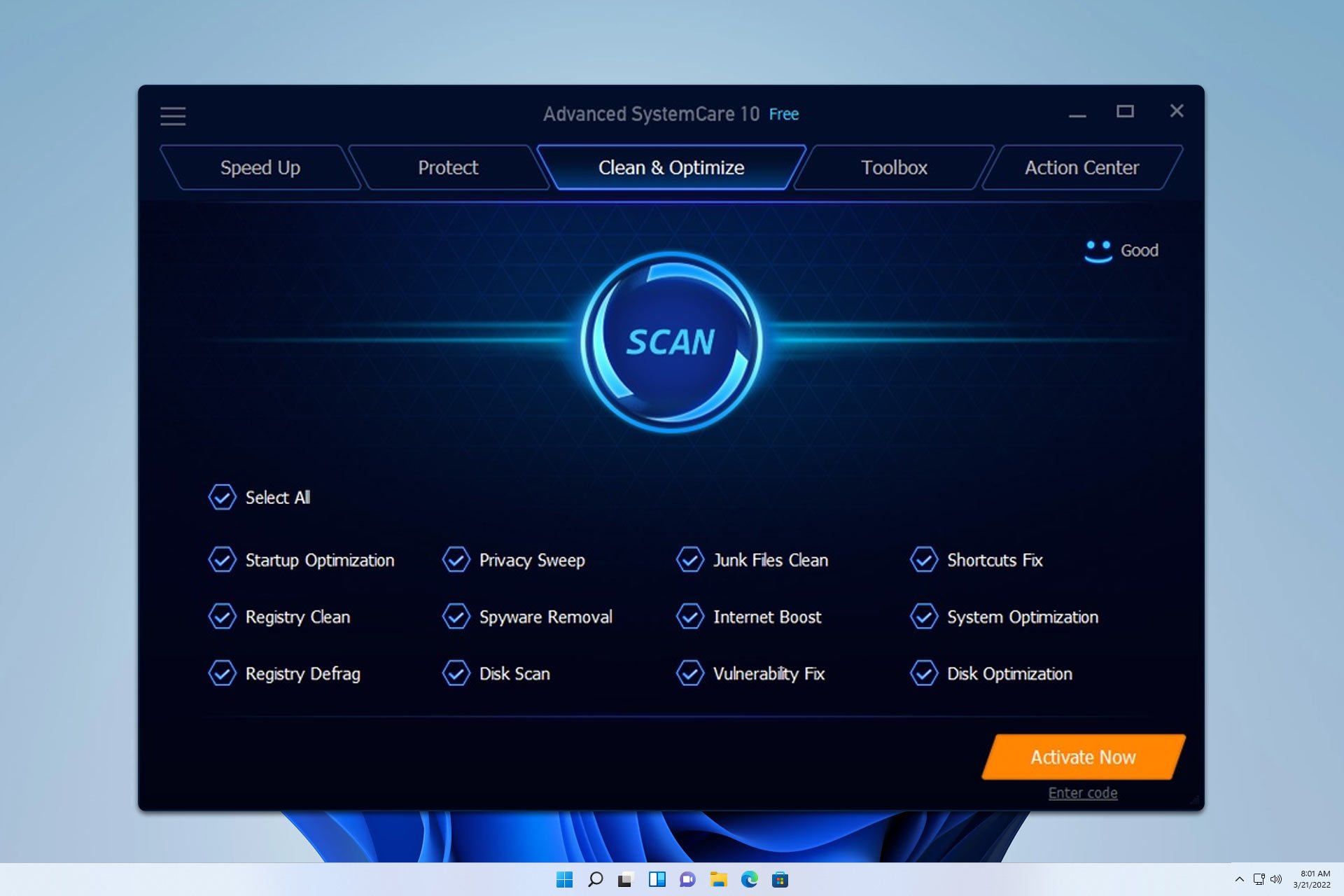


User forum
0 messages