How to Stop Virgin Media from Blocking Sites [Step-by-Step]
Below you'll find several quick fixes, so you can browse online freely
5 min. read
Updated on
Read our disclosure page to find out how can you help Windows Report sustain the editorial team. Read more
Key notes
- Virgin Media offers one of the best TV, broadband, and phone packages in the UK.
- However, Virgin blocking sites has become an annoying trend.
- Luckily, a good VPN can help you bypass its blacklist. Learn how below.
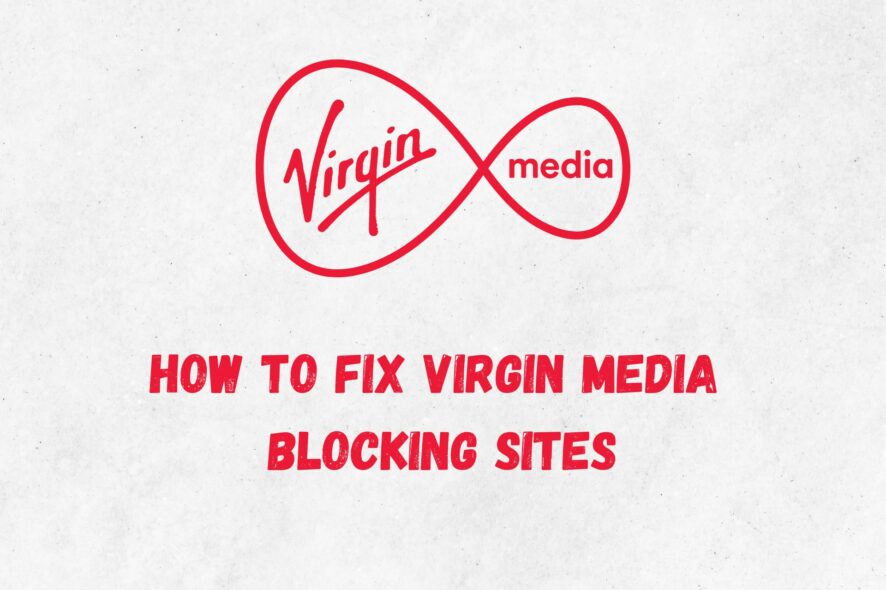
Virgin Media offers fast and affordable telecom plans, including a full range of television, internet, and phone services. But if you’re struggling with Virgin blocking sites, you aren’t the only one.
As an ISP, it’s one of the more overzealous when it comes to blocking so-called dangerous, hateful, or copyright-infringing sites. So, if you’re wondering how to bypass Virgin Media block lists, we’ve tested various methods.
Why is Virgin Media blocking sites?
There are three main reasons why Virgin Media blocks sites.
The first, which affects most ISPs, is due to directions from the UK government.
Some particularly dangerous or criminal sites are blocked wholesale because it’s illegal to access them, or they promote illegal activity.
Secondly, Virgin Media uses a Web Safe feature, which is often turned on by default. It blocks potentially harmful sites, such as those that may contain viruses or extreme content that isn’t necessarily illegal to view.
Web Safe occasionally flags innocent content as well, which is why so many people want to know how to bypass Virgin Media’s block features.
Thirdly, Virgin Media uses a Child Safe feature that lets you restrict websites unsuitable for children.
And lastly, the company might also slow down access to certain streaming and file-sharing traffic, even if it doesn’t block them outright.
How to bypass Virgin Media block?
No matter the reason why Virgin is blocking sites, the best solution is a VPN
This will encrypt and hide your traffic from Virgin, so it won’t know what you’re browsing and, therefore, won’t be able to enforce blocks. However, it’s possible to fix this issue, but first, you need to learn how to unblock Virgin Media with VPNs.
Use a VPN app
Setting up a VPN is easy if you use a premium provider. We went with ExpressVPN as it offers fast speeds and strong encryption, plus it has proven to work quite well with Virgin Media.
Here’s how to set it up:
- Visit ExpressVPN’s website and create an account.
- Download the apps suitable for your system – they’re available for desktop, mobile, and other smart devices.
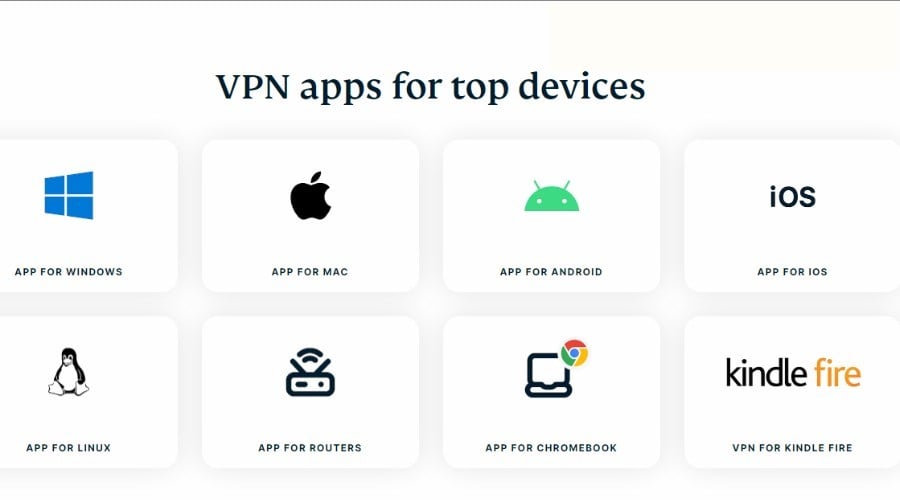
- Open the app and log in with your credentials.
- For the fastest experience, choose the recommended or Smart Location, which is usually the closest server to your actual whereabouts.
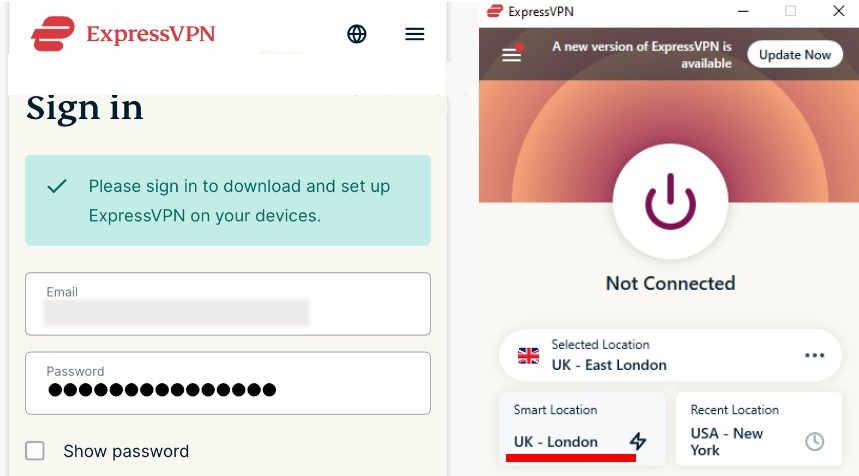
- Alternatively, if you want to access content blocked in your region – I.e., the US version of Netflix if you’re in the UK – browse the locations to find the relevant region.
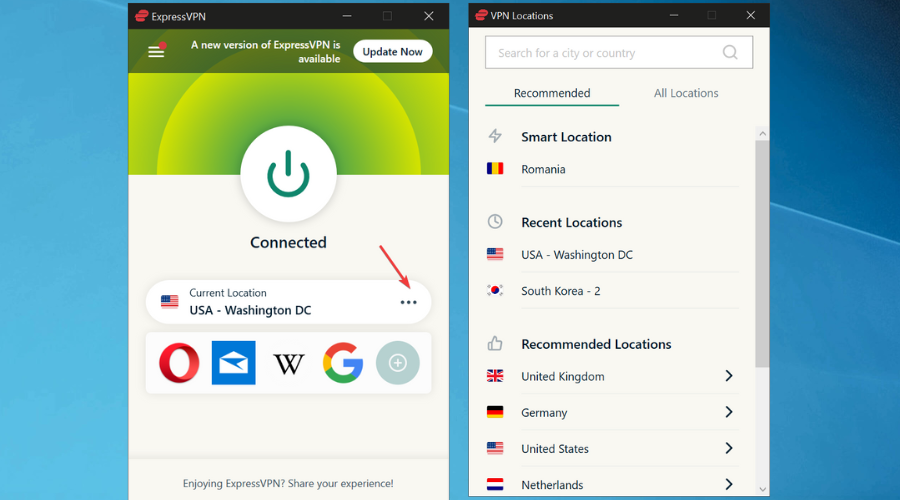
- Click the big on/off icon to connect.
- Once you’re done, launch your browser, and you’ll be able to access previously blocked sites.
The process will be similar for other top VPNs like PIA, CyberGhost, NordVPN, and Surfshark.
Use a VPN router
ExpressVPN and other VPN providers can be installed on common Asus, Linksys, and Netgear routers. This routes any device on the network through the VPN, so you don’t have to download individual apps. We’ve also ranked the best VPN routers for your convenience.
Here’s how to set everything up:
- Download the firmware for your router from the ExpressVPN website using the dropdown menu.
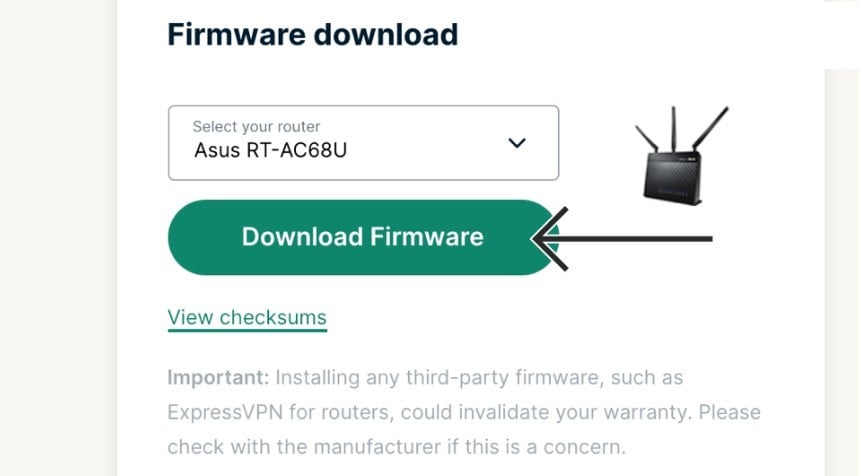
- An activation code will appear in your browser, so make note of it or keep the window open for later.
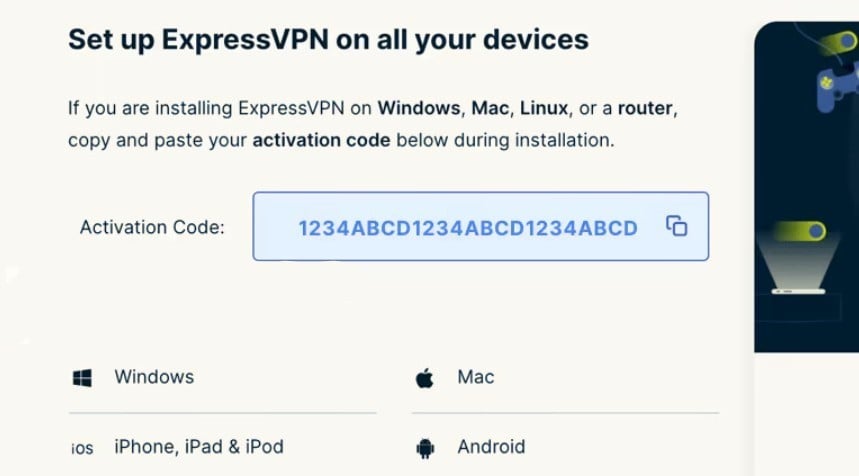
- Enter the router’s address, which you can usually find on a sticker at its back. You can also get it online if you search for your model.
- Log in with your username and password. If they’re still the default ones, you can look for them online as well.
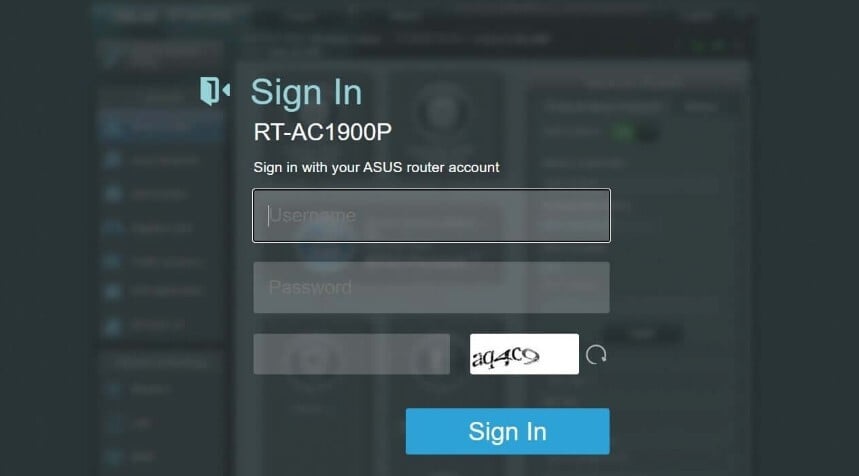
- Browse through to find the Firmware settings page.
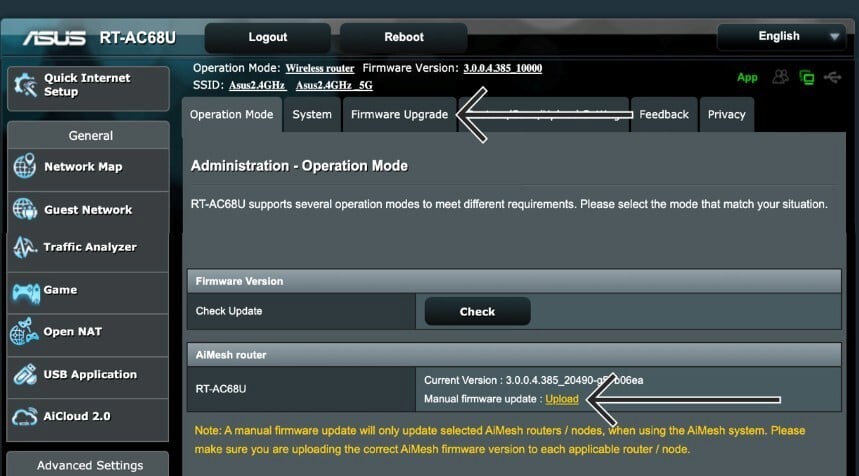
- Select the Upload option and choose the file downloaded earlier.
- You may now be asked for the activation code.
- Then, you may need to reconnect your devices to the router.
- After that, your router will automatically connect to the fastest server or Smart Location.
- Alternatively, you can select a different server from the router settings.
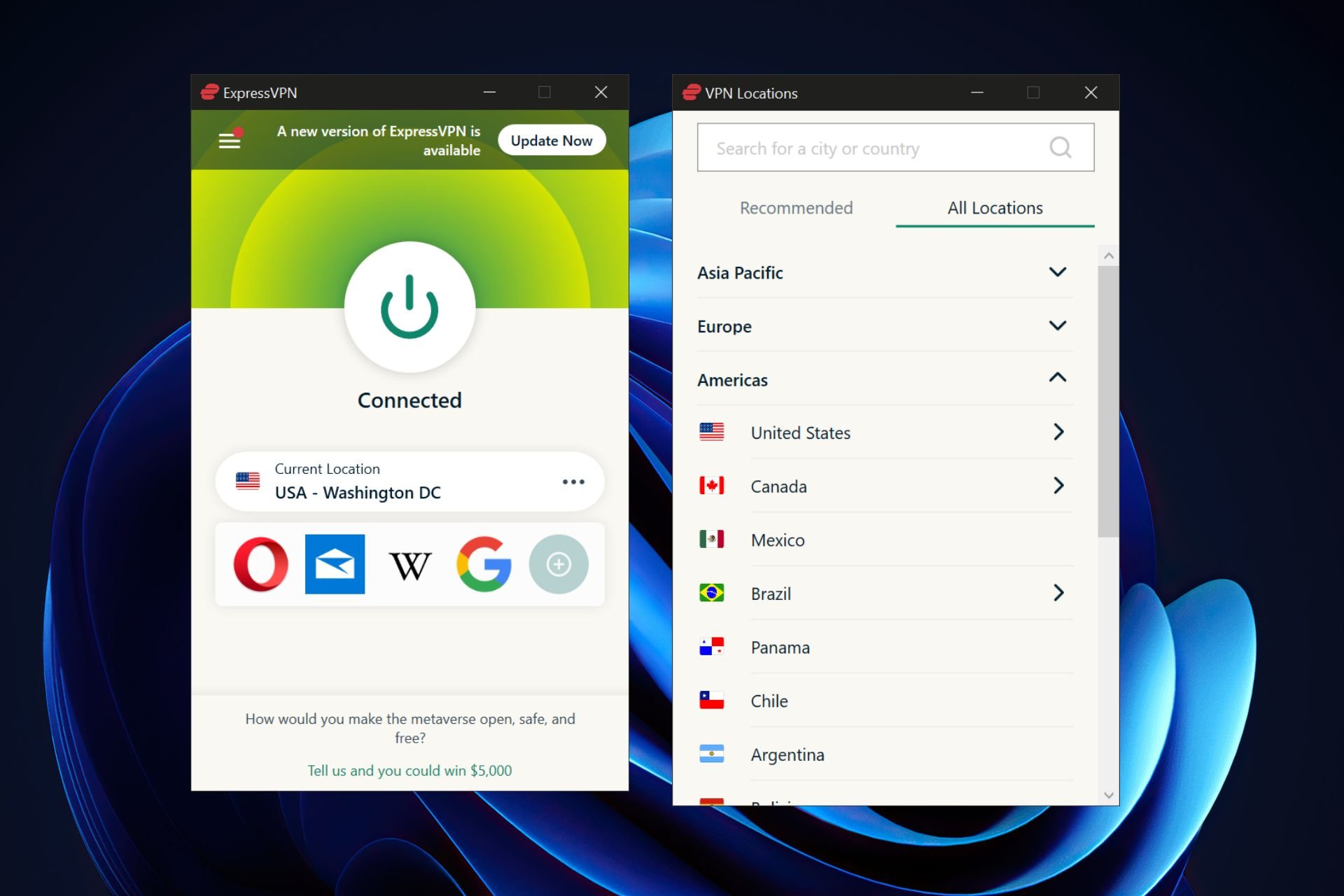
How do I turn Virgin Media restrictions off?
Before you jump to using a VPN, it’s worth checking what block features are turned on and whether you can access your chosen site with them turned off.
Follow these steps to turn off Virgin Web Safe:
- Log in to your My Virgin Media account.
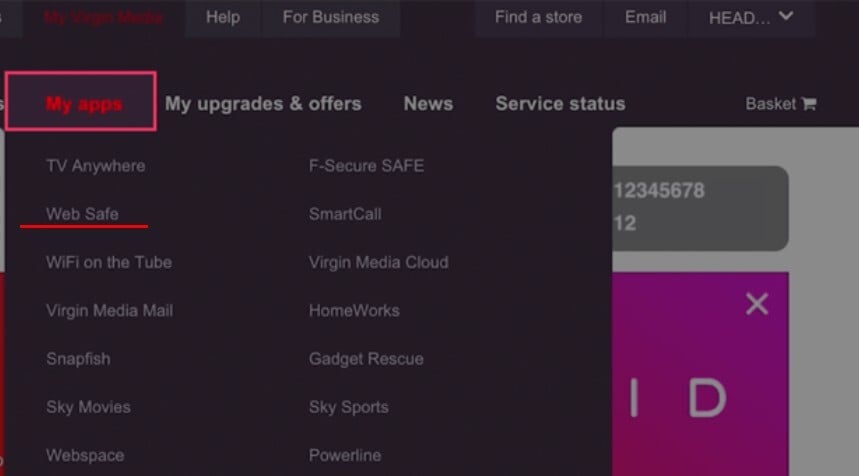
- Click the My Apps tab and select Web Safe.
- Click Overview to see all the options.
- Toggle off any categories you don’t want. Child Safe is one of the settings.
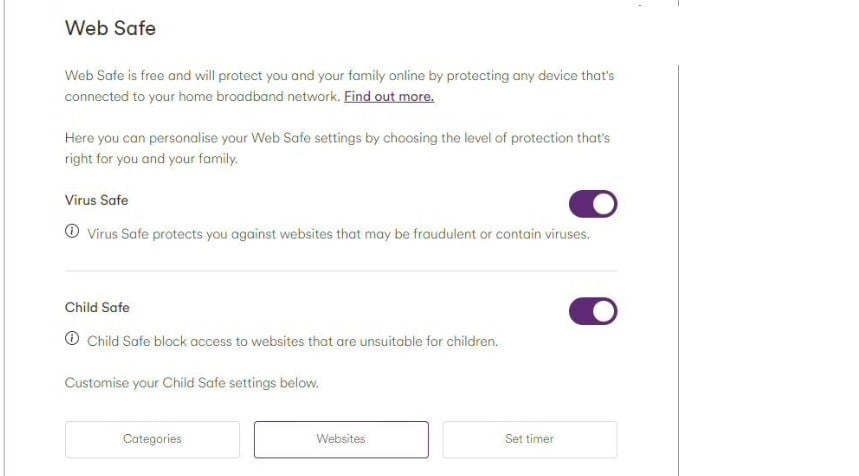
- You can turn off Child Safe completely, or you can choose individual categories to allow/block.
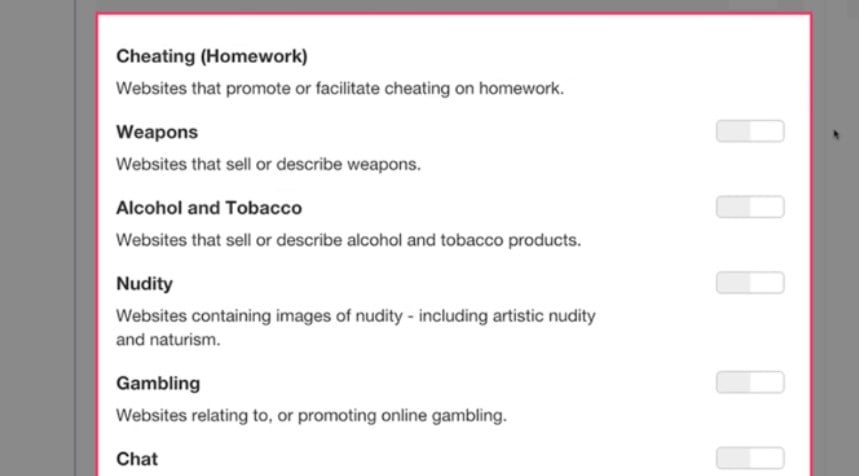
- It may take several minutes for the new settings to take effect.
Note: Even with these settings turned on, you can use a VPN to bypass them. You might choose to have strict Child-safe settings to protect your children, but use a VPN app on your device.
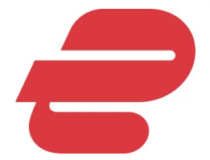
ExpressVPN
Unblock geo-restricted content and enjoy the highest streaming quality with ExpressVPN’s fast and reliable service.If you want to get around Virgin blocking sites, it doesn’t take long to configure its built-in safety features from your account page.
If you are facing Virgin Media Error Code w02 on your Virgin Media TV box, read this guide to find the solutions. And don’t forget that you can always use a good VPN to bypass geo-blocks and protect data, even if Virgin Media is known for blocking VPNs.
Just know that some sites are still blocked regardless of these settings, which is why a VPN is useful.











User forum
0 messages