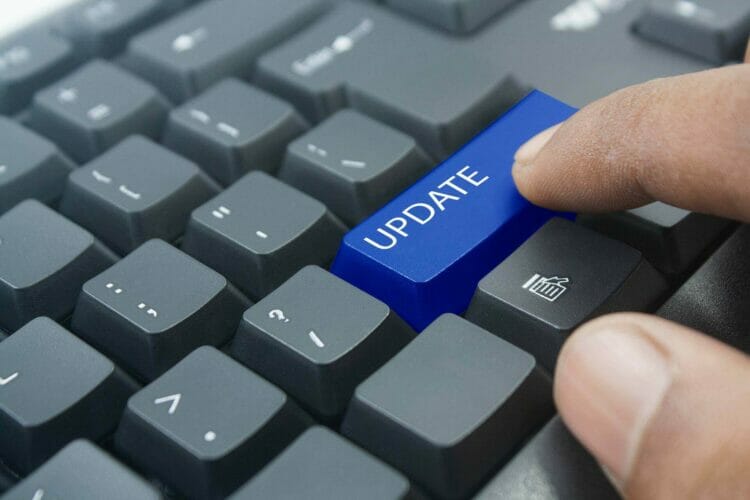VLC interactive zoom not working? Here's how to fix it
3 min. read
Updated on
Read our disclosure page to find out how can you help Windows Report sustain the editorial team Read more
Key notes
- Although VLC Media Player is widely used, some users experience issues when it comes to zooming in videos.
- In this guide, we will explore a few ways that will help you fix the interactive zoom not working.
- Don't forget to bookmark our VLC webpage to always be up to date with the latest improvements of this app.
- For even more tips and guides on software issues, kindly visit our Video Hub.

The VLC media player has a lot of useful features that make it one of the best video players that is out there.
The interactive zoom option allows users to zoom videos, as the name suggests. The feature allows you to get a preview image in the top left corner with a rectangle indicating which portion of the video is zoomed in.
It appears as though that for many users this option is not always working as it should. There are two main situations for the interactive zoom problem:
- VLC zoom can’t move the video when in portrait mode: the VLC interactive zoom fails when VLC opens the vertical or portrait video from the phone.
- VLC zoom is not working in landscape mode: the VLC zoom box is stuck with landscape iPhone videos or video files that you receive from others
In both cases though, the way to fix it is the same. In this article we will guide you on how to do that in just a few easy steps, so make sure to keep on reading.
What can I do if VLC interactive zoom doesn’t work?
1. Update VLC to the latest version
When it comes to VLC you should always use the latest version as there are additional features and security updates that only the updated version offer.
Some users confirmed that after updating VLC to the latest version, the interactive Zoom option actually started to work properly.
Usually, you should see a notification pop up whenever there is any update available. In case this does not happen, go to Help and select the Check for update option.
If a new version is found, make sure to press Yes when asked if you want to install it.
2. Remove the rotation parameter in the video
It seems as though this is a specific issue that happens because of some specific video parameters. Some videos, especially those recorded with smartphones come with a 90-degree rotation parameter.
If you try to play the video in Media Player, for example, you will see it plays upside down.
Although VLC can see the rotation parameter and rotate the video, due to this issue interactive zoom won’t work.
There are several programs that can help you remove the rotation parameter in the video. Test and download the most effective software that will help you rotate your video.
Afterward, the video will play normally in VLC and the interactive zoom will work properly.
When you will now open VLC and enable interactive zoom, the moving box should not be stuck and work normally.
We hope that the presented solutions helped you fix the VLC interactive zoom not working.
There are several situations that can cause this issue to happen but fortunately enough they can both be solved using the same steps.
If you tried any of the above, let us know how it worked in the comments section below.
[wl_navigator]