Vmmem High Memory: How to Fix it or Stop the Process
In order to stop this torment for good, you must follow one crucial step
3 min. read
Updated on
Read our disclosure page to find out how can you help Windows Report sustain the editorial team. Read more
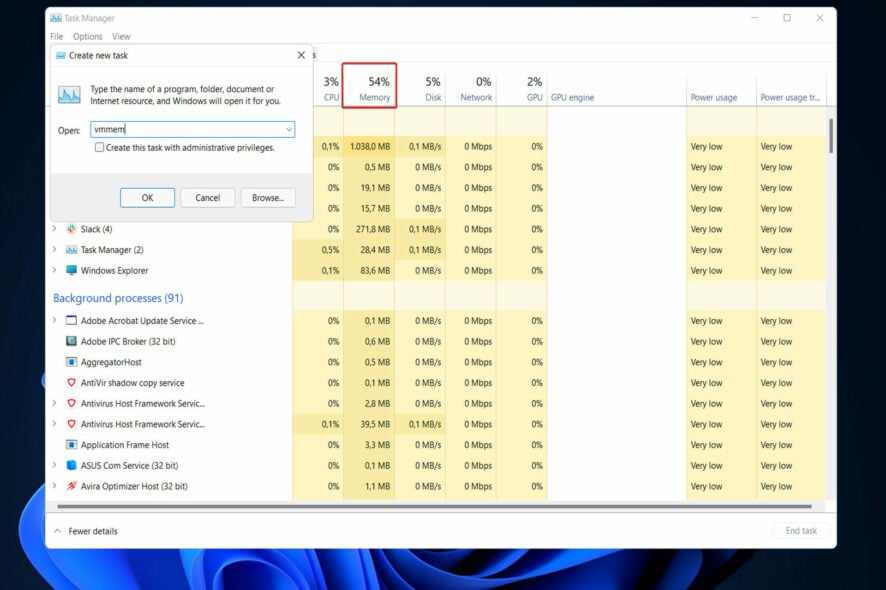
If you’re experiencing high memory utilization due to Vmmem in Windows 10, you should consult the Windows Subsystem for Linux (WSL) documentation (WSL and WSL2). Also, if you have a Linux VM configured in WSL2, it will cause high memory usage by Vmmem.
Vmmem is in charge of virtual machine processes and memory management so it has to use a lot of memory. Hyper-V is another process that consumes a lot of memory sometimes.
How can I fix Windows 10’s Vmmem high memory usage?
Restart WSL (Windows Subsystem for Linux)
- First, you must open Command Prompt by pressing Windows + S and typing cmd inside. Then, before clicking on it, right-click and choose Run as administrator.
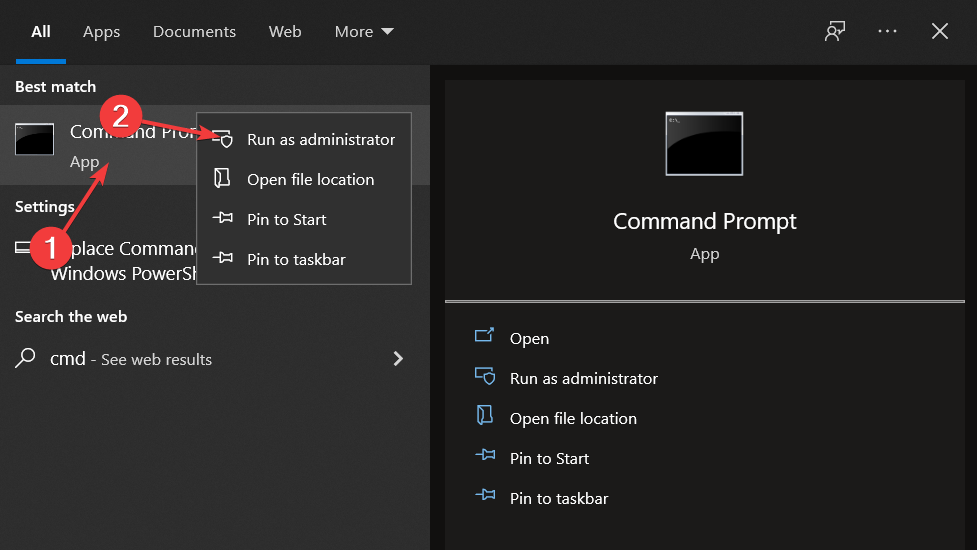
- Now copy-paste or type in the following command and press Enter to run the process:
wsl --shutdown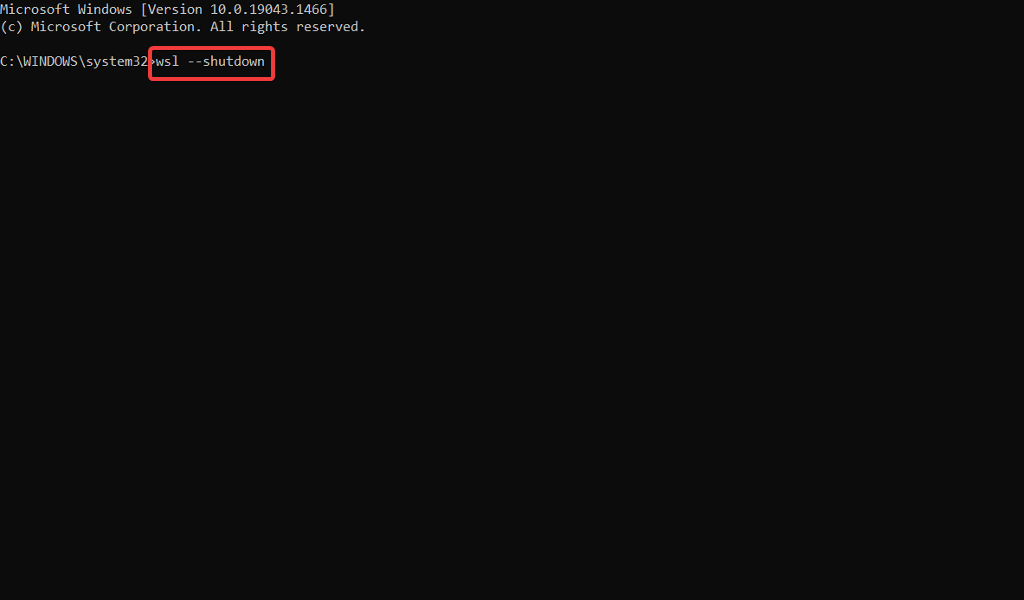
- However, if the command doesn’t work for you, press the Windows key + E to start File Explorer and navigate to the following path and open the wslconfig file:
C:\Users\your-username\.wslconfig - Now add this code to the file and save it:
[wsl2] guiApplications=false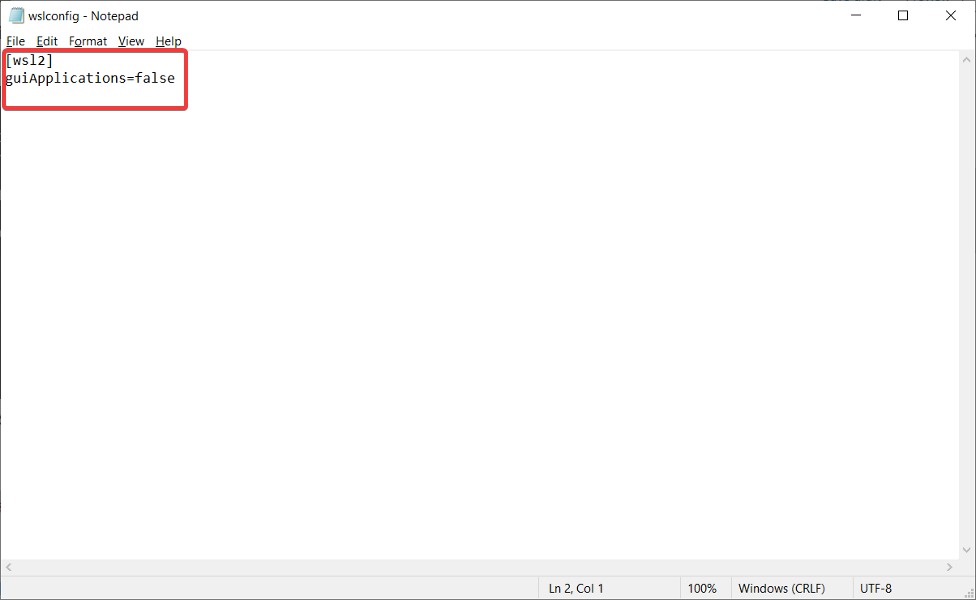
- Finally, restart your computer to kill Vmmem in Windows 10 completely. Note that if you make this change, you won’t be able to use Linux GUI apps without removing those lines.
That’s it! The Vmmem Windows 10 high memory issue should be solved and everything should return to normal.
Windows 10’s Vmmem – WSL connection works in that the former is a sub-process of the latter function. The Windows Subsystem for Linux is a compatibility layer that allows Linux binary executables to be run natively on Windows.
This will also work when you have a Vmmem high memory usage after closing Docker.
If you had ever pulled up Task Manager when WSL2 was running on a Windows system, you have undoubtedly seen a process named Vmmem taking up a large portion of your RAM and causing your machine to function more slowly than usual.
During the time that WSL is active, this unique process represents all of the resources that your Linux VM is using. So yes, WSL uses Vmmem.
For further information on the efficiency and high memory usage, you can look at our post on how to improve PC performance in Windows 10 and apply the tips we gave there.
Alternatively, we have prepared a guide for those whose computer is not using all RAM and want to find out how to increase usable RAM. Make sure to check it out if you face the same issue.
Lastly, for those interested in Windows 11, don’t miss out on our performance comparison between Windows 10 & 11.
Do not hesitate to let us know in the comments section below if the guide proved to be helpful for you or not. Thanks for reading!


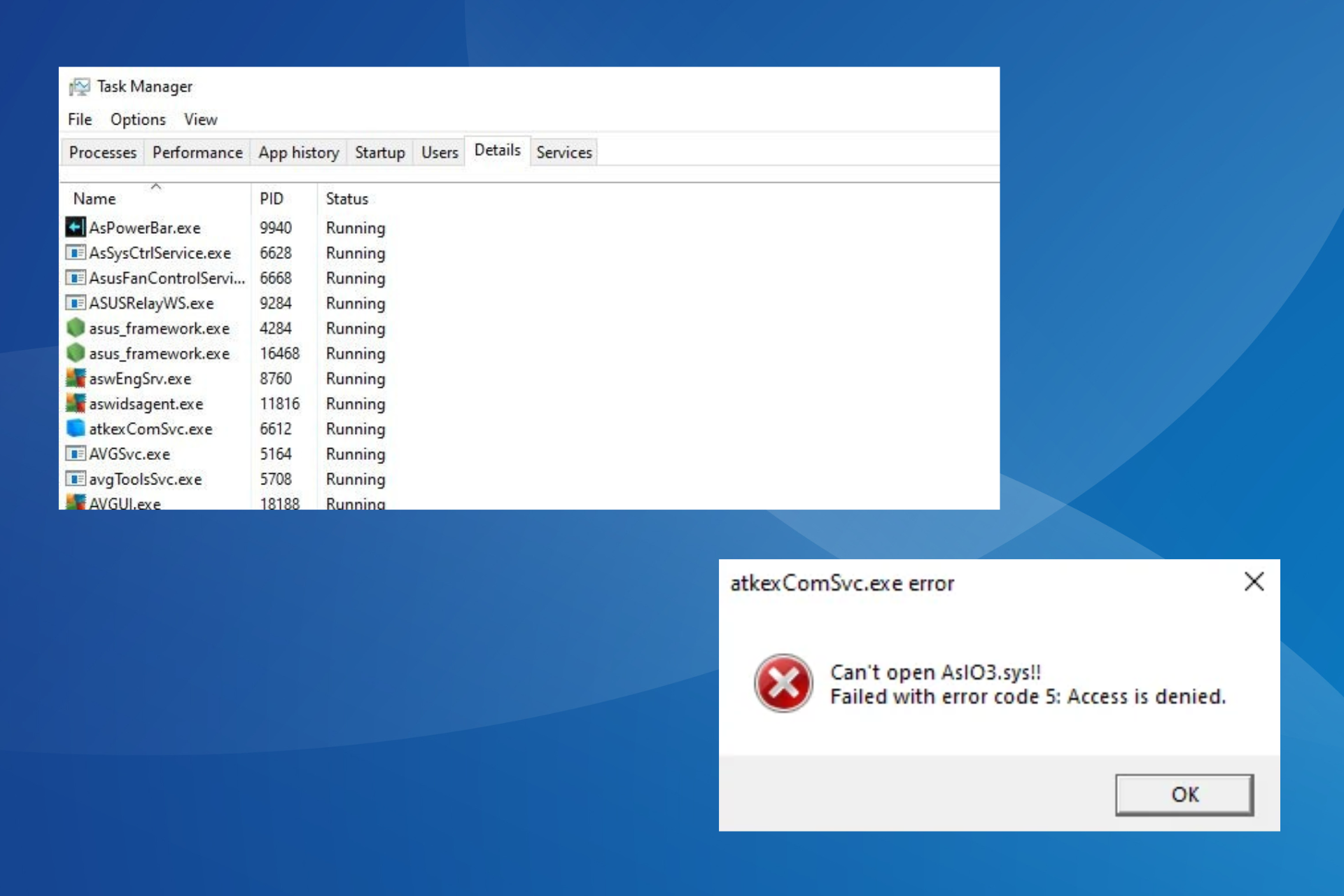
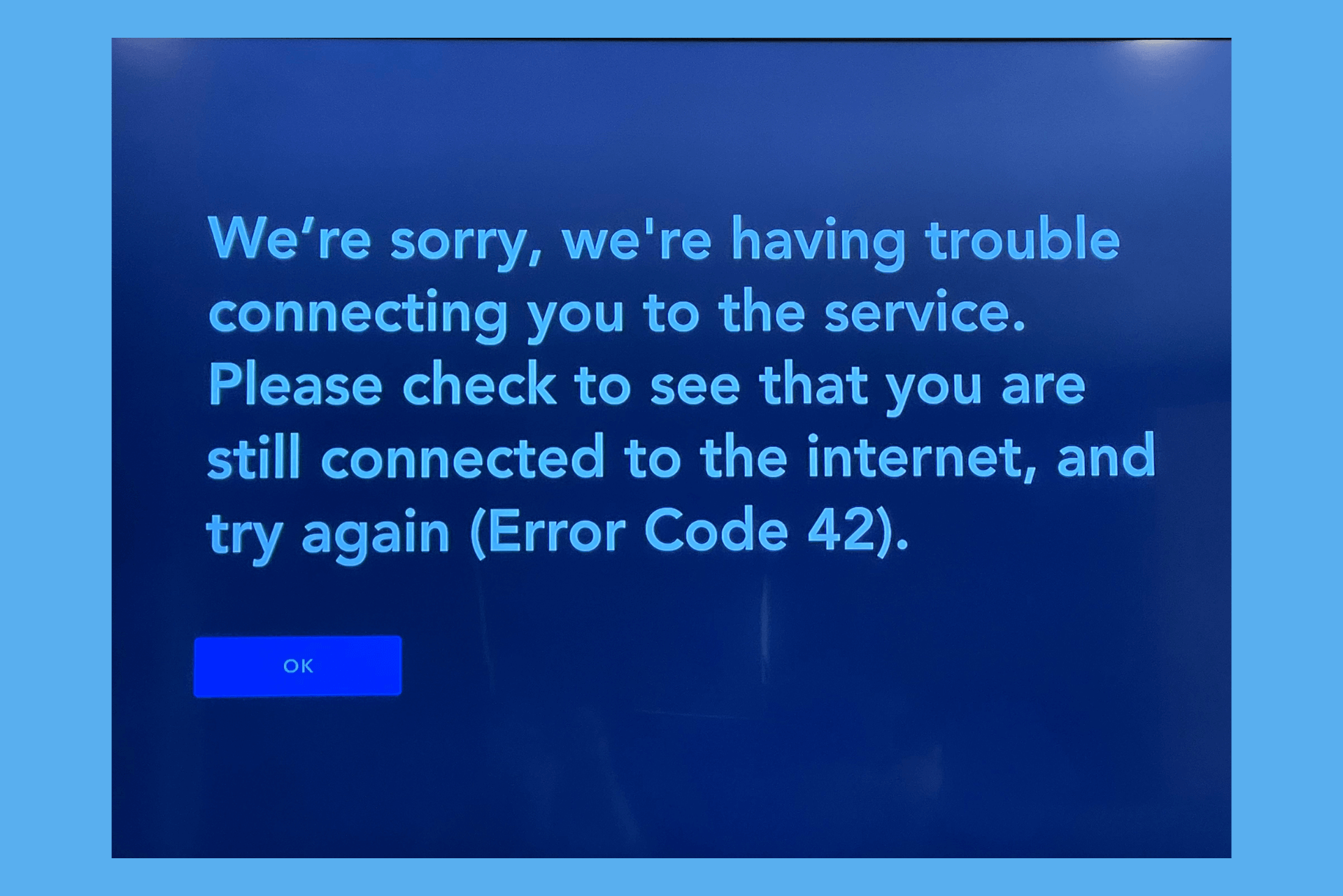
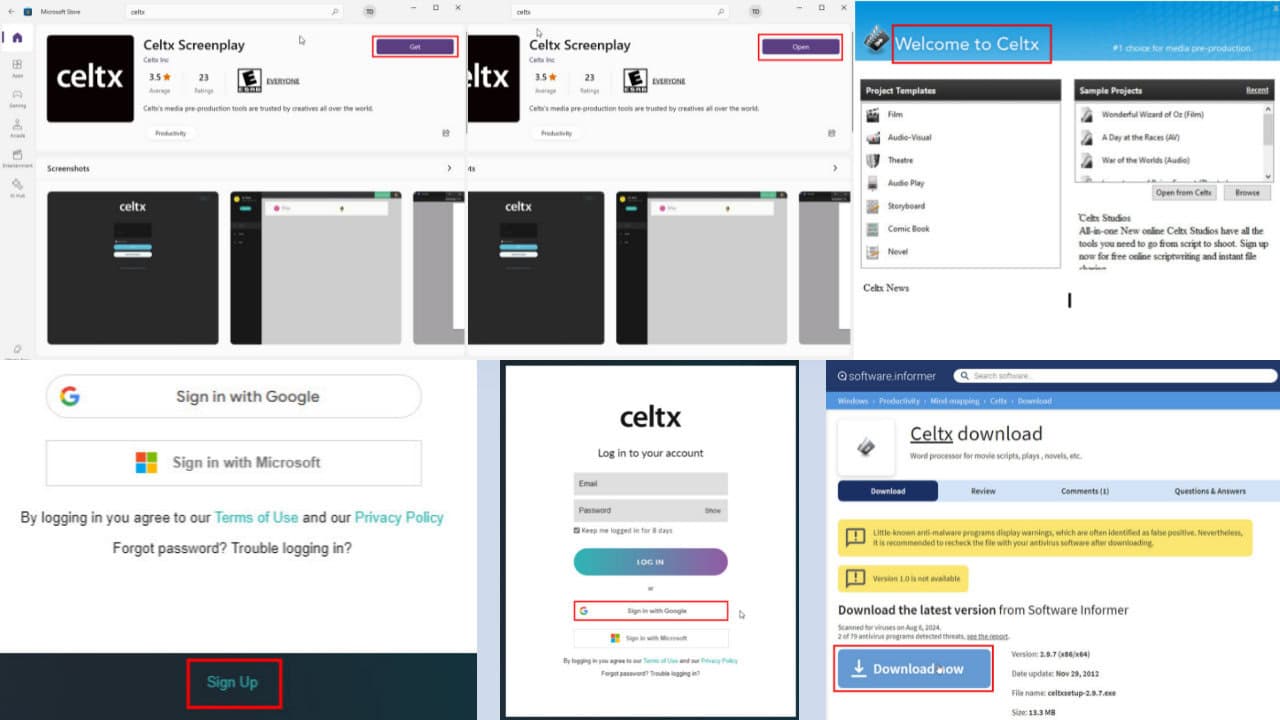
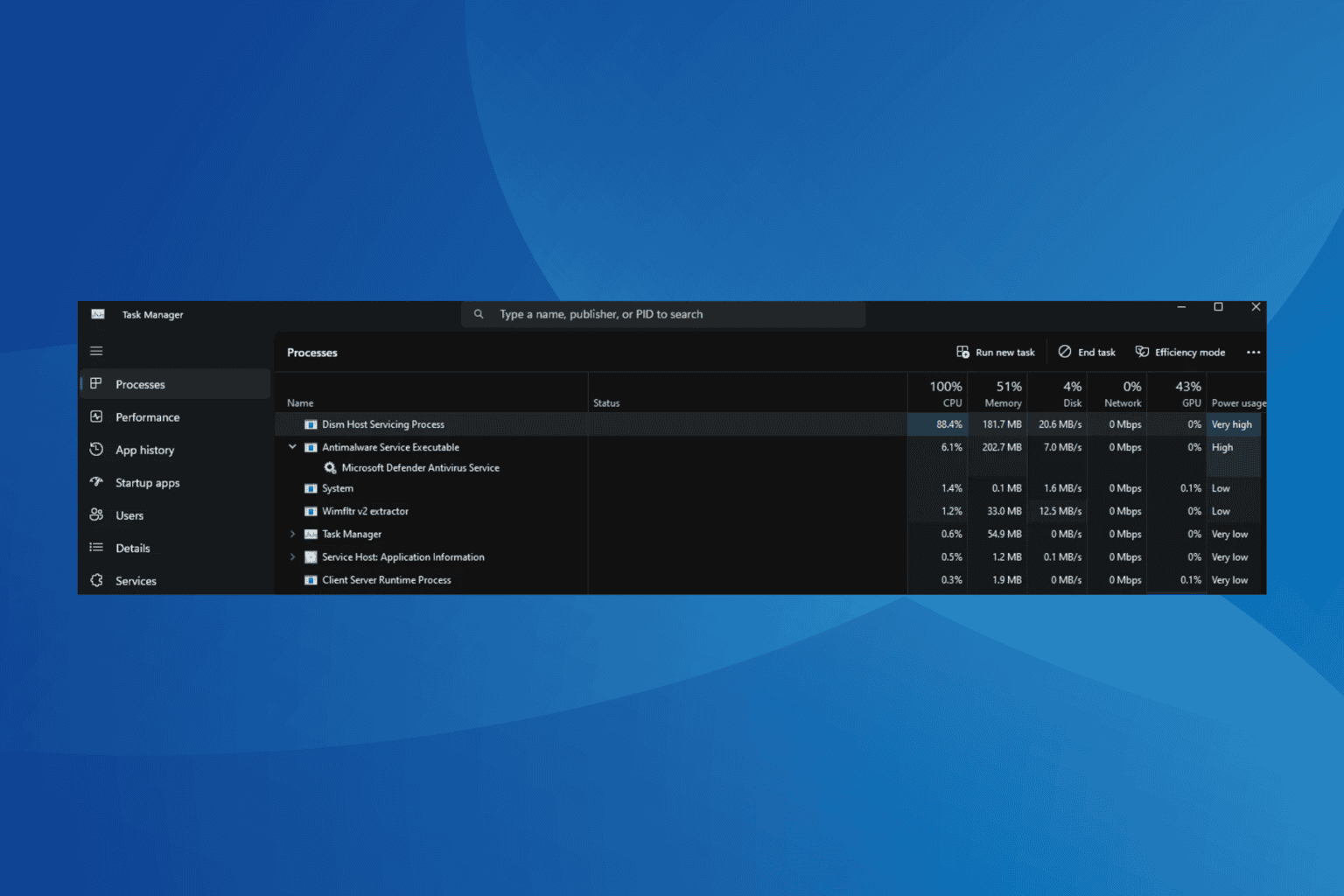
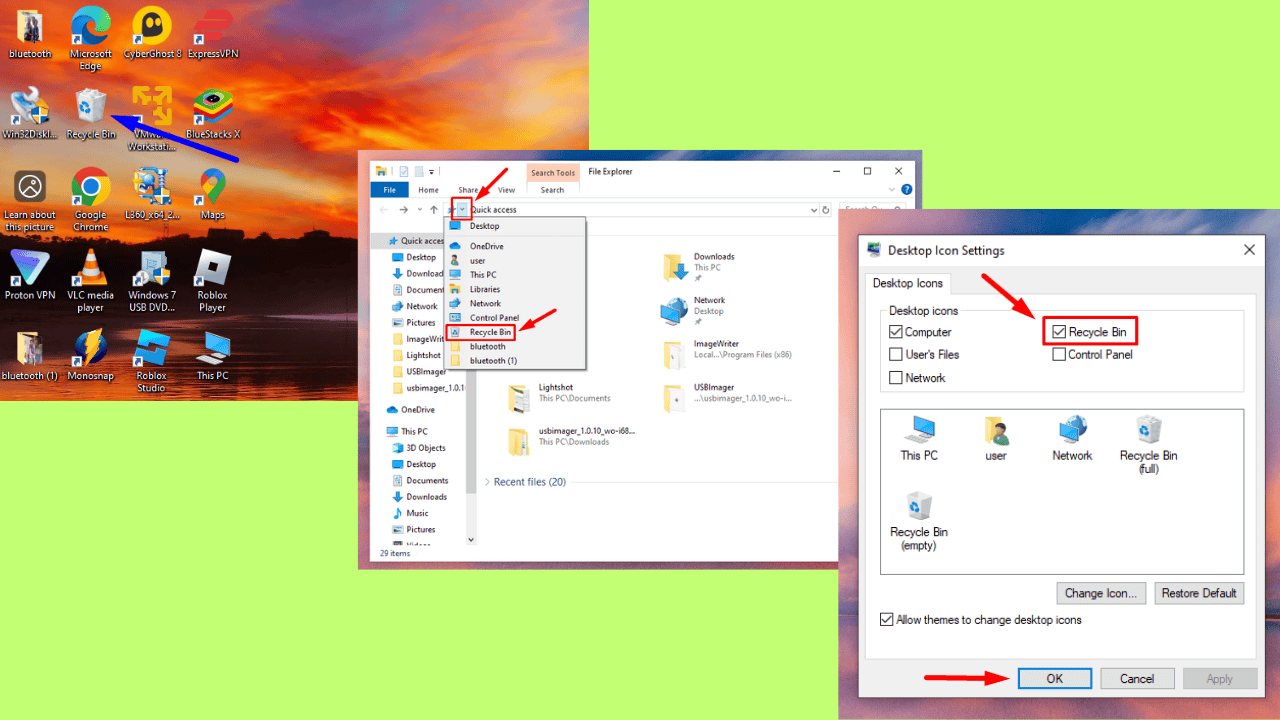
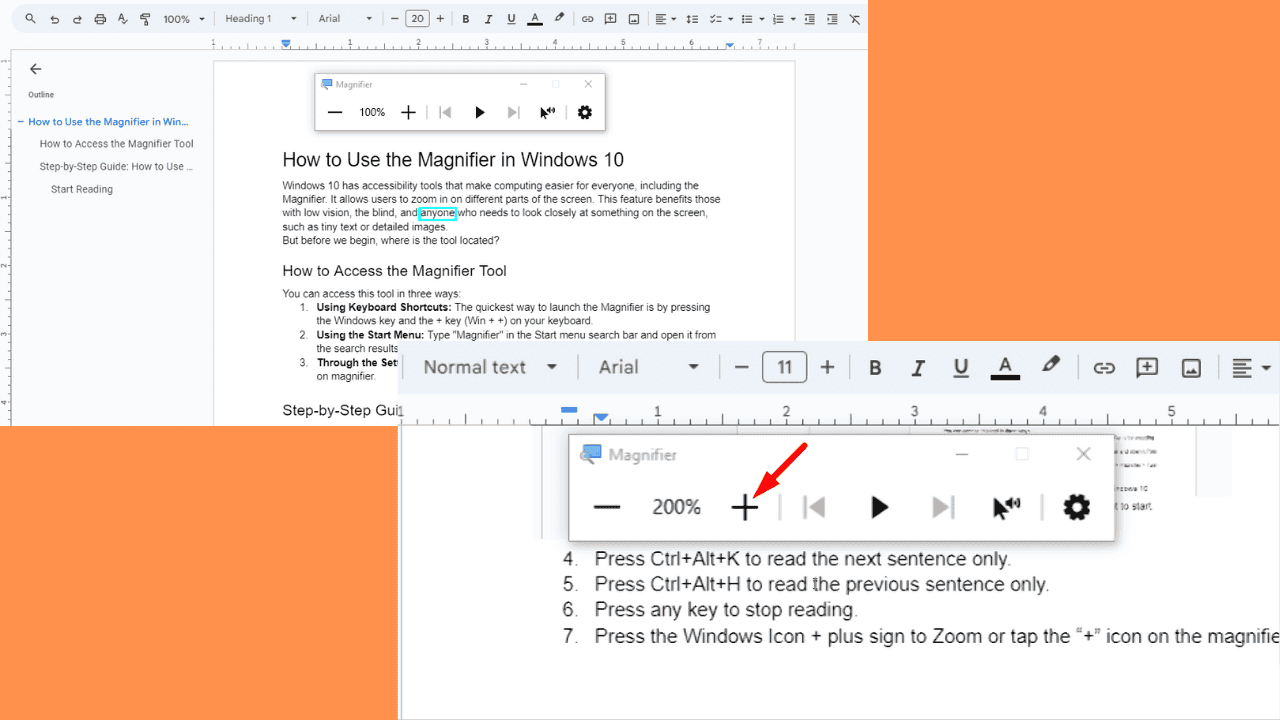
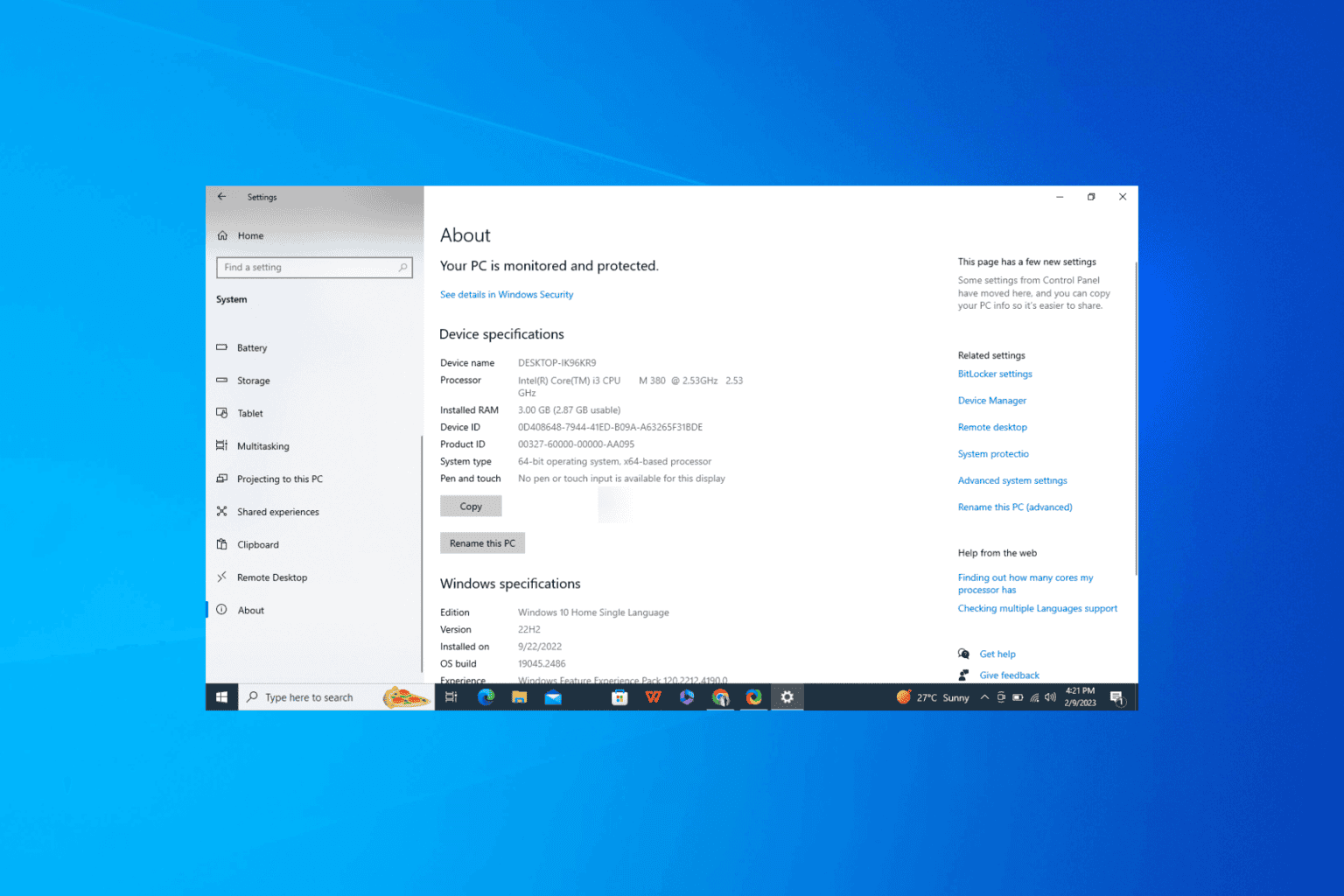
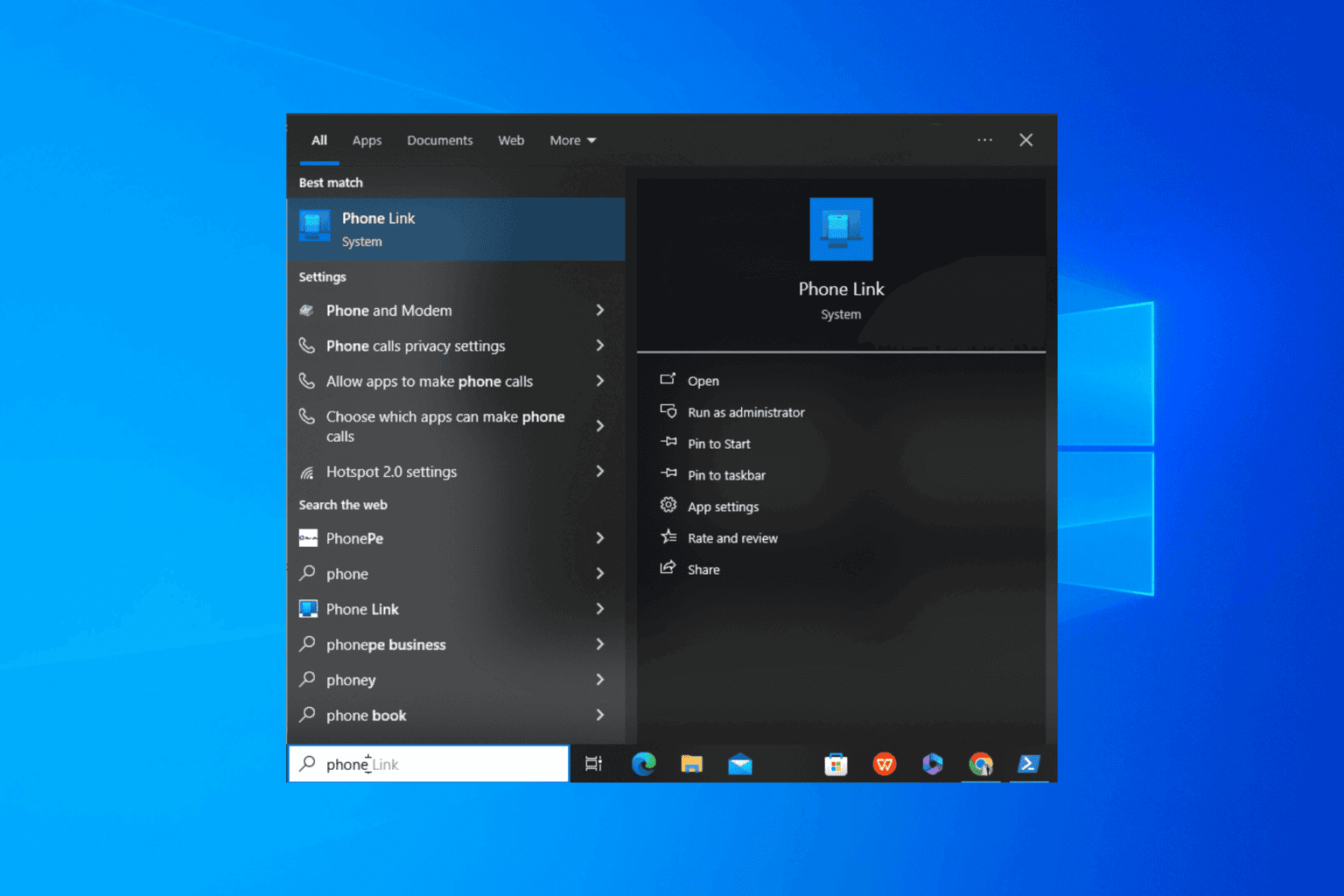
User forum
0 messages