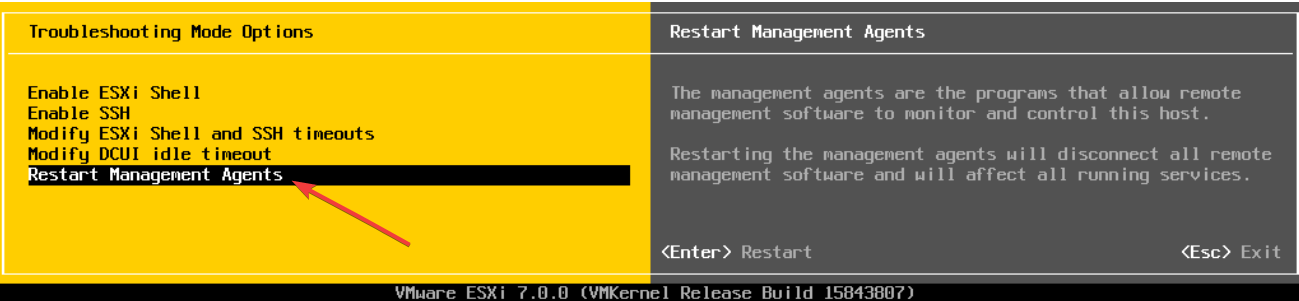Fix: The Operation is not Allowed in the Current State on VMware Tools
This error appears when you try to create a snapshot of your VM
2 min. read
Updated on
Read our disclosure page to find out how can you help Windows Report sustain the editorial team Read more
Key notes
- The operation is not allowed in the current state while using VMware tools can be caused by the Virtual Center service.
- You can fix this issue quickly by restarting the management agents on the host machine, as described below.
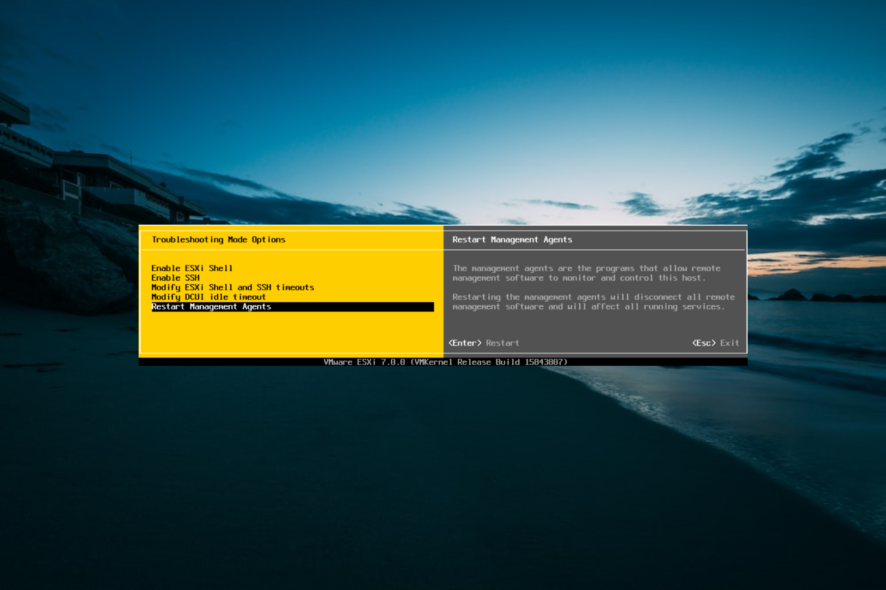
Our readers have encountered the error message The operation is not allowed in the current state while using VMware tools.
This issue seems to be caused by a variety of issues. Sometimes, the error is produced after users try to create a snapshot of their VMs.
In other cases, this error appears when users attempt to shut down the vCenter Server before it detects the ESXi host. Irrespective of the cause, the solution in this guide will help you fix the error quickly.
How can I fix the operation is not allowed in the current state in VMware tools?
1. Restart the management agents on the host machine
- Open and connect to the console of your ESXi host.
- Press the F2 key on your keyboard to open the customization menu.
- Log in with root access.
- By using the up and down arrows -> navigate to the Troubleshooting Options > Restart Management Agents.
- Press Enter.
- Press the F11 key to restart the service.
- After the service restarts -> press Enter.
- Press the Esc key to log out.
You must make sure that your Virtual machine startup/shutdown with the host feature disabled.
2. Restart the VMware Virtual Center service on vCenter Server
- Log in with administrator privileges on the server running vCenter Server.
- Click the Start button -> select Run.
- Type services.msc -> press Enter to run the command.
- Inside the list of services -> right-click the service you want to restart.
- Click Restart and wait for the server to complete the process.
It is worth mentioning that when you restart the VMware VirtualCenter Server service, all the users connected to the infrastructure through the client will be disconnected.
Even though the operation is not allowed in the current state with VMware ESXi tools errors can be caused by a series of factors, we managed to boil down all the solutions to the two presented to you.
Please follow the steps we provided in this list carefully to avoid causing any other problems. Is VMware autostart not working on your PC? Check our detailed guide to fix it.
Another common issue that people face while using the ESXi host is No coredump target has been configured message; read this guide to learn more.
Let us know if this article helped you solve your issue. You can do so by using the comment section below.