7 Ways To Stop Vodafone From Blocking IPTV
The IPTV Vodafone blocking may be bypassed with a VPN
7 min. read
Updated on
Read our disclosure page to find out how can you help Windows Report sustain the editorial team. Read more
Key notes
- Vodafone blocks some websites they think might not be good for you or have a conflict of agreement.
- You can use a VPN to unblock websites blocked by Vodafone DPI filtering.
- Investing in a good VPN will help you unblock IPTV, Netflix and will give you enhanced security at the same time.
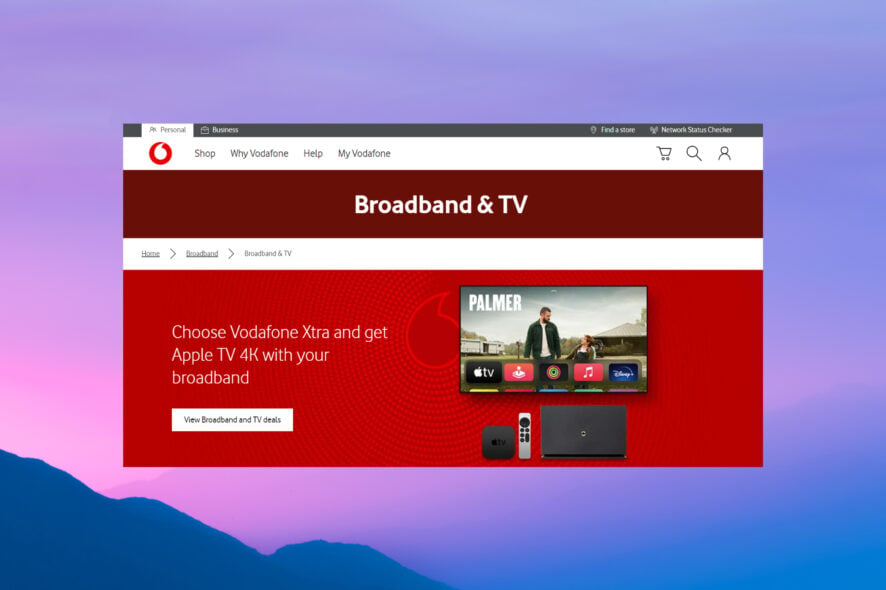
Are you one of those who think it’s your right to decide what you want to see? Are you tired of Vodafone blocking websites?
Currently, Vodafone is deciding what content it thinks you should see (Yes, they are blocking some content like IPTV).
This might not bother you if you are not interested in watching that specific content, but it’s time to find ways to solve this problem if they are blocking your favorite show.
Does Vodafone block some websites?
Vodafone has been in the internet business for a long time. They use a specific algorithm called DPI filtering to detect and block specific types of traffic.
This includes specific protocols like BitTorrent and P2P, as well as IPTV services. Vodafone services are available in the following countries.
What are the countries where Vodafone provides IPTV?
However, in some regions, IPTV is blocked by Vodafone at certain times (and in some regions, the ban is permanent).
Vodafone services are available in the following regions.
- Africa: Egypt, Ghana, Kenya, DR Congo, Tanzania
- Asia: India, Turkey
- Europe: UK, Spain, Romania, Albania, Greece
In most cases, Vodafone blocks websites because it has incorrectly flagged them as malicious or inappropriate. It is also possible that Vodafone is deliberately blocking a website that violates its terms of service.
Here are the 7 best ways to unblock a site on Vodafone.
How do I unblock a site on Vodafone?
1. Use a VPN to unblock the content
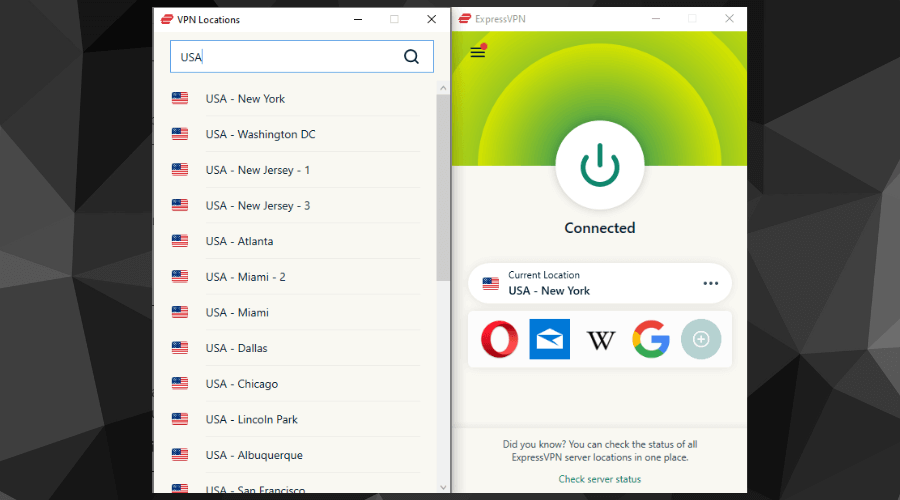
- Run the app, choose a location where Vodafone is not blocking IPTV, and turn the VPN to ON.
This is the simplest and most effective way to unblock a site on Vodafone is to use a VPN because it encrypts your traffic and routes it through a server in another country, making it appear like you are accessing the internet from that location.

ExpressVPN
Enjoy all online content without being restricted to country-specific websites and videos.This allows you to bypass Vodafone’s filters and access blocked websites.
2. Use a proxy server
- Click the Start button, type internet options and click on Internet Options from the results.
- Click on the link that says Open your computer’s proxy settings under the System label after scrolling down the page. The Internet Properties dialog box appears.
- Click on the Connections tab in the dialog box.
- On the connections page, click on the LAN settings button.
- You can use a proxy server for your LAN by checking the Use a proxy server for your LAN label.
- Enter the address and port of the proxy server you wish to use and save the settings by clicking OK!
That’s all! Your proxy server has been configured. You can now access the internet anonymously.
A proxy is similar to a VPN but does not encrypt your traffic. This means that it is not as private or secure as a VPN but faster and easier to set up.
Another advantage of using a proxy is that it can bypass Vodafone’s filters without having to route your traffic through another country.
3. Change your DNS
- Click on the Start button and select Settings.
- Next, select Network & Internet.
- Click Change adapter options. This can be found under Advanced network settings.
- Select Properties from the menu.
- The next step is to select Internet Protocol Version 4 (TCP/IPv4). If you don’t see this option, use your mouse to scroll up and down.
- After that, click Properties.
- Replace the Preferred DNS server with 8.8.8.8 and the Alternate DNS server with 8.8.8.4.
- Finally, click OK to save the settings.
DNS is a protocol that converts website addresses (like www.windowsreport.com) into IP addresses (like 74.125.239.16).
By changing your DNS settings, you can force Vodafone to use a different DNS server that does not block the website that you want to access.
In this case, the Google server addresses work pretty good but if you have any others in mind, do try them.
4. Use a browser with a built-in VPN
- Simply download and install Opera One.
- Then go to Settings, choose Features, and enable the VPN from the Enable VPN toggle button.
Once enabled, you can choose a virtual location from three major continents. Select a region where IPTV services are not blocked, such as America.
5. Install a browser extension
- Go to the Chrome Web Store.
- Find the extension that you want and select it. For instance, we tried Zenmate, and it worked pretty well.
- If certain permissions or data are needed, some extensions will notify you. Click the Add to Chrome button to approve it and you are good to go.
Several browser extensions can bypass Vodafone’s filters and allow you to access blocked websites. The most popular ones are Hola, UltraSurf, and ZenMate.
The benefit of using a browser extension is that it is easy to set up and does not slow down your connection like Tor Browser or proxy.
6. Load the website from the cache
- Start by searching for the page you are looking for on Google.
- Click on the three dots next to the URL of the site in the search results.
- Then select Cached. You will see the cached version of the page.
A web cache is a copy of a website that is stored on a server. When you access a website, your browser first checks if there is a cached version of the site before it sends a request to the server.
If the website is cached, your browser will load the cached version instead of the live site.
This can be useful for accessing a blocked website because the cached version is usually not blocked. You can use Google’s cache: operator to find a cached website version.
For example, if you want to access the cached version of www.windowsreport.com, you will enter cache:www.windowsreport.com in Google’s search bar.
This way, you can easily access Vodafone-blocked websites and enjoy your content.
7. Unblock the streaming address from Windows Firewall
- Click on the Start button type control panel and then select Control Panel from the results.
- Then, click on the Windows Firewall option.
- Click on Advanced settings.
- First, click on Outbound Rules in the left-side panel and then click on New Rules on the right-side panel.
- Click on Custom and press the Next button.
- Check These IP addresses and click the Next button.
- After adding the address, click Add and press Next.
- Check Allow the connection if it is secure and press Next.
- Put any name and press Finish.
You are good to go now because there is a possibility that Windows Firewall is blocking your service, not Vodafone.
How do I check if my ISP is blocking streaming?
There are many reasons why an internet provider might block a website. One possibility is if it breaks the law, but this can vary by country, so check before trying anything illegal on your network.
Some websites also get censorship from large corporations, which prevents users from accessing certain sites without permission.
Due to their content being considered unfit for public consumption or opposed political views (depending upon who runs them).
ISP could be another big reason you cannot stream videos on your phone or desktop. It’s worth checking if your ISP is blocking streaming traffic on specific ports that services like Netflix use.
To check this, we recommend using Port Check Tool. This website will tell you if your testing port is open or closed. If it’s closed, that means your ISP is likely blocking it.
Here are the ports that widespread streaming services use:
- Netflix: TCP 80, 443
- Hulu: TCP 80, 443
- Amazon Prime Video: TCP 80, 443
- Sling TV: TCP 5001-5999, 6001-6009, 8080
- YouTube: TCP 80, 443, 8080, 8443
You can use many methods to access Vodafone-blocked websites; a good VPN like Express VPN will help you stream your favorite videos without interruption and let you enjoy the internet with no restrictions.
Now that you have unblocked IPTV, why not check our guide on the best IPTV UK providers and find one that works for you? Besides, if you are getting Vodafone Error 69, change the SMSC number.
Ensure you are not trying to access any illegal website using a VPN or unblocking service.
For any suggestions or questions, feel free to use our comments section and let us know about them.
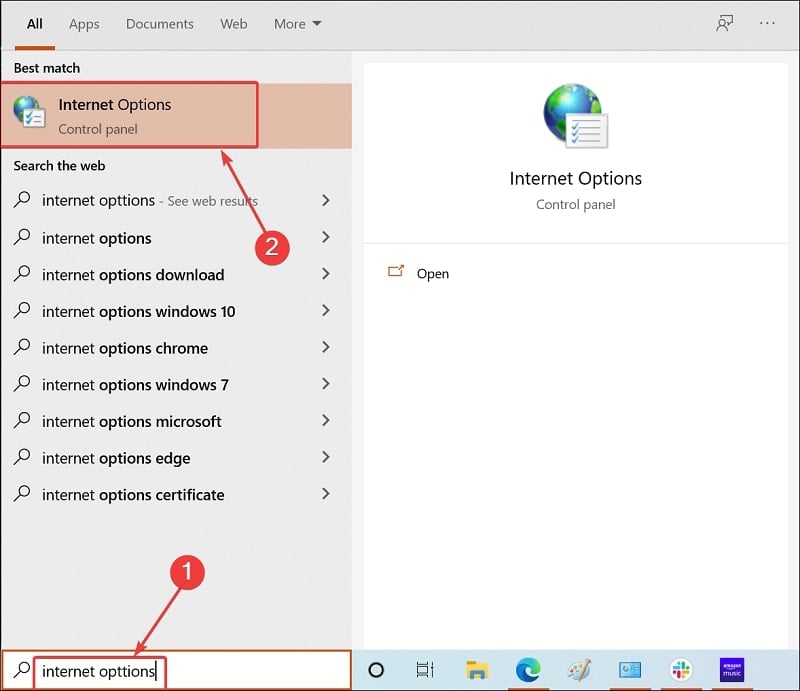

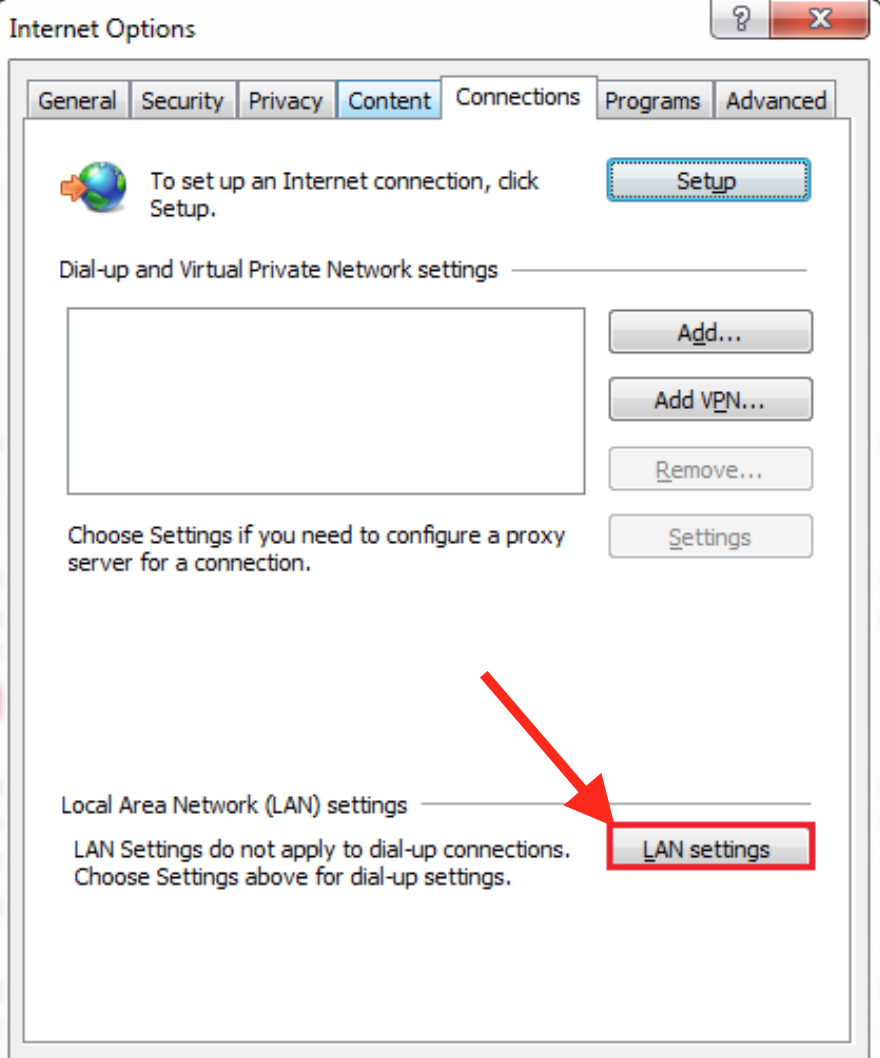
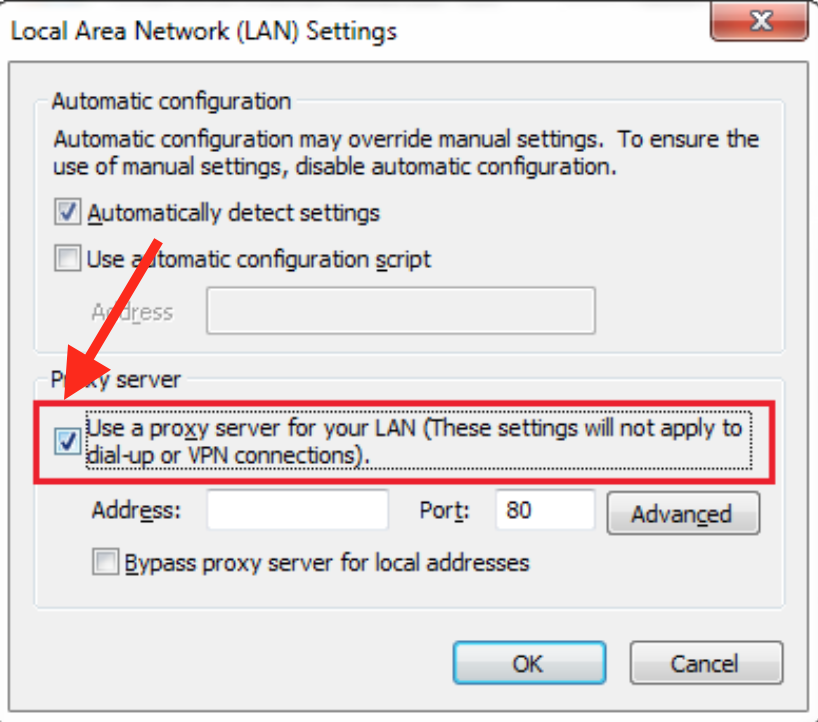

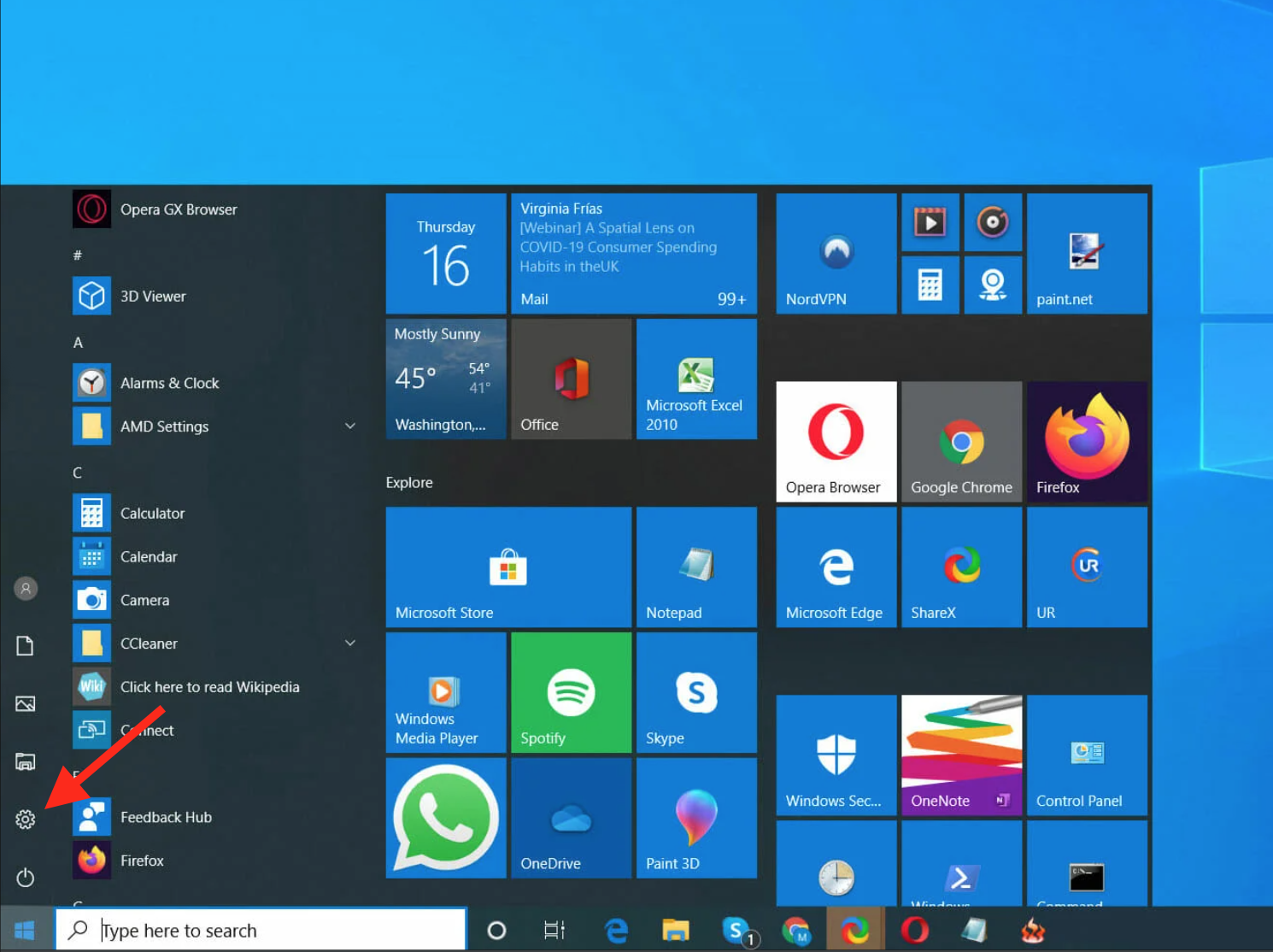

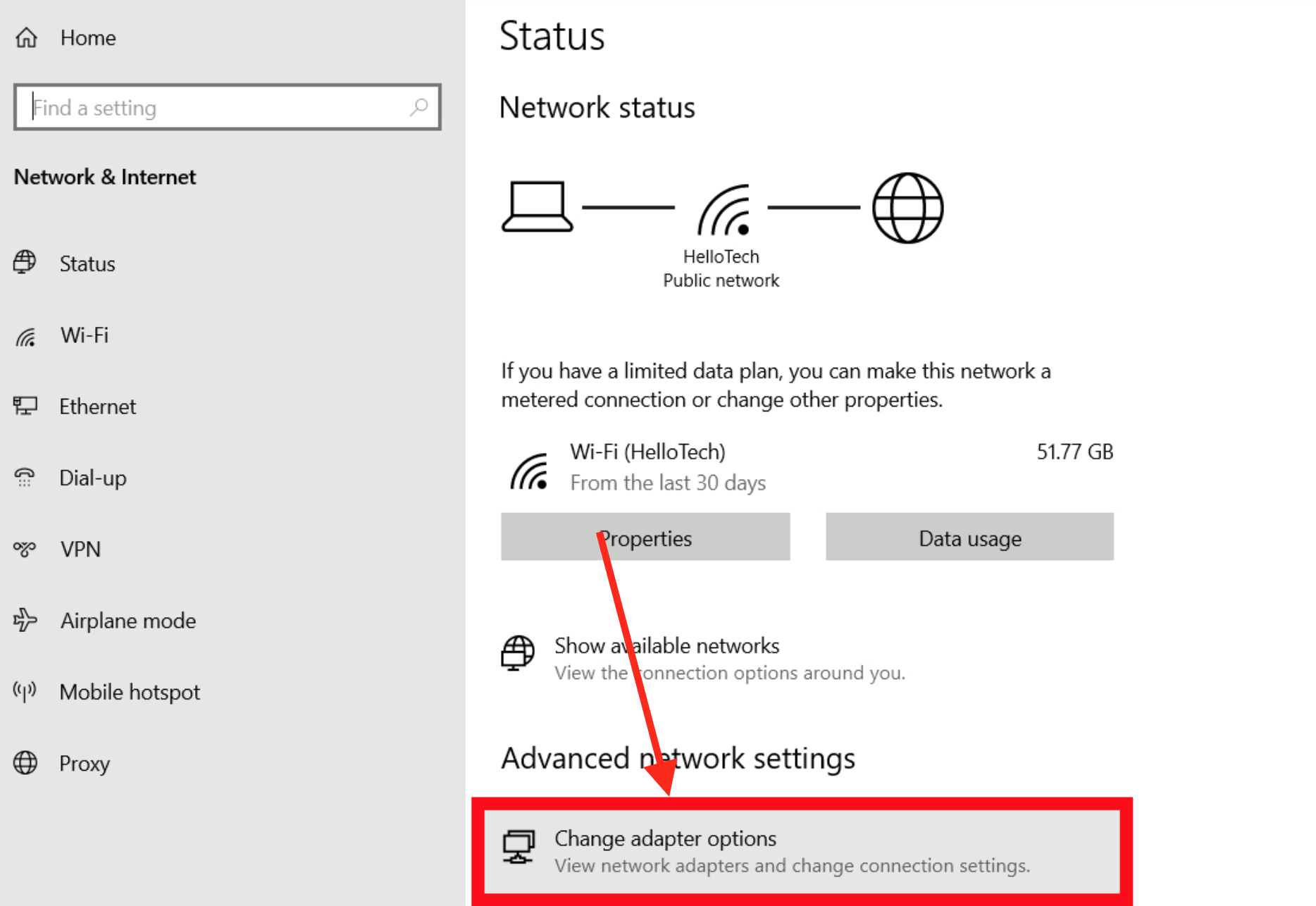
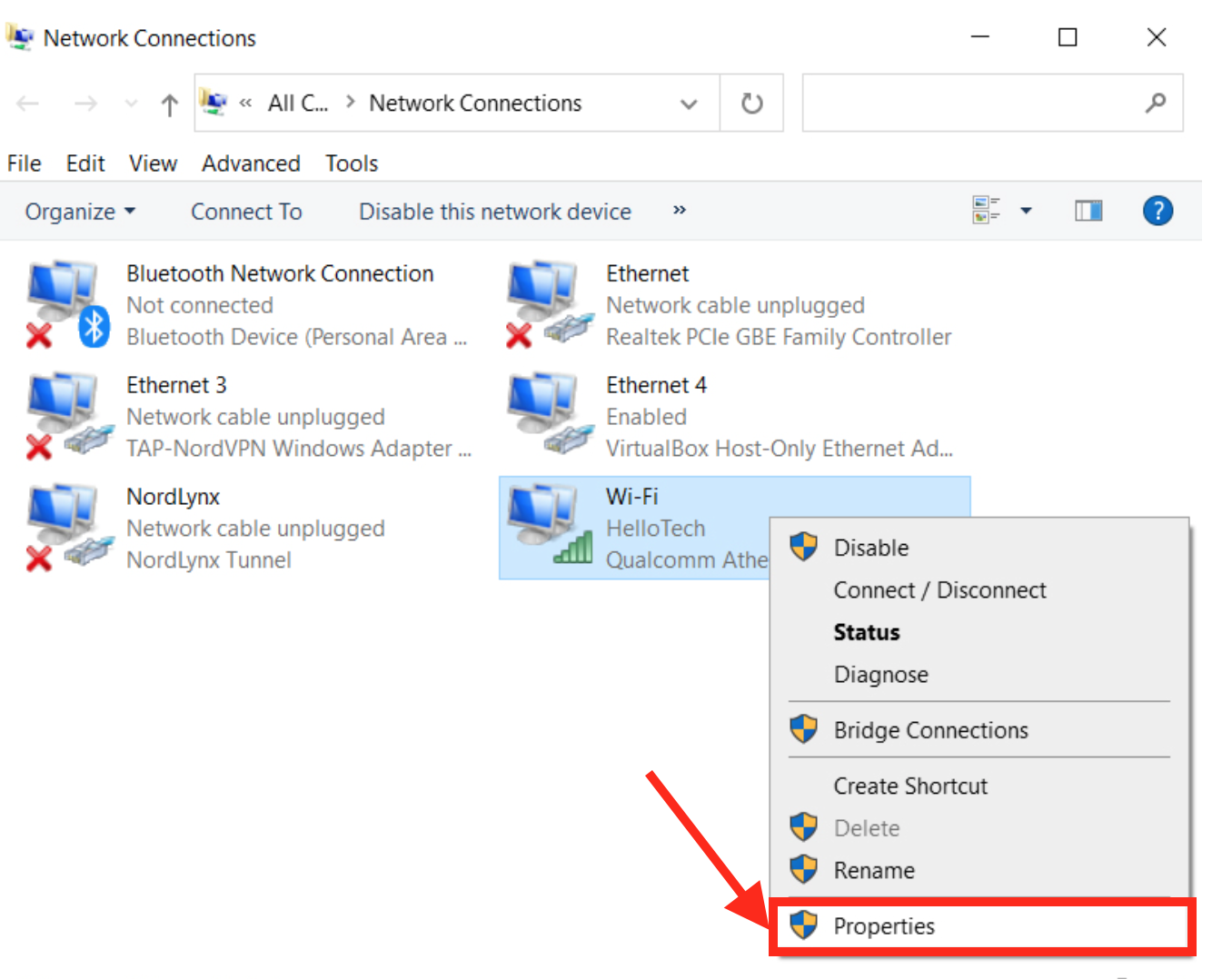

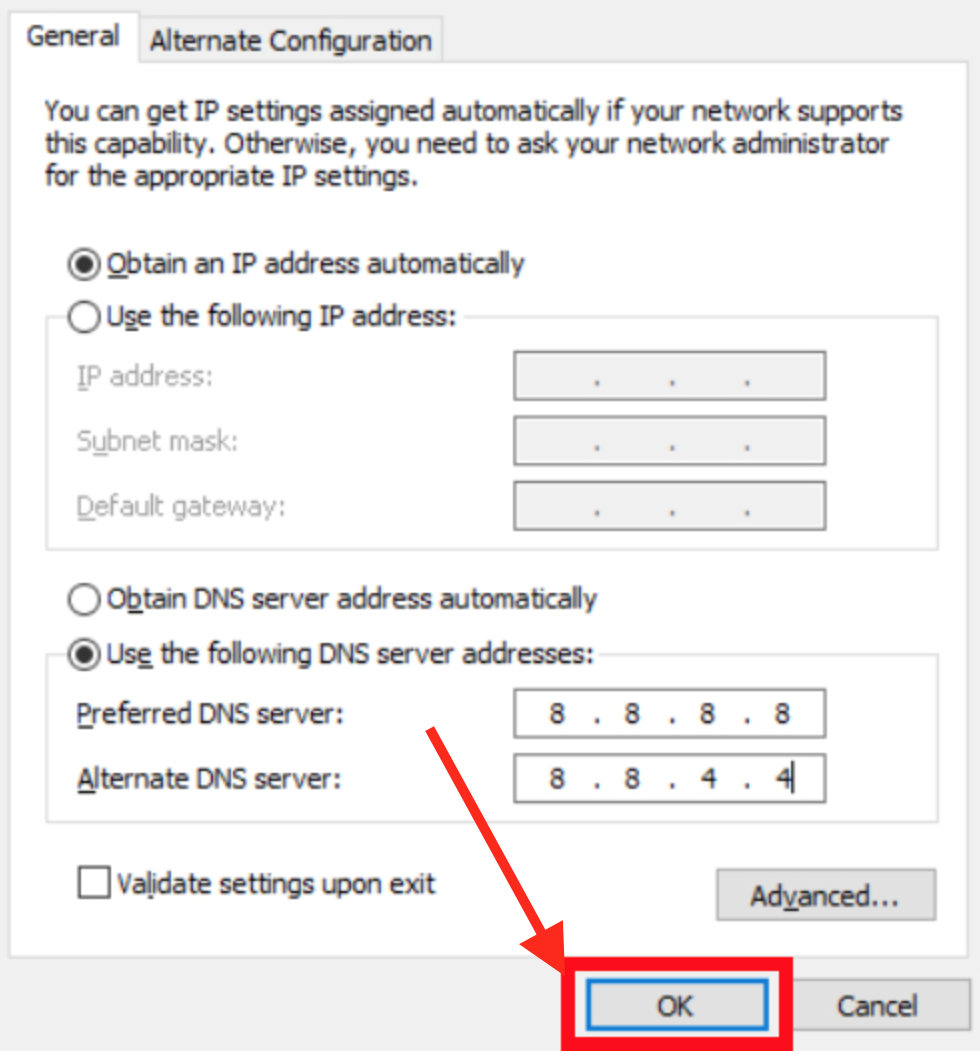
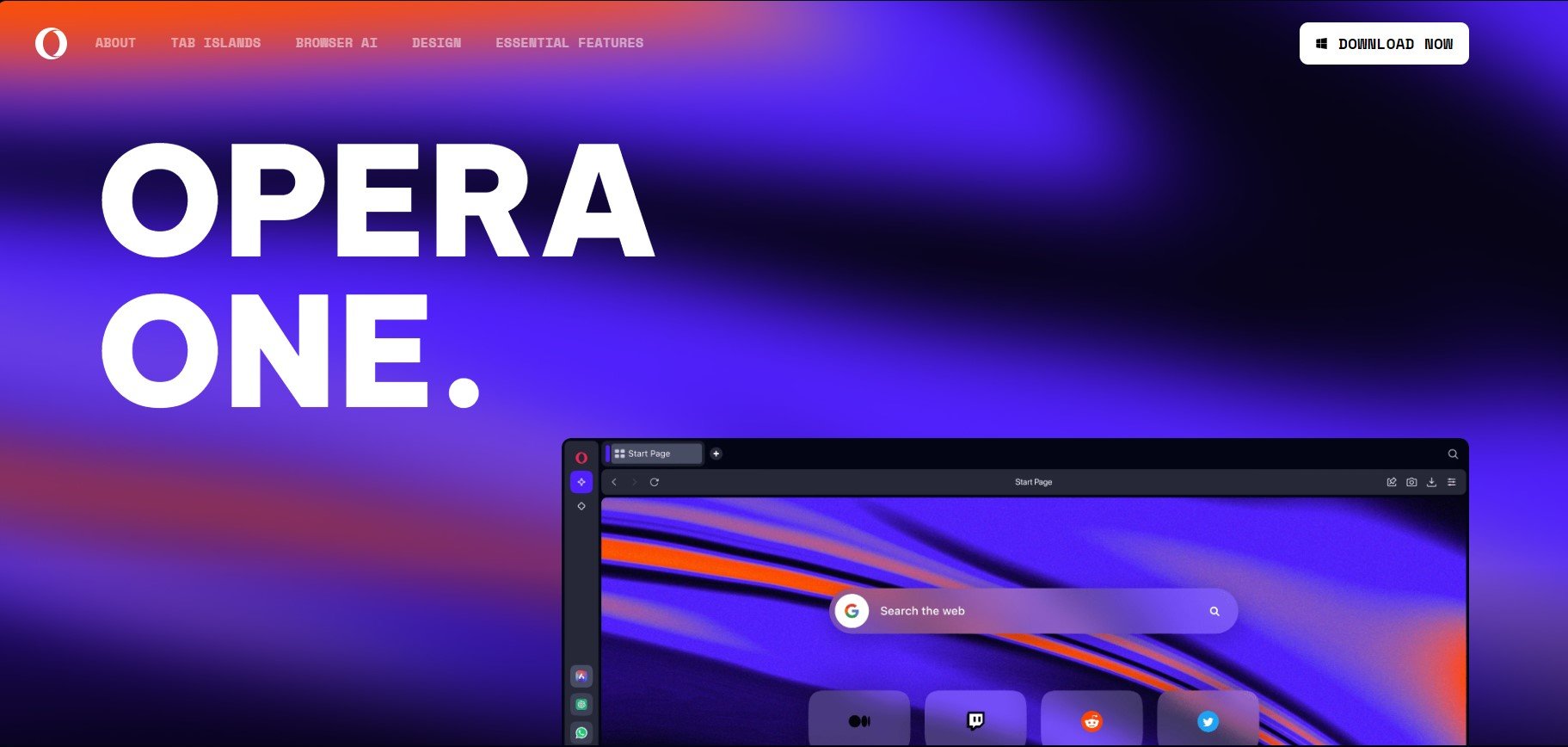
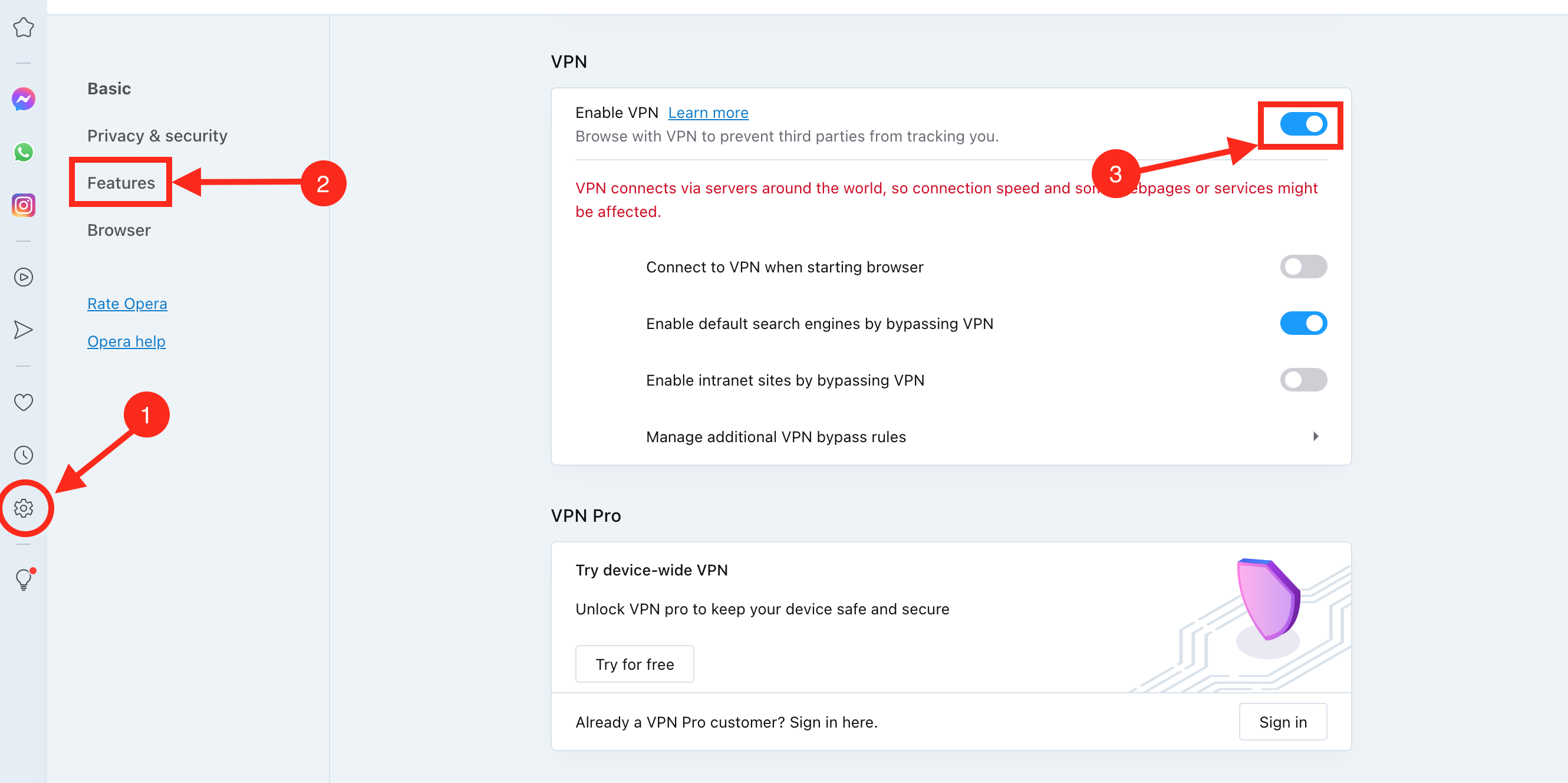
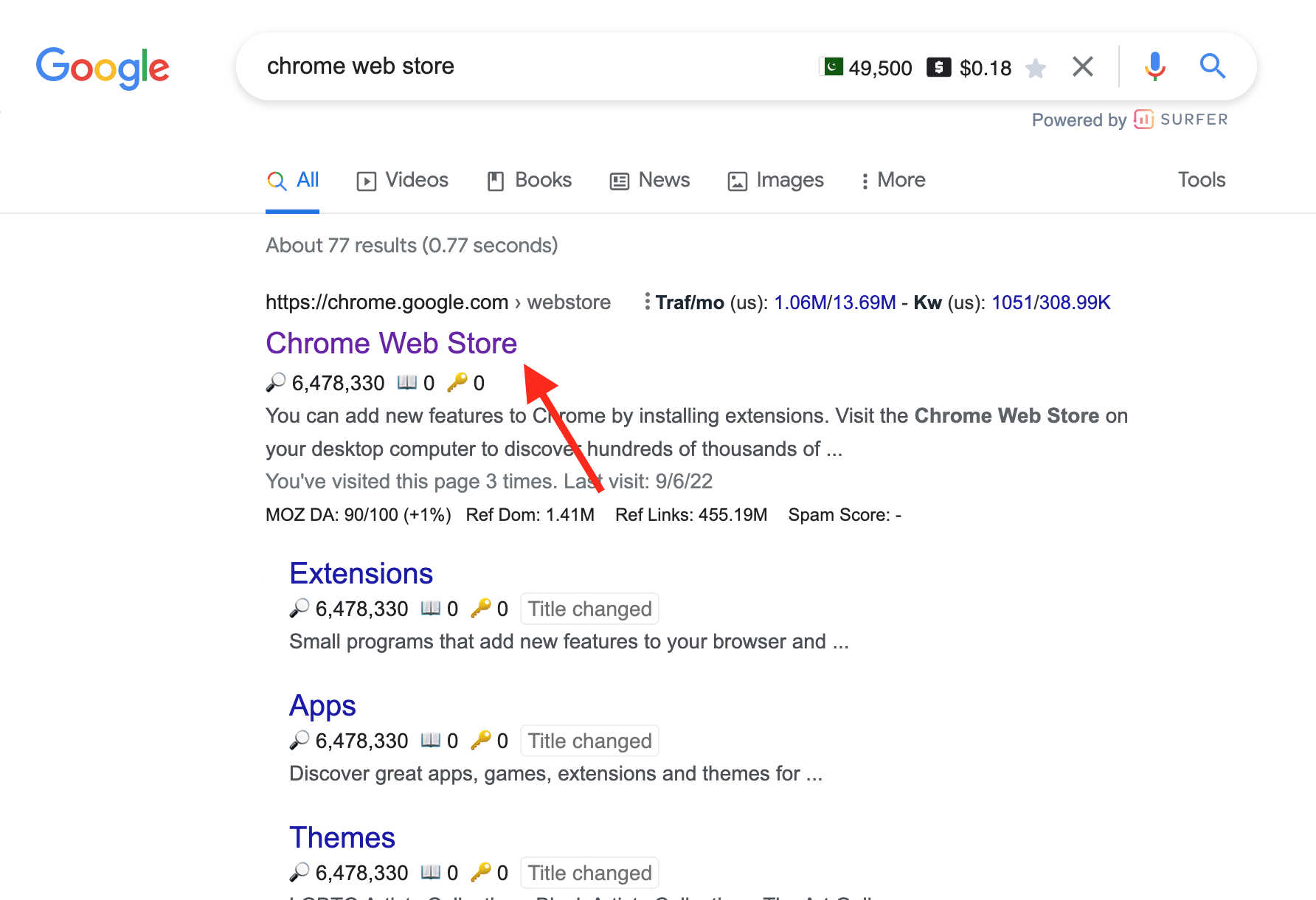
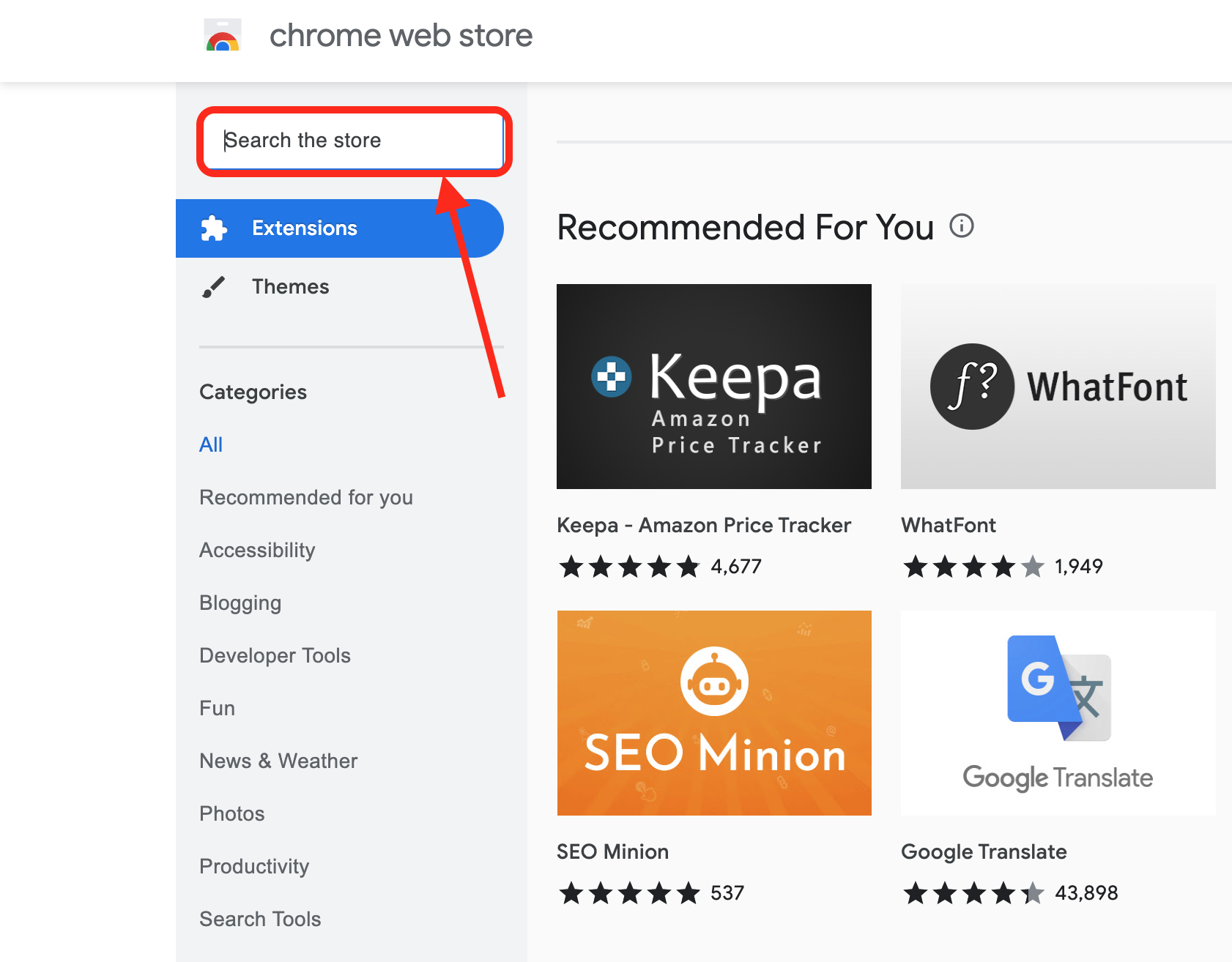
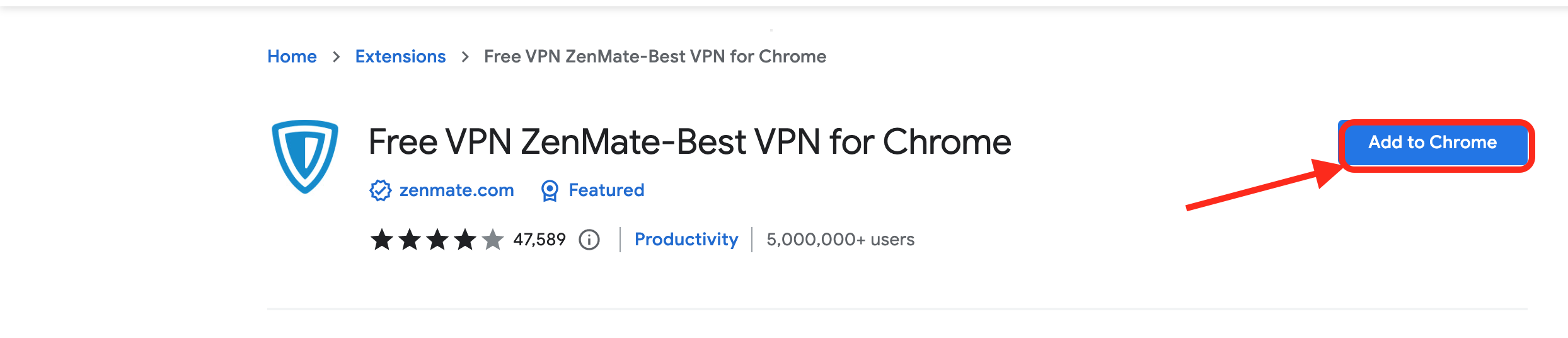
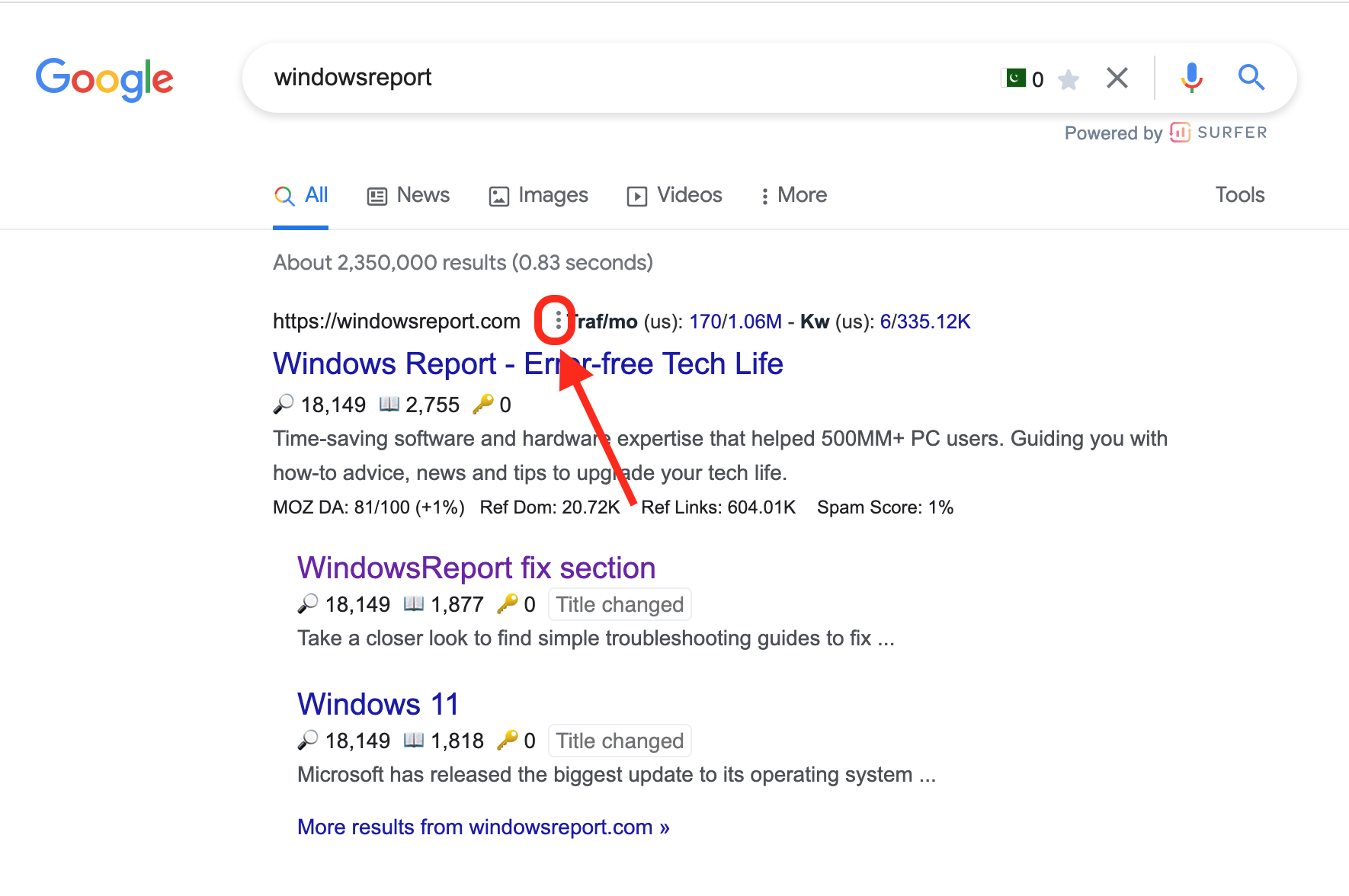
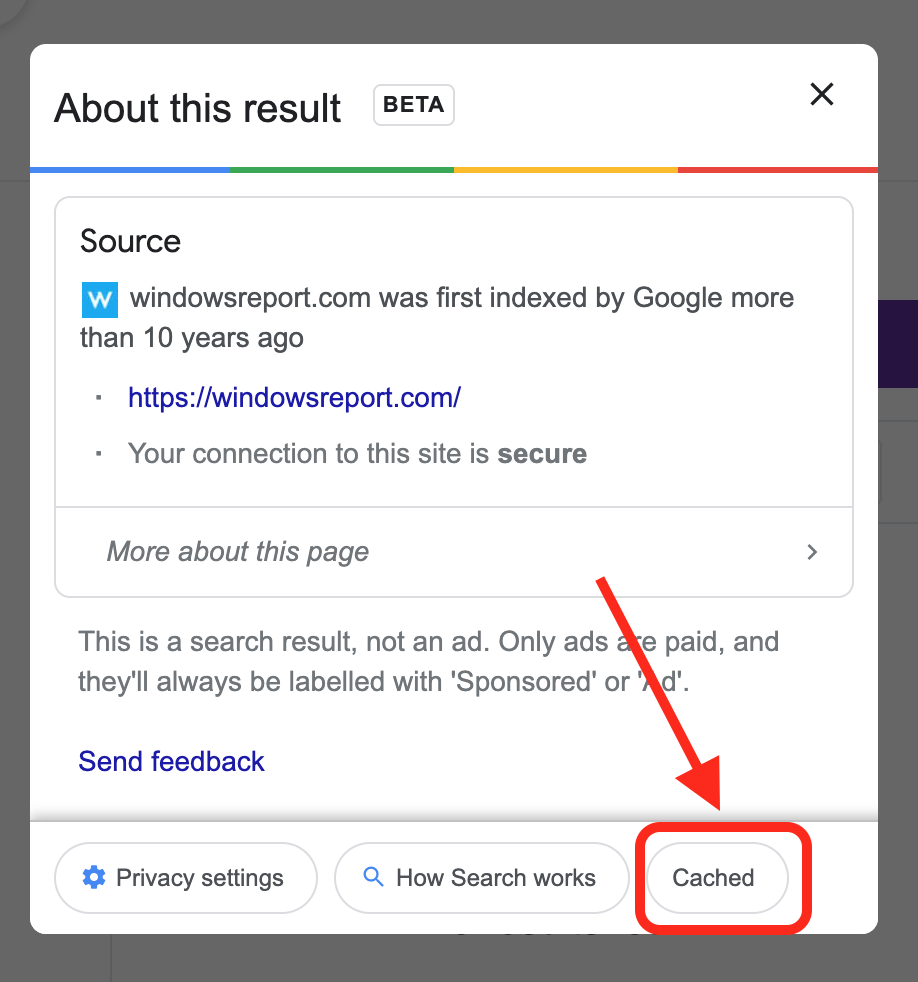
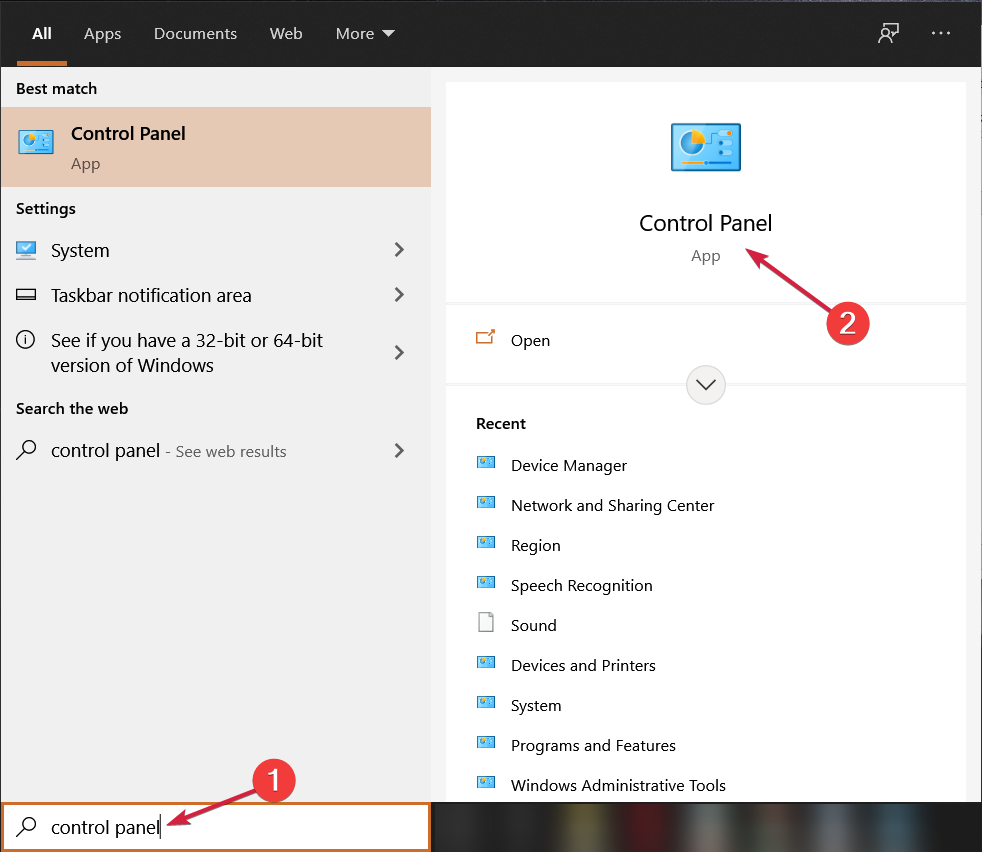

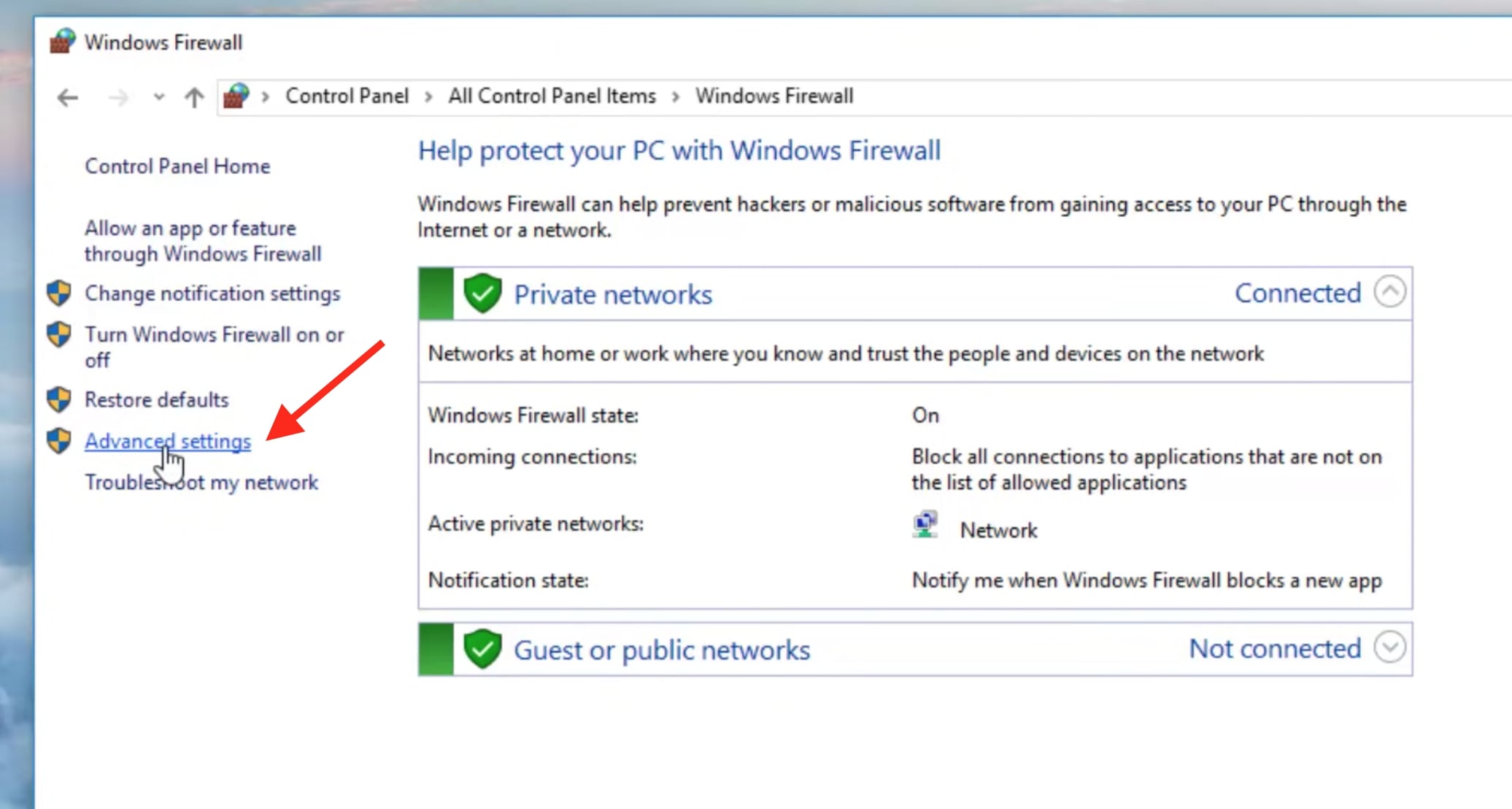
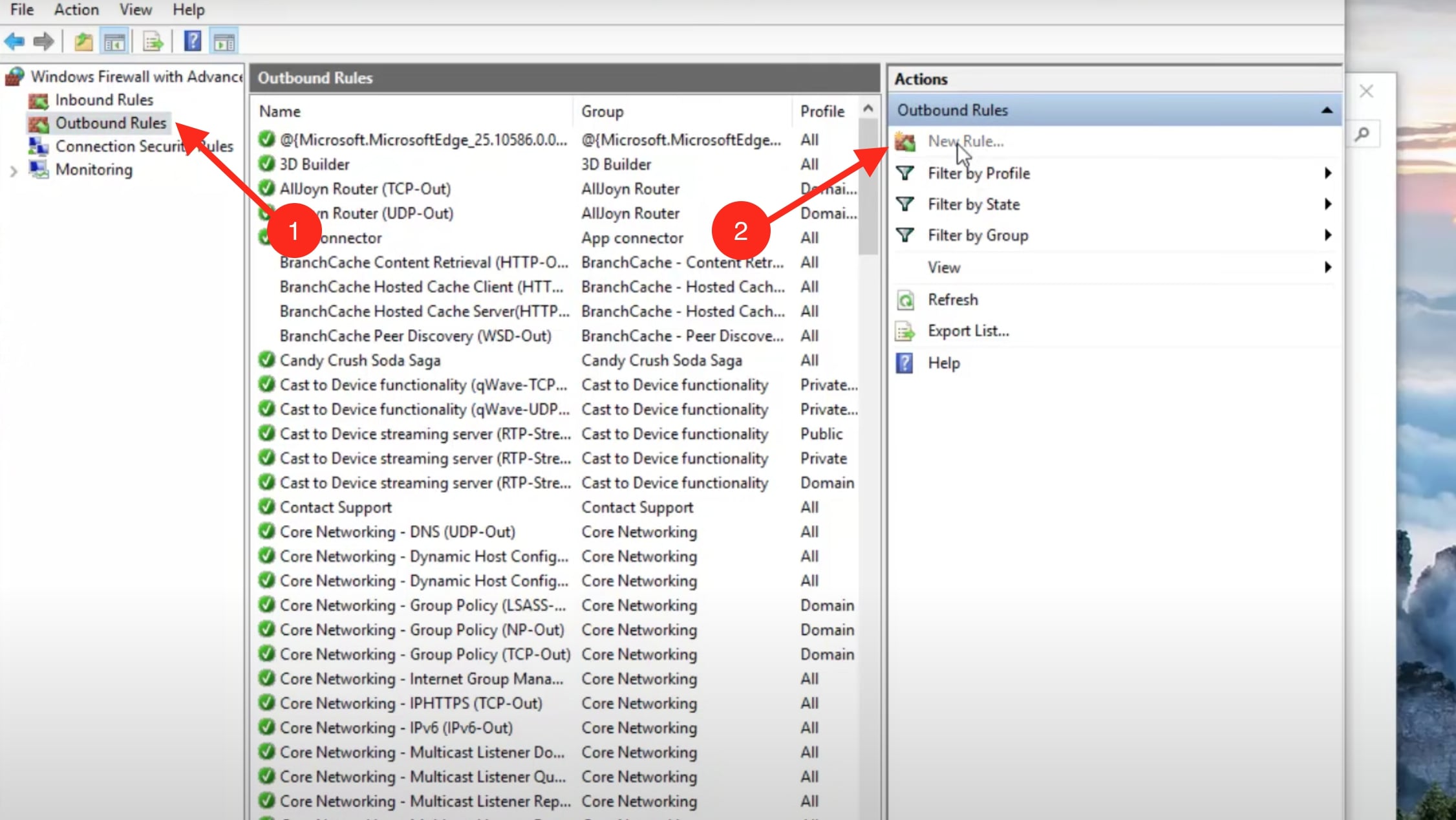




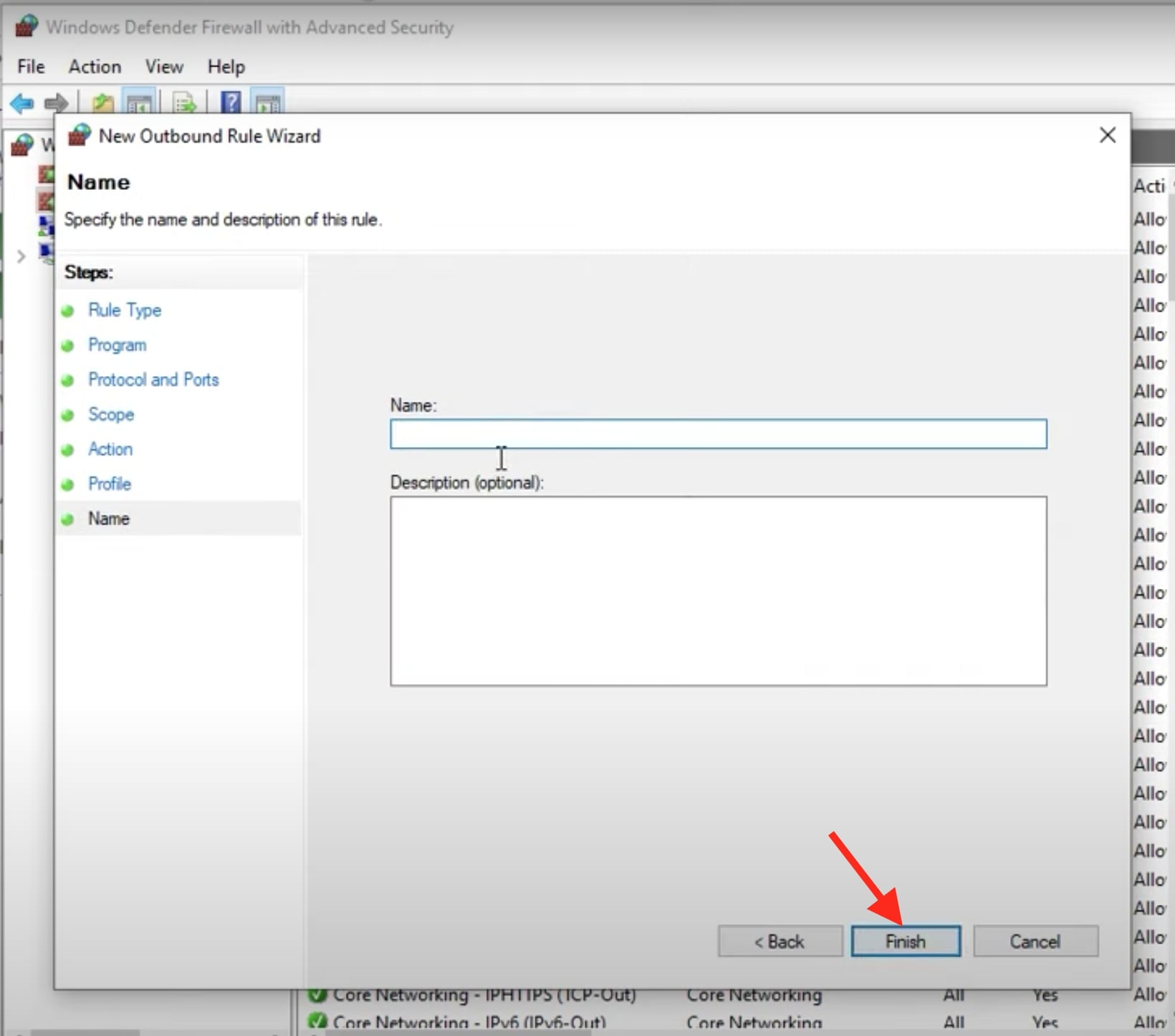









User forum
0 messages