How to Fix Vodafone Error 69 [SMS Issue]
Check for network issues and misconfigured settings
5 min. read
Updated on
Read our disclosure page to find out how can you help Windows Report sustain the editorial team Read more
Key notes
- To fix Error 69 while sending an SMS on Vodafone, change the SMSC number or switch to another plan.
- The issue may arise due to problems with the handset or the service provider’s end.
- Read this guide to find out how our experts fixed things in no time!
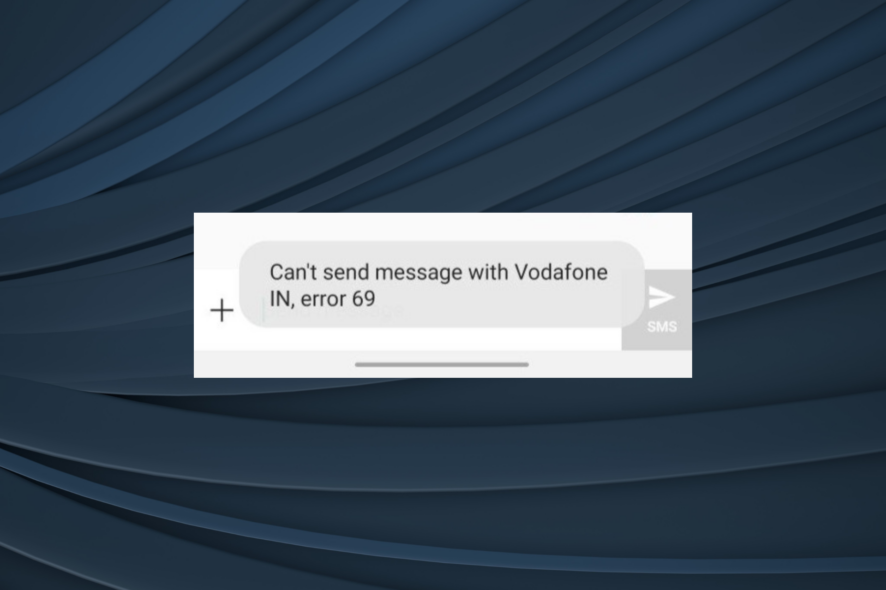
Mobile carriers or network operators usually work seamlessly, but issues may arise when switching handsets, especially Error 69 in Vodafone. The error appears when sending an SMS.
The error message reads, Can’t send message with Vodafone, error 69. Subsequently, none of the sent SMSs are delivered to the recipient. Many have the issue with Vodafone India, but based on user reports, it’s prevalent worldwide.
Why are Vodafone texts not sending?
When Vodafone texts are not sending, it could be a server outage at the network provider’s end. Also, the subscribed plan may not allow sending text messages.
Besides, the error code appears when an incorrect SMSC (Short Message Service Center) is configured on the mobile device.
How do I fix Vodafone Error 69?
Before we start with the slightly complex solutions, try these quick ones first:
- Connect the SIM card to another device. If the messages go through, it’s the first mobile phone to blame. If not, it’s the network provider or SMS settings at fault.
- Your device receives the SMS/message settings when inserting the SIM the first time. Make sure to save them to be able to send texts.
- Restart the mobile device. Also, take the SIM card out, wipe it with a clean cloth, and reinsert it into the slot.
- Try another sim slot on the device if it’s a dual-sim phone.
- If you just collected the SIM card, wait 24-48 hours. There’s usually a cool-off period before you can start sending text messages.
If none work, head to the fixes listed next.
1. Check the subscribed plan
First, ensure the service provider’s plan you are subscribed to allows sending text messages. Several packages don’t support the functionality. So, verify the plan details and determine the number of messages permitted per day/month.
Also, you may get an Error 69 on SMS in Vodafone when the maximum limit is reached. In this case, upgrade the plan or get a text top-up if available in your region.
2. Change the SMSC number
2.1 On Android
- Open the Message app from the home screen, tap on the ellipsis (three-dot icon), and select Settings.
- Select the Vodafone SIM from the list, if you have multiple SIM cards plugged in.
- Scroll down and tap on SMSC.
- Now, check the number listed over here and verify whether it’s the same that should be in your region.
- To verify, search on Google. For instance, if you use Vodafone India, identify the state-specific SMSC number. Remember, it should be for the state the SIM was registered in and not where you presently reside.
- Now, enter the SMSC number in the text field, and tap OK.
- Finally, restart the Android device and check whether Error 69 in Vodafone is fixed.
2.2 On iPhone
You can’t check or change the SMSC number on an iPhone. While this was possible earlier, Apple has removed the functionality altogether. In this case, you will have to get the latest network settings.
To update the network carrier settings, open the iPhone Settings, go to General > tap on About > wait 30 seconds for available updates to appear > follow the on-screen instructions to install them.
3. Clear the message cache
3.1 On Android
- Open the Android settings, and tap on Apps.
- Select Messages from the list of applications.
- Tap on Storage.
- First, tap on Clear data and then Clear cache to delete both.
3.2 On iPhone
There’s no built-in way to clear the app-specific cache on iOS devices. You can use a third-party solution or offload the app, but it must be reinstalled later.
So, to solve Error 69 with Vodafone on an iPhone, clear all the stored messages and data files. Remember, clearing the message cache also helps fix things when you can’t send messages with T-Mobile or even with the Arena of Valor error 201.
4. Reset the network settings
4.1 On Android
- Open the Settings app on your Android phone, and tap General management.
- Now, tap Reset.
- Then, select Reset network settings.
- Tap the Reset settings button to confirm the change.
4.2 On iPhone
- Launch the iPhone Settings, and tap on General.
- Select Transfer or Reset iPhone.
- Tap on Reset at the bottom.
- Now, tap on Reset Network Settings from the menu.
- Enter your passcode and confirm the reset.
Switching to the default state can help fix Error 69 while sending texts on Vodafone when the network settings are misconfigured. This also works if Vodafone is blocking specific websites or with another text issue, O2 error 38.
5. Contact Vodafone support
In case none of the changes help, it’s best that you contact Vodafone support. If you are based in India, go to the MyVI website instead. They will be able to identify and troubleshoot the problem.
Remember, if the device can’t make calls and throws Error 69 while sending text messages, it could be a damaged SIM card to blame. And a replacement is the most viable solution. All this can be done through the official support channel!
One of the solutions here should have helped with the Vodafone SMS Error 69, and you should now be able to send text messages seamlessly. It would most likely have been a problem at your end since server outages are rare and temporary.
Issues with your carrier, such as this one, can lead to other problems including the EE error 0, but we covered that issue in another guide.
Also, did you know it’s possible to use a phone as a keyboard on the PC? Most of us didn’t. Besides, you could use the PC as a microphone for the mobile. It’s all possible!
For any queries or to share what worked for you, comment below.
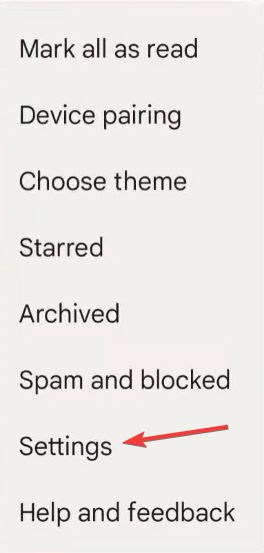
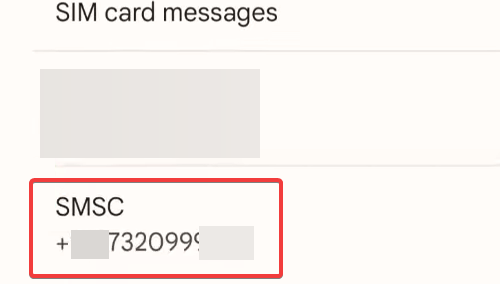
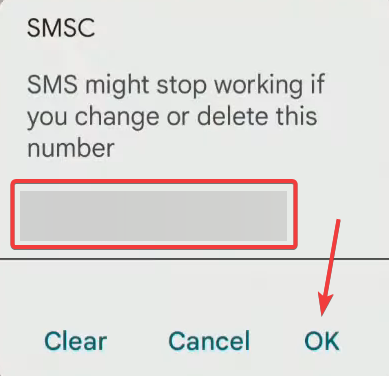
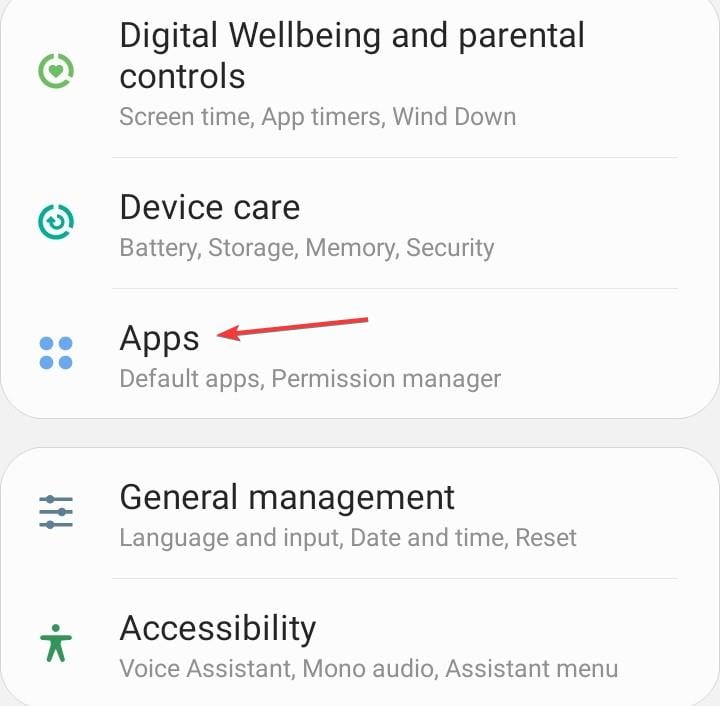
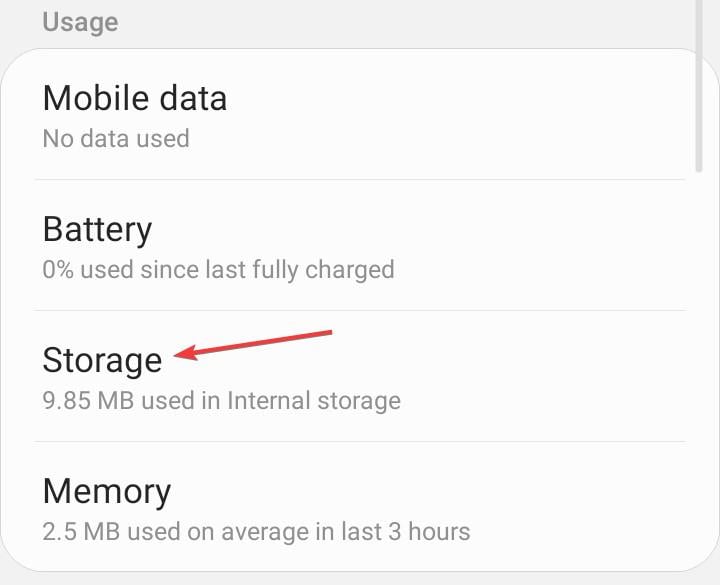
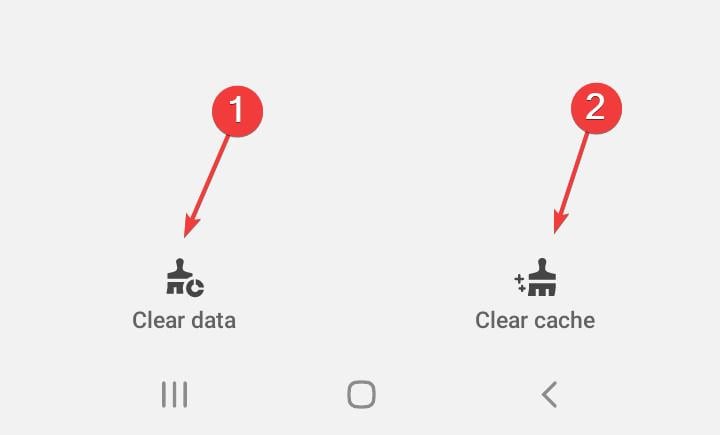
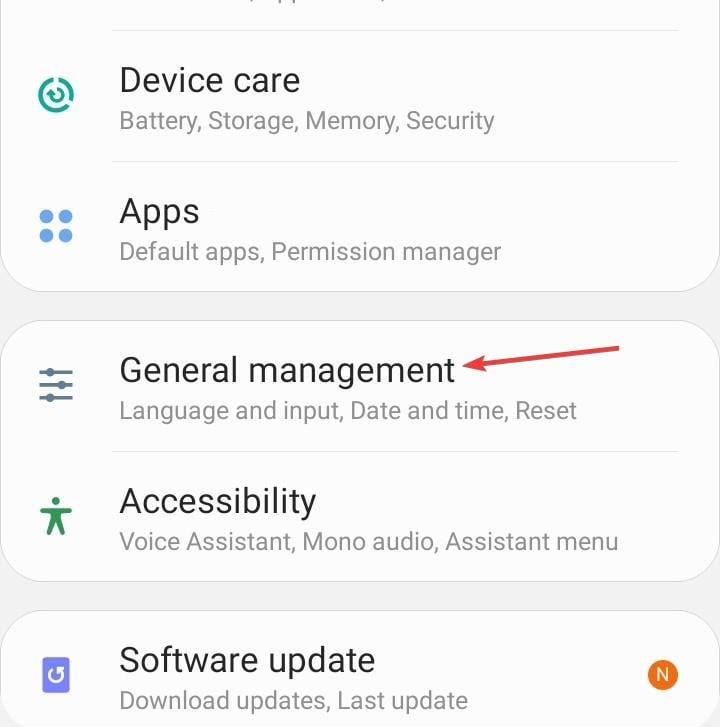
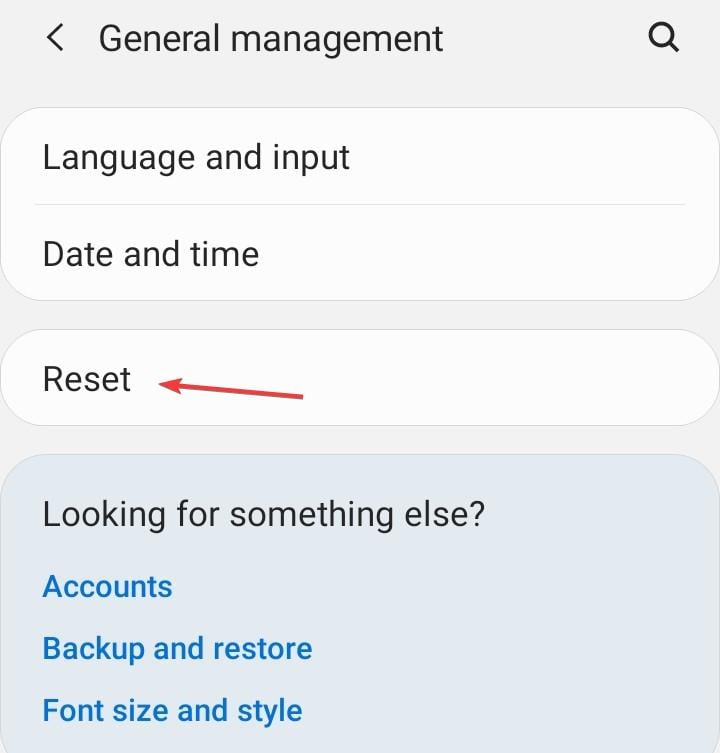
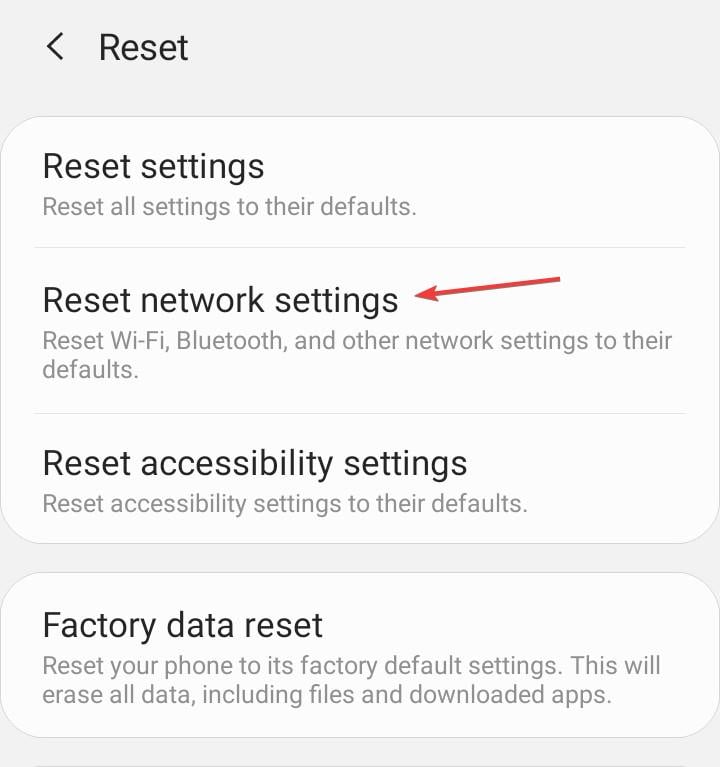
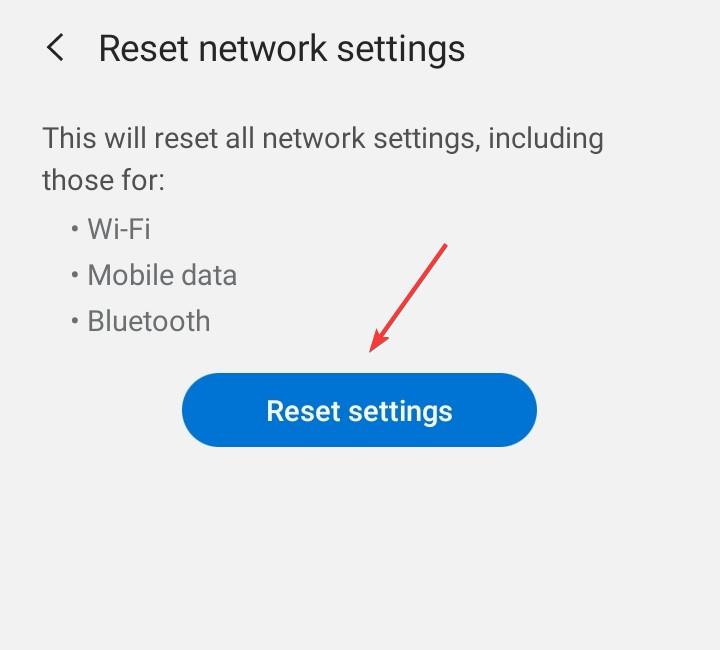
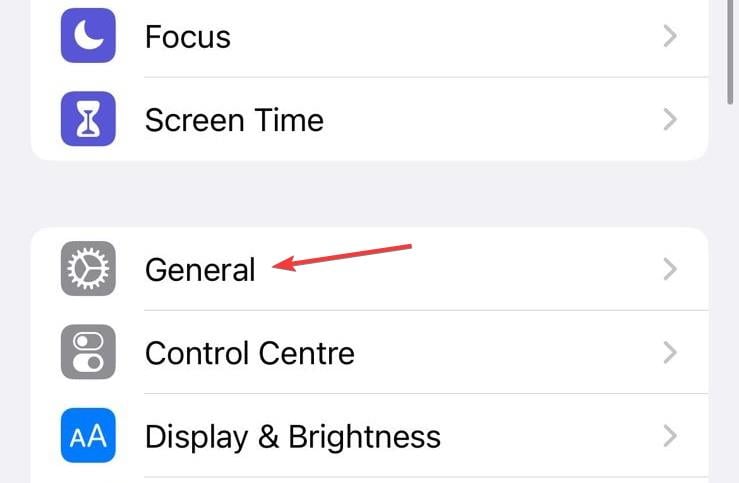
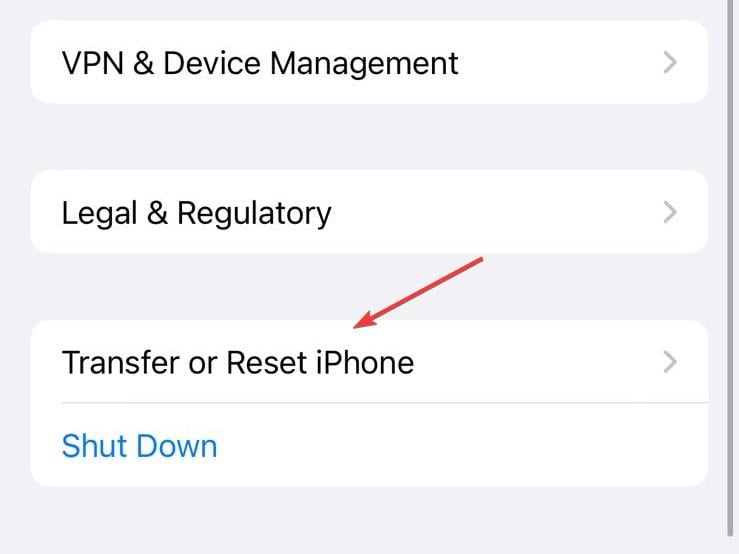
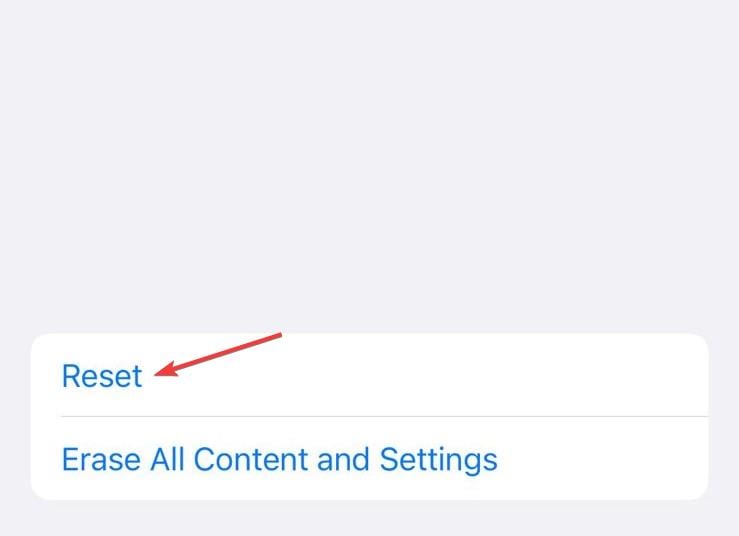
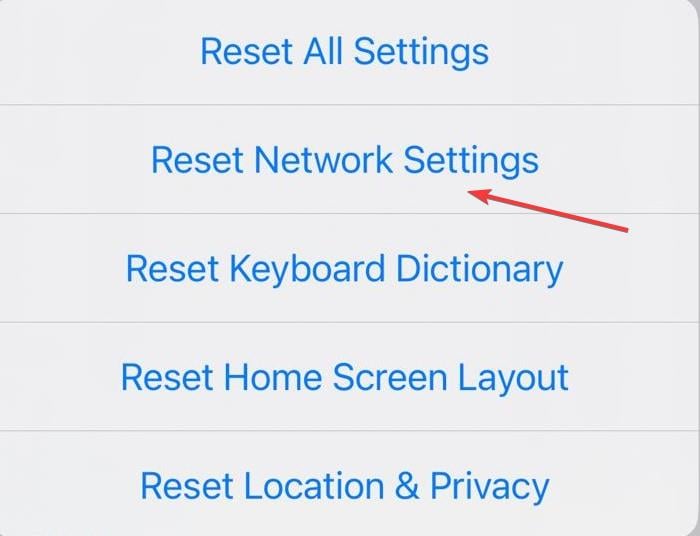








User forum
0 messages