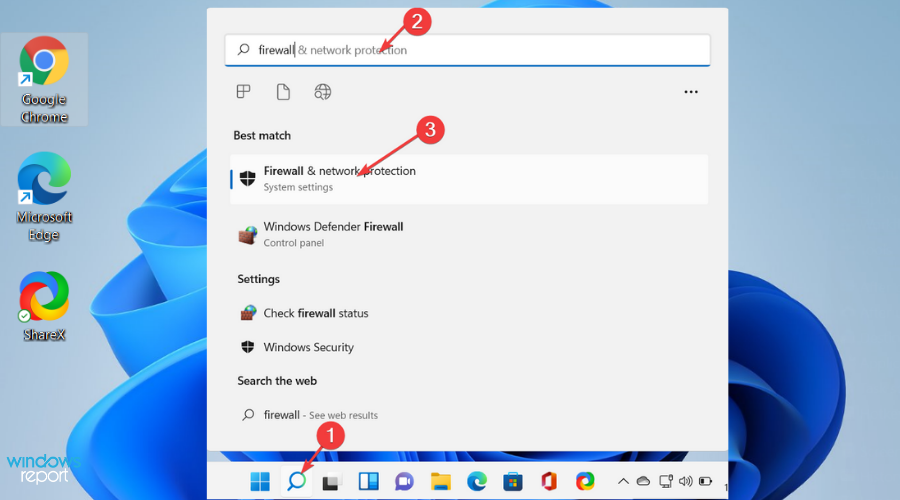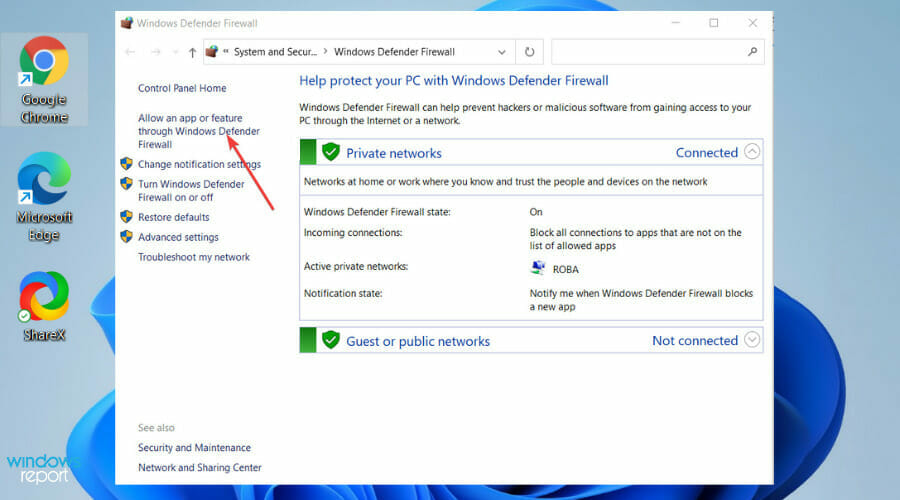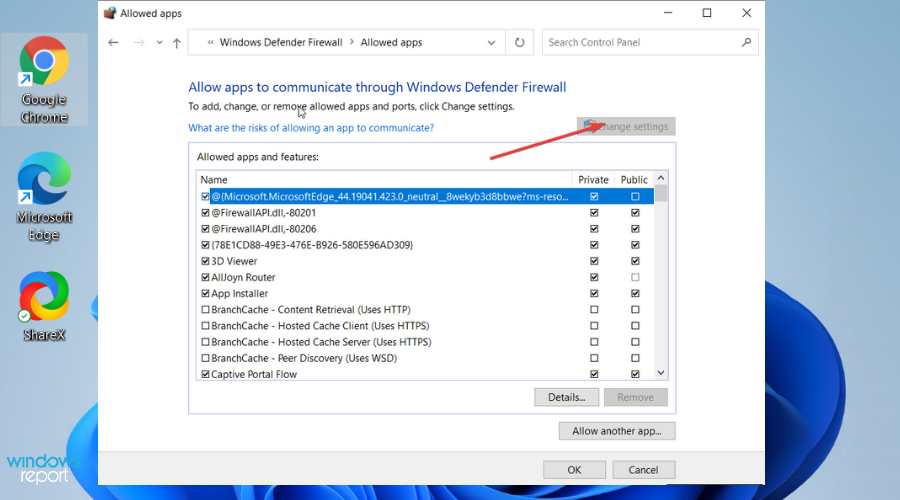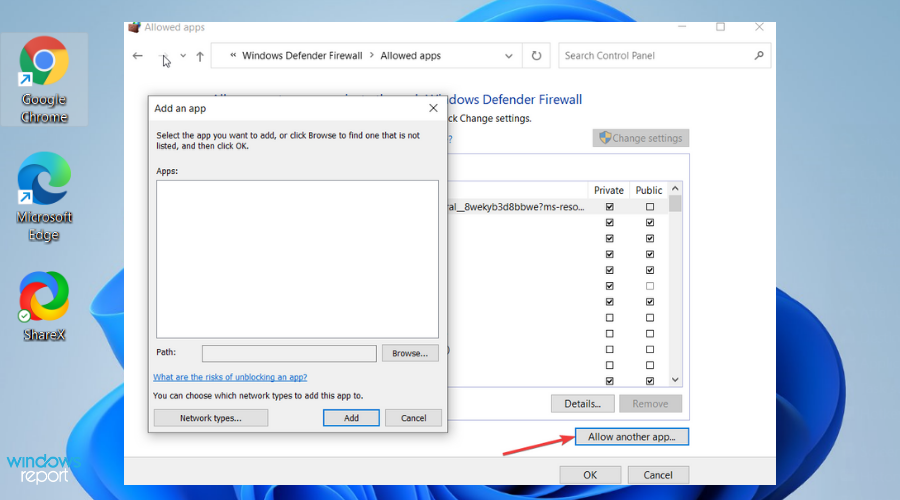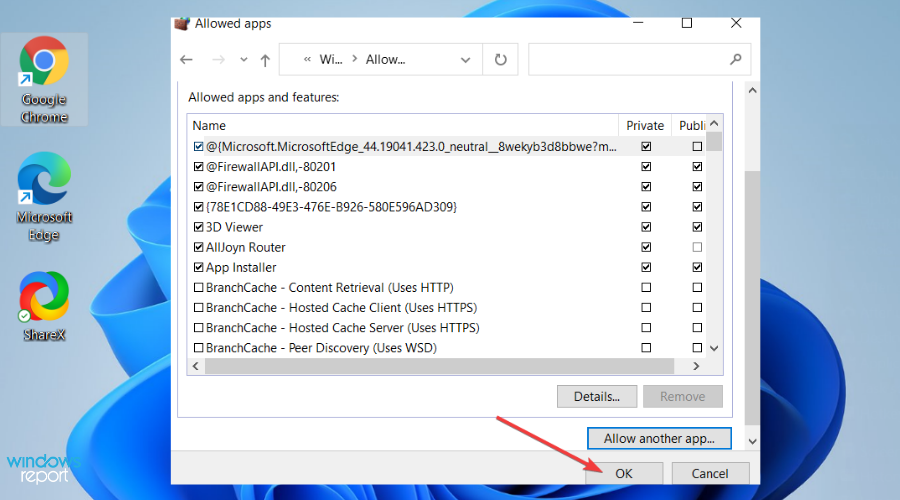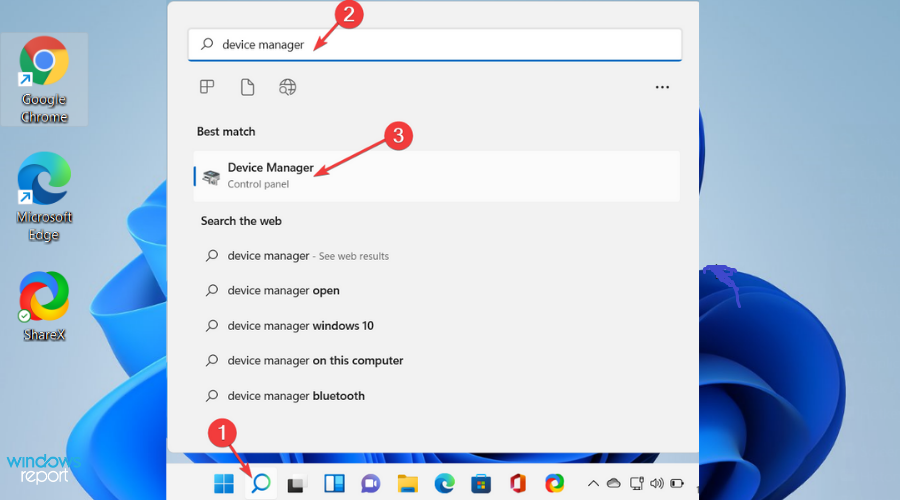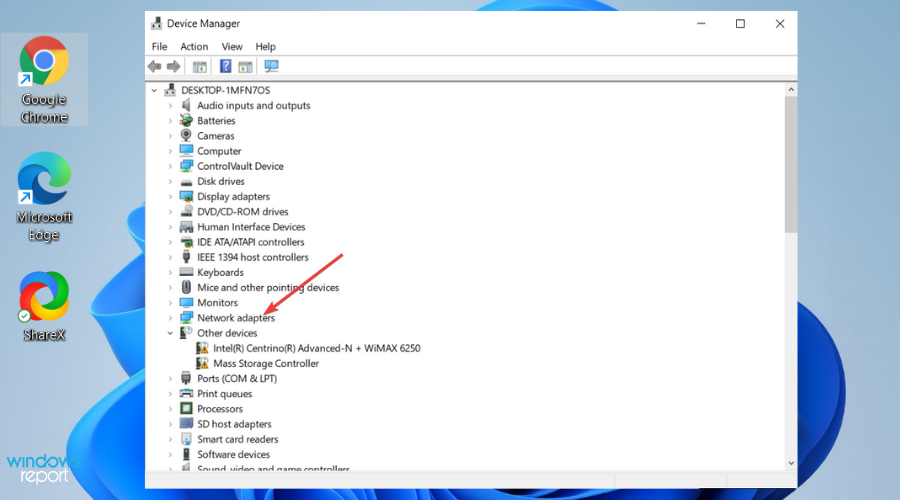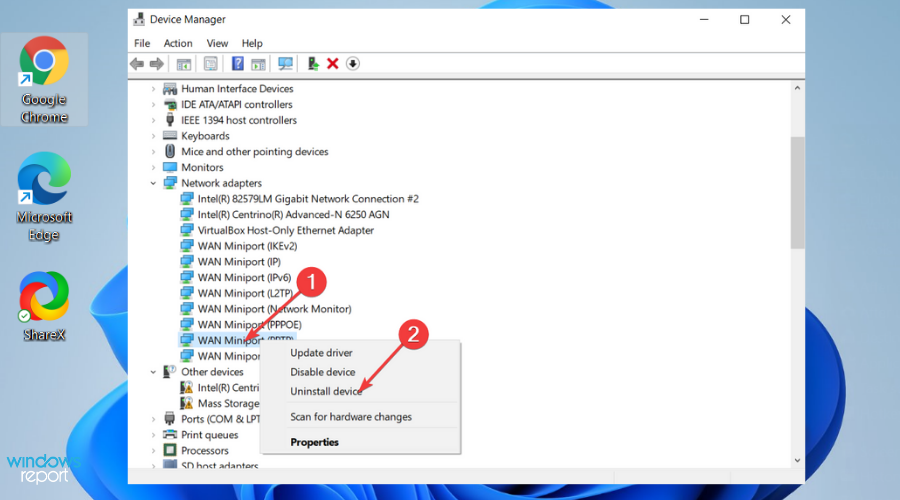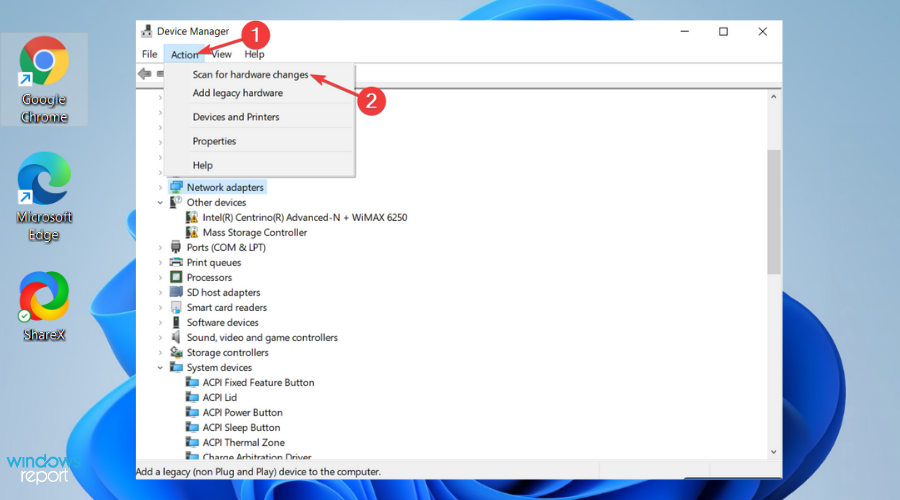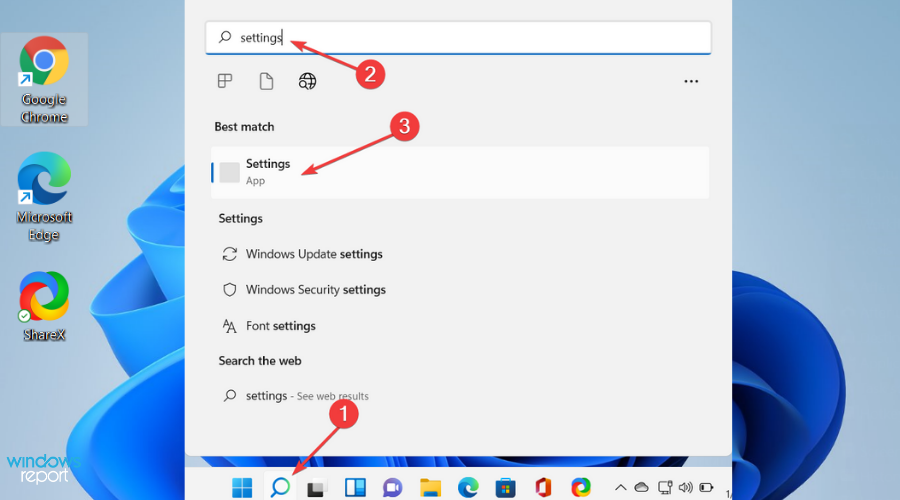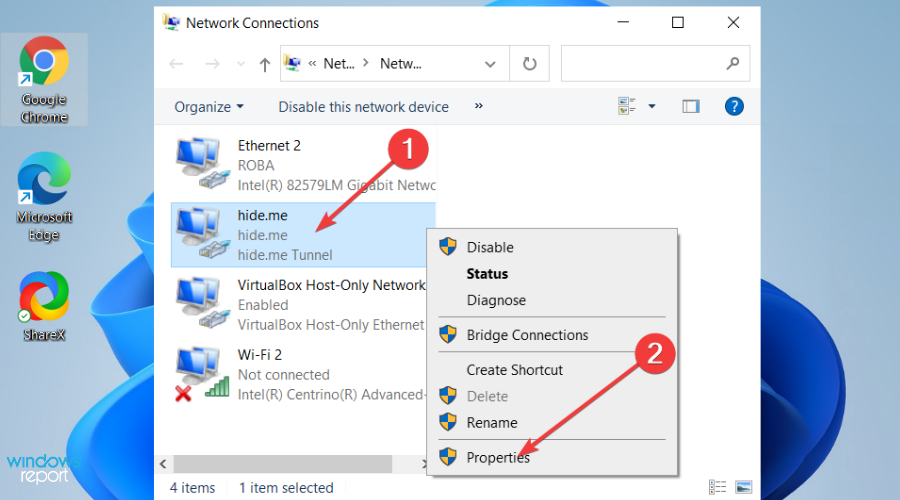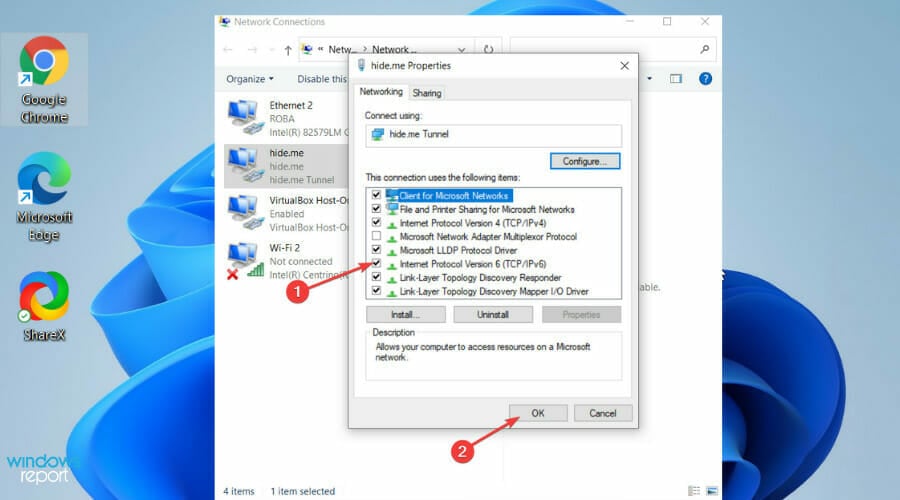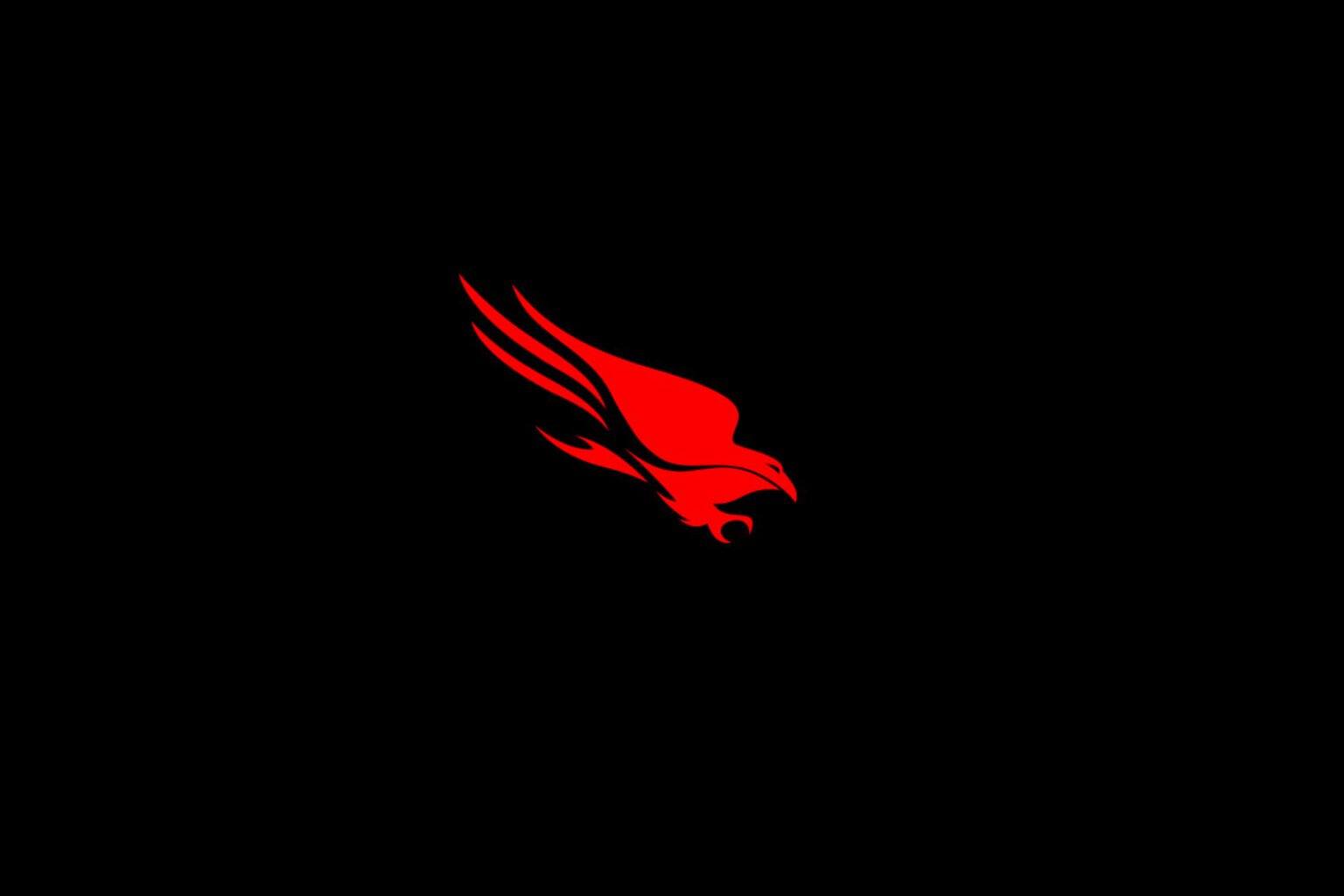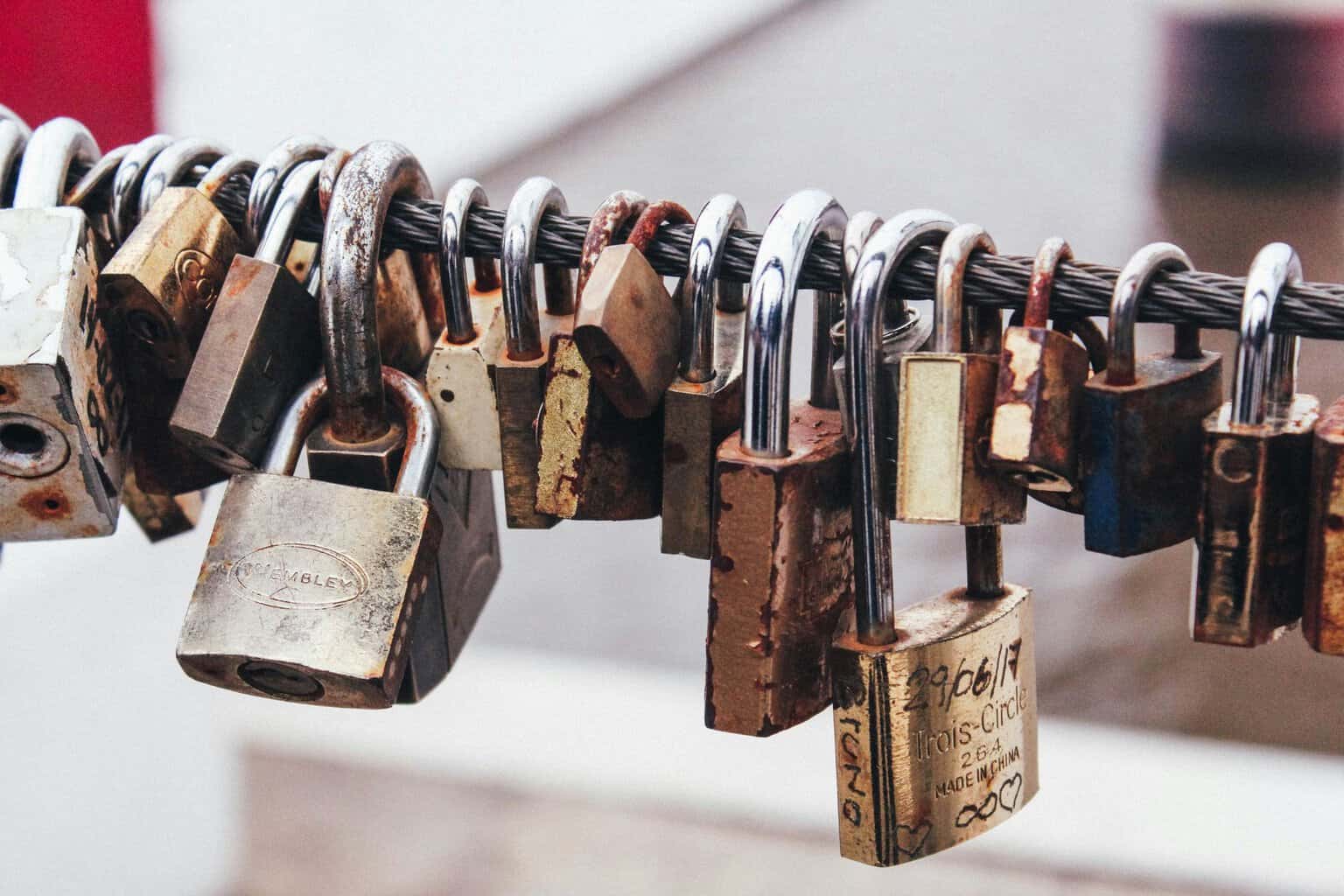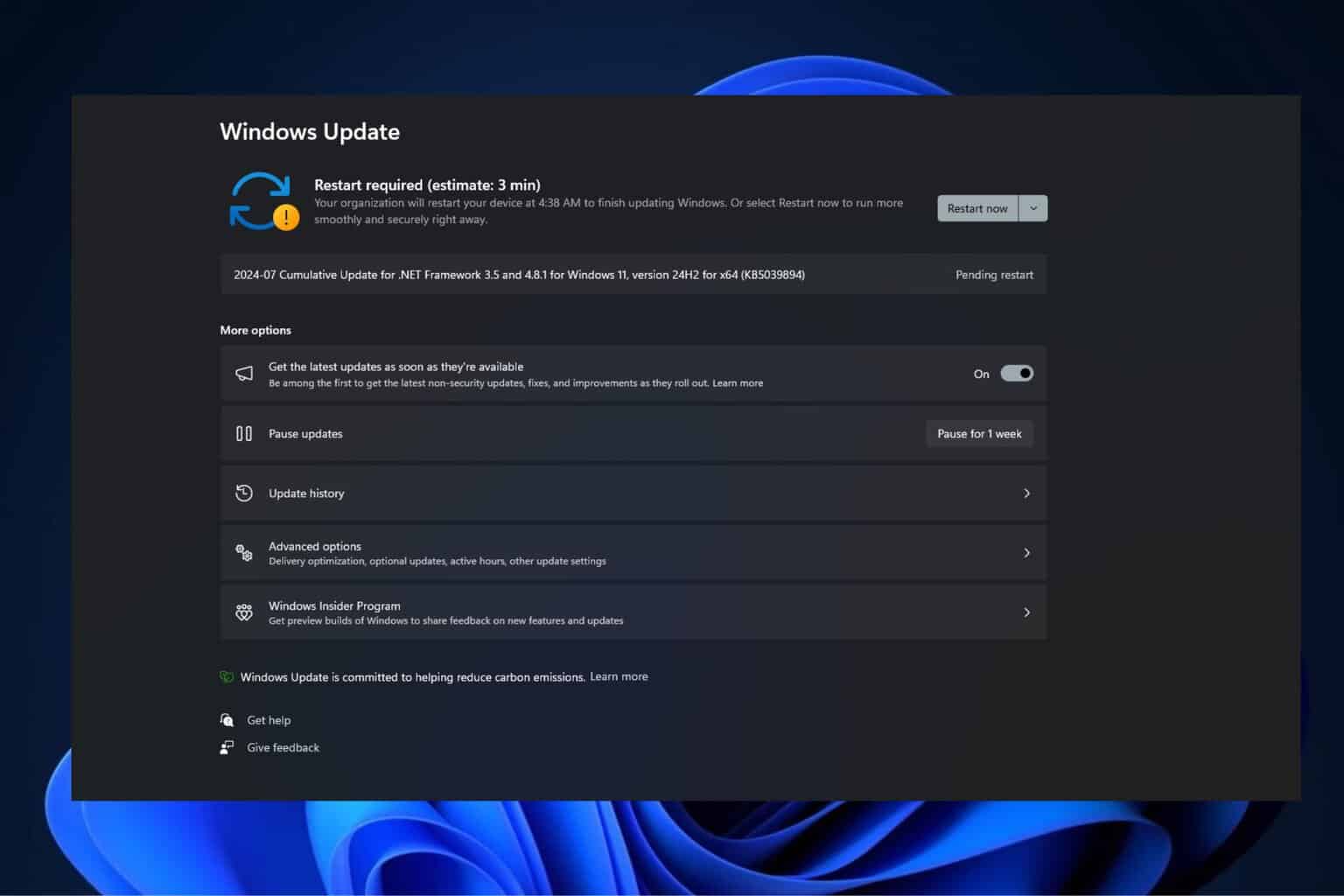Vodafone VPN not working? Here’s what to do
5 min. read
Updated on
Read our disclosure page to find out how can you help Windows Report sustain the editorial team Read more
Key notes
- It could be Vodafone’s fault for limiting firewall connections to certain services or ports. Some ISP or carriers block VPN, Online Anonymity Application, or SMTP to protect their users.
- Simple NAT shouldn’t be an issue for PPTP VPN, but not forwarding or blocking GRE packets can be a big one.
- Not all VPNs are compatible with a site or service. You should know or inquire if their VPNs are helpful on your devices or platforms.
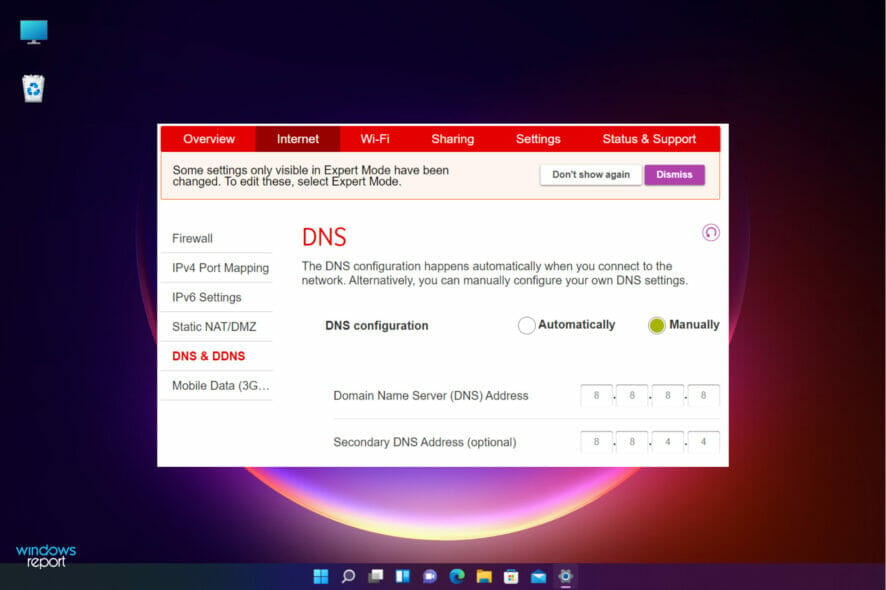
Circumvention and encryption tools like VPN are being used to bypass region restrictions or maintain online anonymity across various websites and platforms.
Some users have reported VPN not working on Windows 11 while using Vodafone broadband, which is not a good experience, especially with increased remote jobs and conferences.
There are reports that Vodafone blocks some VPN protocols and access their customer care for assistance has been a nuisance and yields nothing.
You are wondering what to do when your VPN stops working? Fortunately, there are fixes that you can perform to enjoy your VPN experience.
Why is Vodafone VPN not working?
Frankly, Vodafone has not given clear reasons why VPNs are blocked on some users’ devices. However, some reports show that they do this for security reasons and age restrictions.
For the users in the UK, the issue could be that Vodafone broadband is allocating IP addresses that belong to other Vodafone users from a different country like India.
The VPN provider blocks any IP address that originated from the UK but doesn’t match the country – for security reasons.
This basically explains why some websites show their location as India and work well with other UK Internet providers who give UK IP addresses to their users.
You can contact Vodafone support to reassign you with a UK IP address, so you don’t experience VPN failure on Windows 11.
If your VPN is PPTP, it may be categorized into two protocols: TCP traffic on the 1723 port server, the default for the control connection, and IP GRE, protocol 47 for data flow.
A PPTP VPN protocol is considered unsafe. It hasn’t aged with time. Below is a chart showing its pros and cons, and maybe that is why Vodafone has issues with it:
| Pros | Cons |
| Easy to setup | Not supported by many VPN providers |
| You can configure effortlessly | Can be cracked by NSA |
| Inbuilt in many operating systems | Prone to exploits and attacks |
| Superfast | Low levels of encryption |
| Easily blocked and recognized |
Vodafone refuses to forward GRE for PPTP VPN to analyze a particular issue. There is no way you can work around this – you will have to contact Vodafone support and ask them to enable GRE forwarding to your Vodafone user account.
The good news is that you can use another type of VPN to connect to your network. Whereas contacting Vodafone is a noble thing, some users have reported nil responses or the issue not fixed. For that reason, we invite you to try our fixes that prove to work for many users.
What can I do if Vodafone VPN is not working?
1. Configure the firewall
- Type firewall on Windows Search box and click on the first search results.
- On the firewall window, select Allow an app through Windows Firewall.
- Click on Change Settings.
- A long list will appear. Ensure that private and public networks are enabled.
- If you can’t see your VPN software on the list, find it manually by clicking Allow another app.
- Click OK to confirm the changes and restart your VPN software.
2. Reinstall WAN miniports
- Type Device Manager on the Windows Search box and click on the first search results.
- A list will appear. Select and double-click on Network Adapters.
- The menu will expand to a list of items. Right-click on each of the following at a time: WAN Miniport (PPTP), WAN Miniport (IPv6), and WAN Miniport (IP). Select Uninstall device from the list to remove each Miniport.
- After uninstalling the three WAN Miniports, navigate on the top bar on the window, click on Action, and select Scan for the hardware changes to reinstall the adapters you removed.
3. Disable IPv6
- Type Settings on the Windows search box and click Open or hit Enter to open the Settings App.
- Select and open Network and Internet, then choose Change adapter options.
- Right-click on the VPN network adapter and hit Properties.
- Uncheck the box against the IPv6 and click OK to confirm the changes.
- Restart your PC.
How do ISPs block VPNs?
Deep Packet Inspection (DPI) is a technique used by firewalls to analyze the type and destination of every data packet traversing the network.
DPI allows your Internet Service Provider to differentiate between a web browser, YouTube, Skype, VPN, or over 2000 traffic types. Your ISP uses DPI to throttle, block, or even restrict certain traffic types on the Web.
But the key is that you can disguise your VPN traffic as normal web browser traffic to make it impossible for any ISP to block your VPN.
Vodafone cannot block your VPN with this disguise unless it wants to block all highly unlikely HTTPS traffic.
You can also fix any VPN errors on Windows 10/11 using some easy steps or learn more about what to do if your router blocks the VPN.
We hope the fixes worked for you, or if you have any other solution, do not hesitate to leave a comment in the section below.