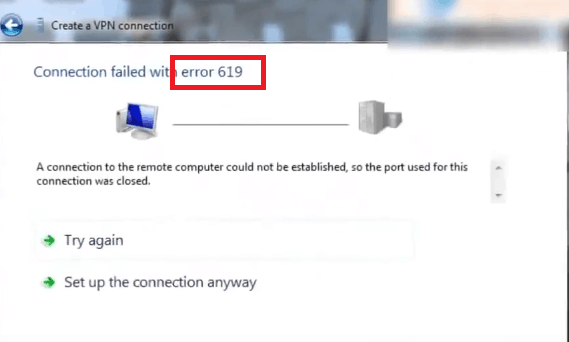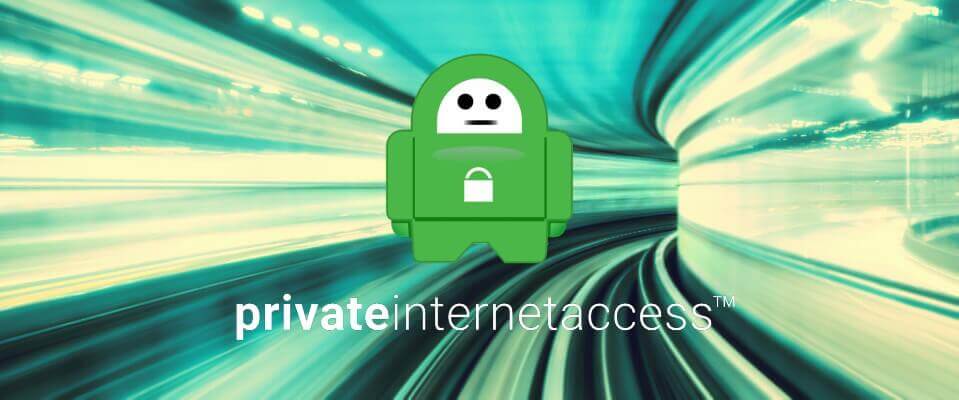Fix: VPN error 619 [connection failed, stuck on login]
4 min. read
Updated on
Read our disclosure page to find out how can you help Windows Report sustain the editorial team Read more
Key notes
- VPN PPTP error 619 got you stuck on verifying username and password?
- Having a VPN is crucial nowadays if you want your privacy to be protected.
- If your VPN doesn't seem to work, your privacy is more than likely at risk.
- It's time to overcome this stage and get on with your online activities - follow the steps provided below.

VPN PPTP error 619 happens to be the most common error encountered on Windows devices when attempting to connect to a virtual private network. The message accompanying the error code states that a connection to the remote computer could not be established.
The error is also extremely unpredictable, meaning you never know when it is going to come up.
However, the good thing is that the error isn’t all-pervasive, meaning there sure are ways to defeat the same.
However, before we get about remedying the error, lets first find out what causes it in the first place. It crops up when an active VPN suddenly gets disconnected from the VPN server, or when the computer is attempting to establish a new connection to the VPN server.
That also is the reason the error shows up after you have clicked on the Connect tab. Post the usual verifying username and password message, the 619 message appears, consequently, you get stuck on verifying username and password VPN error 619.
That is the clearest sign of things having gone awry during the sign-in process, which leaves you with the following options to help mitigate the issue.
How can I fix Windows VPN failed with error 619?
1. Re-install VPN application
One option will be to uninstall the VPN application followed by reinstalling the same again, complete with the specific configuration setting applicable to the particular VPN client.
Make sure you are installing the latest version of the software.
As an alternative, you could simply choose to replace your current solution with a premium VPN client like Private Internet Access.
While there are many free options to choose from, none of them will offer you the same kind of protection, stability, and privacy that a trustworthy, professional VPN brings.
⇒ Install Private Internet Access
You will be able to route your traffic through highly-encrypted VPN tunnels using the most secure protocols and leave no trace of your online activities whatsoever thanks to a strict no-logs policy and IP cloaking function that anonymizes your browsing.
Protect your entire network and do not compromise on the speed, bandwidth (which is unlimited, of course), or privacy with this perfectly balanced VPN that guarantees not to break the bank.

Private Internet Access
Stuck on verifying username and password? Get VPN error 619 out of your way for good with PIA!2. Prevent VPN connection clashes on your computer
The error might show up if you have multiple VPN clients installed on your PC. Multiple instances of the application running simultaneously create clashes.
You can restart your PC to prevent all VPN applications from running, or, as an extreme but effective step, uninstall all those apps that you do not need, keeping only the one that provides the most reliable service.
3. Disable firewall or anti-virus programs
You might be needed to temporarily disable any firewall or antivirus programs running on your PC as these often cut off access to the VPN ports.
4. Check VPN with another PC
You can check the VPN on another computer or device that is connected to the same network. If error 619 persists, then the issue is with the network itself as it is stopping access to the VPN.
On the whole, error 619 can also be most unpredictable in that network connectivity issues too can also be the likely reason for it to appear.
The above-mentioned steps though will help you mitigate the error in most of the cases.
5. Configure PPTP
Error 619 can also be encountered when there is a misconfiguration regarding the PPTP. If you are unfamiliar with the PPTP settings, you can check out the Microsoft support page and follow the recommended steps.
Last but not least, you should also consider unplugging your router. Wait for 30 minutes and then plug it back in. This will reset your DSL line connection.
Have you already bumped into this error? If so, don’t be shy to grab one of the solutions above and fix it pronto.
Let us know how it worked for you in the comments section below.