How to Fix the VPShellRes.dll Could Not be Found Error
This DLL error points to leftovers from uninstalling an antivirus
3 min. read
Published on
Read our disclosure page to find out how can you help Windows Report sustain the editorial team. Read more
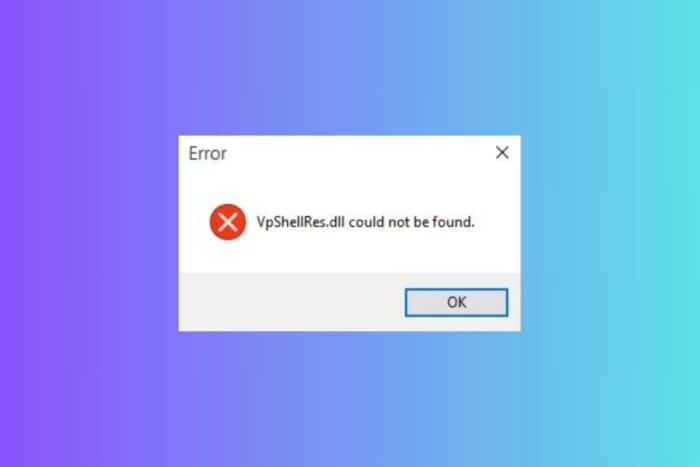
The VLShellRes.dll could not be found error occurs after uninstalling an antivirus such as McAfee or Symantec Endpoint Protection. The pop-up window with the error appears when you try to right-click any file and that’s because the antivirus is trying to scan it. Here’s how to get rid of it for good.
How do I fix the VLShellRes.dll could not be found error?
1. Remove the leftover keys from the Registry
- Press Win + R to start the Run console, type regedit and press Enter.
- Click on File > Export and save a copy of your Registry in case something goes wrong.
- Now, go to the following locations and delete the values from the keys:
- HKEY_LOCAL_MACHINE\SOFTWARE\Classes\*\shellex\ContextMenuHandlers\LDVPMenu
HKEY_LOCAL_MACHINE\SOFTWARE\Classes\Drive\shellex\ContextMenuHandlers\LDVPMenu
HKEY_LOCAL_MACHINE\SOFTWARE\Classes\Folder\shellex\ContextMenuHandlers\LDVPMenu
HKEY_LOCAL_MACHINE\SOFTWARE\Classes\LDVPCTLS.LDVPActionsCtrl.1
HKEY_LOCAL_MACHINE\SOFTWARE\Classes\LDVPCTLS.LDVPEditCtrl.1
HKEY_LOCAL_MACHINE\SOFTWARE\Classes\LDVPCTLS.LDVPExtensionsCtrl.1
HKEY_LOCAL_MACHINE\SOFTWARE\Classes\LDVPCTLS.LDVPResultsCtrl.1
HKEY_LOCAL_MACHINE\SOFTWARE\Classes\LDVPCTLS.LDVPVirusDetailsCtrl.1
HKEY_LOCAL_MACHINE\SOFTWARE\Classes\LDVPDLGS.LDVPAboutDlgCtrl.1
HKEY_LOCAL_MACHINE\SOFTWARE\Classes\LDVPDLGS.LDVPCompressedCtrl.1
HKEY_LOCAL_MACHINE\SOFTWARE\Classes\LDVPDLGS.LDVPEmailNotifySettingsCtrl.1
HKEY_LOCAL_MACHINE\SOFTWARE\Classes\LDVPDLGS.LDVPMessageConfigCtrl.1
HKEY_LOCAL_MACHINE\SOFTWARE\Classes\LDVPDLGS.LDVPSchedule2Ctrl.1
HKEY_LOCAL_MACHINE\SOFTWARE\Classes\LDVPDLGS.LDVPScheduleCtrl.1
HKEY_LOCAL_MACHINE\SOFTWARE\Classes\LDVPDLGS.LDVPStorageViewCtrl.1
HKEY_LOCAL_MACHINE\SOFTWARE\Classes\LDVPDLGS.LDVPThreatExclusionsDlgCtl.1
HKEY_LOCAL_MACHINE\SOFTWARE\Classes\LDVPUI.LDVPUICtrl.1
HKEY_LOCAL_MACHINE\SOFTWARE\Microsoft\Windows\CurrentVersion\Controls Folder\Display\shellex\PropertySheetHandlers\LDVP Shell Extensions
- HKEY_LOCAL_MACHINE\SOFTWARE\Classes\*\shellex\ContextMenuHandlers\LDVPMenu
- Now, go to HKEY_LOCAL_MACHINE\SOFTWARE\Microsoft\Windows\CurrentVersion\Shell Extensions\Approved and delete the {8BEEE74D-455E-4616-A97A-F6E86C317F32} value from the right.
- Restart your PC after the changes.
Yes, there are a lot of values to delete and it’s a tedious job. That’s why we recommend checking our list of the best Registry cleaners and using one of these automated tools. They will help you clean your Registry of any unused keys and values with just a couple of clicks.
2. Reregister the VLShellRes.dll file
- Click the Start button, type cmd and select Run as administrator from the results.
- Run the following command and replace the path and version with the one you have on your PC:
Regsvr32.exe <SEP client install path\version>\Bin64\vpshell2.dll - Here’s an example of a complete command for 14.3 RU4:
regsvr32.exe "C:\Program Files (x86)\Symantec\Symantec Endpoint Protection\14.3.7393.4000.105\Bin64\vpshell2.dll"
Although it’s less likely, the VLShellRes.dll could not be found error can also occur due to the DLL file not being registered. The solution above helps you reregister vpshell2.dll, that is used by VLShellRes.dll, thus avoiding this error.
If you’re running an old machine on Windows 10 and you’ve experienced the VLShellRes.dll could not be found error, the file might also be a remnant of Norton Internet Security. In this case, you should run the Norton Remove and Reinstall tool for Windows which you can find on the official Norton website. The tool will help you uninstall the antivirus completely and get rid of the leftovers that are causing this issue.
You may also be interested in reading our guide on how to remove software leftovers from Windows.
We hope that our solutions helped you fix the VLShellRes.dll could not be found error and now you can use your PC without any disturbance from this pop-up.






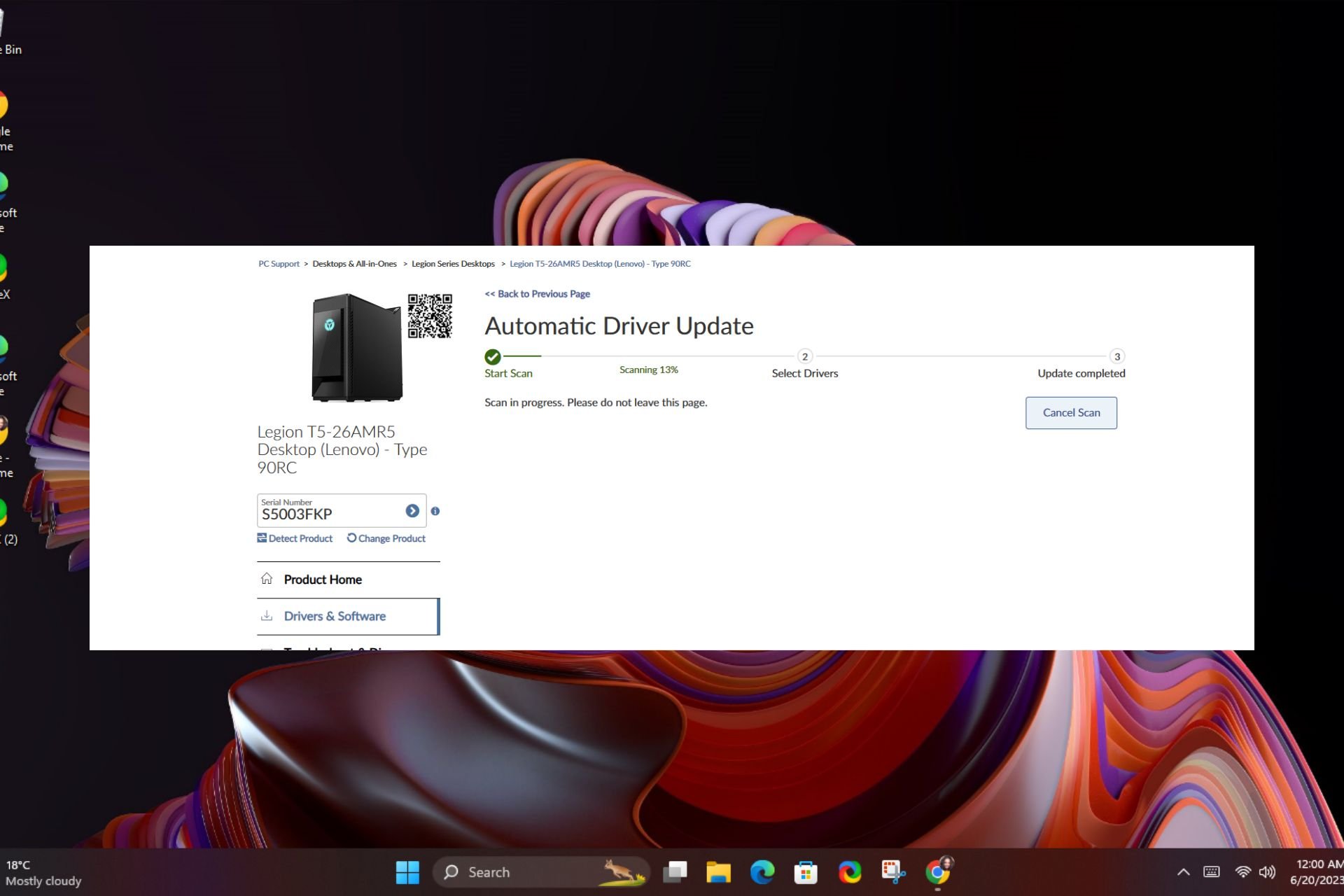
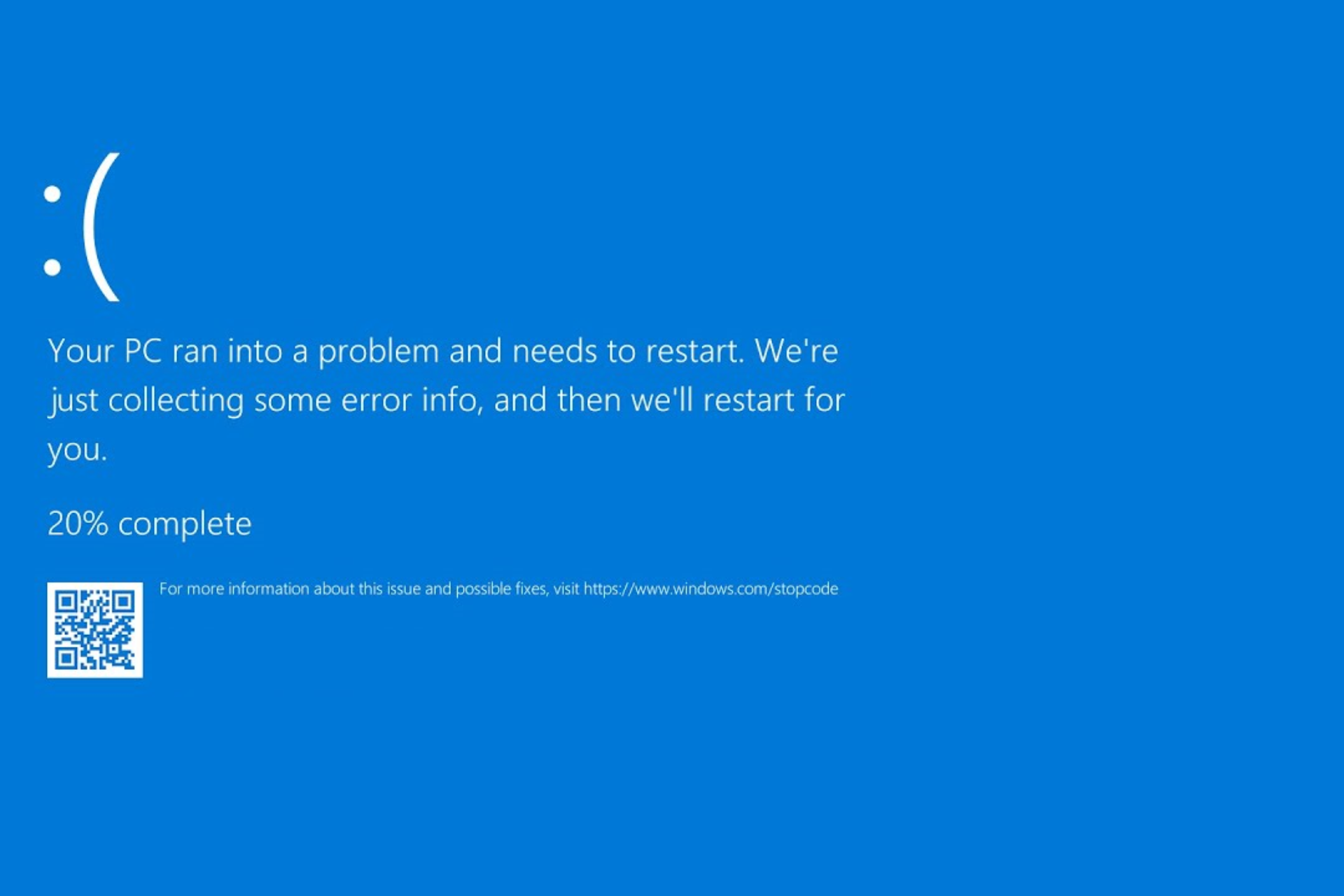
User forum
0 messages