VR Not Working in Firefox? Here are 3 Ways to Fix It
An outdated browser is usually the issue with VR not working
3 min. read
Updated on
Read our disclosure page to find out how can you help Windows Report sustain the editorial team. Read more
Key notes
- VR on browsers is the next step in the evolution of the Web that will enable you enter into a whole new world.
- While they are great and work well in most browsers, they also undergo the occasional hiccups.
- You can start with using the latest version of your browser before proceeding to any advanced troubleshooting.

VR is a great way to experience content but it can be frustrating if it doesn’t work. If you’ve tried to use VR in Firefox and it isn’t working, you are not alone.
In most cases, it is because your computer does not meet the system requirements for the browser version you’re using. The first thing you need to do is make sure that your computer is compatible with Virtual Reality.
Most computers are able to handle Virtual Reality, but if yours isn’t, you may have some trouble getting the headset to work. That is why you should go check whether your PC is ready for Virtual Reality.
In addition, if your computer has been infected with a virus, malware, or adware, it may cause problems with your VR. To fix this issue, you will need to scan your computer for viruses and remove any unwanted programs that may be causing the problem.
How do I enable VR on my browser?
To get started with VR on your browser, you need to have a VR headset and a compatible computer.
For the best experience, it is recommended to use a browser that supports WebVR so the first thing you’ll want to do is make sure your browser supports WebVR.
What happened to Firefox VR?
Mozilla announced that it was killing off its Firefox-based virtual reality (VR) browser, Firefox Reality. The decision came as a surprise to many in the VR community because Mozilla has been a key player in the development of WebVR, a standard for building VR experiences on the web.
Although Firefox had a dedicated browser for Virtual Reality, it has since closed shop but users can still get to experience Virtual Reality from the Wolvic browser which is just as equally good as it is based on its source code.
Quick Tip:
Access VR content from another browser. A great alternative to Firefox is Opera One, it has dedicated support for VR 360 videos.
It automatically detects if you have a VR system installed on your machine and displays a Watch in VR pop-up button whenever you access a 360 video.

Opera One
Have a go with this futuristic browser with error-free VR support.What can I do if VR is not working in Firefox?
1. Update Firefox
- Launch your Firefox browser and click on the three horizontal ellipses in the top right corner.
- Select Help.
- Click on About Firefox.
- If your browser is up-to-date, you will get the following dialog box.
2. Scan for malware
- Press the Windows key, search Windows Security and click Open.
- Select Virus & threat protection.
- Next, press Quick scan under Current threats.
- Wait for the process to finish and restart your system.
3. Uninstall recent updates
- Press the Windows + I keys simultaneously to open Settings.
- Navigate to Windows Updates and go to Update history.
- Click on Uninstall updates.
- Select the most recent update then click Uninstall.
If you are still experiencing problems even after tweaking your Firefox VR settings and trying out these methods, perhaps it’s time to switch to an alternative browser for Virtual Reality.
You may also encounter other Virtual Reality problems but we have extensively covered quick solutions to help you resolve any issues that may crop up in our guide.
Aside from browsers, you may also benefit from Virtual Reality software that will further enhance your experience by making it more powerful.
Let us know of any other solution that may have worked for you in the comment section below.
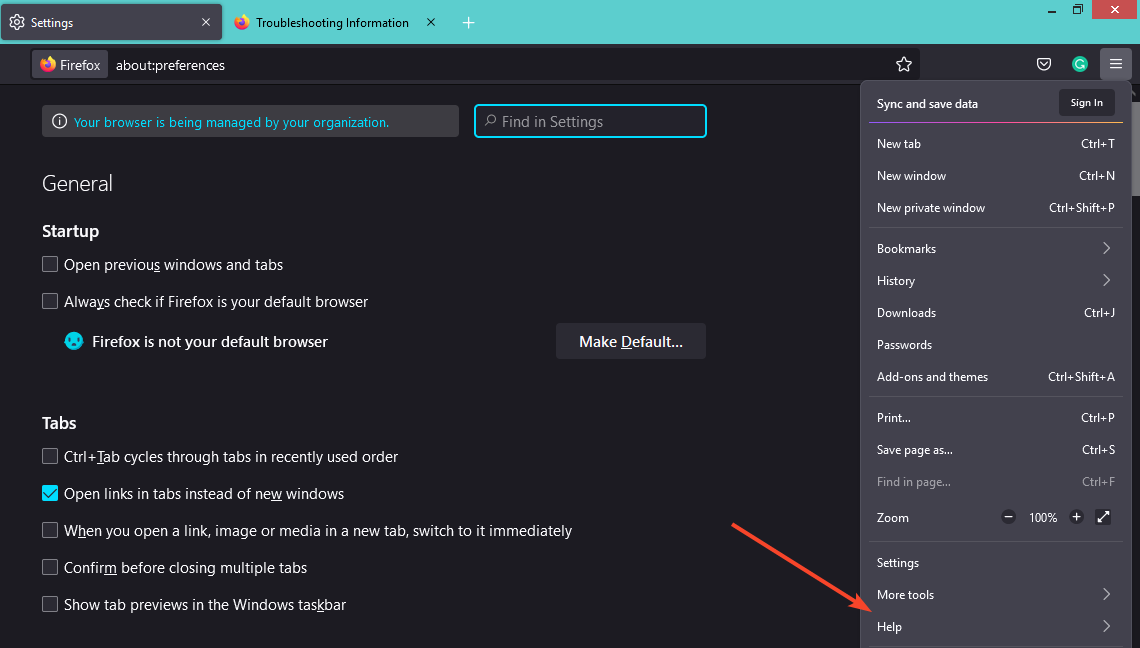


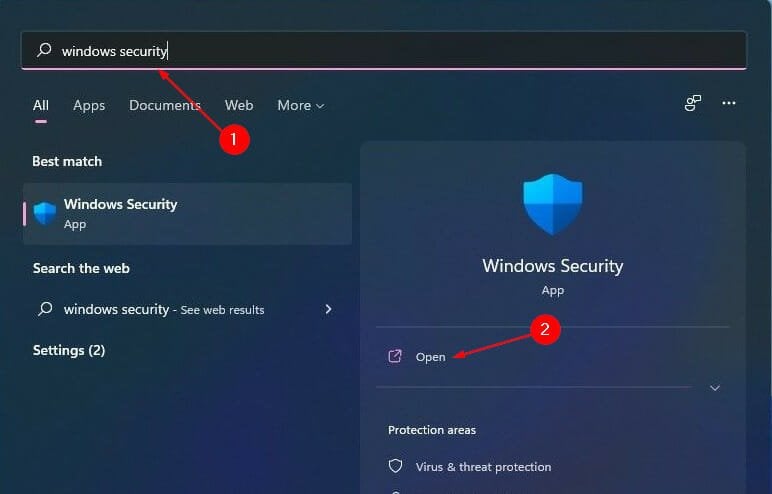
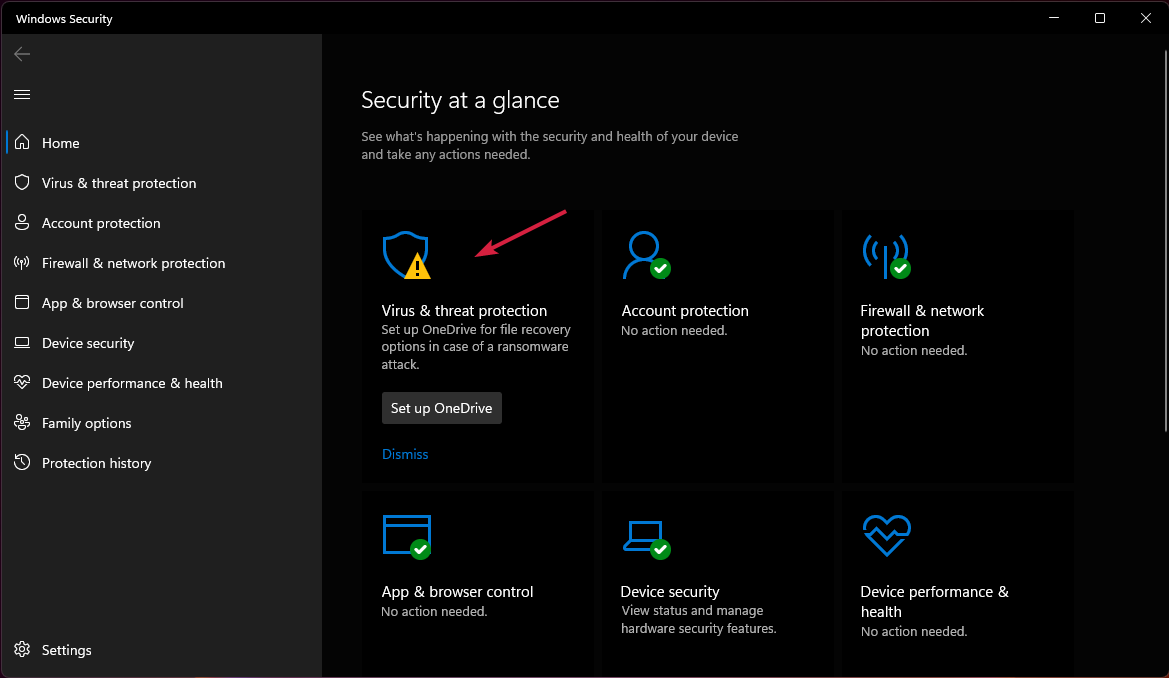
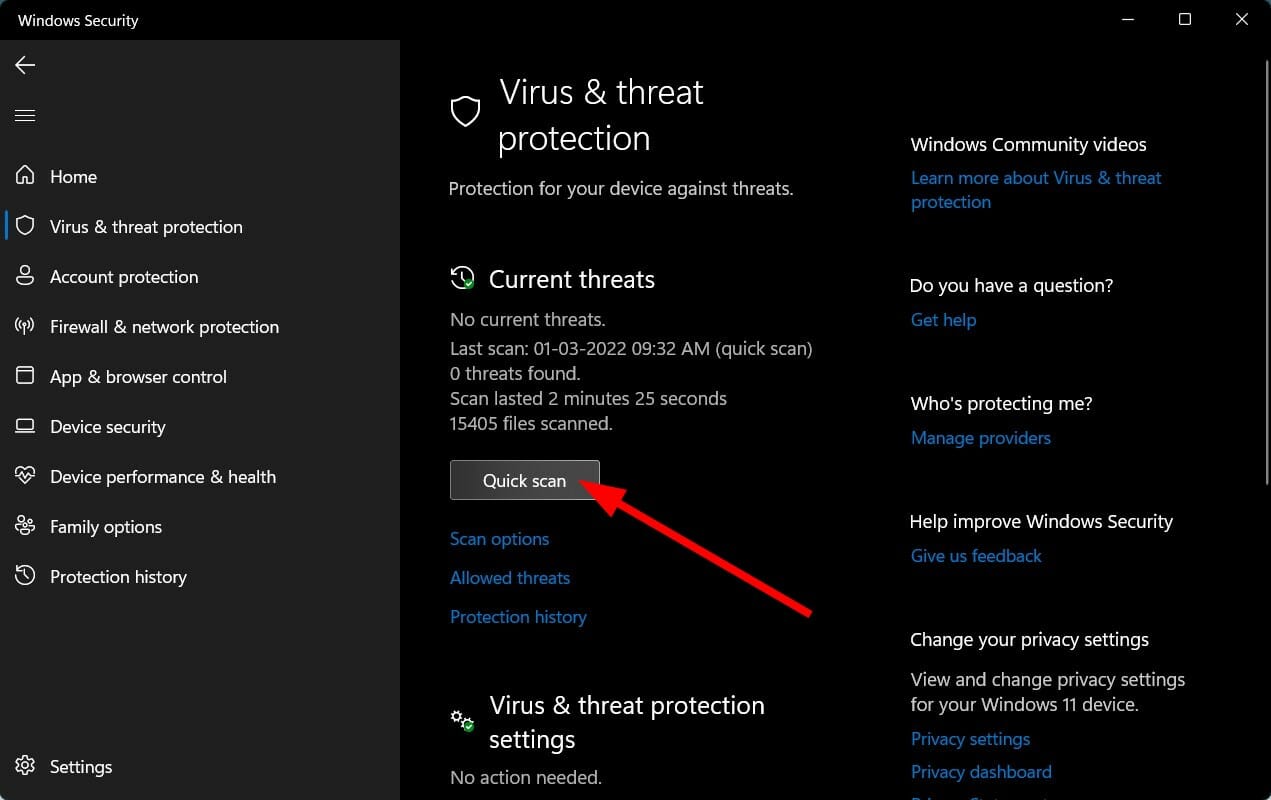
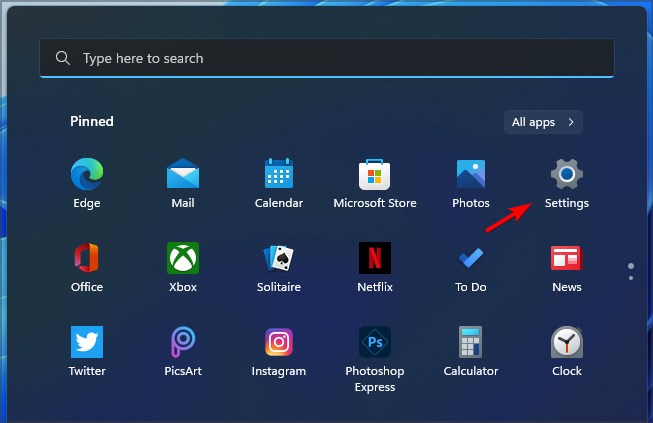






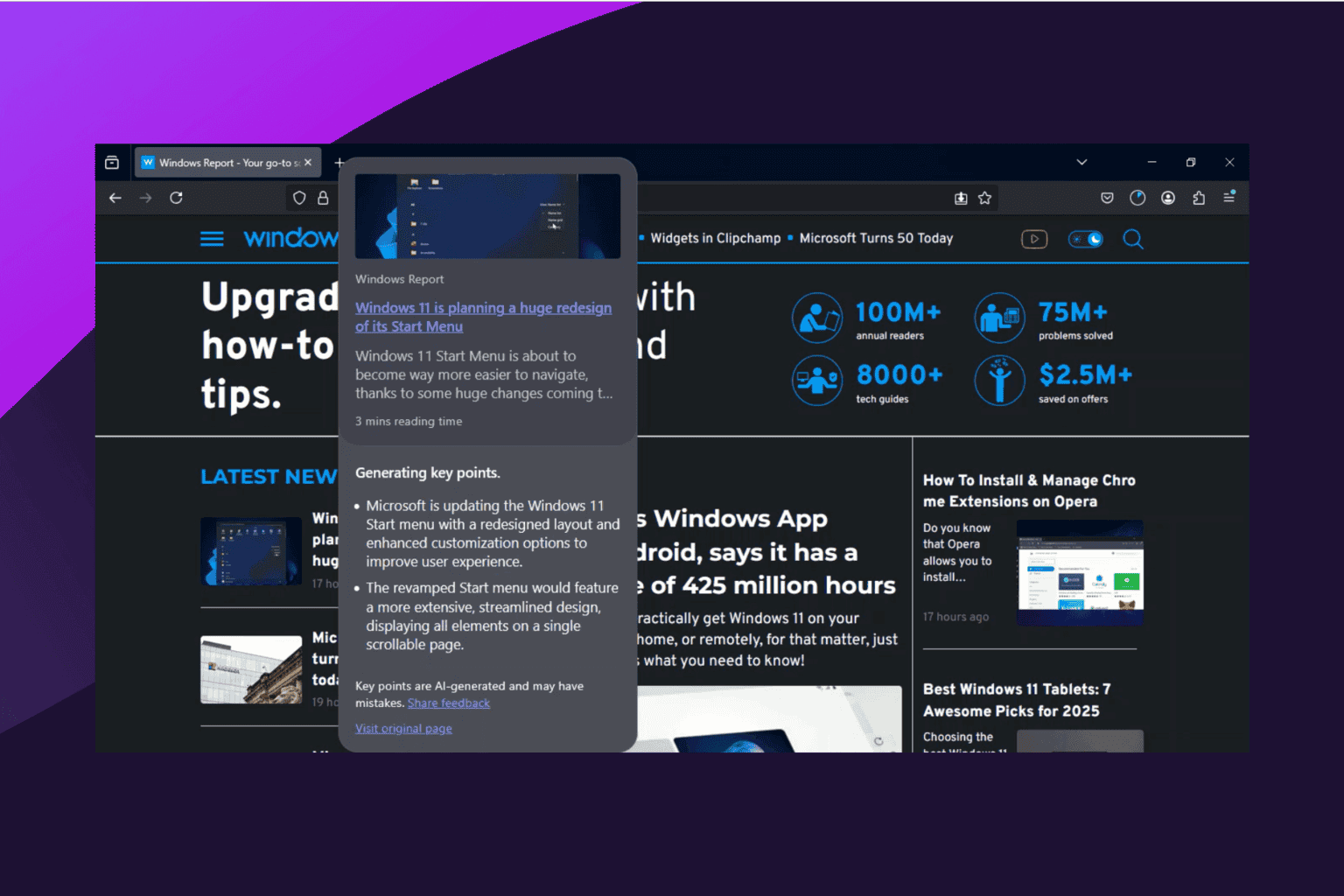


User forum
0 messages