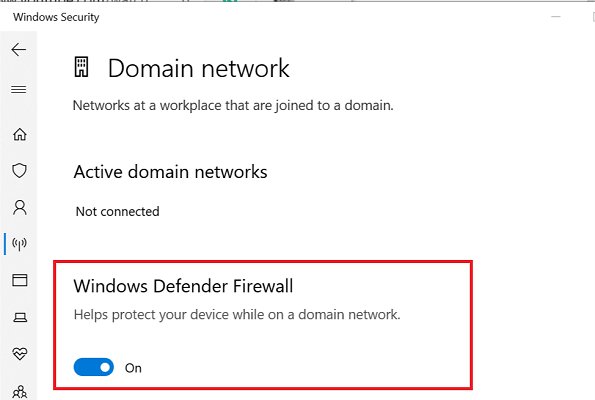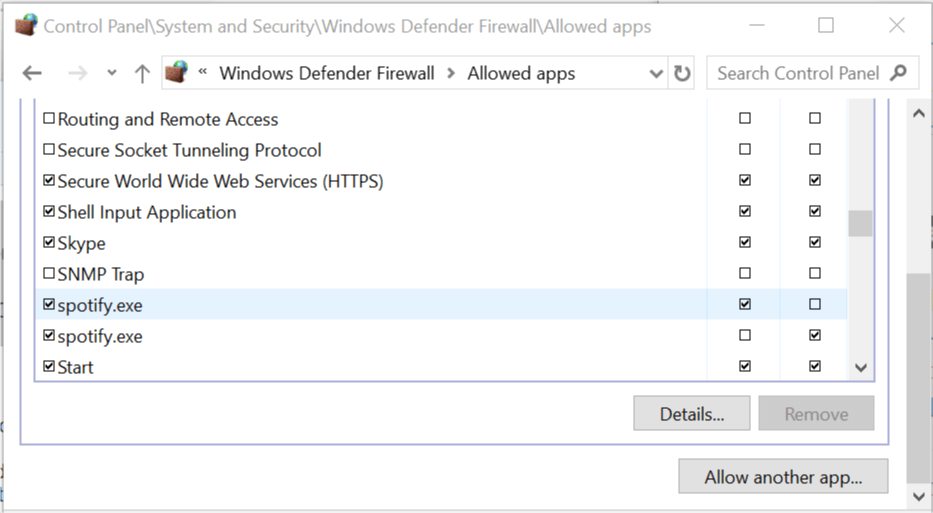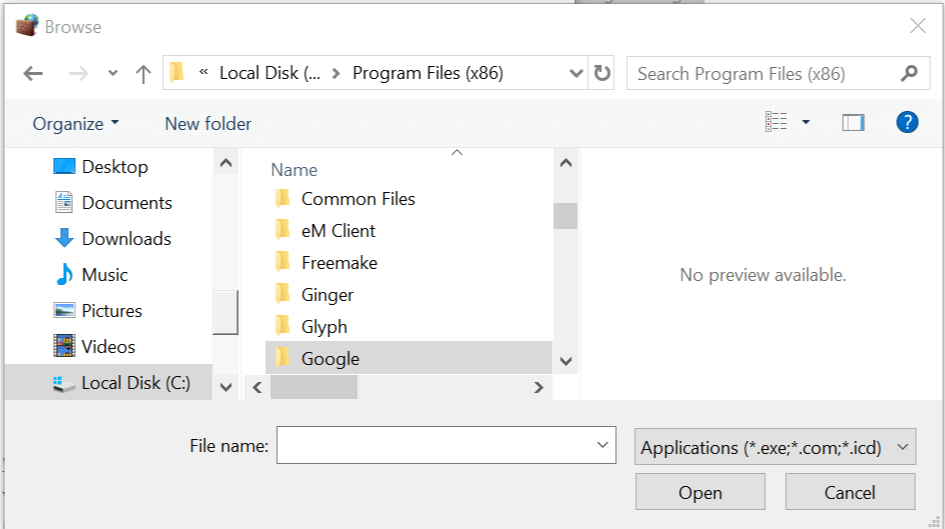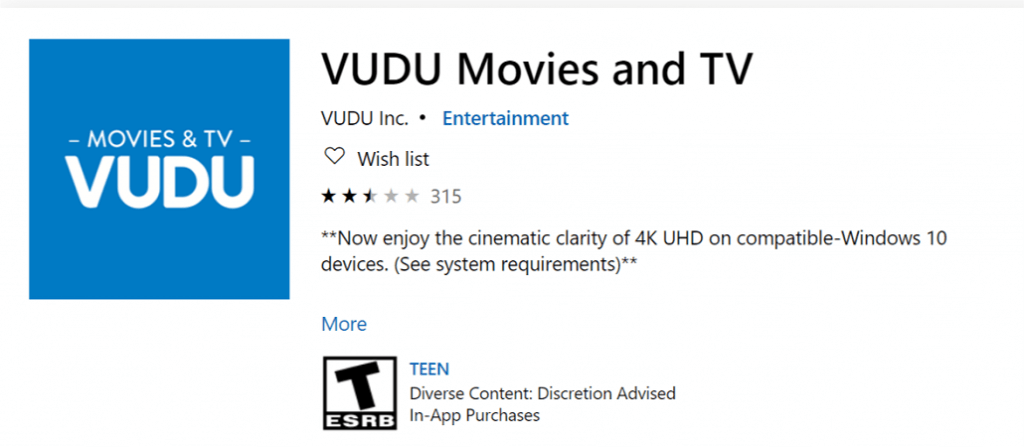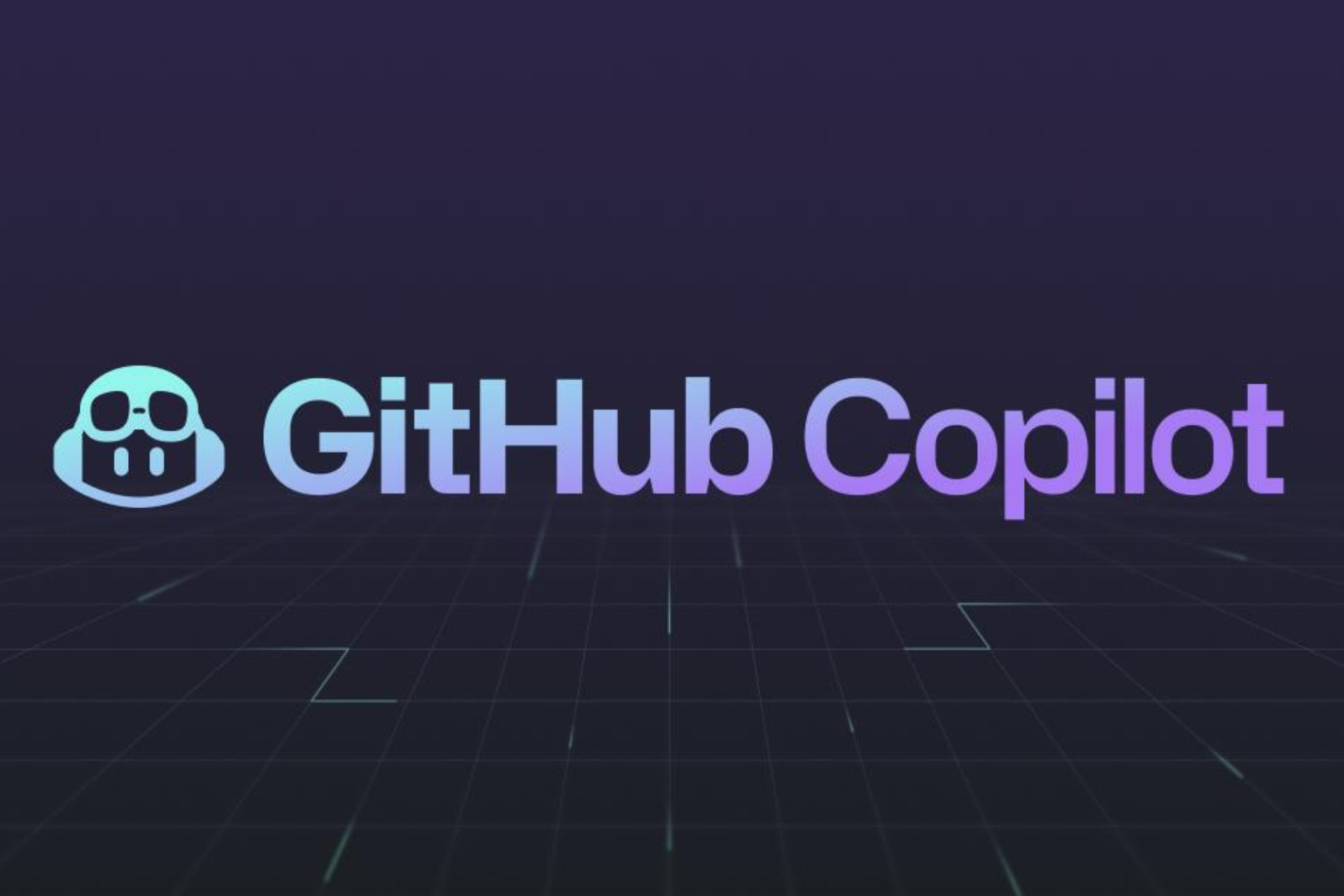Seeing the error code 28 on Vudu? Fix it easily in 3 steps
3 min. read
Updated on
Read our disclosure page to find out how can you help Windows Report sustain the editorial team Read more

Vudu is a popular streaming service offering on-demand movies and TV shows to the users. However, several users have reported the Vudu failed to connect error code 28 when trying to use the app.
This error can occur if your system’s firewall is blocking the connection or if there is a glitch with the app.
If you are also troubled by this error, here are a couple of tips to help you troubleshoot Vudu failed to connect error code 28 in Windows and get back to watching your favorite show on time.
How do I fix Vudu failed to connect error code 28?
1. Disable your firewall
- Click on Start and select Settings.
- Go to Update and Security.
- Click on Windows Security.
- Open Firewall and Network Protection.
- Click on your currently active network,
- Scroll down and toggle the switch to turn off Windows Firewall.
- Close the Settings window.
- If you are using a third-party antivirus with firewall, disable that as well.
- Open Vudu and check for any improvements.
- If the app works without any error, you may have to add the application to the whitelist.
Add Vudu to the exception list
- Press Windows Key + R to open Run.
- Type control and click OK.
- Click on System and Security.
- Click on Windows Defender Firewall.
- From the left pane, click on Allow an app or feature through Windows Defender Firewall option.
- Click the Change settings button. It may require administrative access.
- Scroll down and click on Allow another app button.
- In the Add an app window, click the Browse button.
- Navigate to the Vudu installation directory and select the Vudu.exe file.
- Click Open and then click Add.
- Once added, make sure you check both Public and Private box.
- Click OK to save the changes.
- Close the Control Panel window.
Make sure you enable Windows Defender Firewall before launching the Vudu app. If everything went right, you should be able to use the app without the error.
2. Reset your internet modem
- Unplug the power cable from the modem and also unplug it from the wall outlet.
- If the modem has any batteries, remove the batteries as well.
- Wait for a minute and leave the modem idle in the meantime.
- Reinsert the batteries (if available) and connect the power cable.
- Wait for a few minutes after connecting the power to complete the reset process. The modem lights should be solid.
- Connect your device to the internet and check if the Vudu app is working without any issues.
- If you are using a modem with a separate WiFi router make sure you reset the WiFi router as well.
3. Reinstall Vudu
- Click on Start and select Settings.
- Go to Apps.
- Search for Vudu in the installed apps tab.
- Select Vudu and click on Uninstall.
- Confirm the action by clicking on Yes.
- Download and install the app from the Microsoft Store.
The Vudu failed to connect error code 28 usually occurs if the antivirus or firewall is blocking the connection. By following the steps in this article can fix the error and get back to binge-watching your favorite shows on Vudu.
[wl_navigator]