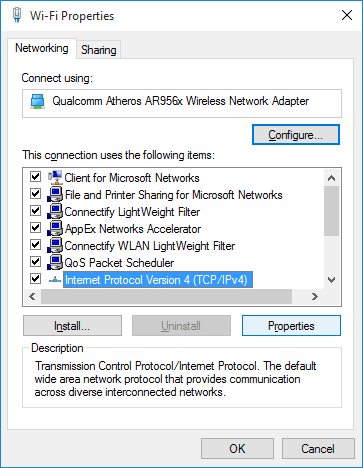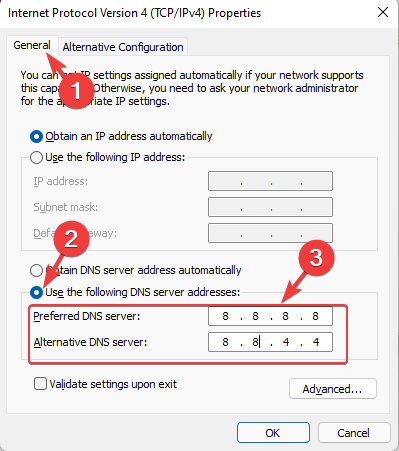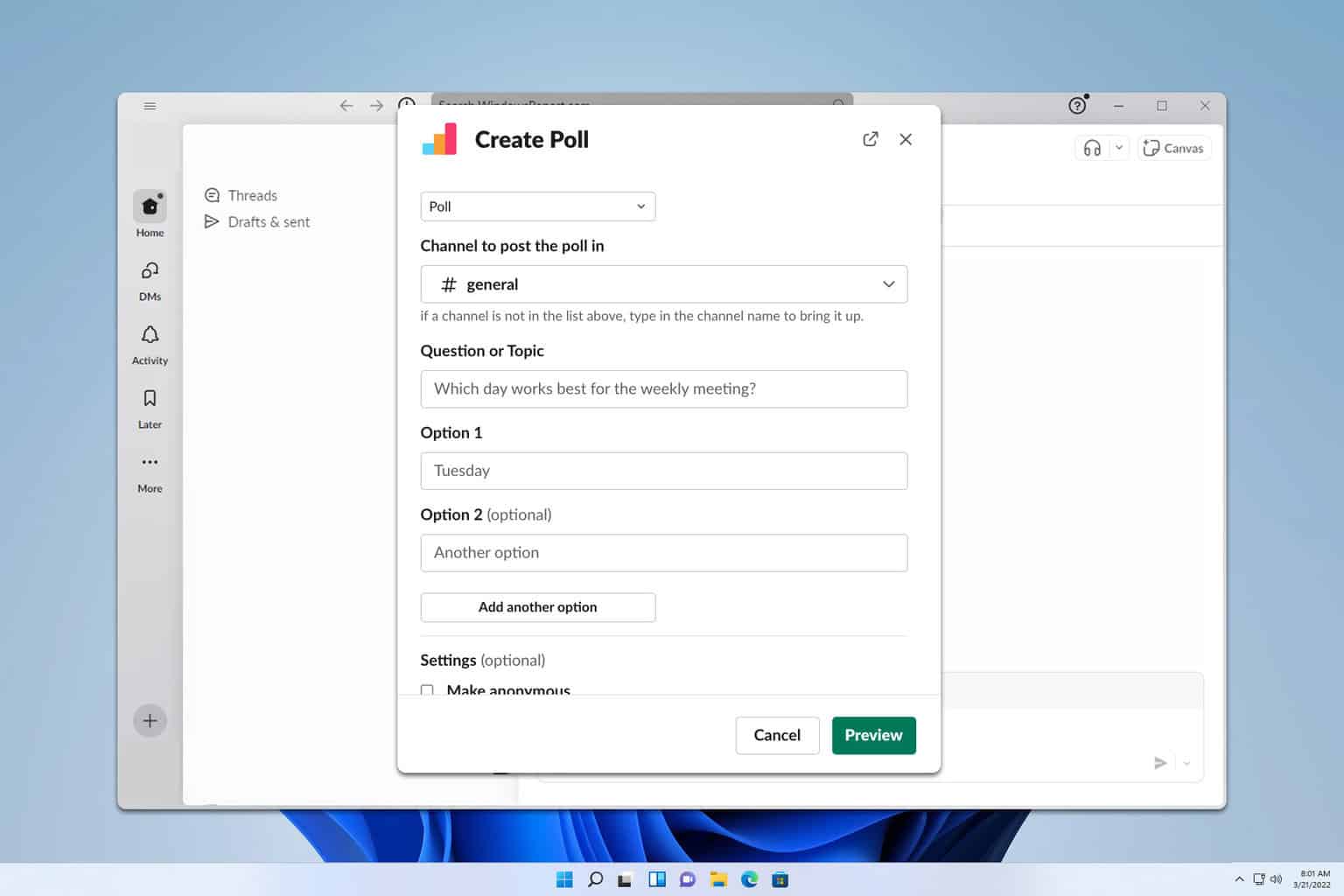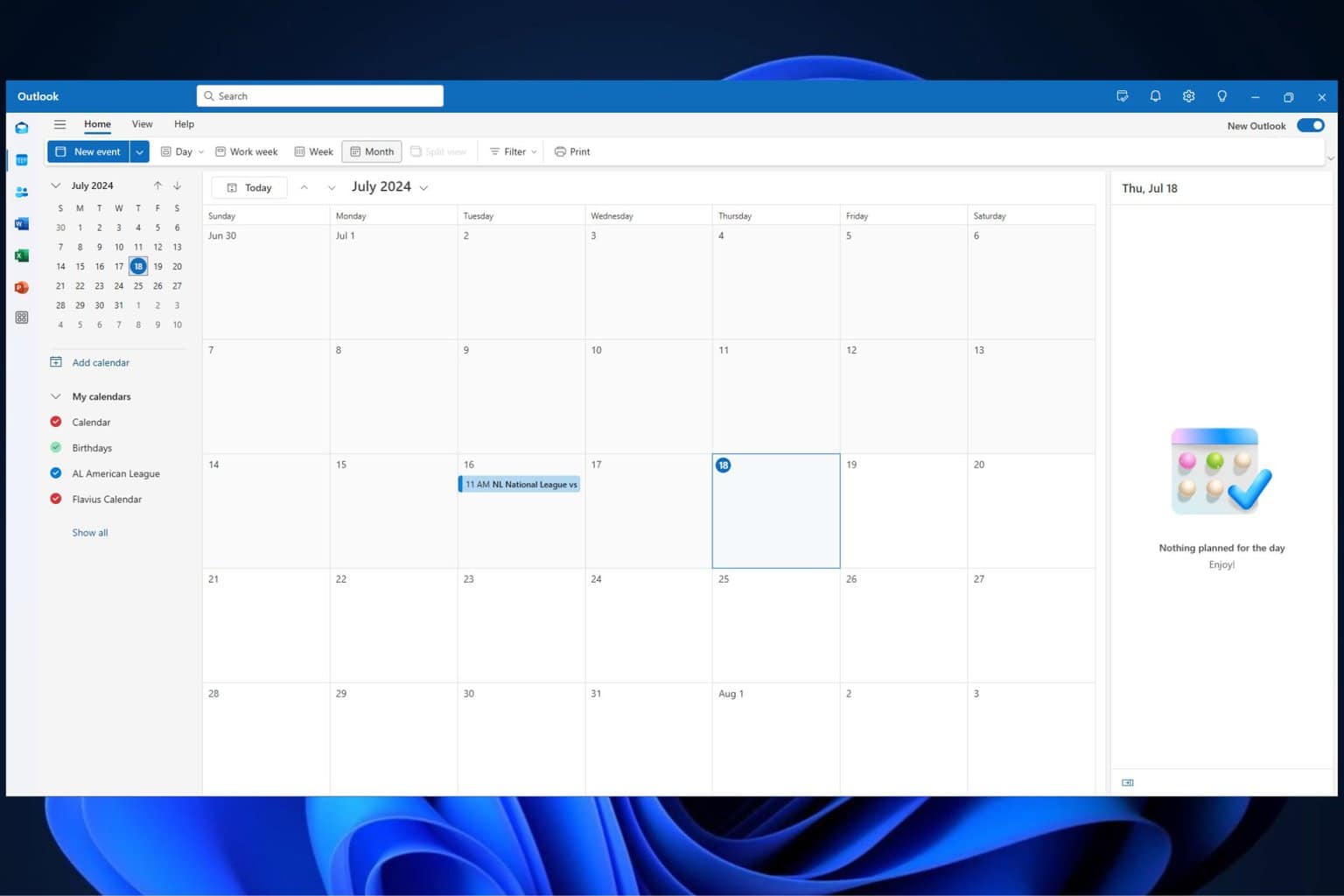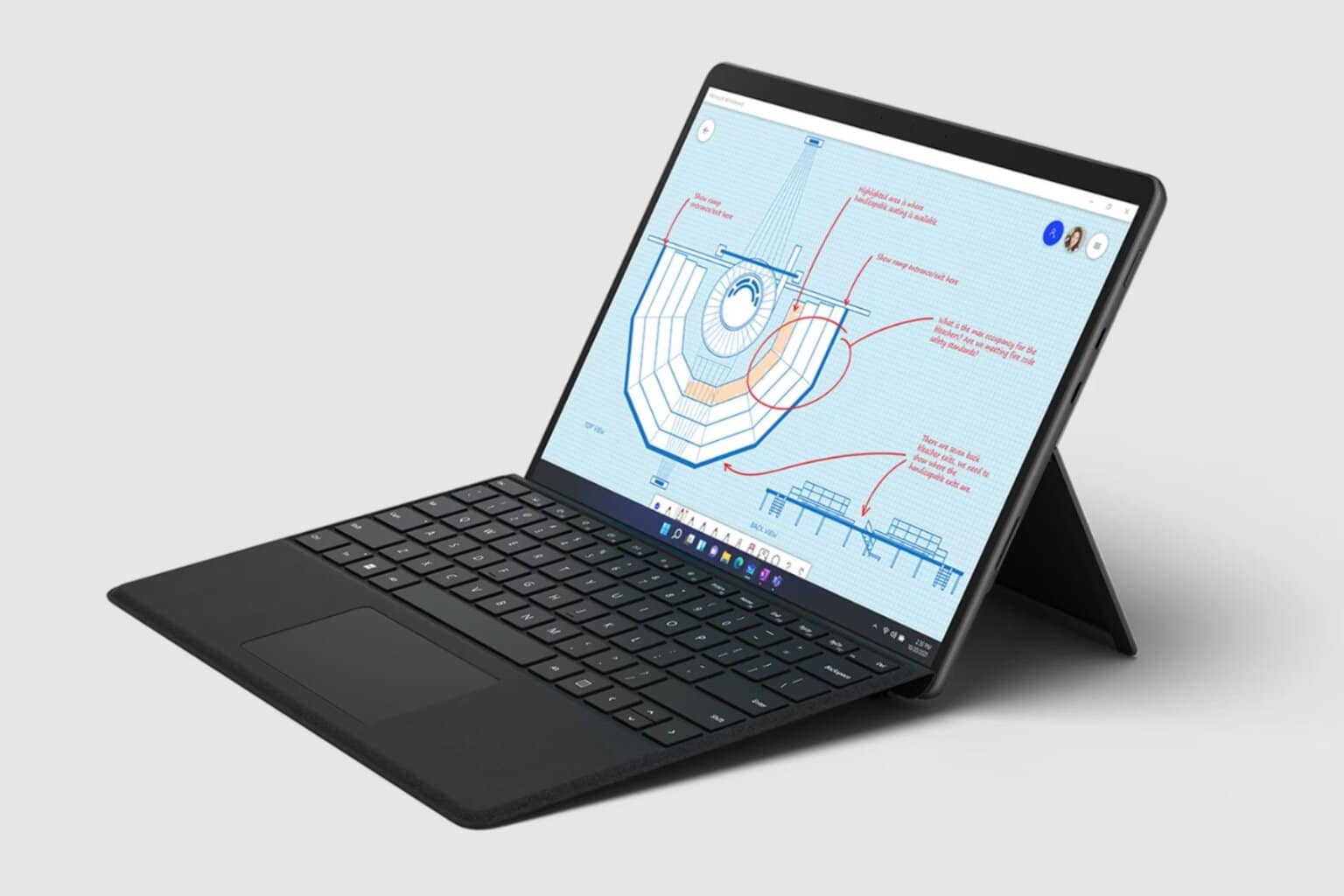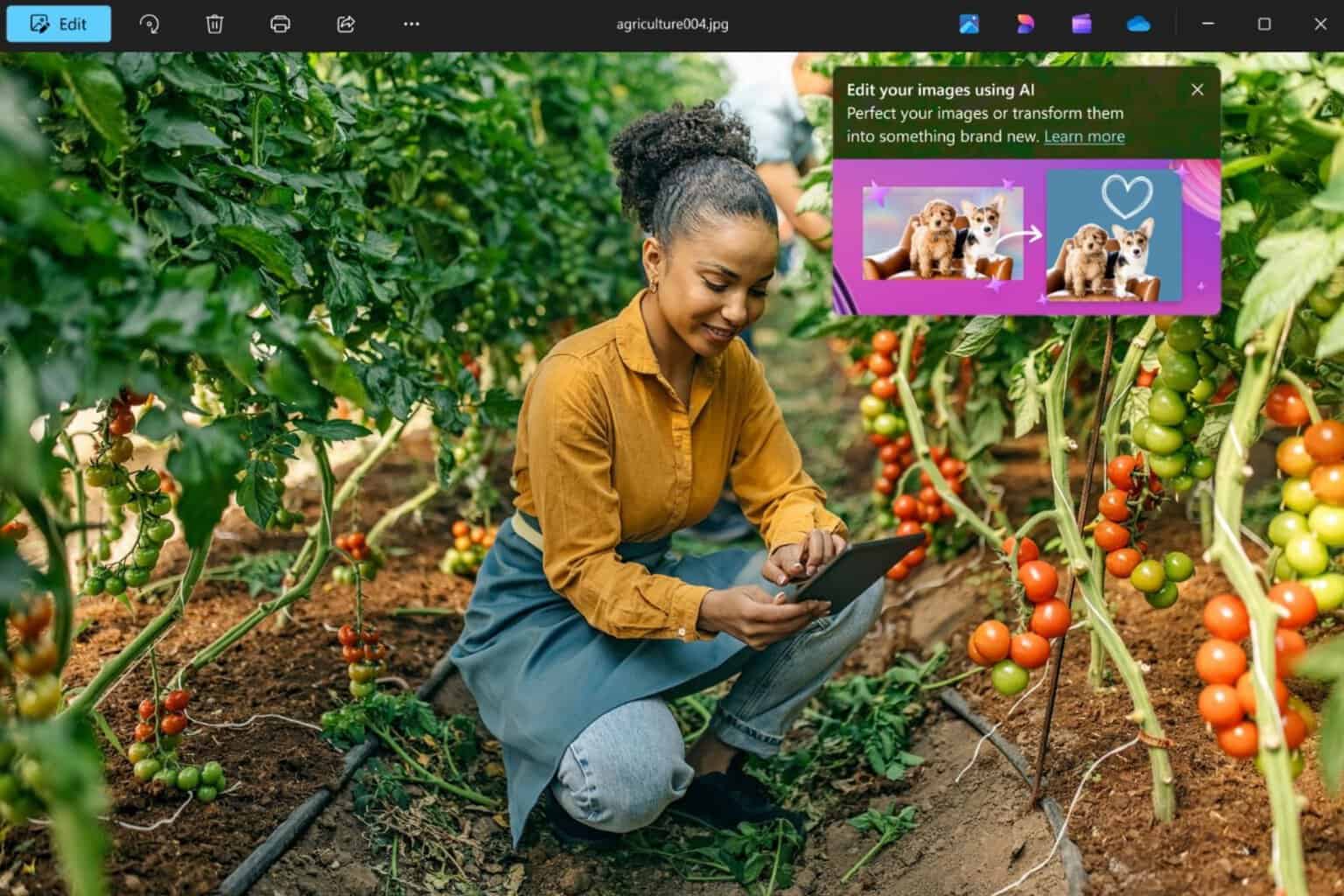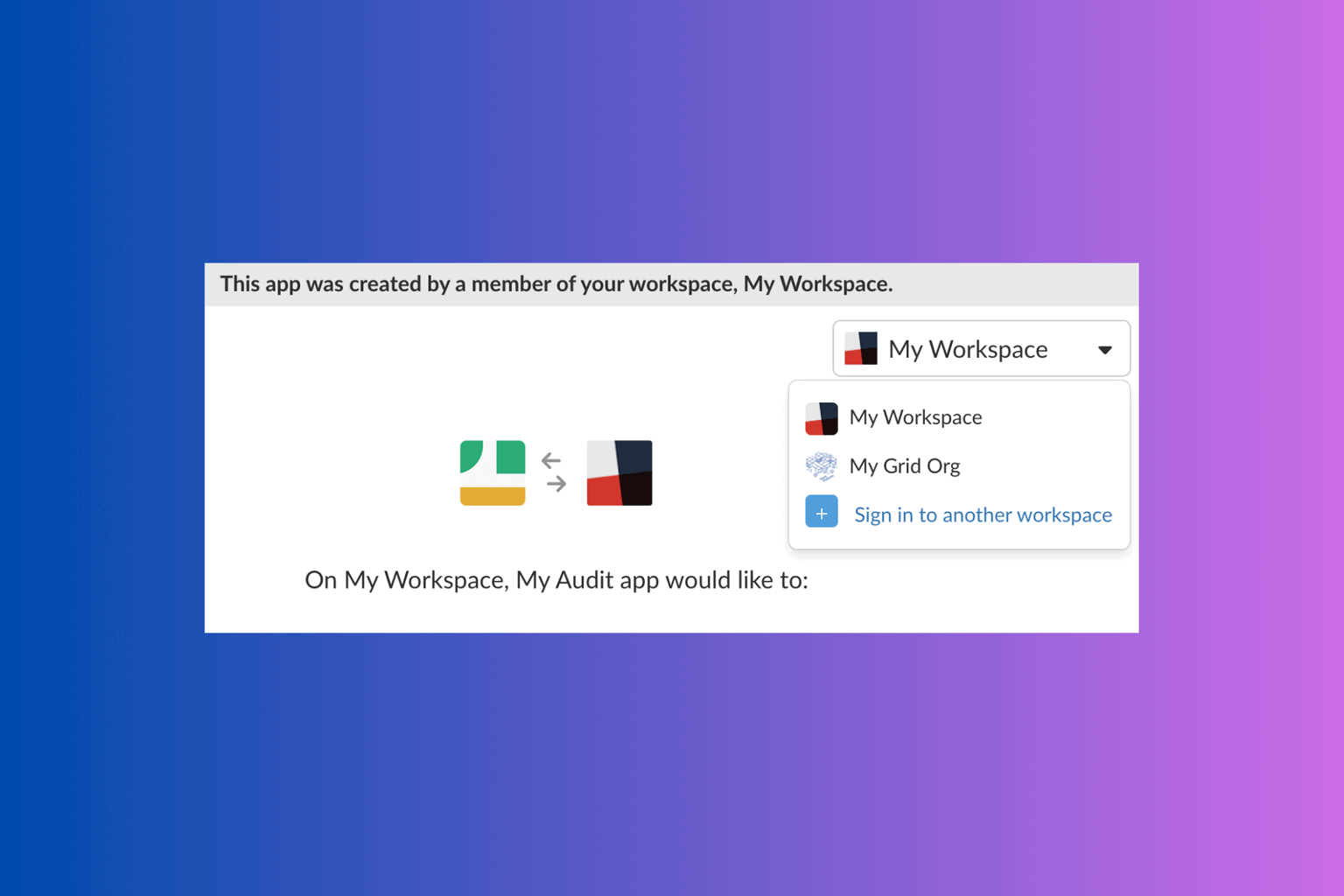3 Quick Ways to Fix Vudu Playback Error on All Devices
These solutions are all confirmed by our team of experts
5 min. read
Updated on
Read our disclosure page to find out how can you help Windows Report sustain the editorial team Read more
Key notes
- Vudu is an on-demand streaming service, owned by NBCUniversal and Warner Bros.
- Several users have reported facing Vudu playback errors on different devices they use the service on.
- In this guide, we have listed some effective solutions that will help you resolve the problem. For example, you might need to tweak your DNS settings.

With no shortage of on-demand video streaming services, people are a bit confused about which app subscription they should opt for.
Vudu is another on-demand video streaming platform that is owned by Fandango Media, a joint venture between NBCUniversal, Discovery, and Warner Bros.
It is the first on-demand platform that started offering digital movies in HD. Vudu was launched back in 2007. You can use Vudu using a small console, just like you would do for Roku or Western Digital devices.
All you need to do is purchase a monthly subscription and jump into watching free (with ads, of course) and paid content. Customers can also purchase or rent any content for 24 hours.
While the Vudu service is amazing, there are several users who told us about Vudu playback errors on all devices.
It is a bit frustrating fact that this error prevents you from viewing your favorite content. Thankfully, in this guide, we have some solutions that will help users facing the Vudu playback errors on all devices. Let us dive right into it.
Why am I getting Vudu playback error?
Just like any other internet-related service, Vudu is also not immune to errors and issues. Vudu encountered problems during the playback. Please restart Vudu and try again is one of the most common and old errors that people have been reporting.
Vudu playback error is experienced across devices. So, any of the below errors are the one and same:
- Vudu playback error in Microsoft Edge
- Vudu playback error on PC
- Vudu playback error when using Samsung TV
- Vudu playback error in Xbox
- Vudu playback error in Chrome
- Vudu playback error on PS5
- Vudu playback error on LG smart TV
- Vudu playback error in Chromebook
We did our research and found some common reasons that trigger this Vudu playback error:
- There are some issues with your DNS settings
- You are using a VPN
- The browser cache is corrupted
- There might be some issues with the Vudu server
- Your internet connection might be at fault
How do I fix the Vudu playback error?
1. Tweak your DNS settings
- Open Network Connections.
- Right-click on your connection and choose Properties.
- Select Internet Protocol Version 4 (TCP/IPv4).
- Click on Properties.
- Select Use the following DNS server addresses and set 8.8.8.8 as the Preferred DNS server and 8.8.4.4 as the Alternate DNS server.
- Click OK.
Some users are suggesting using 208.67.222.222 as the Preferred DNS server and 208.67.222.220 as an Alternate DNS server.
Changing the DNS server won’t affect your internet performance or have any implications on your internet usage.
If you think you have messed up something with the DNS setting, you can always press the Reset button on your router to reset it to default settings.
2. Check a few things on your PC
Here are a few of the common things that you can check and perform in order to resolve the Vudu playback error on your Chromebook or PC:
- Make sure that your internet connection is stable.
- If you are using a VPN app, then you should try disabling it and see if this fixes the Vudu playback error.
- If you use a browser such as Google Chrome or Microsoft Edge to view Vudu, then you should clear the browser cache, which when corrupted could cause multiple issues, one of which is the Vudu playback error.
- Also, ensure that you have installed the latest network drivers on your PC, as it can resolve many bugs and issues related to it.
3. Delete the Vudu channel
- Press the Home button on your Roku remote.
- Select Streaming Channels to open the Channel Store.
- Highlight Vudu and press the OK on your remote.
- Select Remove Channel and confirm the selection when prompted.
- Open the Channel Store.
- Hit the Add channel button.
Since Vudu is offered as an on-demand channel for various streaming devices, and smart TVs, you can try deleting the Vudu channel and then adding it back up again to check if this fixes the Vudu playback error or not.
There are chances that the previous installation wasn’t appropriate, and it missed out on key important files. In such a case, a simple delete and addition of the Vudu channel on your streaming device can help you fix it.
Also, the above steps are for Roku devices, but you can delete and add the Vudu app on your respective streaming devices, in more or less the same way.
Are Fandango and Vudu the same?
Fandango is the parent company that owns Vudu’s on-demand streaming service. Fandango, used to have its own streaming service called FandangoNOW, which it has now merged with Vudu, and the combination is called simply Vudu.
The company on this merger said that they are sticking with the name Vudu because it has a more big user base and more content as compared to the FandangoNOW service.
If you are facing an issue where the Vudu player is not working on your Windows 10 PC, then you can check out our dedicated guide that lists some effective solutions that will help you resolve the problem.
Also, you can check out our guide, which lists some of the best ad-supported streaming services that you can check out to feed your content consumption appetite.
Let us know in the comments below which one of the above solutions helped you fix the problem.