FIXED: VUDU Player is not working on Windows 10
5 min. read
Updated on
Read our disclosure page to find out how can you help Windows Report sustain the editorial team Read more
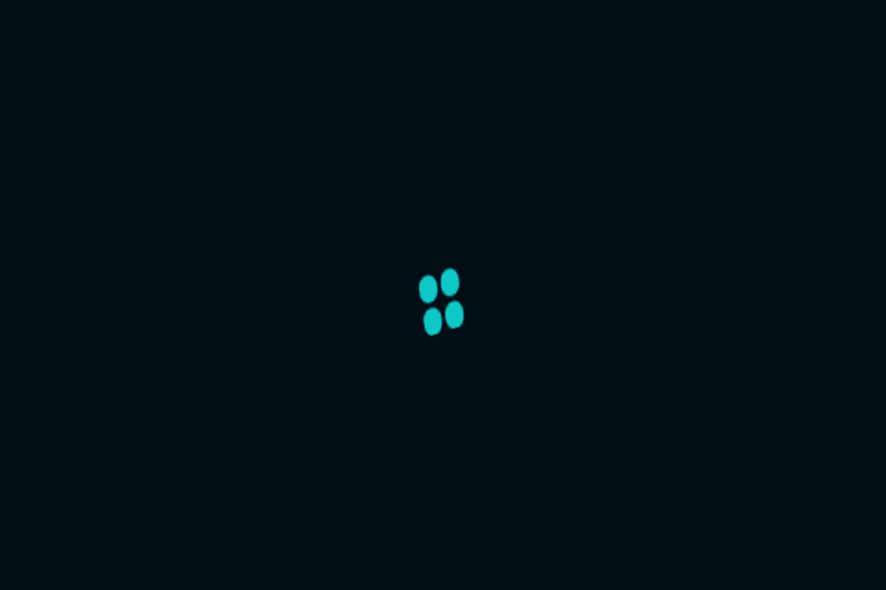
Streaming services are at the peak, with a few big players and numerous small but still popular services. And one of the specialized services quite popular in the United States is VUDU, with an amazing selection of movie titles. However, it does have a few issues, as the Windows 10 app is subpar and the web-based player is frequently malfunctioning. We conducted research and provided you with the most common troubleshooting steps in case VUDU player is not working on Windows 10.
How to troubleshoot VUDU player issues on Windows 10
- Clear browser cache
- Reset the app to factory values
- Rollback Adobe Air
- Reinstall the app
- Try an alternative browser
- Go for SD quality
Solution 1 – Clear browser cache
Firstly, double-check your connection and make sure you’re using a wired one. An ethernet connection is always a preferable option over Wi-Fi, especially when streaming.
In addition, disable all VPN/proxy solutions as they seemingly won’t work with VUDU. If you’re from an unsupported area, you’ll hardly be able to use it.
Since there are two ways you can access the VUDU player these days on Windows 10, we decided to tackle both options. This solution, of course, applies to a browser-based player. If you’re experiencing any streaming issues, consider trying them out first.
As any browser tends to pile up a lot of the cache and store it locally. This will, eventually, downgrade the performance. And it’s especially bad when it comes to online streaming.
That’s why we highly recommend clearing the browsing data (with passwords being an exception) and moving on. If you’re not sure how to clear browser’s cache, follow these instructions:
Google Chrome and Mozilla Firefox
- Press Shift + Ctrl + Delete to open the “Clear browsing data” menu.
- Select “All time” as the time range.
- Focus on deleting ‘Cookies’, ‘Cached Images and Files‘, and other site data.
- Click on the Clear Data button.
Microsoft Edge
Solution 2 – Reset the app to factory values
On the other hand, if you’re using the app, the analogous action is to reset it to factory settings. This might help for various reasons, the main one being a corruption of locally cached files. So, prior to reinstalling the VUDU app, try resetting it.
We’re well aware of a plethora of issues this app brings to the table, but if it’s already your first choice, you might as well try and do everything in your power.
Here’s how to reset the app to factory values:
- Press Windows key + I to open Settings.
- Choose Apps.
- Expand the VUDU app and open Advanced settings.
- Scroll down and click Reset.
Solution 3 – Rollback Adobe Air
While the VUDU app is certainly bringing a lackluster service, there are still some exterior reasons at play. If VUDU player isnt’ working on Windows 10, the Adobe Air version might be the cause.
Namely, based on reports we collected, it looks like certain versions of Adobe Air won’t work with VUDU player. This suggests that rolling back to an older version might relieve you off of streaming issues.
Here’s what you need to do:
- In the Windows Search bar, type Control and open Control Panel.
- Choose Uninstall a program.
- Uninstall the Adobe Air client.
- Navigate here and download an older runtime version of the Adobe Air client.
- Install Adobe Air and try streaming with the VUDU player again.
Solution 4 – Reinstall the app
If the previous resolution wasn’t fruitful, the only remaining troubleshooting step we can advise is to go for the reinstallation. This is as generic as it seems but, regardless whether we’re looking at the standard desktop program or a Windows 10 UWP app, a lot of issues can get resolved by a simple reinstallation.
Here’s how to reinstall the VUDU player app:
- Open Start and look for the VUDU app.
- Right-click on it and uninstall it.
- Open Microsoft Store and install VUDU app again.
Solution 5 – Try an alternative browser
If one browser doesn’t work, try a different one. Based on reports, the majority of streaming issues were somewhat related to Microsoft’s browsers — Internet Explorer and Edge. That’s why we suggest trying one of the best browsers for Windows that are both safe and fast.
In addition, the adblocking extensions might interfere with the web-based player, as well. So, while using the VUDU web-based player, make sure to disable them. You can also whitelist a certain website by clicking on the extension in the top corner and disabling it. That way, adblocker will be active on other websites while ignoring VUDU.
Solution 6 – Go for SD quality
Finally, if you’re unable to load a certain title in a preferred high resolution (HDX), try downgrading and it should work. We’re aware that this isn’t a solution per se, but some vocal users experienced crashes solely on these settings. And this is something VUDU support needs to look into. Until then, try with lower quality and it just might work.
Have in mind that the official requirements for high-quality streaming are 11 MB/s. If you don’t meet the requirements, chances are the stream won’t start.
With that said, we can conclude this article. In case you have any questions or suggestions, feel free to tell us in the comments section below.
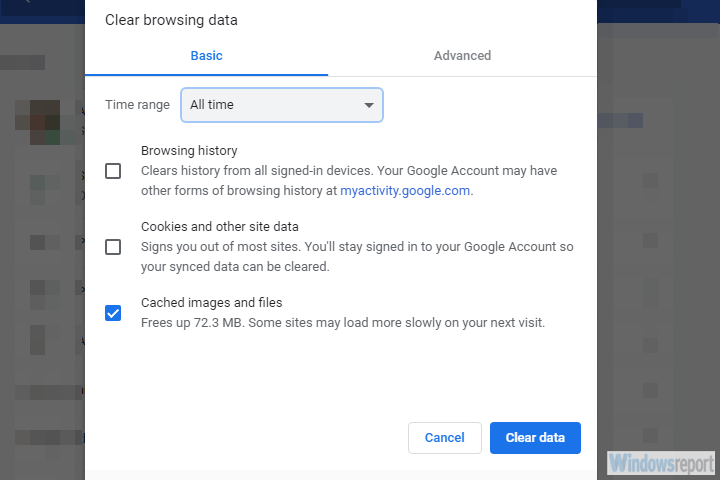
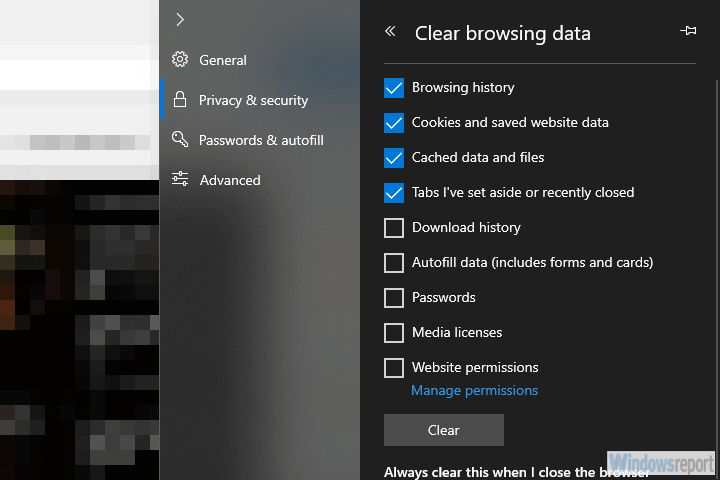
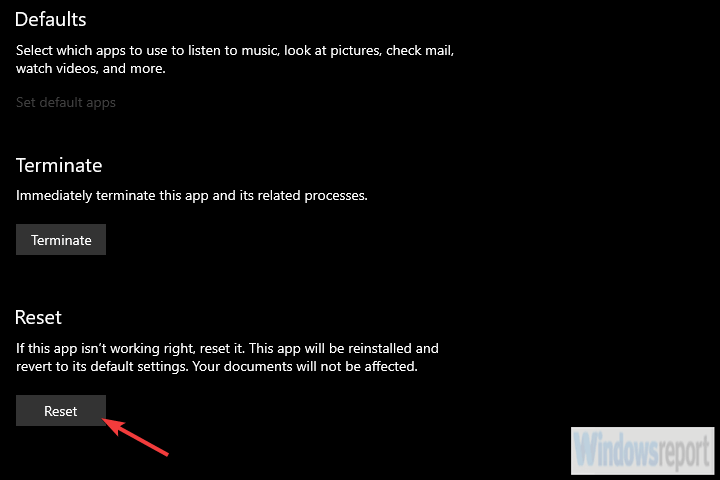
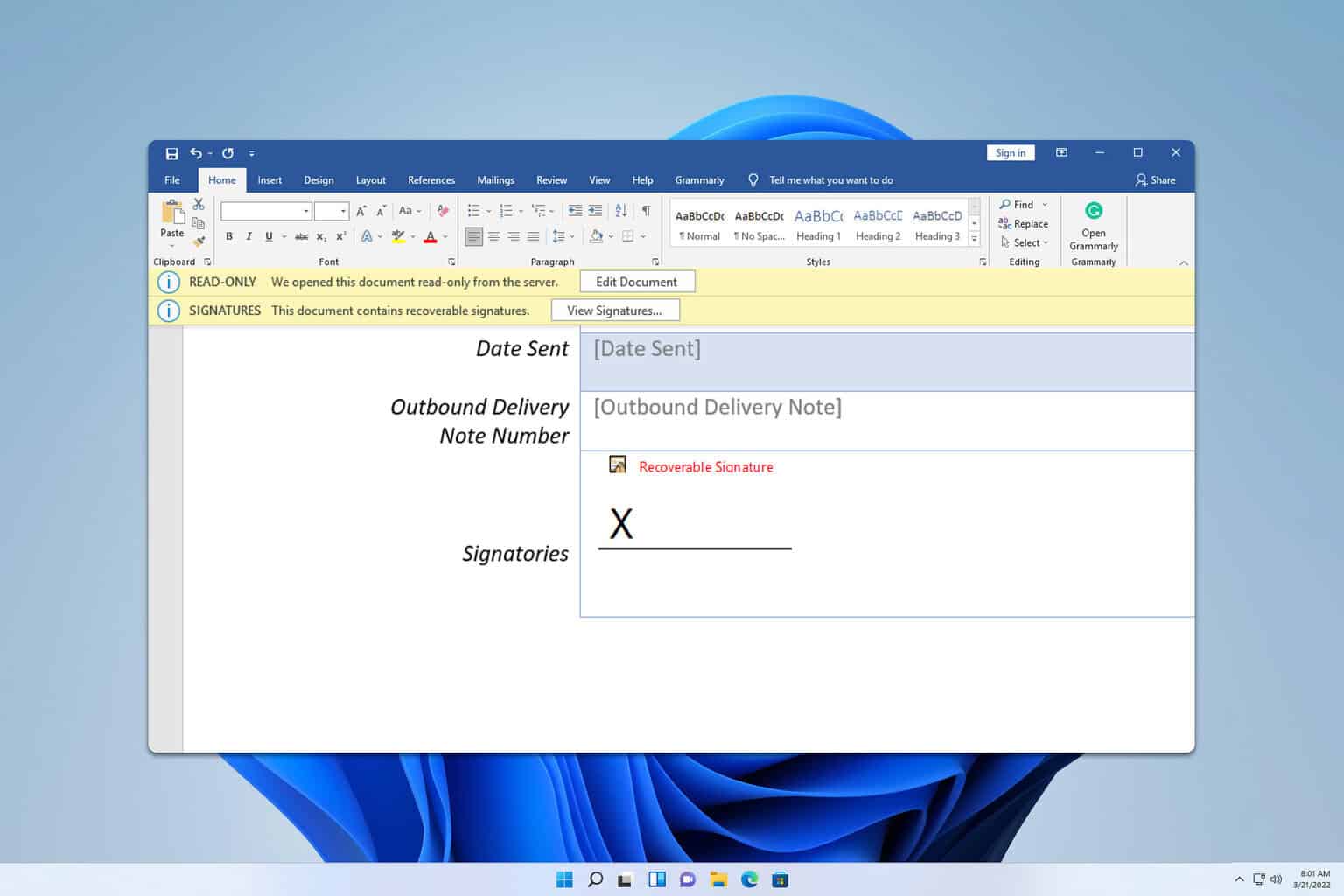







User forum
0 messages