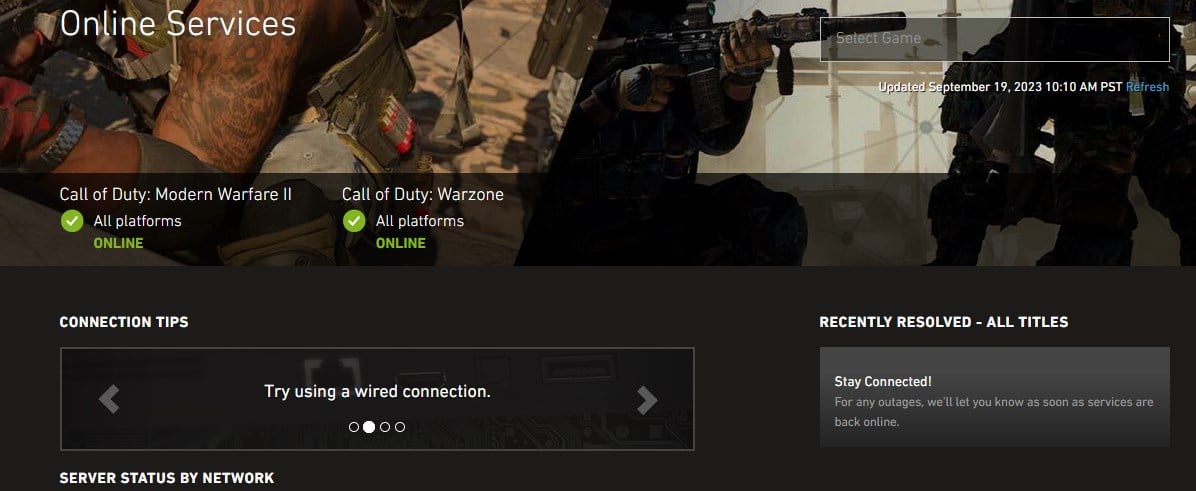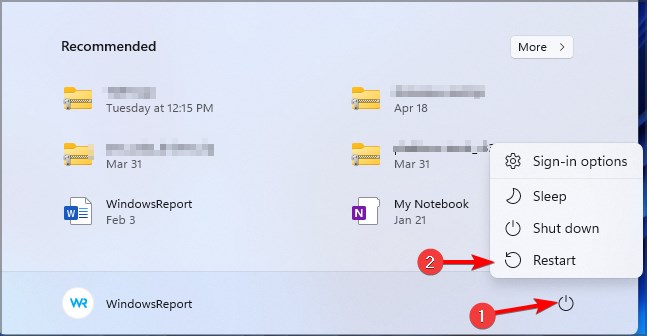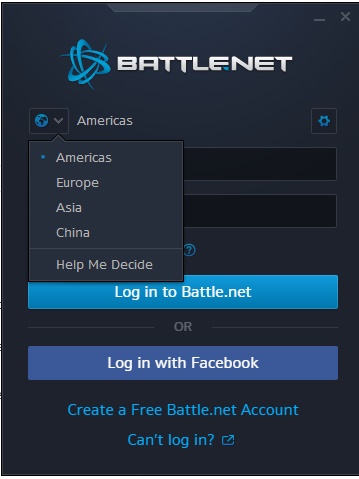Goldflake Error on Warzone: 3 Ways to Quickly Fix it
Server issues are usually responsible for Goldflake error MW2
2 min. read
Updated on
Read our disclosure page to find out how can you help Windows Report sustain the editorial team Read more
Key notes
- Your network issues can cause this problem, so make sure to restart all your network hardware.
- The issue is present on all platforms, including PlayStation, but we have tips that can help fix it.
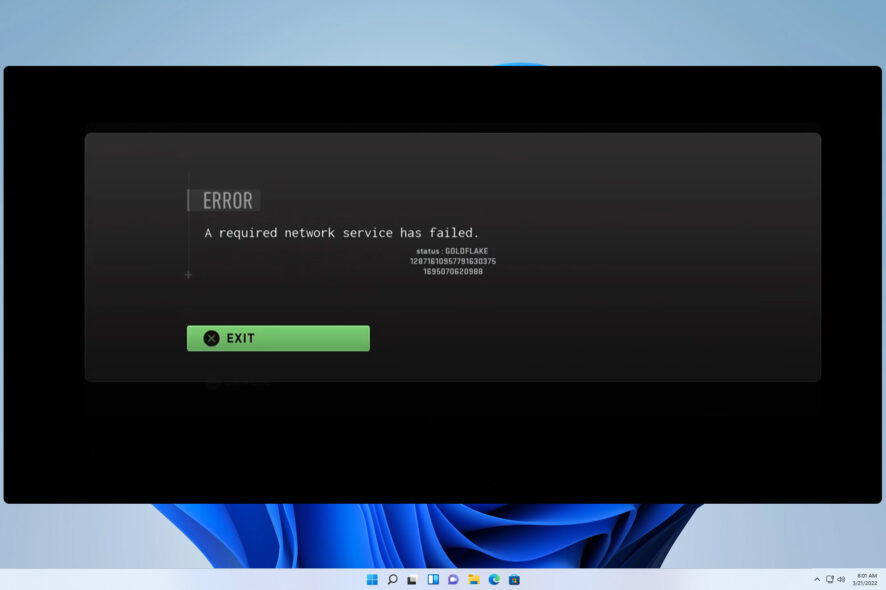
Goldflake error in Warzone affects all platforms, and it prevents millions of players from joining any servers or playing online.
This is a big problem since you won’t be able to play the game at all, but luckily, there are a couple of solutions that you can use to fix the problem.
What is the Goldflake Error?
- This is a network error code that affects various Call of Duty games.
- It’s present on all platforms.
- The cause of this error are usually server problems or issues with your Internet connection.
How do you fix the Goldflake error on Windows 11?
1. Check the server status
- Visit the Activision service status page.
- Check if there’s any outage reported.
- If it is, you’ll have to wait while Activision fixes the server issue.
The issue is likely related to the recent AWS outage and should be fixed shortly.
2. Restart your PC and the game
- Close the game client completely, start it again, and check if that helps.
- Click the Start button. Next, click the Power button and choose Restart.
- Lastly, press the Power button on your modem/router, wait for 30 seconds, and start it again. That should help fix network issues on your end.
3. Change the region in Battle.net
- Start the Battle.net client.
- Click the globe icon and choose a different region.
- Save changes and check if that helps with the Warzone Goldflake error on PC.
Tips for solving Goldflake error on PS5 & PS4
- Let the error message loop for 10 times or so. Do not press the exit button during this time and that should help with the connection errors.
- Make sure that you have the latest firmware installed.
- Change the DNS to 1.1.1.1 and 1.0.0.1 or 8.8.8.8 and 8.8.4.4.
It seems that the Warzone Goldflake error is most likely caused by a temporary outage, but if you’re impatient, feel free to try some of our previously mentioned solutions.
This isn’t the only server-side issue you can experience and we already covered Warzone Dev error 5523 in the past as well as Warzone Pacific lag spikes.
Many reported that Warzone Pacific is stuck on the loading screen and that Warzone isn’t saving settings, however, we already addressed these issues in separate guides
Did you manage to fix the Warzone Goldflake error? If so, don’t hesitate to share your solution with us in the comments below.