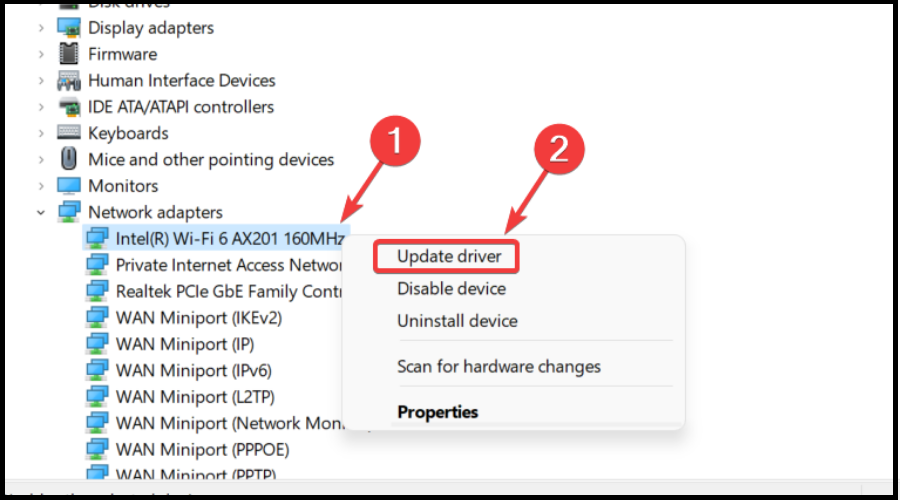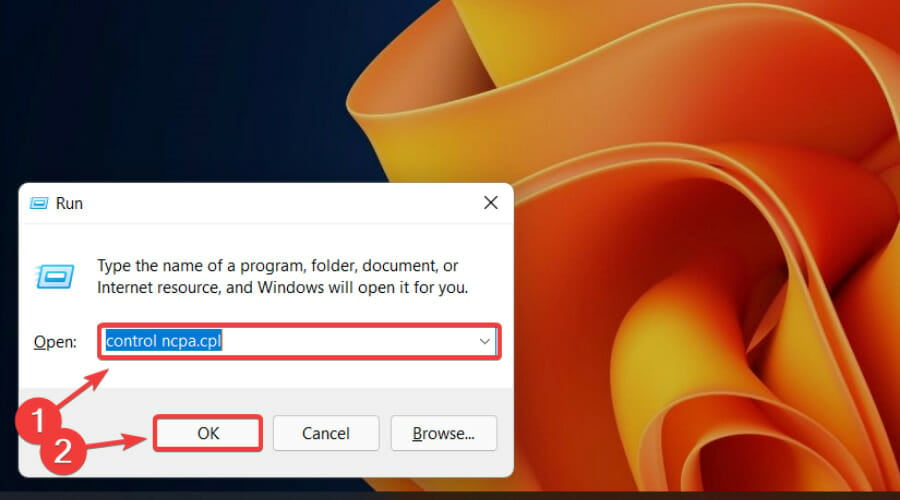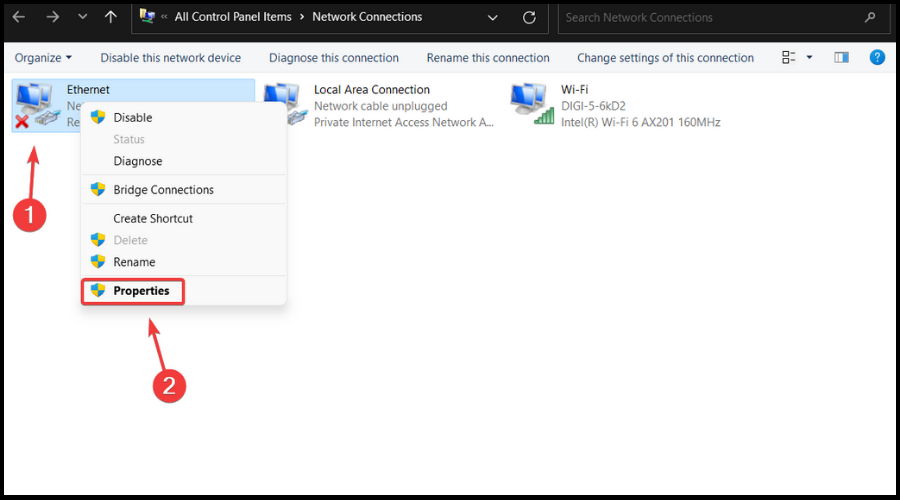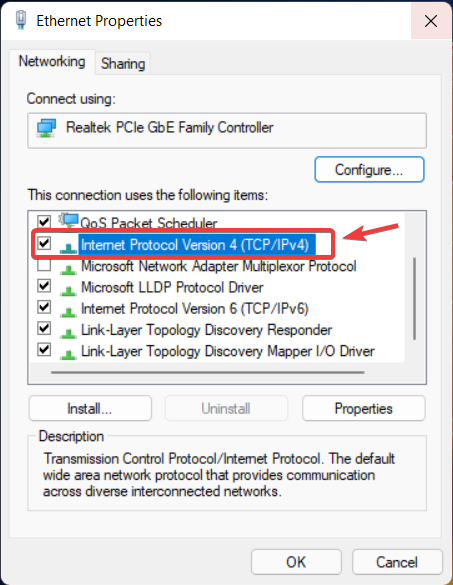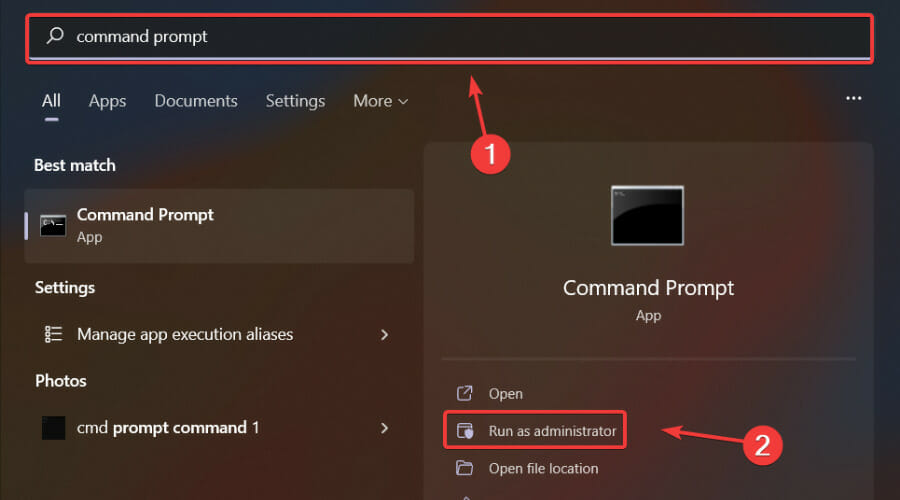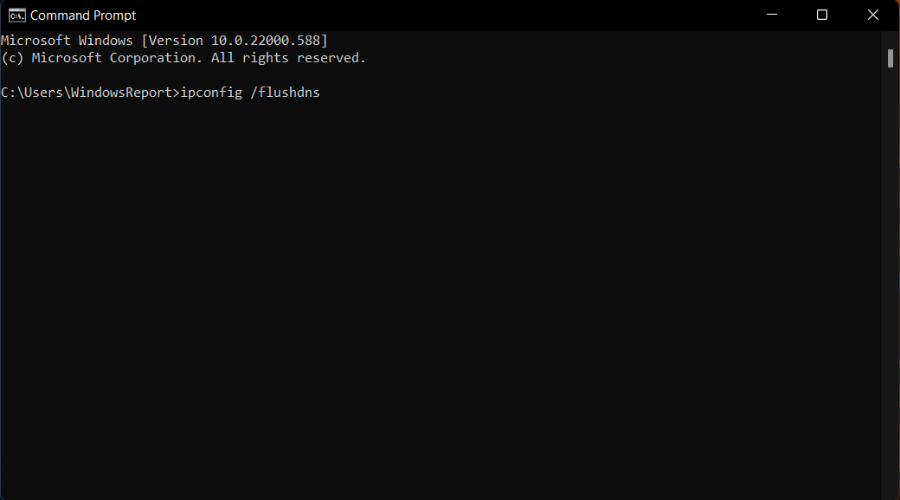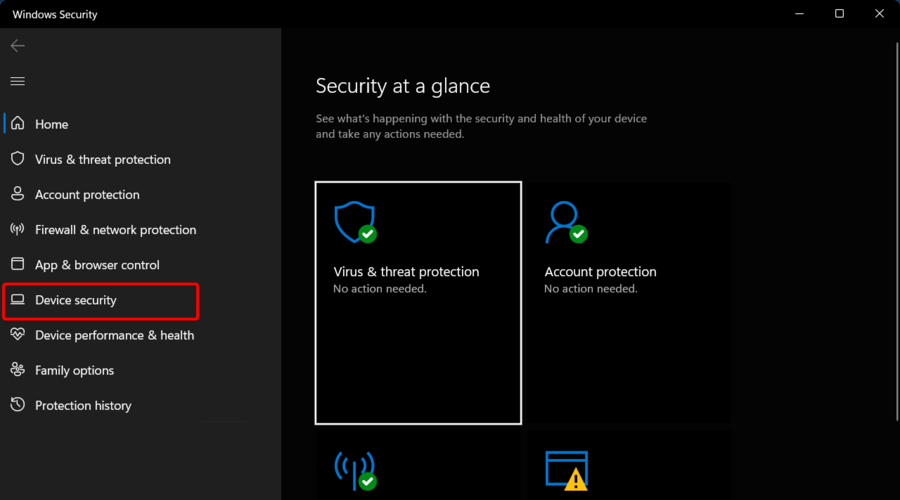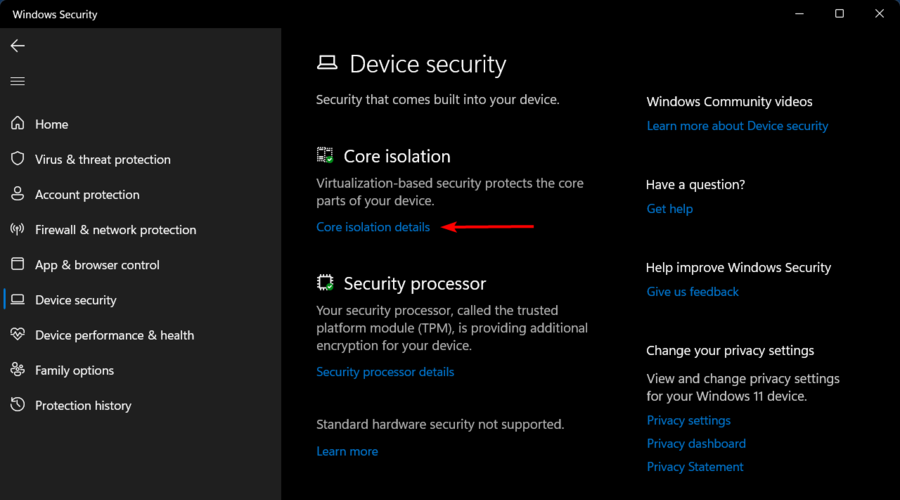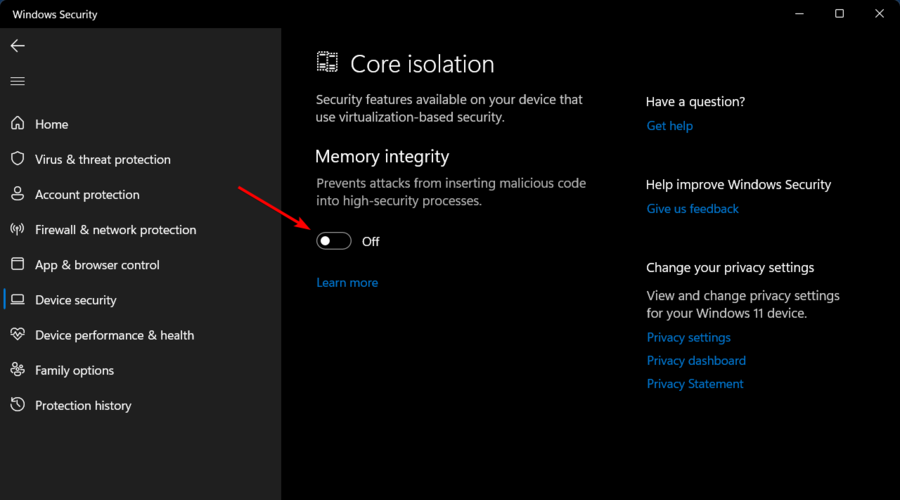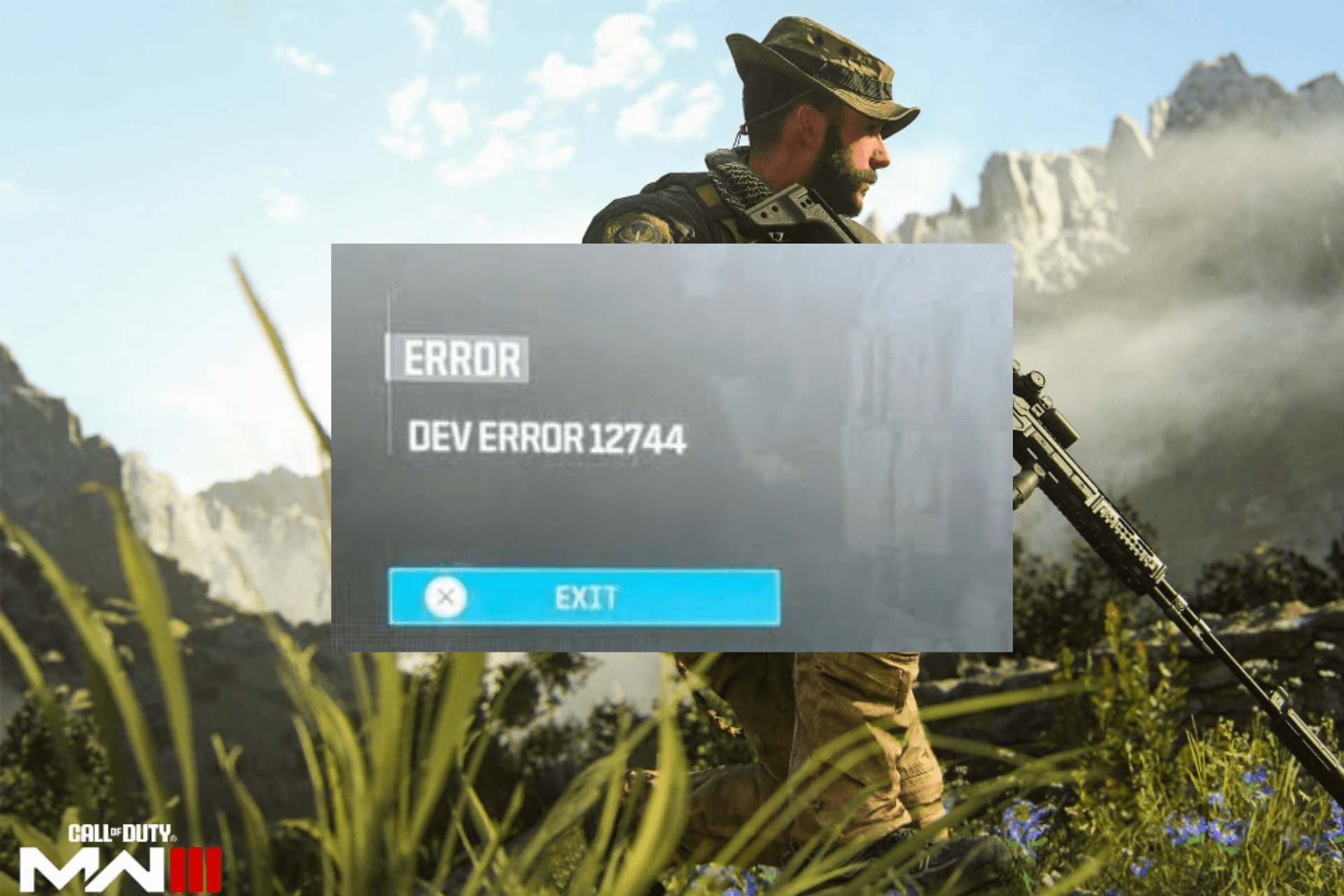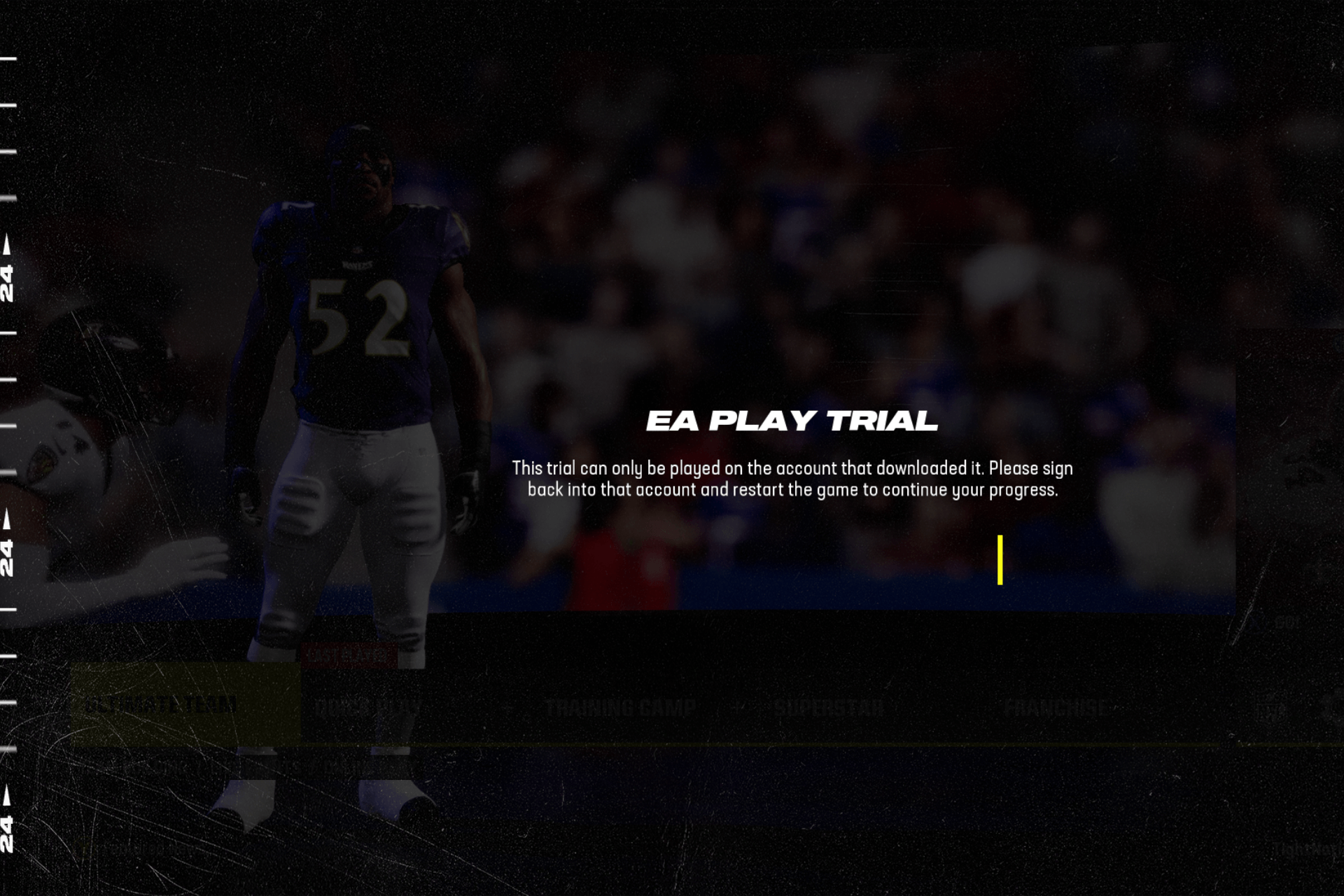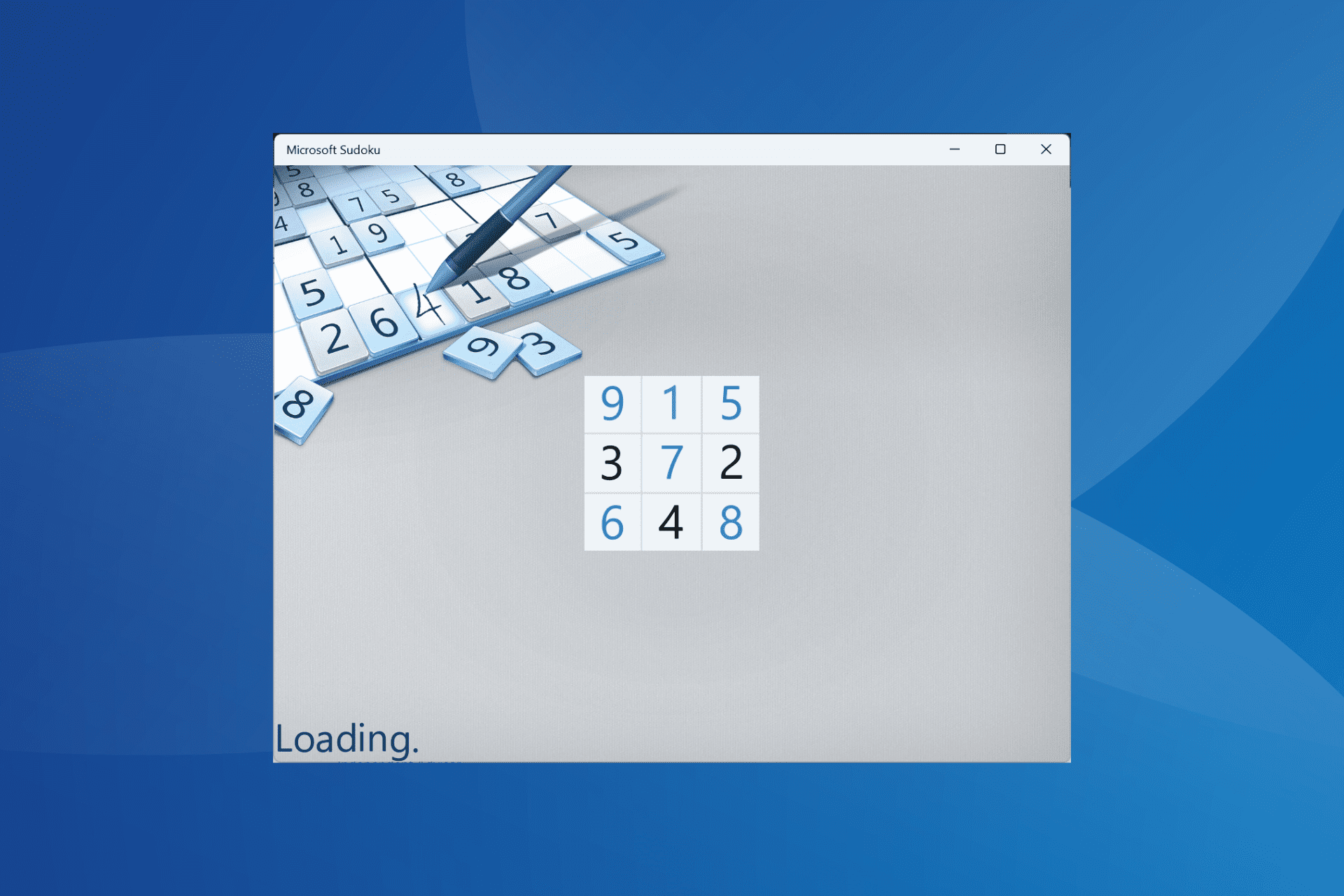6 Ways to Fix Warzone Pacific lag Spikes and Lower Your Ping
Lag will ruin your Warzone Pacific experience, so fix it today
6 min. read
Updated on
Read our disclosure page to find out how can you help Windows Report sustain the editorial team Read more
Key notes
- The Warzone Pacific lag spikes are incredibly annoying, as they can make your game unplayable.
- In case you face this issue, make sure your PC configuration meets higher requirements than the minimum recommended.
- Disabling the core isolation functionality might quickly fix your Warzone Pacific lag spikes.
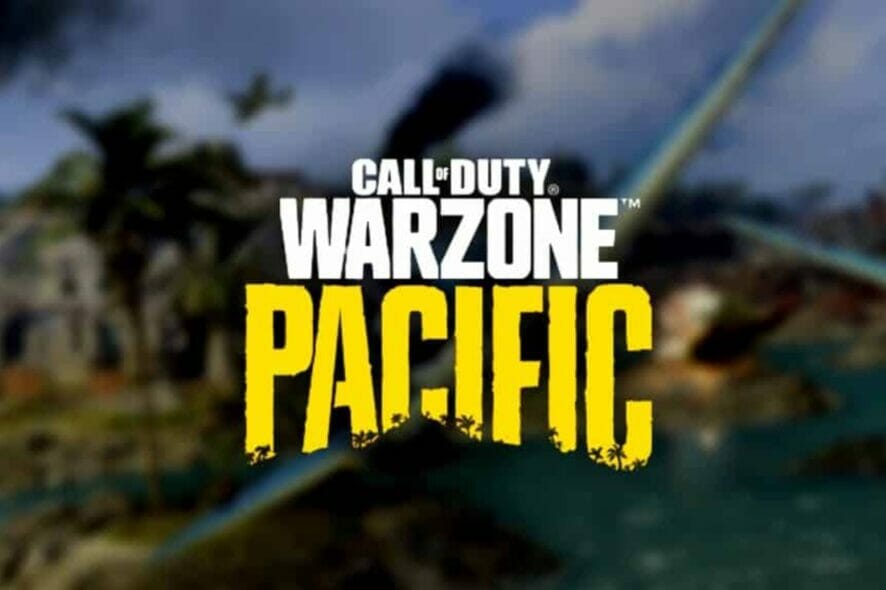
According to worldwide users, Warzone is one of the best Call of Duty games ever. However, many reported Warzone Pacific lag spikes.
This can be a huge problem and negatively impact your multiplayer experience. Here’s how users described the issue:
Warzone Pacific map is so laggy its almost unplayable, has anyone had the same experience?
It especially gets laggy on the way into the gulag.
Of course, this situation can manifest in different ways, but let’s see how to quickly fix it in just a few simple steps.
Also, some players reported that the Warzone Pacific game sometimes gets stuck on the loading screen. If you ever face this issue, make sure you check our dedicated guide to solve it in no time.
Why is my Warzone game so laggy?
There are multiple reasons for this, but it’s possible that your PC isn’t meeting the hardware requirements. Network issues can also cause this problem, so check your settings.
For instance, you should check what services are running and end the ones that are using the much-needed memory.
How can I easily fix Warzone Pacific lag spikes?
1. Check the minimum and recommended requirements
Warzone Pacific manufacturers listed the minimum requirements for being able to properly run the game, as follows:
- OS: Windows 7 64-Bit (SP1) or Windows 10 64-Bit (1709 or later)
- CPU: Intel Core i5 2500k or AMD equivalent
- Video: Nvidia GeForce GTX 670 2GB / GTX 1650 4GB or AMD Radeon HD 7950
- RAM: 8GB RAM
- HDD: 175GB HD space
However, in order to take advantage of the smoothest Warzone Pacific experience, you should first make sure that your PC configuration falls in between or higher than the recommended settings:
- OS: Windows 10 64 Bit (latest Service Pack)
- CPU: Intel Core i7 4770k or AMD equivalent
- Video: Nvidia GeForce GTX 970 4GB / GTX 1660 6GB or AMD Radeon R9 390 / AMD RX 580
- RAM: 12GB RAM
- HDD: 175GB HD space
If you’re only going to meet the minimum requirements, you might compromise your graphics and FPS.
To easily find your computer specs on Windows 11, we recommend checking our dedicated guide that lists 5 different ways. The process is pretty similar to Windows 10, so do not worry if you’re using it!
If you barely meet hardware requirements, it’s common to experience latency spikes only in Warzone.
2. Reboot your network adapter
More often than not, high ping and lag spikes are caused by a weak internet connection. Be sure to check your internet speed and determine if this is indeed the cause of the problem.
That being said, sometimes the easiest and quickest solution is to reboot your network equipment. This is helpful, especially when your router or modem is overloaded or overheated.
Power cycle your internet router, wait for it to reconnect, and run Warzone again to test the gameplay changes, if any.
3. Update Network drivers
- Hit the Windows key, type Device Manager, then open it.
- Expand the Network adapters section, then click on the related component, and choose to Update driver.
- Select to Search automatically for drivers.
- Now, your OS will scan for available options and will notify you accordingly.
- You can perform the same process to any corrupted display adapter.
Following the above steps is good, but using a specialized tool that will automatically update your drivers is a better idea.
Outbyte Driver Updater is a valuable option that you should definitely try, as it will scan for new drivers and update the older ones just like an expert.
With this tool, you’ll be able to keep your drivers up to date with just a simple click. Plus, you’ll have complete access to a huge database, so the processes aren’t limited to graphics components.
This software will also provide a detailed report of all of your out-of-date device drivers in order to know where the issues may come from.
4. Switch from wireless to a wired connection
While using our wireless network may be excellent for online shopping or watching YouTube videos, online games require a larger bandwidth to properly function.
If even after restarting your internet router you experience lag spikes or high ping, we advise you to connect the device you are gaming on to an internet cable.
5. Change DNS server
- Press Win key + R.
- Type control ncpa.cpl and press the OK button.
- Right-click Ethernet and select Properties.
- Double-click Internet Protocol Version 4(TCP/IPv4).
- For Preferred DNS server, type 8.8.8.8, and for Alternate DNS server type 8.8.4.4, then click OK.
- Open the Start menu, search for Command Prompt, and run the app as Administrator.
- Type ipconfig /flushdns and press the Enter button.
This is a useful method if you’re experiencing Warzone latency 996 or higher, so be sure to try it.
6. Disable core-isolation
- Hit the Windows key, type Windows Security, then navigate to the first result.
- From the left window pane, click on the Device security section.
- Now, from the left side of the window, go to the Core isolation details.
- Make sure that the button next to the Memory Integrity is set on Off.
In case you don’t already know, Core Isolation is a new feature built-in in Windows 10/11 that protects your computer from untrusted apps and drivers.
If Warzone is lagging after an update, it’s possible that Core Isolation is causing this issue. Keep in mind that the above process applies to both Windows 10 and 11 operating systems.
As you can see, even if you experience lag spikes on Warzone Pacific, you can quickly get rid of them by following just a few simple steps.
Plus, the best thing is that you can choose from multiple solutions to perfectly fit the fixes with your specific situations.
This isn’t the only issue that you can encounter, and we already covered the error code Torch in Warzone and Goldflake Warzone error in separate articles, so be sure to check them out.
We also have a guide on Warzone lagging on PC so don’t miss it for more information.
Are you facing any additional related questions? Make sure you leave a comment in the section below.