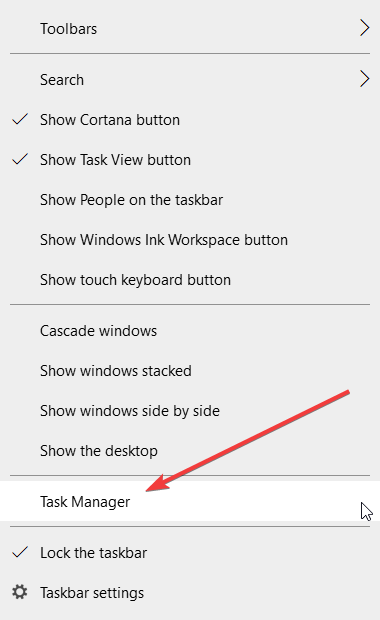Watch Dogs 2 PC issues: low FPS rate, game crashes, and more
4 min. read
Updated on
Read our disclosure page to find out how can you help Windows Report sustain the editorial team Read more
Key notes
- The Watch Dogs 2 freezing issue is the most common, but users complained about more problems.
- Updating your drivers may solve any problems with the game.
- Another Watch Dogs 2 freezing fix is to terminate any unnecessary background processes.
- Changing the graphics settings may also clear stuttering and lagging for the game.

Watch Dogs 2 was long awaited but it was finally launched for PC. Windows PC finally got their hands on the game and play as Marcus, a brilliant young hacker.
Gamers can join the most notorious hacker group, DedSec, and do their best to execute the biggest hack of history.
Watch Dogs 2 fans initially complained about Ubisoft’s decision to delay the PC release of the game.
However, delaying the Watch Dogs 2 PC release was actually a wise decision, taking into account all the issues reported by Xbox One players.
In this manner, Ubisoft bought more time to optimize the game and add some cool new features. However, judging by gamers’ reports, Watch Dogs 2 still needs more optimization on PC.
As always, before purchasing Watch Dogs 2, make sure your computer meets the system requirements for this game.
Unfortunately, even after you check them, you may still encounter some game bugs, as players report. For instance, more users say that Watch Dogs 2 freezes every few seconds.
Users are also complaining about low FPS problems, camera shaking, launch problems, and more so here’s what you can do to fix most of these problems.
How can I fix Watch Dogs 2 PC bugs?
1. Update all drivers
First, don’t forget to update your computer’s drivers as they can be the cause of this problem, especially the graphics card drivers.
For that, you will need to go to the manufacturer’s website and download the corresponding driver for your device.
However, this can be a daunting task for most so we recommend using a dedicated tool to automatically download all the outdated drivers on your PC.
The recommended solution below does the job quickly and safely but the cherry on top is that it can update all your drivers in one go.
- Download Outbyte Driver Updater.
- Launch it on your PC to find all the problematic drivers.
- Afterward, Click Update & Apply Selected to get new driver versions.
- Restart your PC for the changes to take effect.

Outbyte Driver Updater
Do not let a faulty driver disrupt your gaming experience, use Outbyte Driver Updater to run them without any issues.2. Terminate background processes
- Open Task Manager by right clicking the Start button and choosing it from the menu.
- Now examine any process is using an excessive amount of CPU but make sure not to kill any Windows processes as this may turn into a mess.
Unfortunately, the game is not very good in using your CPU properly so even with a good CPU you may have problems.
So however simple it may seem, this solution makes a lot of sense so try it.
 NOTE
NOTE
2. Edit the GameProfile.xlm file
- Press Windows key + E to start File Manager.
- Locate the Watch Dogs 2 game profile. You will usually find it in the following location:
C:\Users\[user]\Documents\My Games\Watch_Dogs 2 - Find the WD2_GamerProfile.xml file, right-click on it and open it with Notepad.
- Search for DeferredFxQuality using Ctrl+F. You should see it highlighted in its complete form: DeferredFxQuality=console
- Change console with pc.
- Save the document and exit.
- Right click the file again and select Properties.
- Check the read only box from the bottom and exit.
This procedure may also help you in fixing any problems in running Watch Dogs 2 so make sure you try it.
3. Run the game in Compatibility mode
- Open File Explorer as shown in the previous solution.
- Locate the Watchdogs2.exe file. Usually, you can find it in the following location:
C:\Steam\steamapps\common\Watch_Dogs2\bin - Right-click the exe file and select Properties.
- Click the Compatibility tab and select Windows 7 from the drop-down menu.
- Click Apply and OK to save the changes.
This procedure will help you fix the lag and stuttering problems you may have in the game so make sure to try it out.
Running the program as administrator may also help fix any problems is starting the game.
4. Disable the page file check
- Start File Manager by pressing Windows key + E.
- Go to the Watch Dogs 2 folder and look for the exe file. Again, you should find it at the following path:
C:\Steam\steamapps\common\Watch_Dogs2\bin - Right-click the executable file and select Properties.
- Click on Set launch options and enter the following text: -disablepagefilecheck
Some users say that they fixed Watch Dogs 2 issues by doing this procedure so make sure you try it out.
5. Change graphics settings
Lowering or simply turning off some of the graphics settings of the game can improve the performance of the game. Some of them mai increase the FPS dramatically.
To play with the graphics settings go into the game’s Settings, then select Video and Quality, them tweak the various options.
Changing the Ambient Occlusion, Geometry, Shadows and Extra Details will influence the game’s performance so play with the settings until you find the correct ballance.
As you can see, despite Ubisoft’s best efforts, Watch Dogs 2 is still affected by many issues on PC. However, the general solutions provided here will fix most of the issues.
Have you installed Watch Dogs 2 on your PC? Use the comment section below to tell us more about your experience.