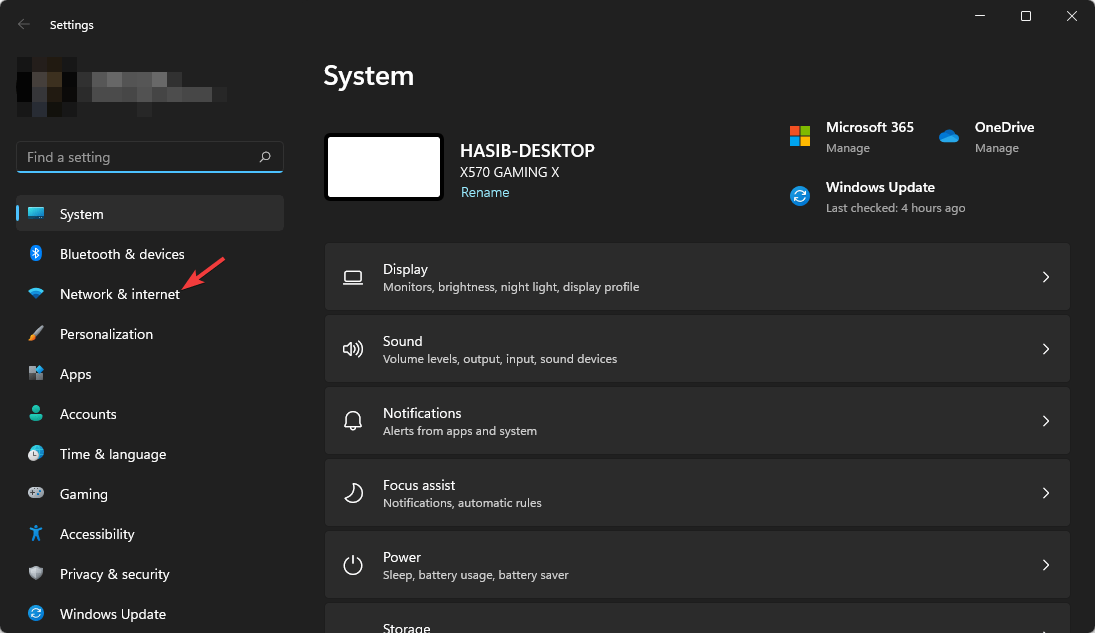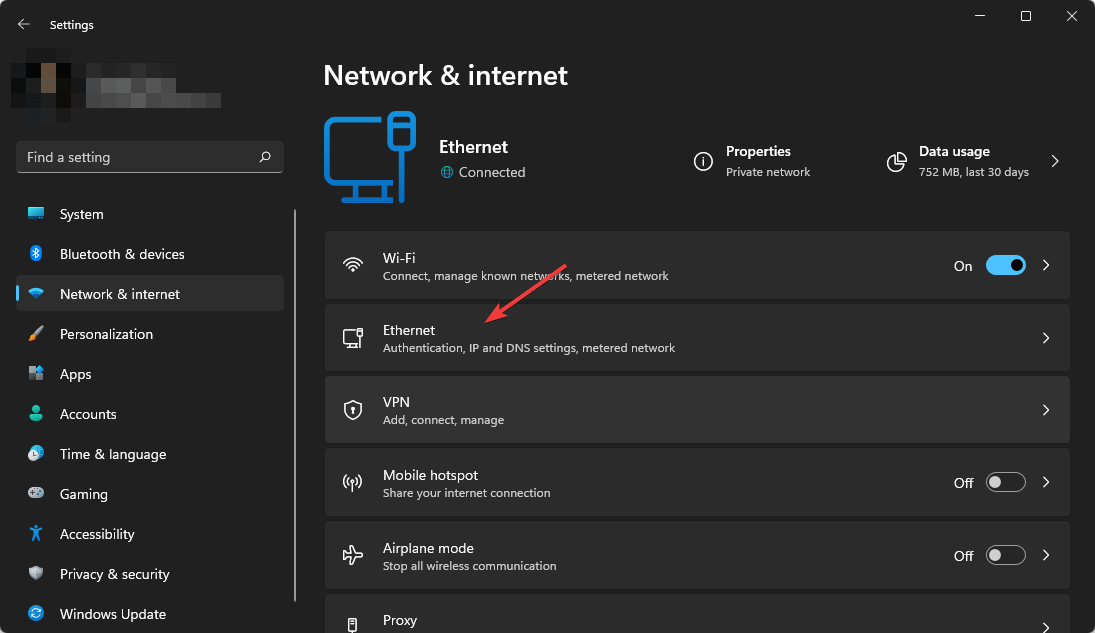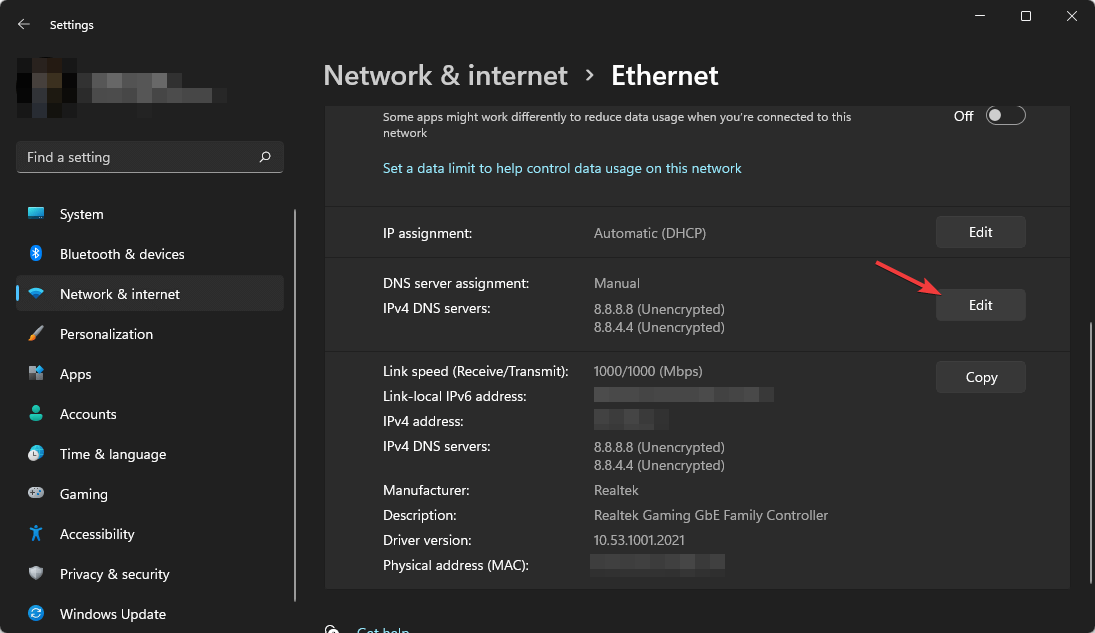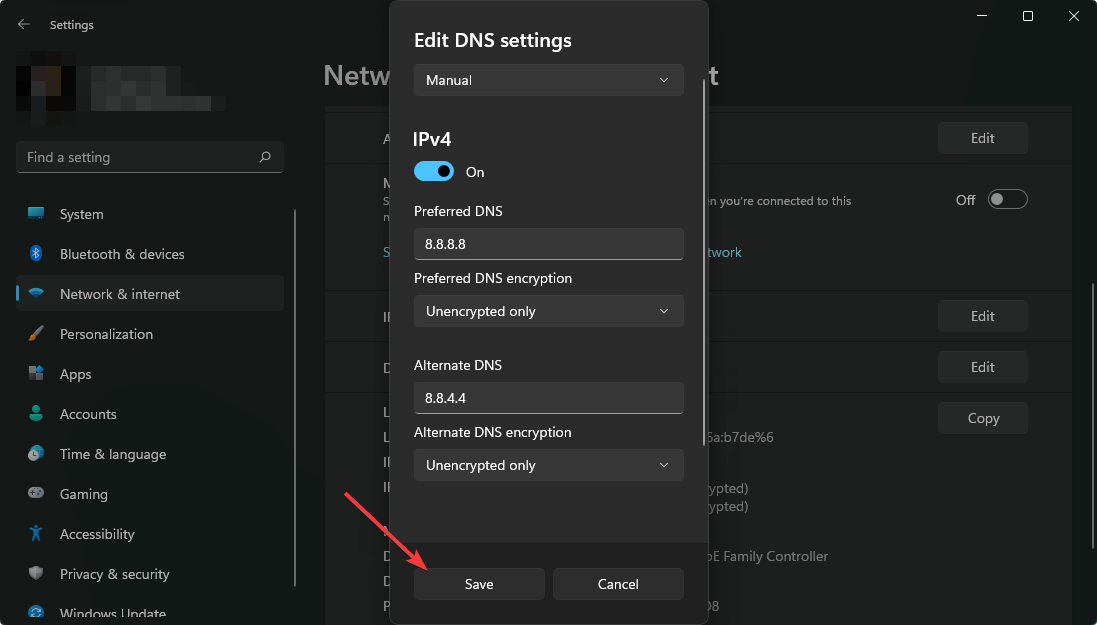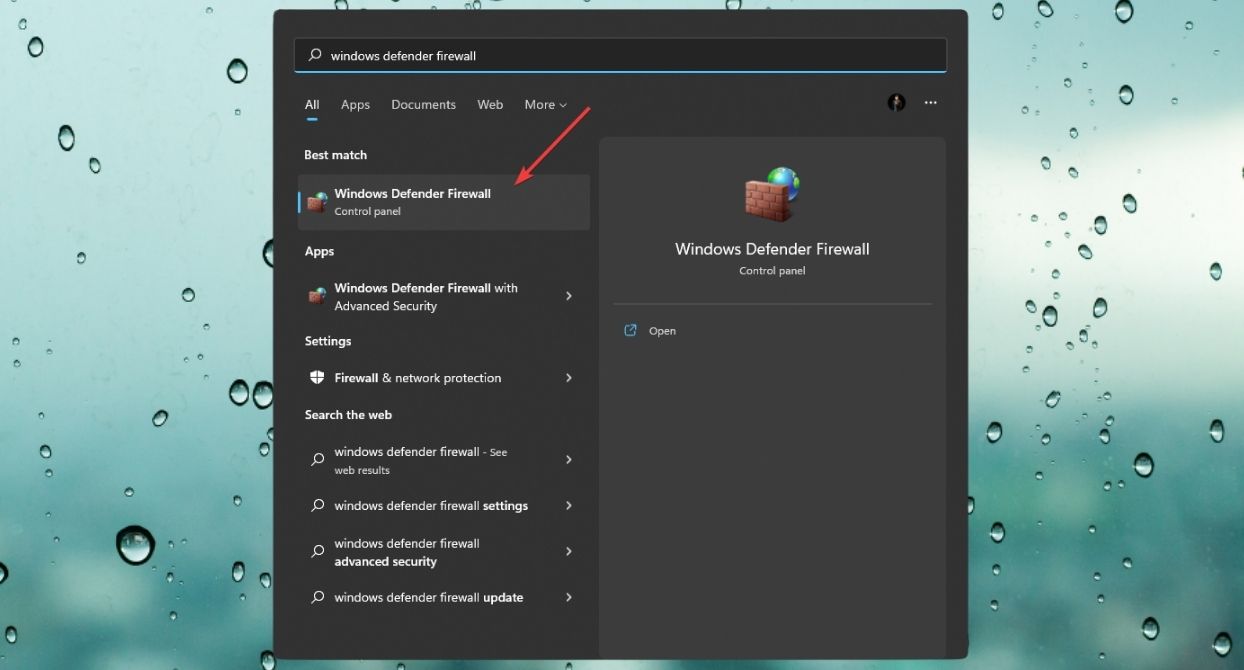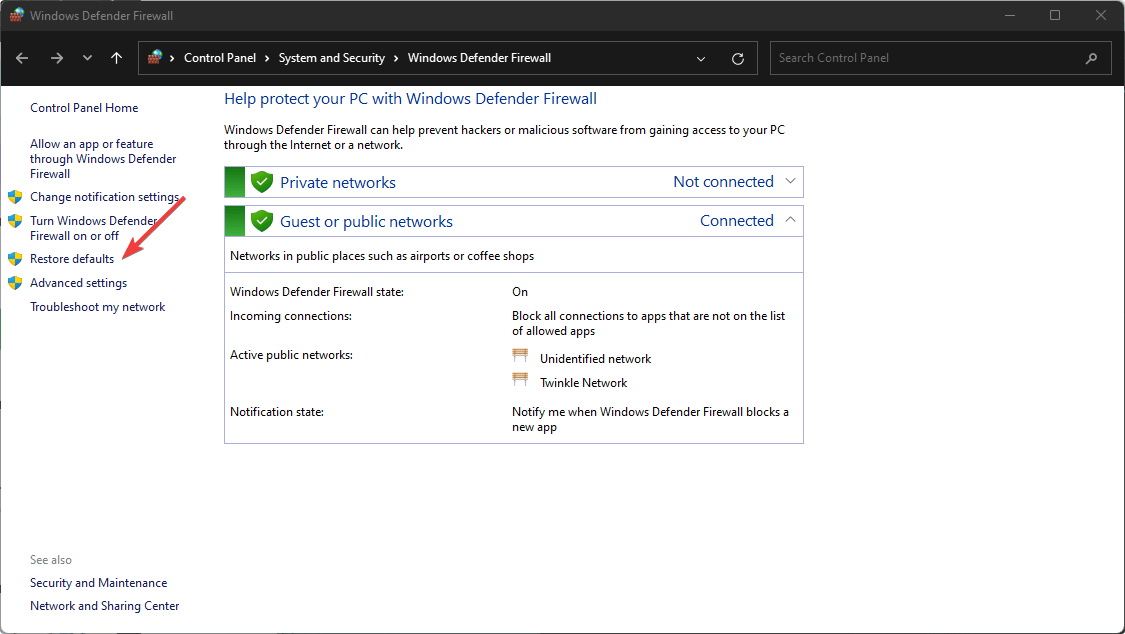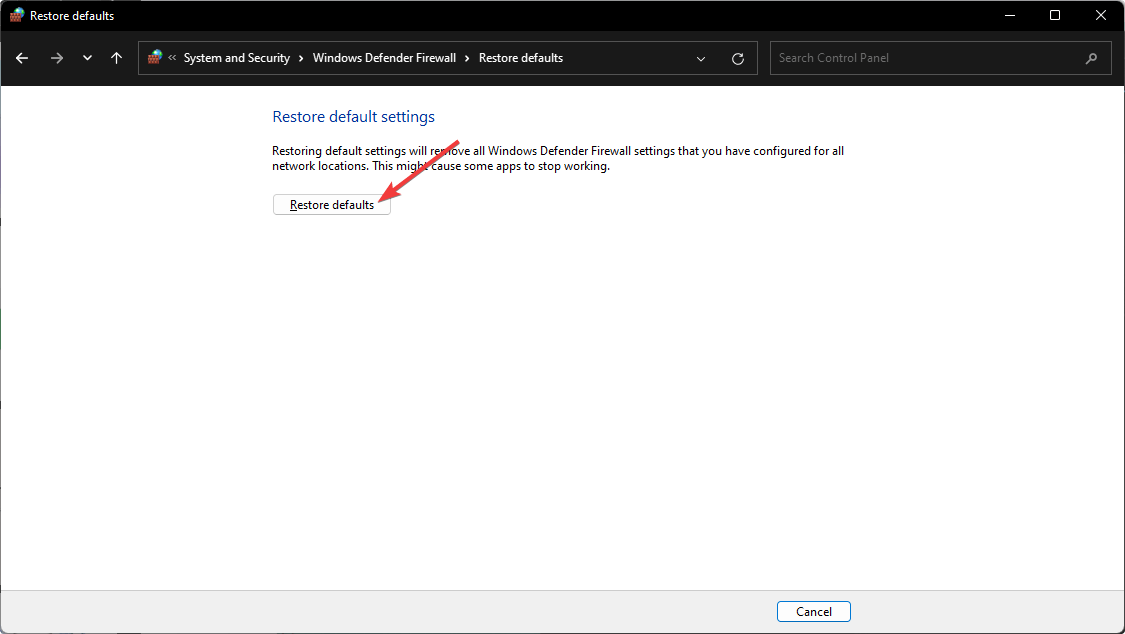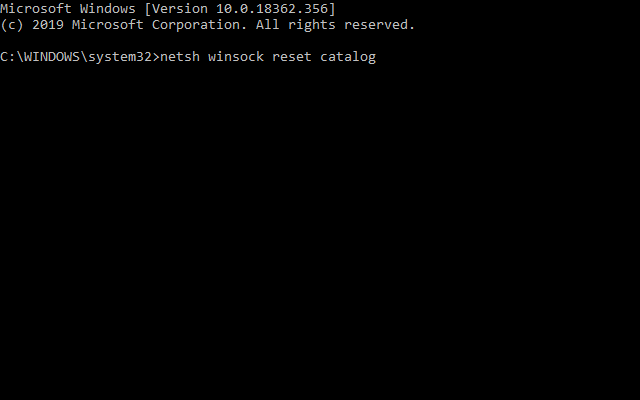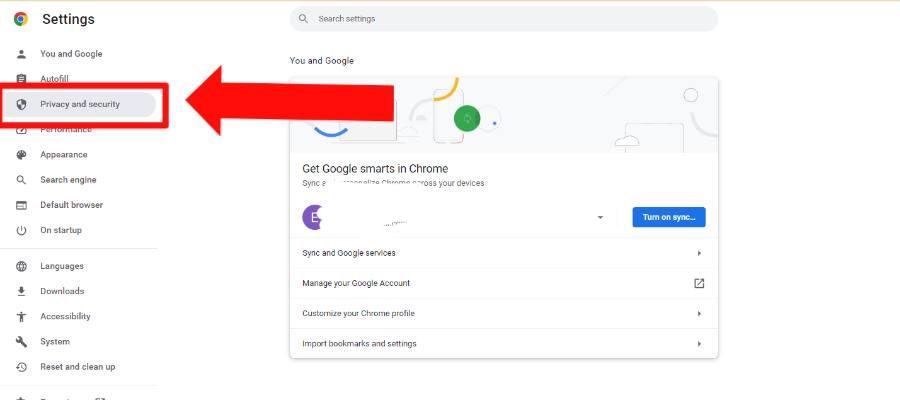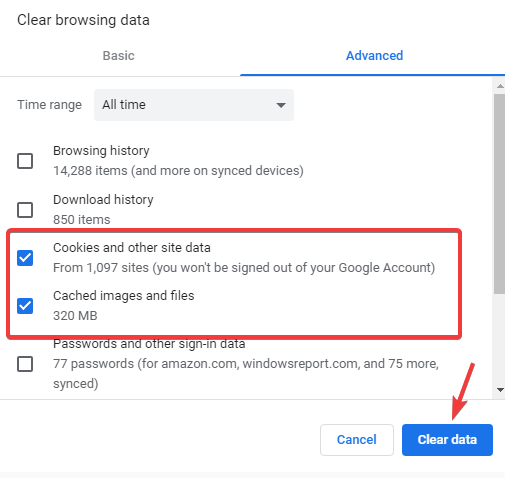[Fixed] Only Google Works On My Internet
Have you tried opening your sites in another browser?
3 min. read
Updated on
Read our disclosure page to find out how can you help Windows Report sustain the editorial team Read more
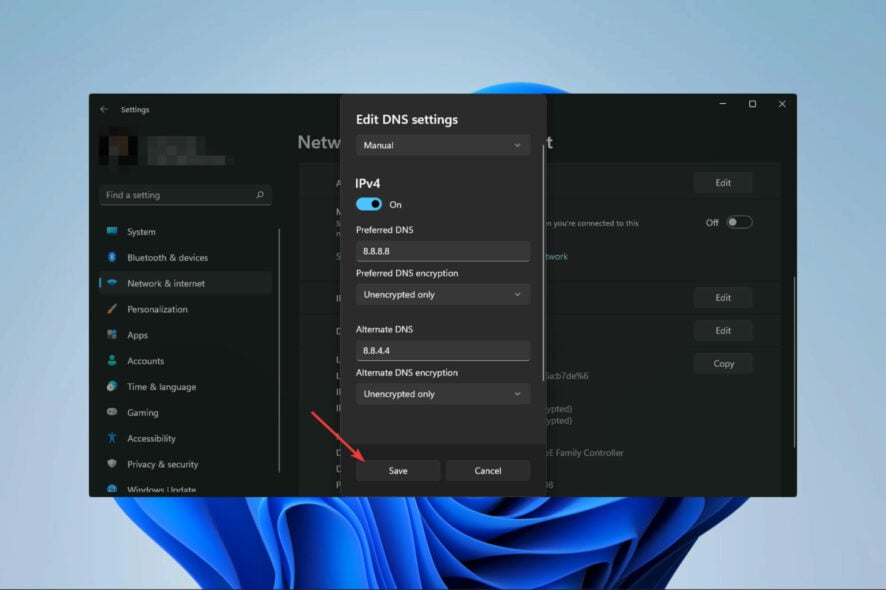
If only Google and Google sites like YouTube work on your internet, it’s most likely because of cache issues, browser settings, or DNS problems.
Although extremely annoying, this problem is pretty easy to fix, and that’s what we’ll do today. Find below multiple methods to try.
What can I do if only Google sites work?
1. Change the DNS Settings
- Press Win + I on the keyboard to open Windows Settings.
- Click on Network & Internet.
- Go to Ethernet or Wi-Fi, depending on the connection you are using.
- Click on Edit next to the DNS server assignment.
- Now, type your preferred DNS server addresses. Usually, 8.8.8.8 and 8.8.4.4 (Google DNS) is best for all-purpose.
- Click on Save.
DNS issues could cause this little bug. If you’re using Google’s public DNS already and can only use Google and YouTube, consider switching to another provider.
Reliable, and free to use alternative DNS addresses:
- Open DNS address: 208.67. 222.222 and 208.67. 220.220
- Cloudflare DNS address: 1.1.1.1
2. Restore the Windows Firewall to default
- Open the start menu, type Windows Defender Firewall, and hit Enter to open it.
- Click on Restore defaults.
- Next, click on Restore defaults on the new window.
Windows Defender Firewall can block the websites you are trying to access, so restoring it to the default settings might fix the issue for some users.
3. Reset TCP/IP
- Press Windows key + R, type cmd, and hit Ctrl + Shift + Enter.
- Input the following commands separately and press Enter after each one:
netsh winsock reset catalognetsh int ipv4 reset reset.lognetsh int ipv6 reset reset.log - Close Command Prompt after entering each of the above commands.
- Restart Windows.
Users have also confirmed that resetting TCP/IP can also fix the problem only Google sites work. To do that, follow the steps above.
4. Clear browser data
- Open your browser and go to Settings/Options.
- Select Privacy and Security
- Select Delete browsing data.
- Check Cookies and other site data and Cached images and files and click Clear data.
- Try to access websites outside of Google.
5. Try another browser
The error is not specific to a particular browser. However, try switching to another one and check if the problem is solved. A stable, secure, and mostly error-free option we recommend is Opera.
It gets frequent updates, is easy to use, and offers full support for data transfer from other Chromium- based browsers, so if you want to make a full transition, you don’t have to worry about losing data.
The resolutions above will fix non-Google websites not opening for most users. If you face any other network issues, check our list of the best software to fix network problems in Windows 10.
If only Google works on Wi-Fi, you might want to check out these fixes or share your troubleshooting suggestions in the comments below.