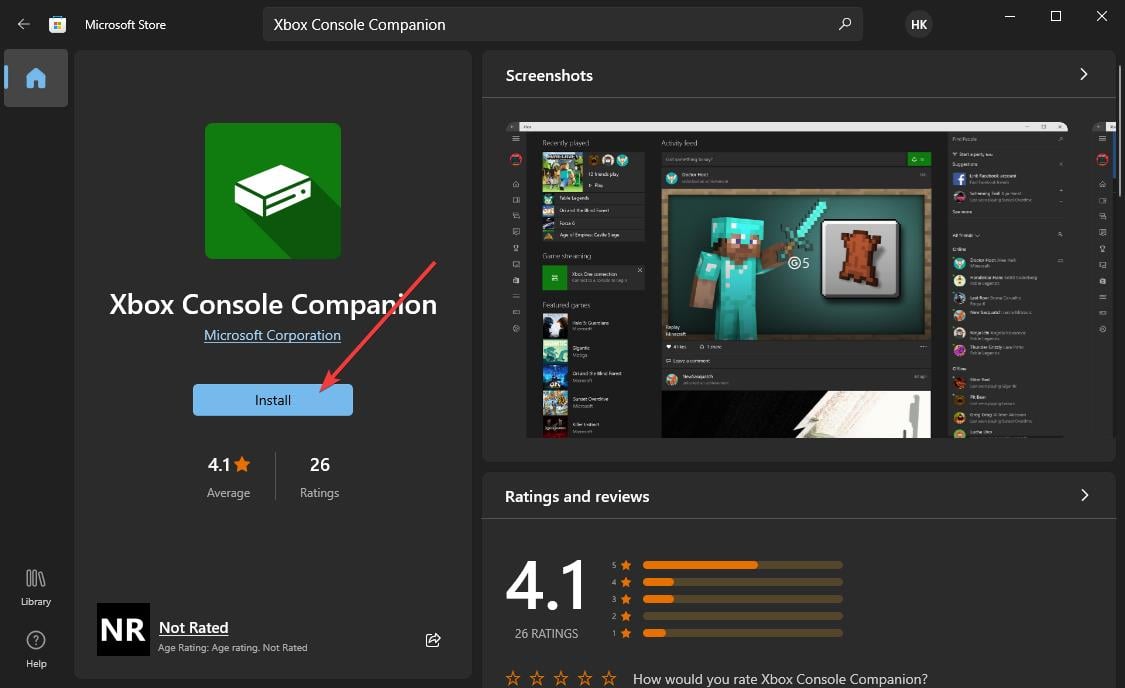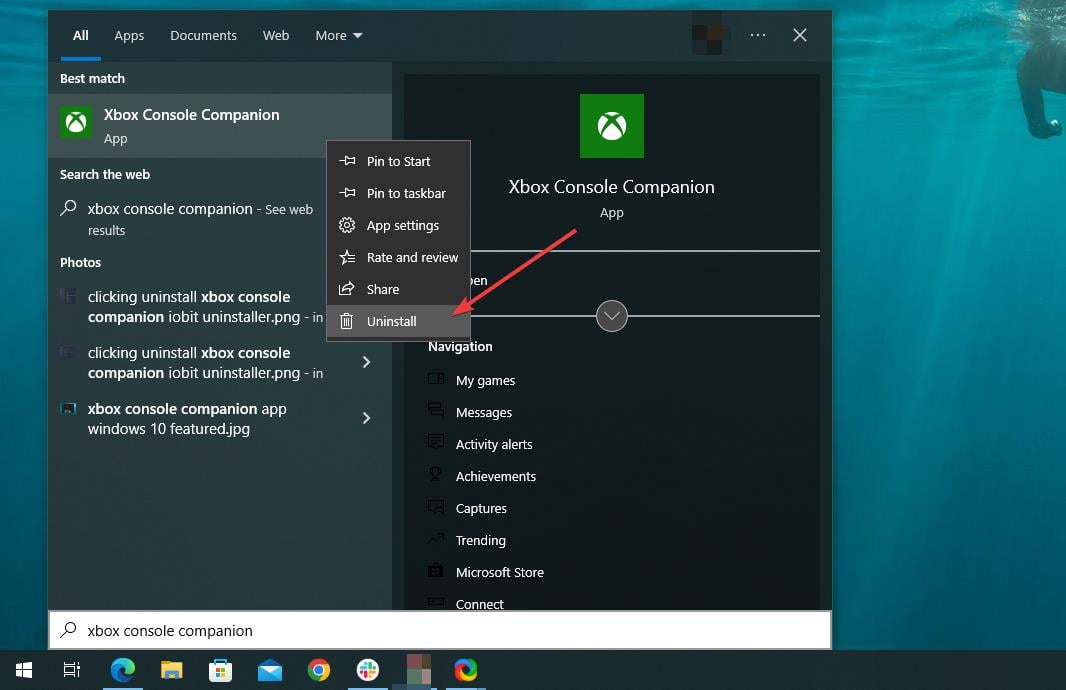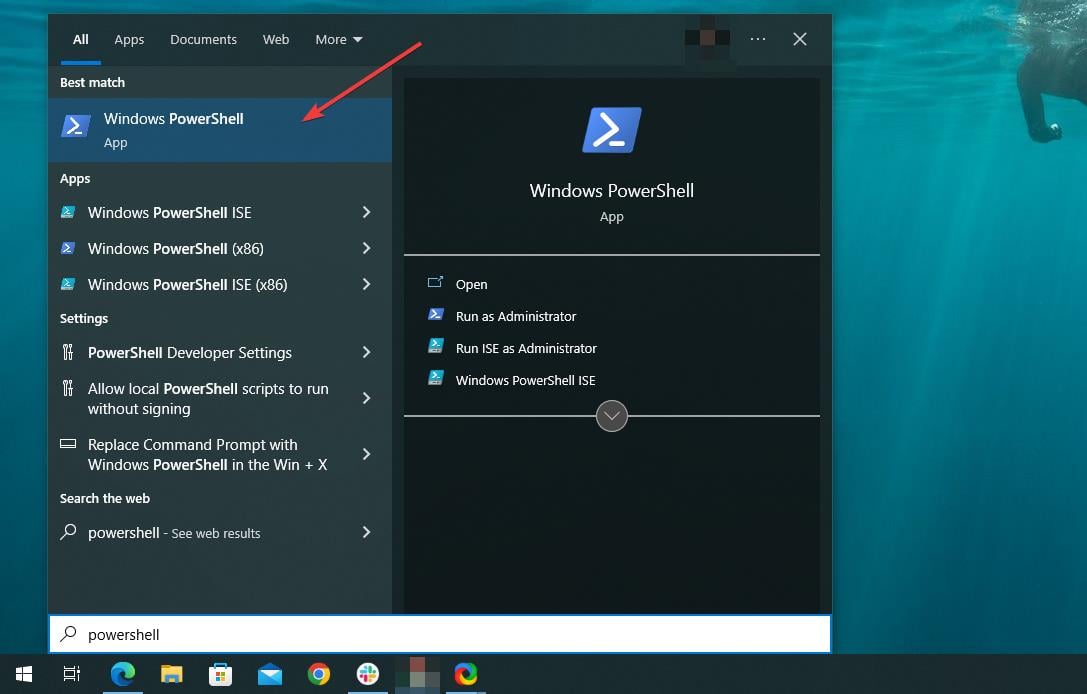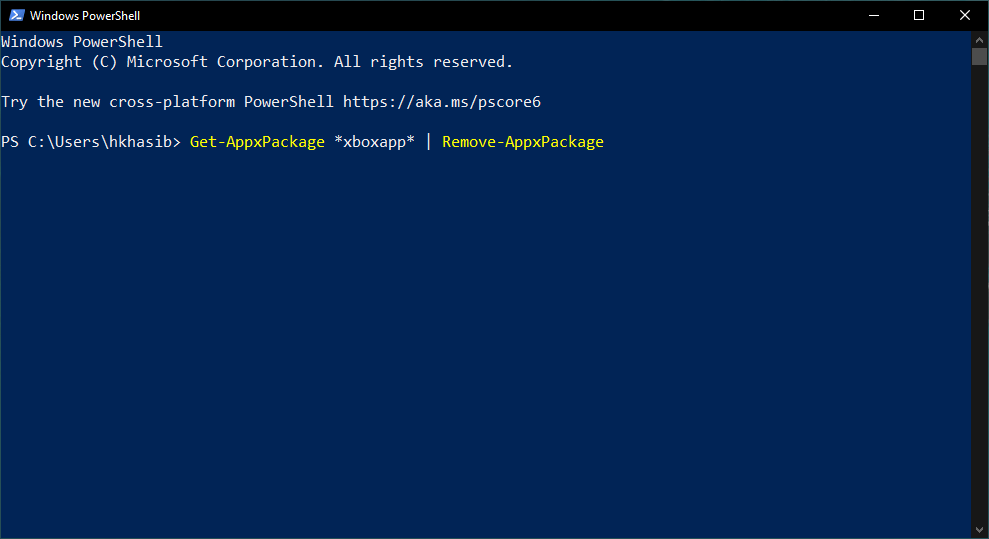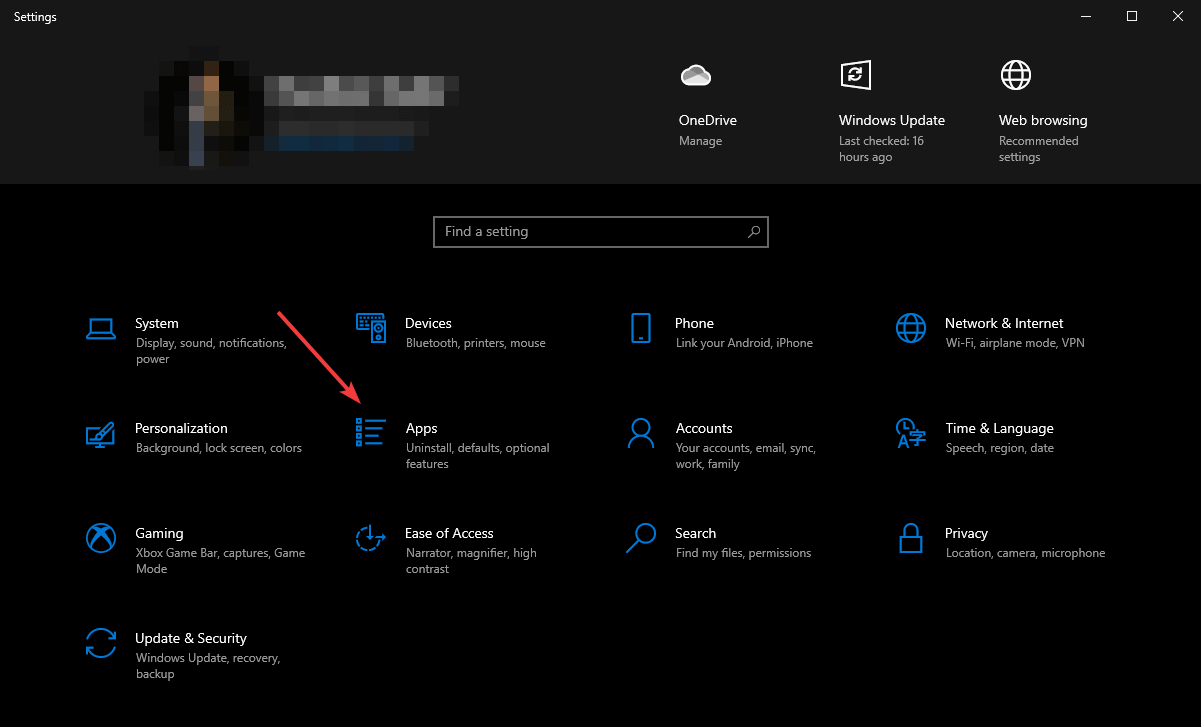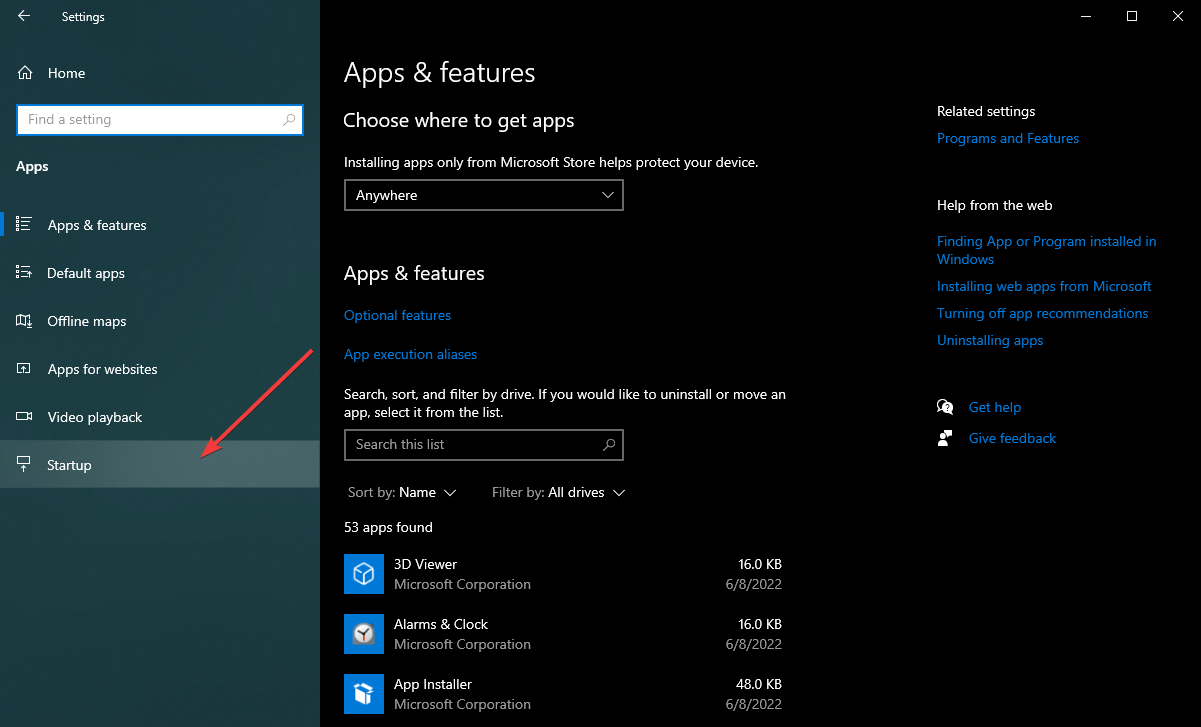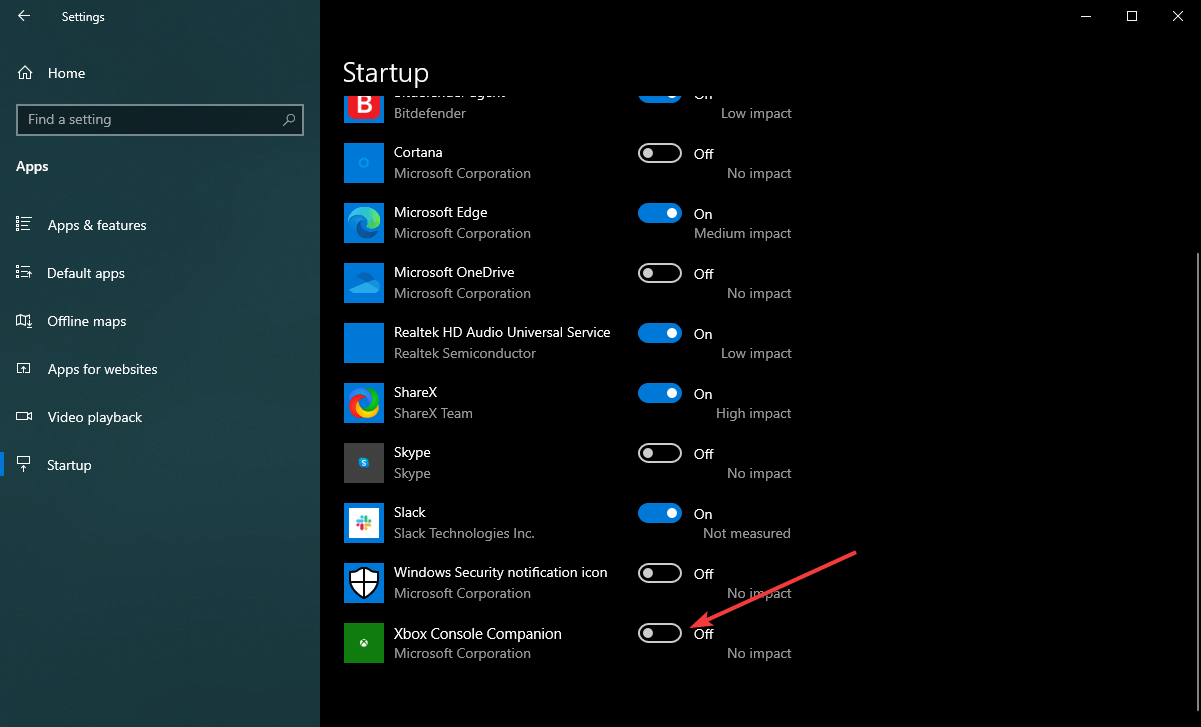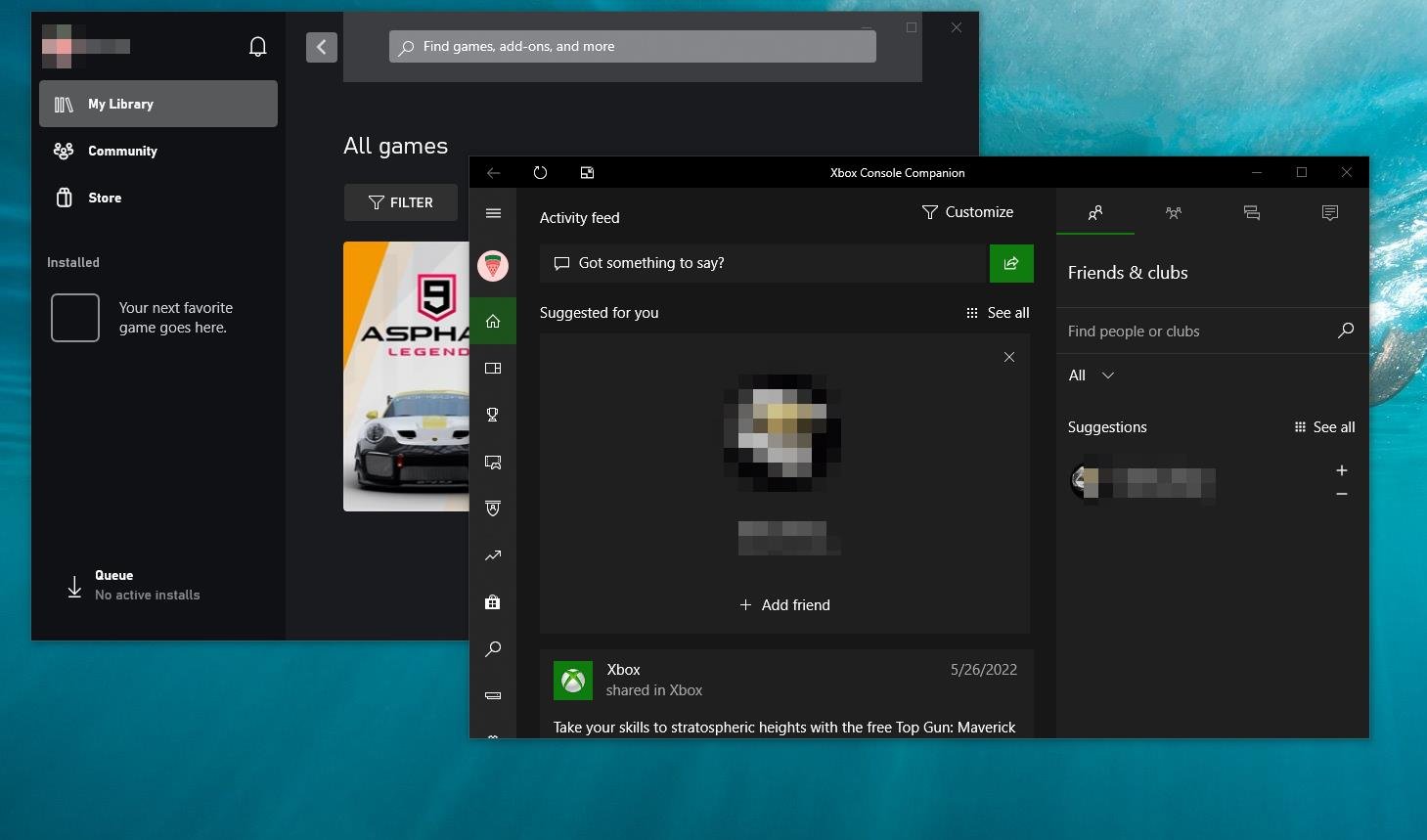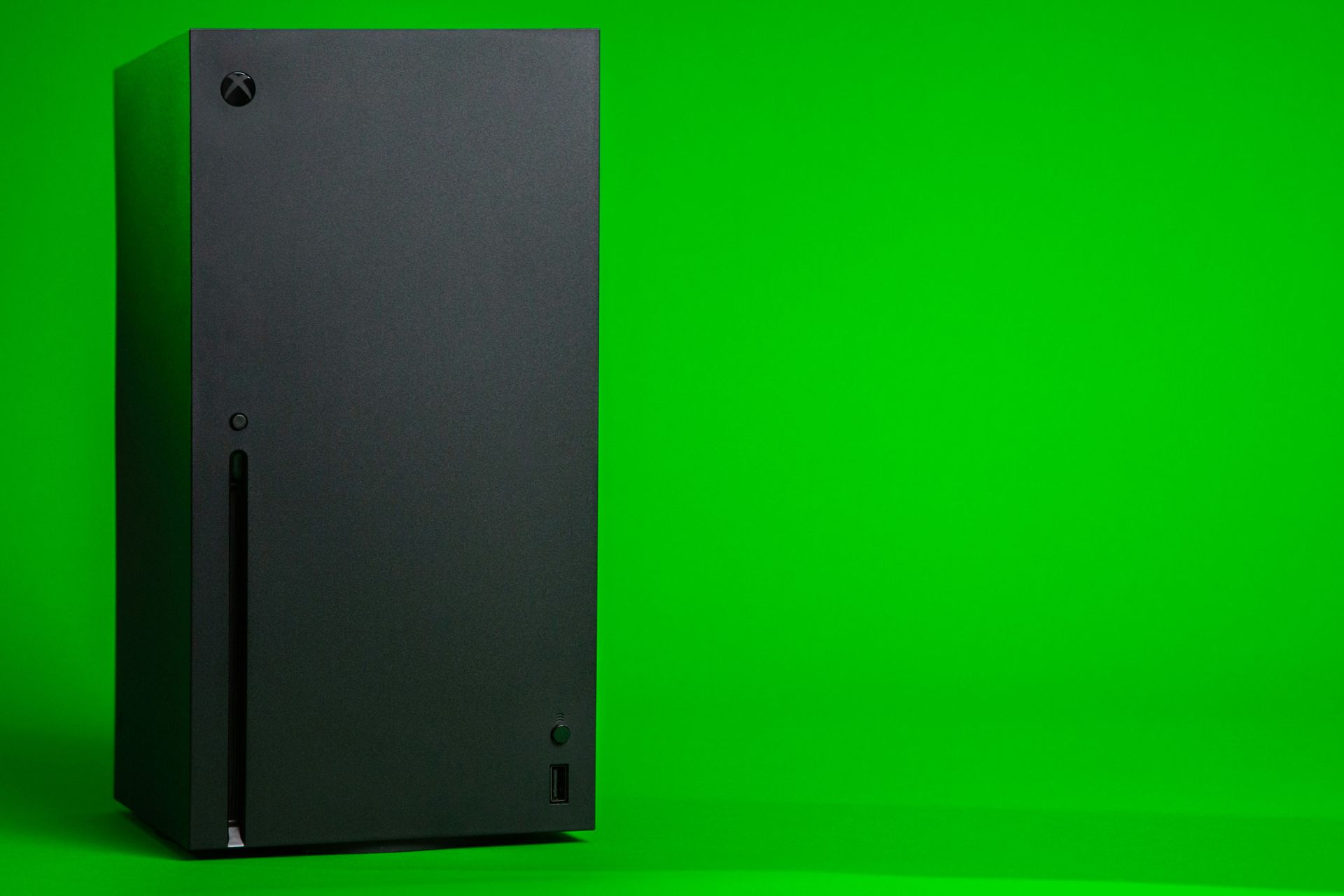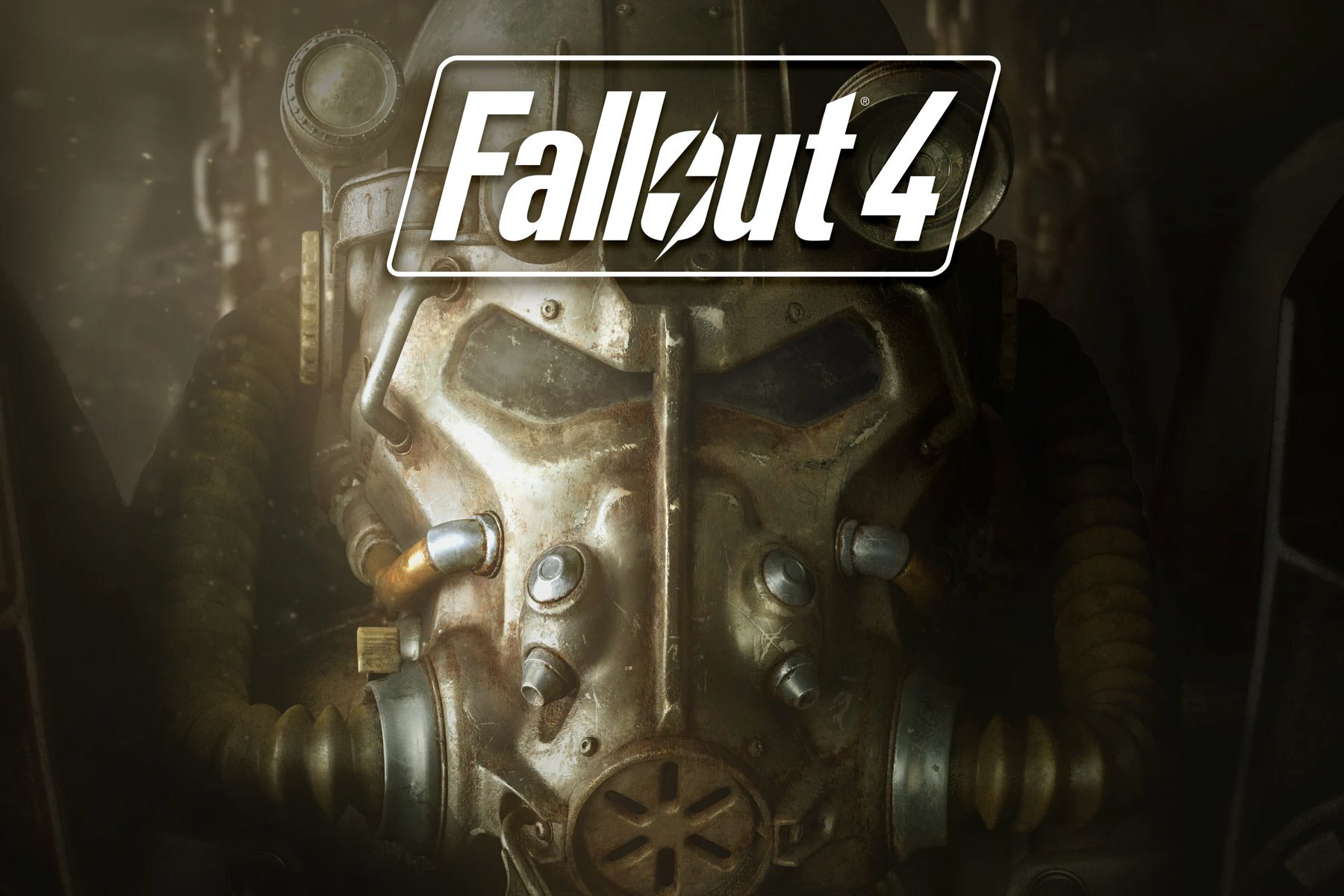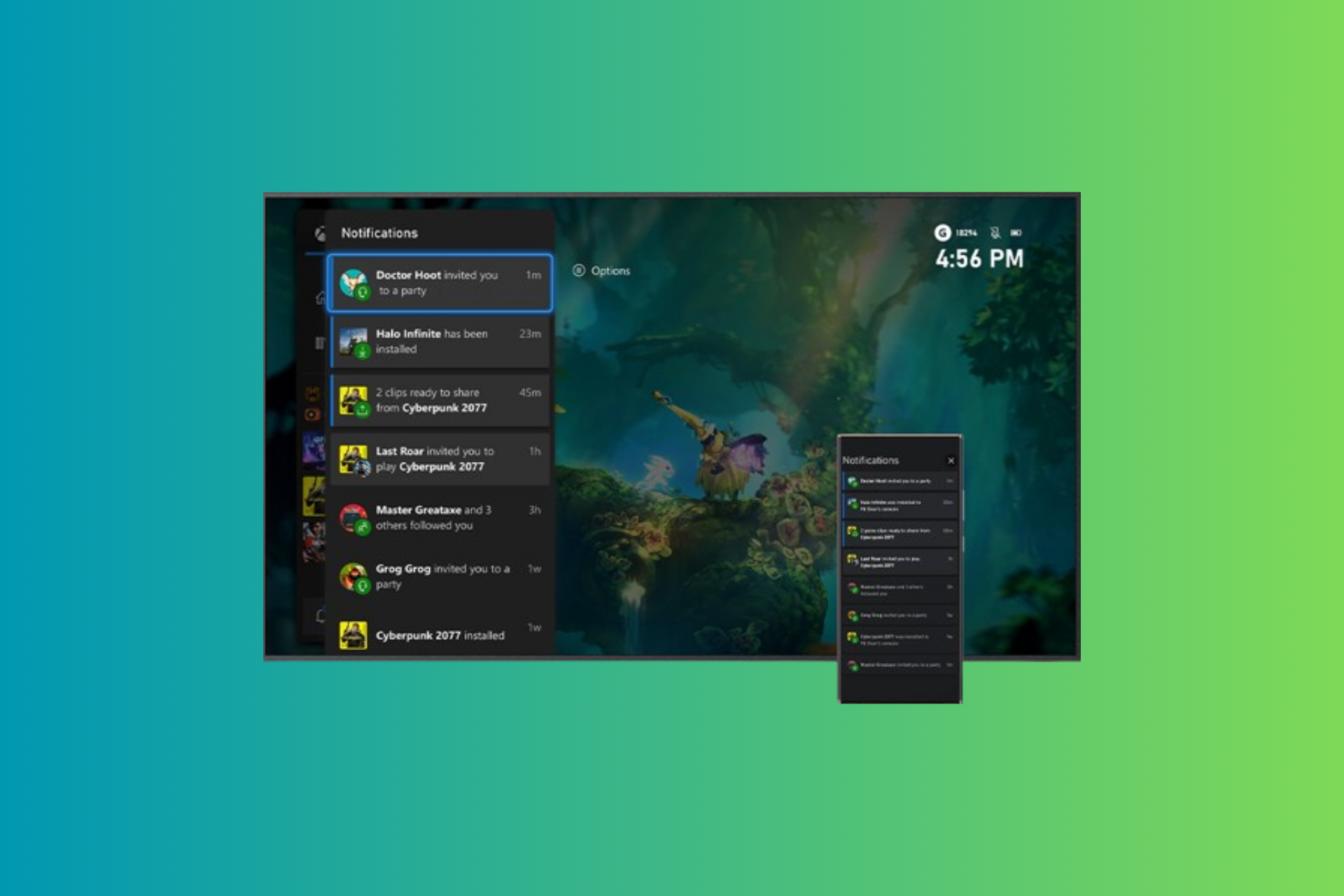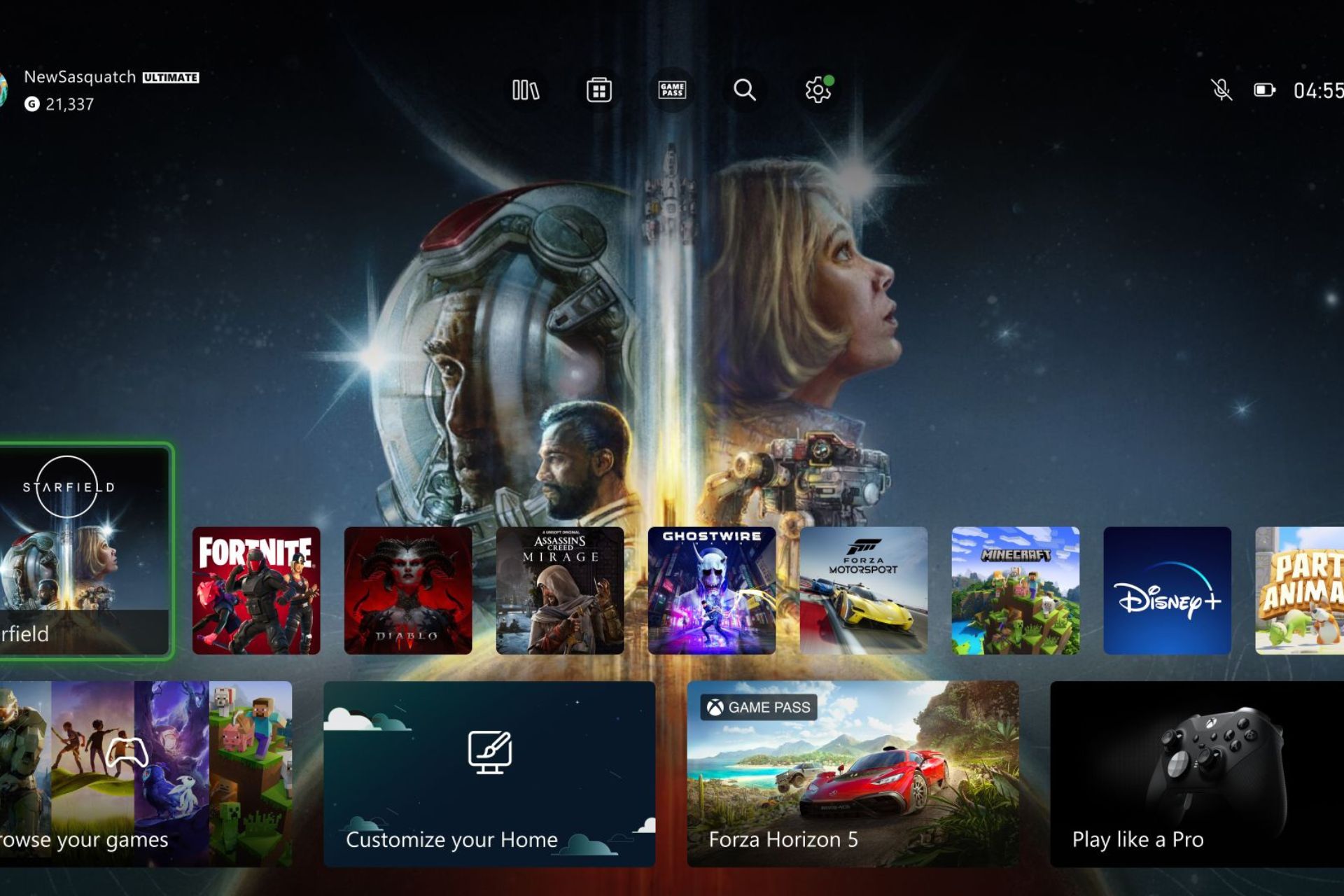Xbox Console Companion: What is it & how to enable/disable it
6 min. read
Updated on
Read our disclosure page to find out how can you help Windows Report sustain the editorial team Read more
Key notes
- Xbox Console Companion is an app from Microsoft that helps you stream Xbox One on your computer and many other things.
- You may consider removing this tool from Windows 10 if you don't need its features.
- This article has mentioned its benefits and features and the steps to disable or remove it.
- You also can find the differences between the Xbox Console Companion and the Xbox app in the last part of this article.
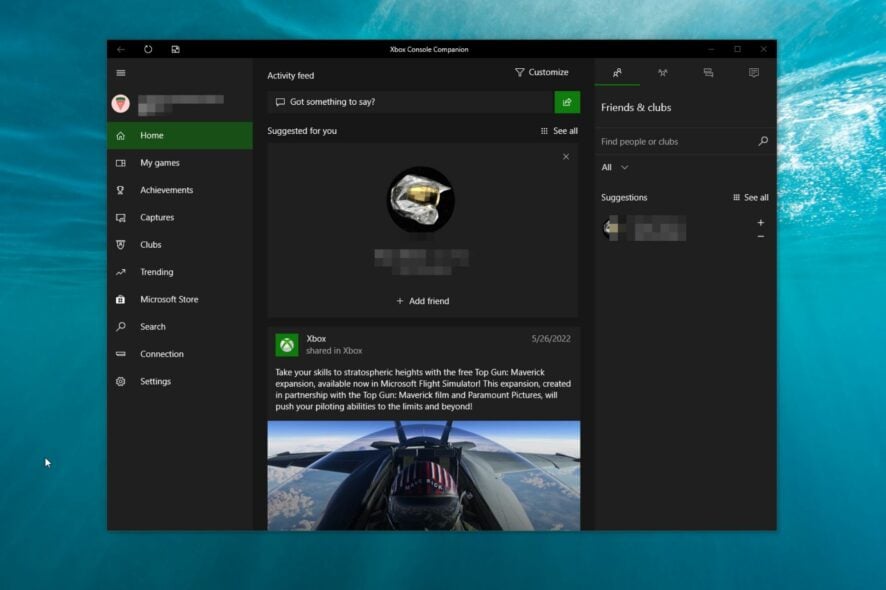
Have you heard of the Xbox Console Companion app? This article will tell you everything about it.
Modern Windows 10 and the 11 have many built-in applications. Unfortunately, Microsoft often adds or removes these native apps with major Windows updates. Sometimes, you may not find some apps on your PC by default.
The Xbox Console Companion is one of the official apps from Microsoft. But, what is it exactly? How does it work? In the next part of this post, you will learn about it.
What is Xbox Console Companion?
This is an official app from Microsoft for the modern Windows operating system. It helps users purchase and manage Xbox One games, capture gameplay, view achievements, control the Xbox One console, and interact with the community.
This app is somehow similar to the Steam app, but there are some differences in features. It also has Steam Link-like features and many other useful ones.
How do you get the Xbox Console Companion?
This application should be there on some versions of Windows 10 by default. You can open the Start Menu and search for it. If you don’t see this app, you will need to install it yourself.
To install it, you can follow these instructions:
- Open or visit the Microsoft Store.
- Search for Xbox Console Companion.
- Click on that app.
- Click on Install.
Windows will take a few seconds to install this application on your computer, depending on your internet speed.
What does Xbox Console Companion do?
This Xbox app helps users manage their PC and Xbox One game library from one place. Else, it has features that allow you to interact with the Xbox community.
Featurewise, it is more than a combination of Steam and Steam Link. Apart from managing the game library, you can even capture gameplay for both PC and Xbox games.
If you have an Xbox One console in your home, you can easily connect it with this app on Windows 10 and 11. Then, you can start streaming your Xbox on your PC.
This is a handy feature for users who want to play any unsupported Xbox games on their computers.
Why do I have Xbox Console Companion on my computer?
Some versions of Windows 10 computers have this Xbox app by default. In 2016, this app replaced the Xbox One SmartGlass. It was the only app that allowed you to connect your Xbox One to your PC.
Even though Microsoft has been encouraging users to use the new Xbox app, the Xbox Console Companion is still a favorite choice for many users.
It is no longer a built-in app for the latest Windows 10 and 11 builds. However, if you see this tool on your computer, you are using an old version of Windows 10. If not, you may have manually installed the app from the Microsoft Store.
Is Xbox Console Companion necessary?
This application is necessary for Xbox gamers, particularly if someone has the Xbox One console. There are reasons why this app is required.
If we list the things that the Xbox Console Companion can do, we will see the followings:
- Streaming Xbox One games and entertainment items to Windows 10 PC.
- Managing PC and Xbox games.
- Capturing gameplay and managing them efficiently.
- Giving instant access to Game DVR, achievements, parties, etc., across PC and Xbox One.
- Allowing users to create, join and manage clubs.
- Helping users interact with the community and explore the games of players with a similar mindset.
The Xbox Consone Companion is used for the above things. However, using this app, you can do even more that enhance your gaming experience effectively.
If you need the above benefits, you must need this app. Otherwise, you may consider getting rid of this application.
Can I remove Xbox Console Companion from Windows 10?
You can easily remove or disable the Xbox Console Companion app from your Windows 10 computer. This is not a challenging task. If you are confused about whether you should remove this application from your computer or not, you can think about a few things.
Do you need the features it has? Many of its features are available separately on both Windows 11 and 10. For example, Xbox Game Bar is there for gameplay capturing, which is a built-in app. You only need your PC’s Console Companion app for Xbox remote play.
If remote play from anywhere is not necessary, you may consider removing this application.
How to disable Xbox Console Companion?
You can disable this app by uninstalling it from your Windows 10 computer. You don’t need to follow any other technical steps.
There are several ways to uninstall this application. We are featuring all of them. You can follow the one that fits your situation.
1. Uninstall in the standard way
- Open the Start Menu and search for the Xbox Console Companion app.
- Right-click on it and choose Uninstall.
2. Remove Xbox Console Companion using PowerShell
- Open the Start Menu and search for PowerShell.
- Launch the Windows PowerShell.
- Type the following command and hit enter:
Get-AppxPackage *xboxapp* | Remove-AppxPackage
3. Remove using a third-party uninstaller
- Download the CCleaner Uninstaller or other third-party tools that serve a similar purpose.
- Open this application.
- Click on the Tools and Uninstall.
- Search for the Xbox Console Companion.
- Click on the Uninstall button.
How to enable this app?
If you have already uninstalled the application, you will need to install it again to enable the benefits on your computer.
You can follow the steps shown in the first part of this article.
How do I stop my Xbox Companion app from opening on startup?
- Press Win + I to open Windows 10 settings.
- Click on Apps.
- Go to Startup.
- Find the Xbox Companion app and toggle the switch to off.
Xbox console companion vs. Xbox app
If you open the Xbox Console Companion app on the latest Windows 10 or 11, you will see it promotes installing the Xbox app on your PC.
However, you may have a question: Are these two apps the same? Or there are differences.
Both are different apps. There are differences and similarities.
The Xbox Console Companion is an old and mature app from Microsoft initially introduced for Windows 10. On the other hand, the Xbox app is relatively new, and it is yet to show its potential as Microsoft has been improving it with new features and performance improvements.
The Xbox Console Companion has console control, game capture, library management, and social features. However, the Xbox app has basic social and game library management features.
The Console Companion app is ahead of the new one in terms of functionality and features. Microsoft has planned to keep the Xbox Console Companion for console controlling only. On the other hand, the new Xbox app will gradually get more features.
This article has described the Xbox Console Companion app and has featured much necessary information about this application. If you have been using this app and have an opinion, please let us know in the comment box.