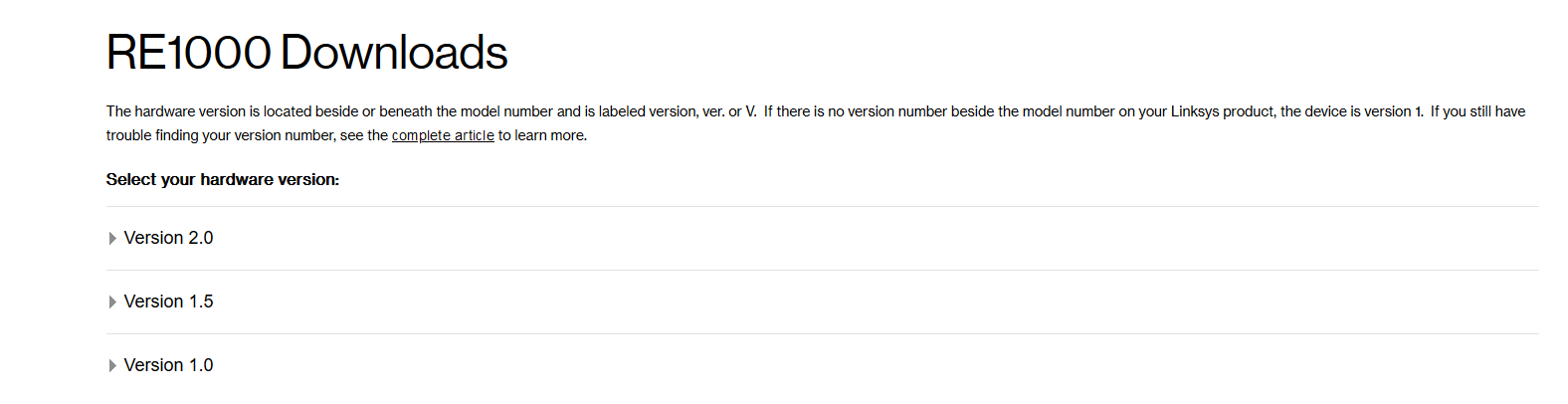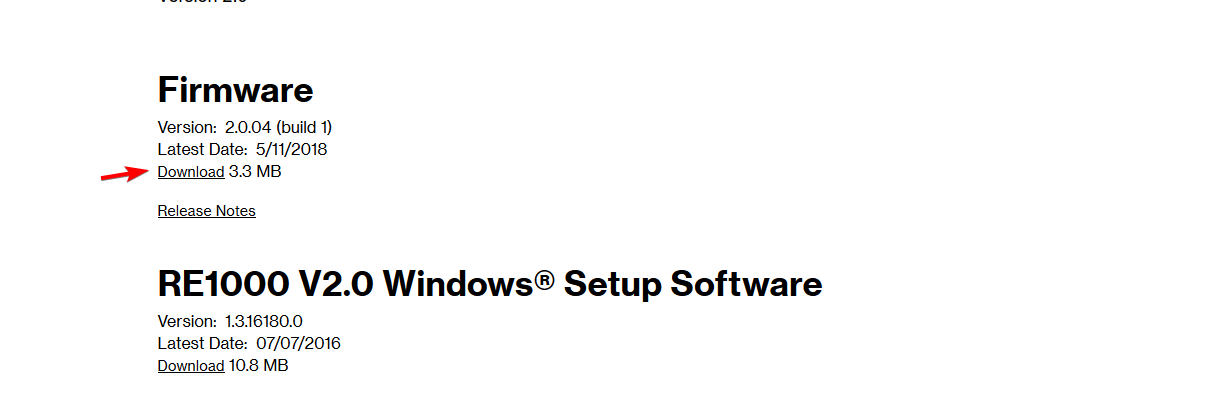WiFi Extender Password Not Working: How to Fix it
If your extender isn't working, resetting is quick way to fix it
2 min. read
Updated on
Read our disclosure page to find out how can you help Windows Report sustain the editorial team Read more
Key notes
- This issue affects all brands of extenders, including both TP-Link and Netgear.
- Sometimes, resetting your extender to the default settings can help with this issue.
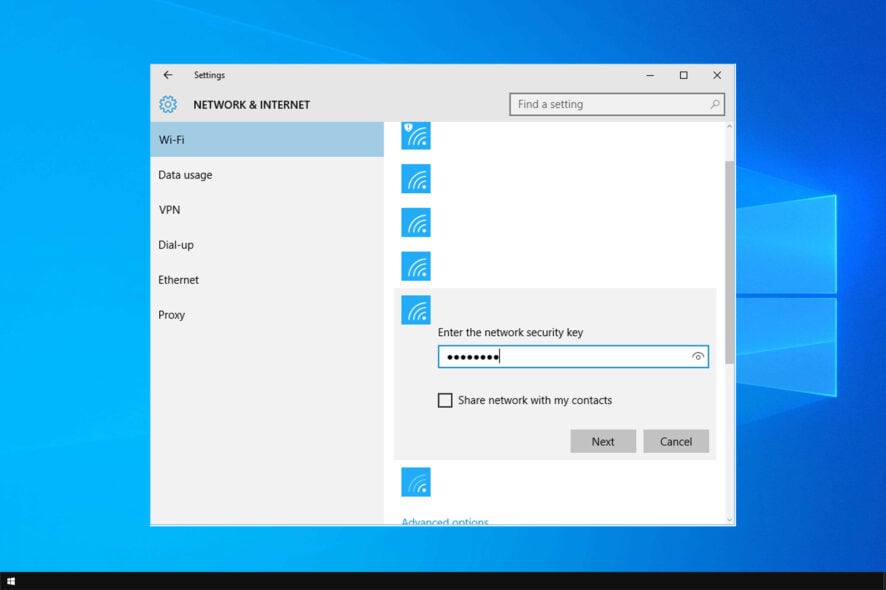
If you can’t connect to the Internet because your WiFi extender password is not working, we may have the solution for you.
This problem usually occurs after a power outage or after you replaced your router. Without further ado, here’s what you can do to fix this issue and connect the extender.
Why does my WiFi extender keep saying incorrect password?
- Settings issue – Sometimes your settings might be altered thus causing this problem. Resetting your extender to default can help.
- Firmware problems – In some instances, outdated firmware can cause this problem to appear.
What can I do if WiFi extender password not working?
1. Install the latest firmware update
- Visit your extender’s firmware download page.
- Select the firmware that you want to download.
- Once the firmware is downloaded, carefully follow the instructions from your manual to update it.
 NOTE
NOTE
2. Reset your device
- Plug your extender into the socket near your Wi-Fi box.
- Perform a factory reset by holding the reset button with the help of a paperclip, toothpick or another sharp object.
- The light on the extender should change. Wait until the light turns green.
- Once the process is finished, you should be able to log in with the default password and username.
 NOTE
NOTE
These are just a few quick and easy solutions you can try if your WiFi Extender password is not working.
If you’re having additional problems, you can check our guide on what to do if Windows can’t find WiFi network.
One of these two solutions should help you fix your issues. If you found a different solution, feel free to share it with us in the comments section below.