What is WinCDEmu & How to Download it
Perfect virtual drive. And it's portable too!
4 min. read
Published on
Read our disclosure page to find out how can you help Windows Report sustain the editorial team. Read more

Gone are the days when you had to physically burn a program to a CD or DVD drive and then copy it to your PC. WinCDEmu has changed the game by removing physical disks from the equation and now allows users to mount disc images, hassle-free.
What are the main features of WinCDEmu?
- Accessing contents – This is one of the major reasons why anyone would need WinCDEmu. Just like physical discs where you burn disc images and view them on your PC, WinCDEmu serves the same purpose.
- App installation – Some software companies distribute their applications in disc images for security purposes or due to their large size. To install such programs on your device, you’d need WinCDEmu.
- Backup and restoration – CDs can also be used as backup options so if you’ve stored your data here, mounting WinCDEmu will allow you to backup or restore any data.
- Scalability – Your needs tend to change over time so if you ever need to create more virtual drives, WinCDEmu allows you to create an unlimited amount of virtual drives of course subject to your available resources.
- Vast disk image support – WinCDEmu is compatible with multiple image formats and can easily mount ISO, CUE, NRG that integrates with your version of Windows.
How do I download and install WinCDEmu?
- Navigate to your browser and download the latest version from the WinCDEmu homepage.
- Locate the downloaded file in your Downloads folder and double-click on it to run.
- Confirm the installation and the next install prompts.
- If you have Windows Security on, confirm installation too.
- Once installed, locate it in your File Explorer, right-click on your ISO or IMG file and mount.
Limitations of using WinCDEmu compared to traditional CD/DVDs
- Unavailable physical media – Although physical discs have their own issues, opting for WinCDEmu opens up legal compliance issues. Whatever disc image you’re mounting must be duly licensed or you risk legal repercussions.
- Strict system requirements – Your device must meet WinCDEmu system requirements unlike physical discs which just require a compatible device and are generally universally acceptable.
- Unsupported disc image formats – WinCDEmu supports a wide range of disc image formats but there are also unsupported formats that may fail the compatibility test with your device.
- Software conflicts – It’s not often that physical disc would present software conflicts. However, WinCDEmu may not augur well with other like programs in your device.
- Security risk: WinCDEmu is available on multiple sites so it’s easy to download it from an untrusted site that bundles the software with malware. Once it gets into your system, your system will be exposed to security risks.
- Degraded performance – If you have an older PC, chances are that installing WinCDEmu can have an impact on its overall performance. CPU and memory usage are likely to be through the roof.
- Steep learning curve – Yes WinCDEmu is convenient but it is not a common tool. If you’re not used to CD emulator software, you may find it hard to set it up or even troubleshoot any issues.
Additional tips and tricks
- Ensure you have enough memory and RAM for smoother operation when using WinCDEmu.
- Keep WinCDEmu updated for performance improvements and bug fixes.
- Check apps and OS requirements before mounting images to prevent errors.
- Convert files to ISO files for seamless mounting.
- Use WinCDEmu’s portable version where possible since it doesn’t require installation.
Ultimately, your choice to go with WinCDEmu will be dependent on your specific requirements. If it were up to us, we’d say it’s a pretty good choice. It’s easy to use, open-source and compatible with most OSes.
However, if it doesn’t meet your needs, you’re free to explore other virtual drive software that may or may not offer advanced features. At the end of the day, your needs are unique so if you need to mount ISO files, you can leverage specific software that can help you do it.
That’s all we had on WinCDEmu but we’re keen to hear your experience with it. What are the good and the bad so far? Let us know in the comment section below.









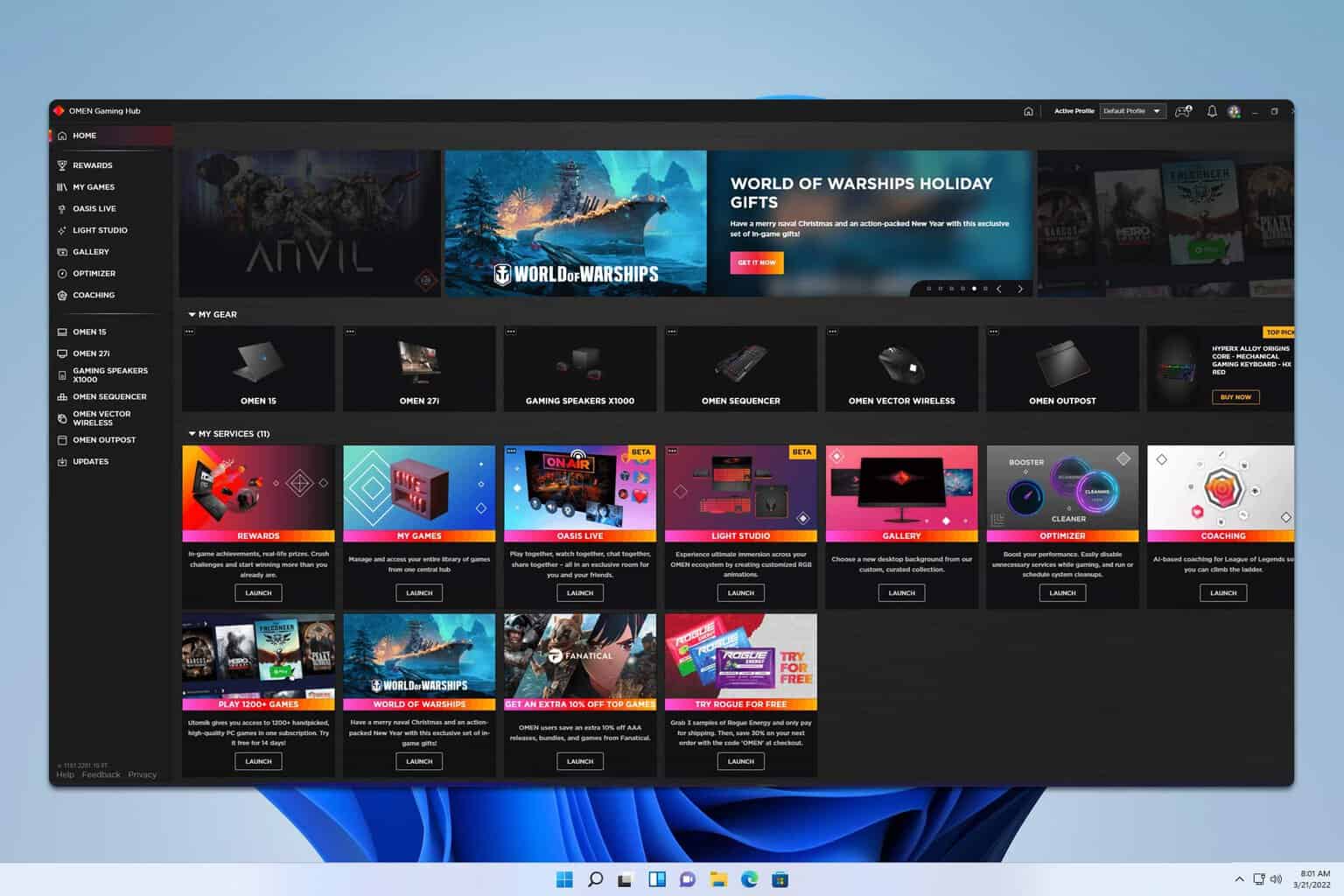

User forum
0 messages