Windows 10 21H2 reaches EOS; here's how to update it
You have less than a month to do it.
3 min. read
Updated on
Read our disclosure page to find out how can you help Windows Report sustain the editorial team. Read more
Key notes
- Microsoft will push the Windows 10 22H2 update on your PC
- Update to the latest Windows 10 version to keep your system safe
- You can also check to see if your PC is eligible for Windows 11

If your system is running Windows 10 version 21H2, we’ve got some bad news for you. Microsoft has released a reminder about the end of service for this version and it will happen very soon. More accurately, on June 13th, less than a month from now.
The Windows 10 21H2 version, which was released more than a year and a half ago, will no longer receive quality updates or critical security updates, like the ones from the regular Patch Tuesday. This means your system will be far more sensitive to bugs, viruses, or malware attacks.
Following June 13th, Microsoft will begin to push updates on your Windows 10 21H2 system. These updates will keep your system in check, providing all the critical and security updates your system needs.
On June 13, 2023, Home, Pro, Pro Education, and Pro for Workstations editions of Windows 10, version 21H2 will reach end of servicing. The upcoming June 2023 security update, to be released on June 13, 2023, will be the last update available for these versions. After this date, devices running these version will no longer receive monthly security and preview updates containing protections from the latest security threats.
Microsoft
The Redmond tech giant also recommends you should upgrade your devices to Windows 11, especially if they are eligible and meet the requirements to do so.
If you don’t want to take the big step of upgrading to Windows 11, then make sure you update to the latest Windows 10 version for all the reasons we’ve mentioned earlier.
Here’s how to update your system to Windows 10 22H2
- Type in Settings in your search bar
- Click on the Settings app
- Once you are there, select Update & Security
- Select Check for updates to see if there are any updates available for your system
- If there are, Windows will then automatically download them and you can select a time to install them
Optionally, you can also check to see if your system is eligible for Windows 11, as in the picture below.
As you can see, this message will automatically pop up in the same window where you check for updates. If your computer is eligible, there you have multiple options. You can check device specifications and you can also see if Windows 11 is ready for you.
That said, Windows 10 21H2 reaching EOS is not a huge problem, yet. Windows 10 22H2 still has more than 2 years before it reaches EOS, so you’re not in any hurry to upgrade to Windows 11, if you don’t feel like it.
But it’s always good to know you have options. And Windows 11 seems to be pretty good so far, so why not?
What do you think? Will you update your Windows 10? Or upgrade to Windows 11? Let us know in the comments.
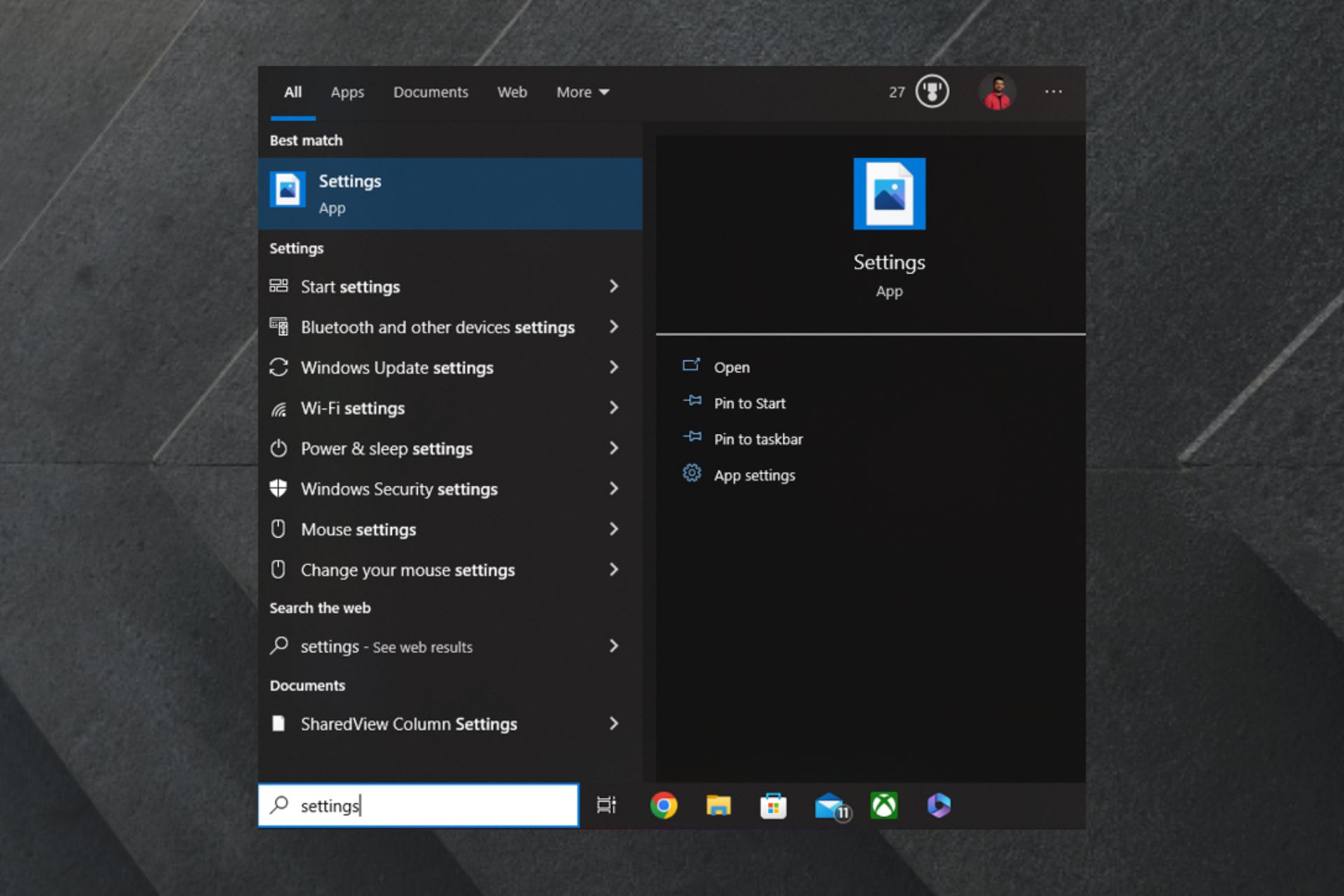
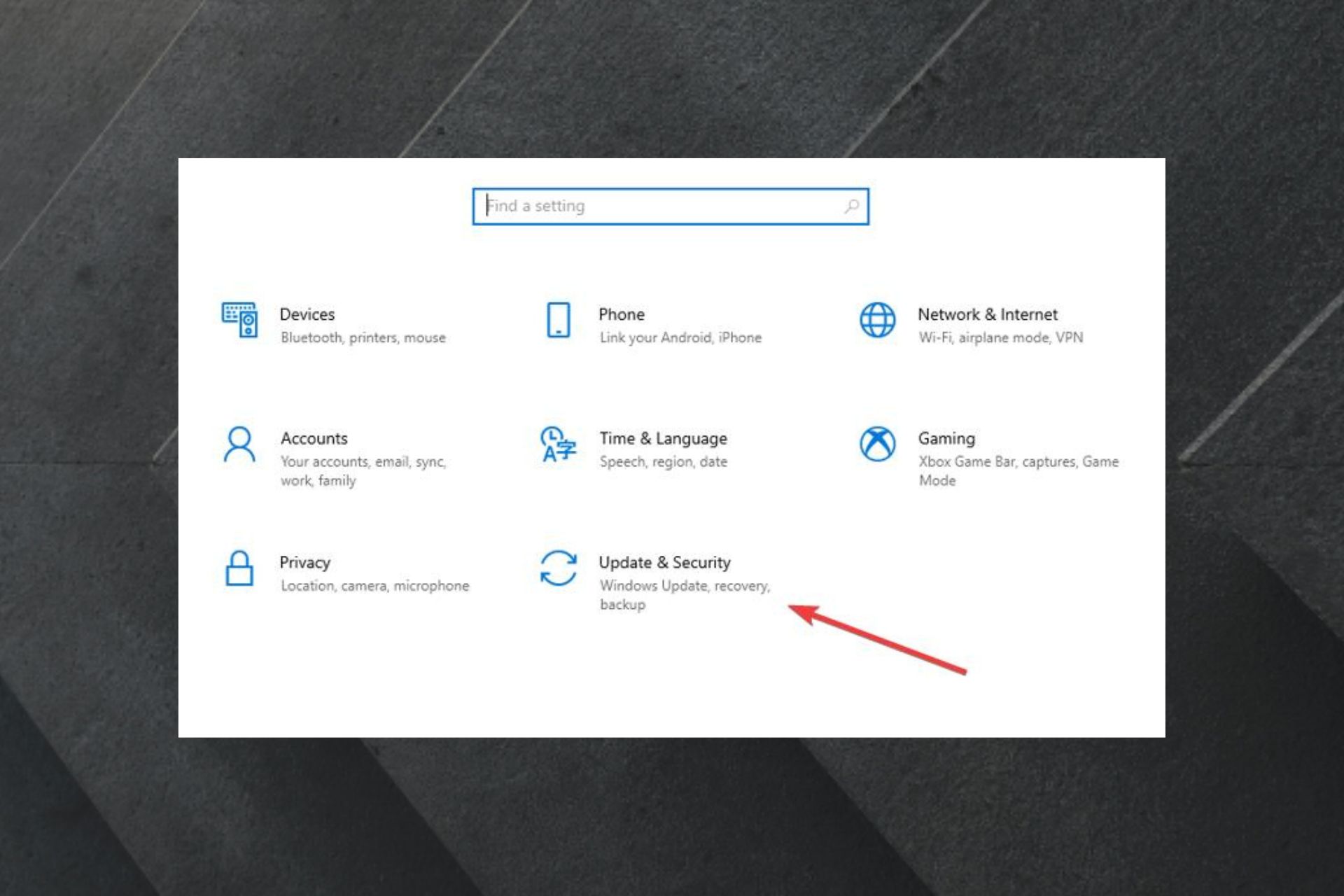
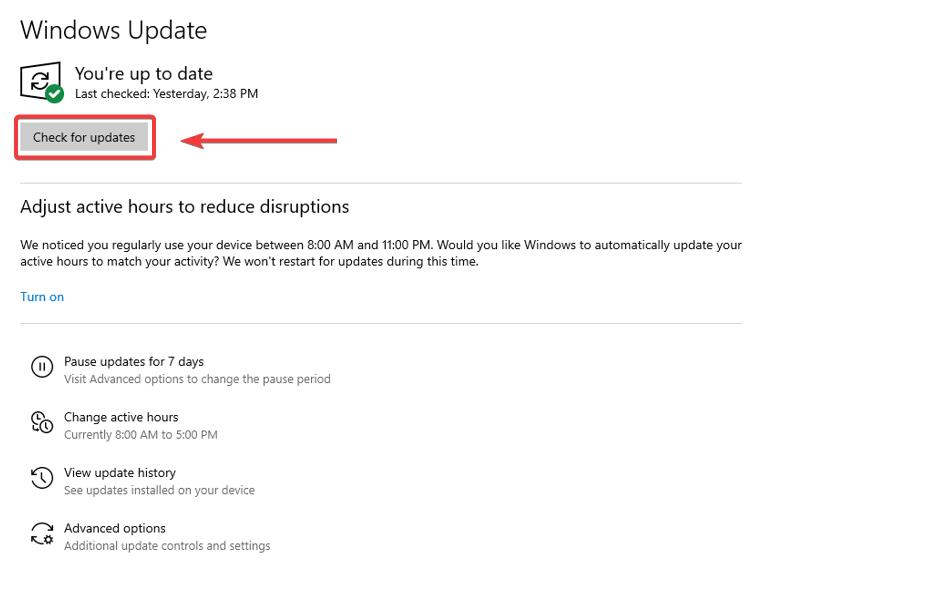
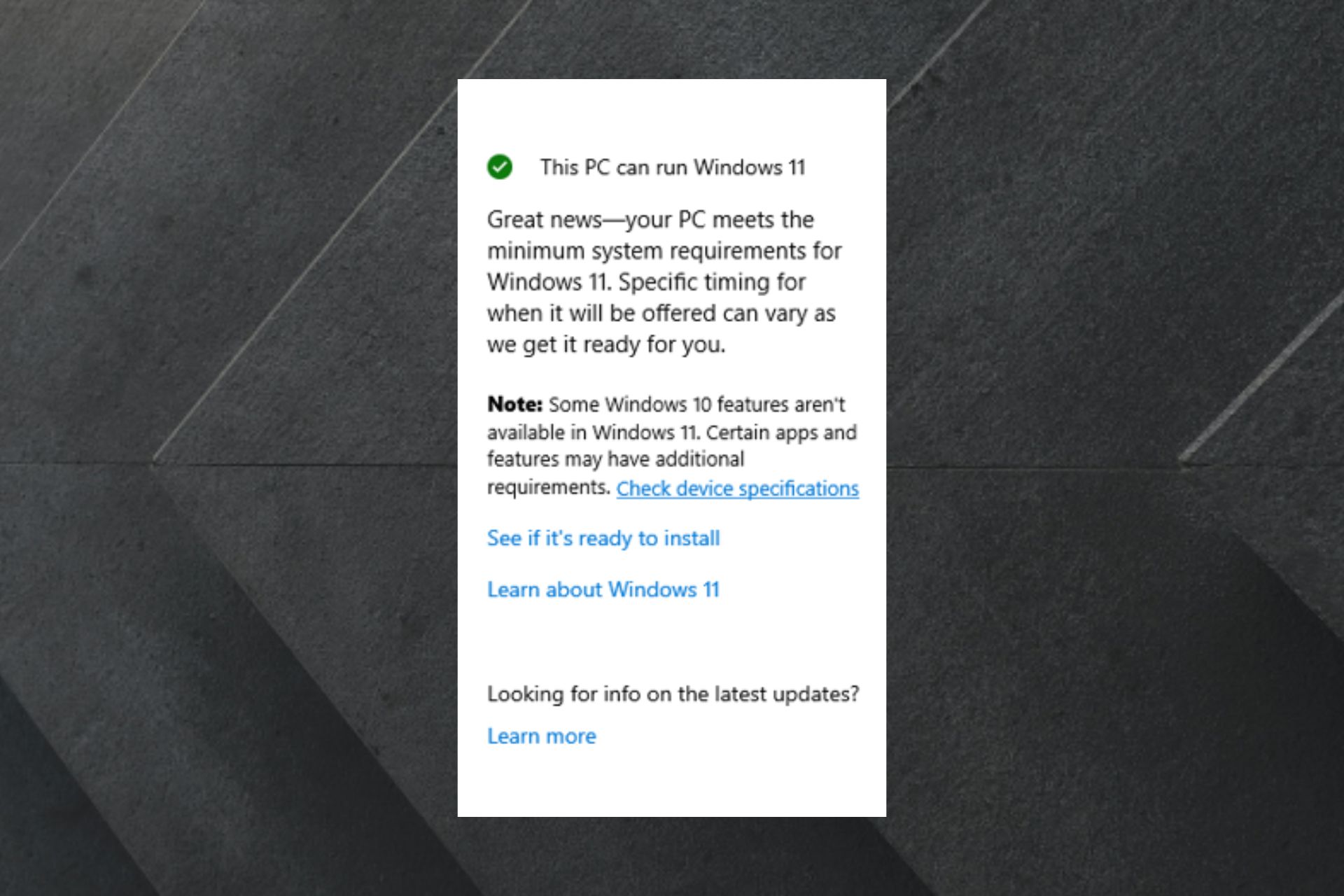








User forum
0 messages