Fix: Windows 10 App Store Has Stopped Working
2 min. read
Updated on
Read our disclosure page to find out how can you help Windows Report sustain the editorial team. Read more
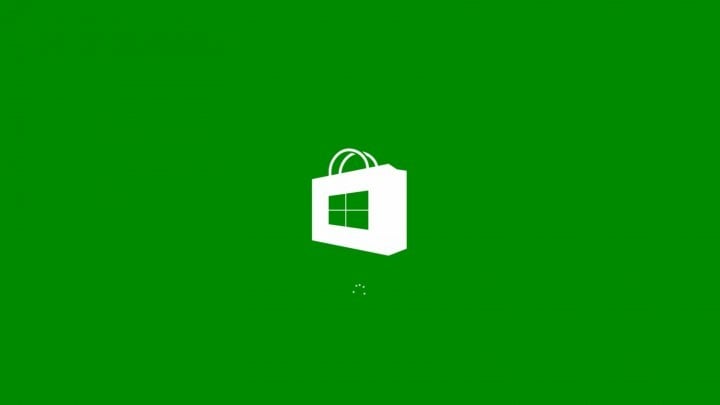
Crashing of Windows App Store is very annoying thing, especially if it crashes when you need it. This problem is present every version of Windows, from Windows 8, to the latest build of Windows 10 Technical Preview (10041), but there’s a solution.
Solution 1: Check if Windows Store service is enabled
I suggest you to check if the Windows store service and the Windows update service is running. Refer to these steps:
Maybe your Windows Store service has stopped working for some reason, to check that, do the following:
- Press Windows key and R at the same time and type services.msc
- Locate the Windows store service and the Windows update, and check if these services are running
- If not, right click on each service and select Start to start the service manually
- Also, right click on each service, select properties and set the startup type to Automatic
Solution 2: Fix the registry with Command Prompt
Maybe your problem lays somewhere in the Registry. To fix that, you’ll have to write a few lines in Command Prompt, and here’s exactly what you should do:
- Press Windows key and R at the same time and type cmd
- Open Command Prompt as Administrator
- In Command Prompt enter the following line:
- powershell -ExecutionPolicy Unrestricted Add-AppxPackage -DisableDevelopmentMode -Register $Env:SystemRootWinStoreAppxManifest.xml
- Hit Enter, and after that, add this line:
start "" "ms-windows-store:" - Hit Enter again
Solution 3: Create a new user account
If previous Registry fix didn’t solve your problem, you can also try to create a new user account and see if it will work. To do that, follow these instructions:
- Press Windows Key and W at the same time
- Type Users in the search box and select “Users” option from the left panel.
- Select “Add Users” under “Other users” option.
- Add the user profile details.
- Then login to the new user account and then check if the issue is fixed
.Hope some of these steps helped you with your Windows Store problem, if you have any comments or suggestions, please write them down in the comments section below.
Read Also: Fixed: Folder’s View Settings Continuously Changes








User forum
0 messages