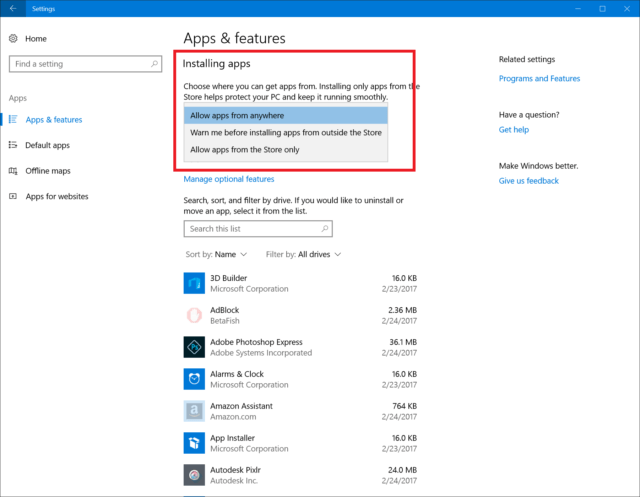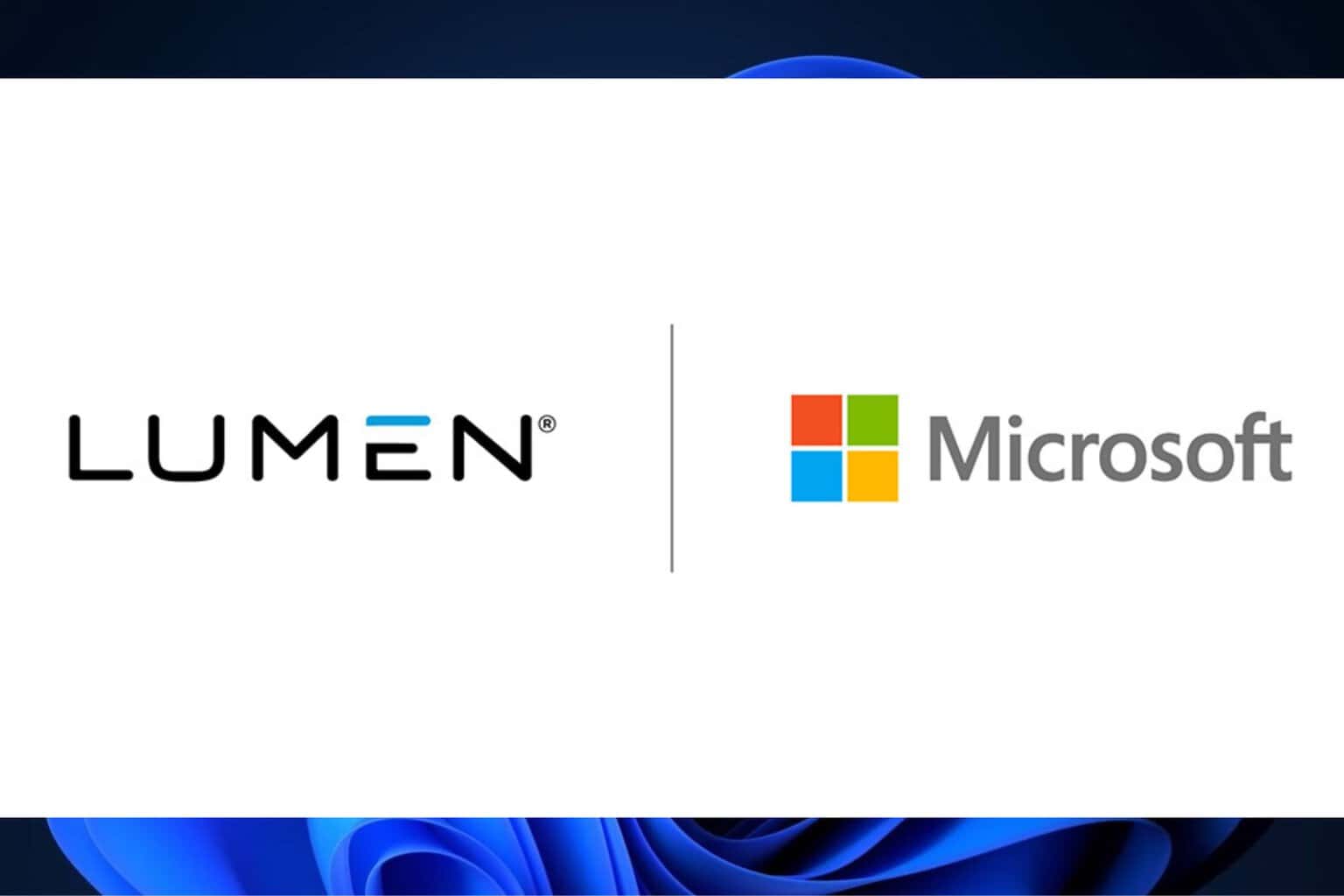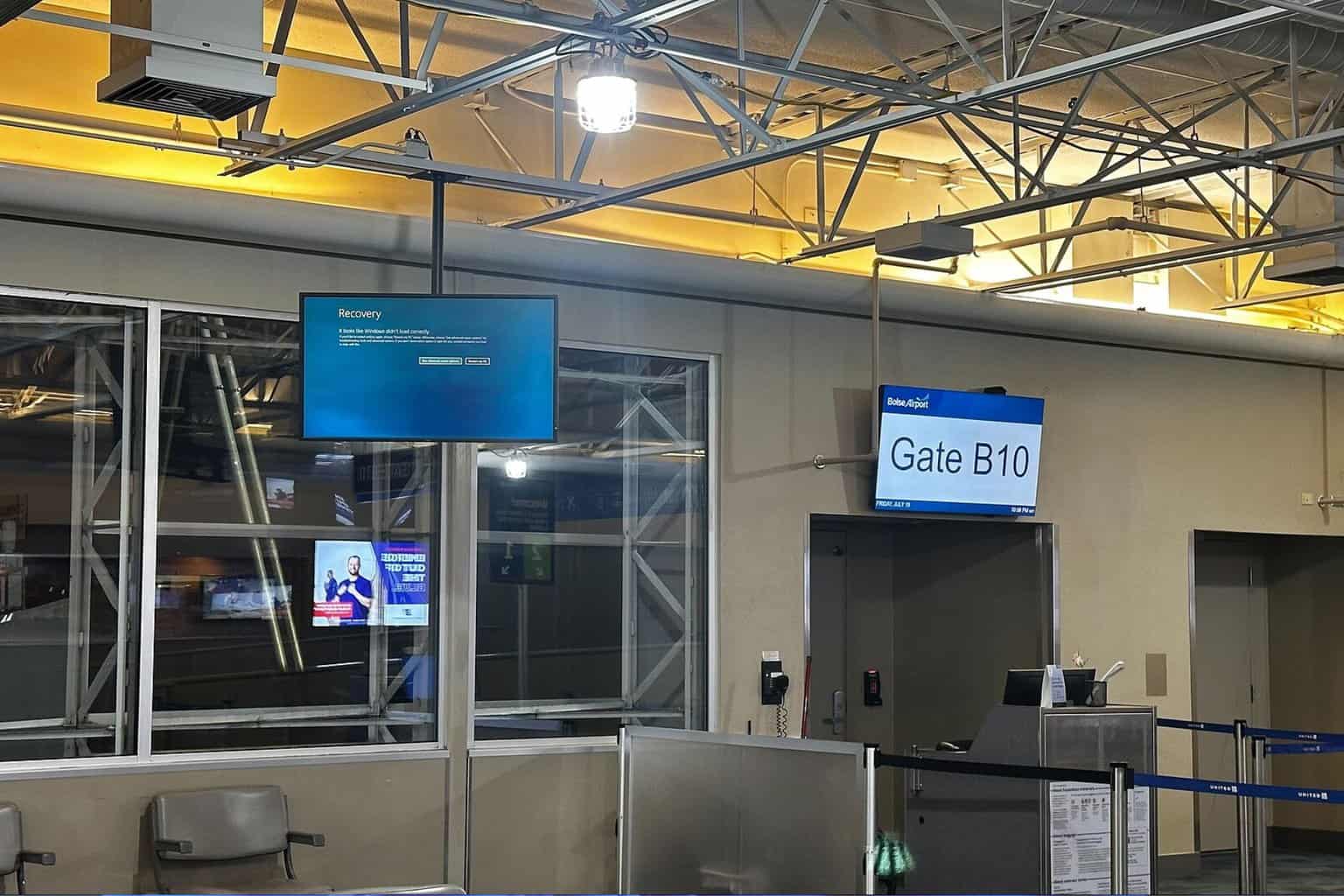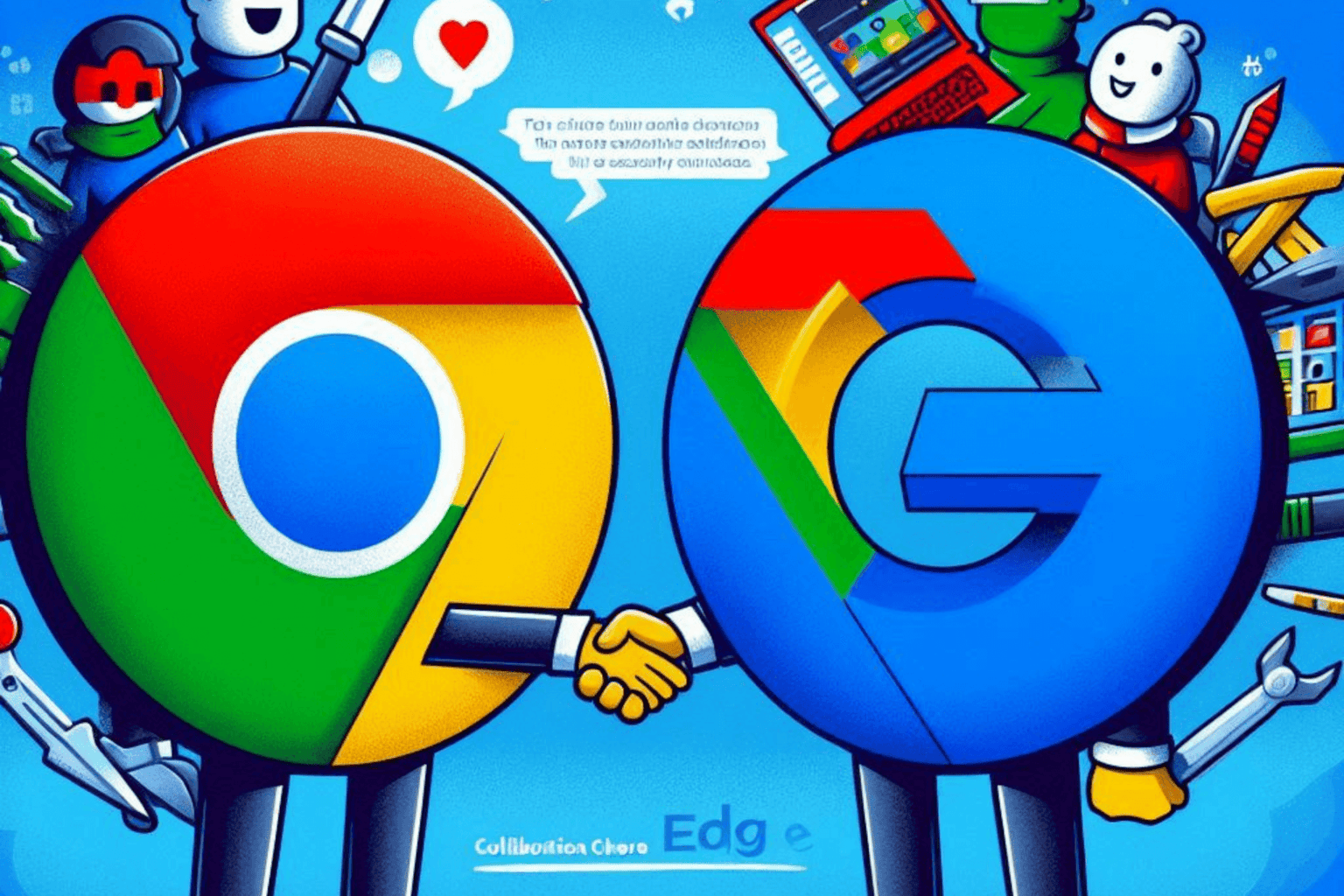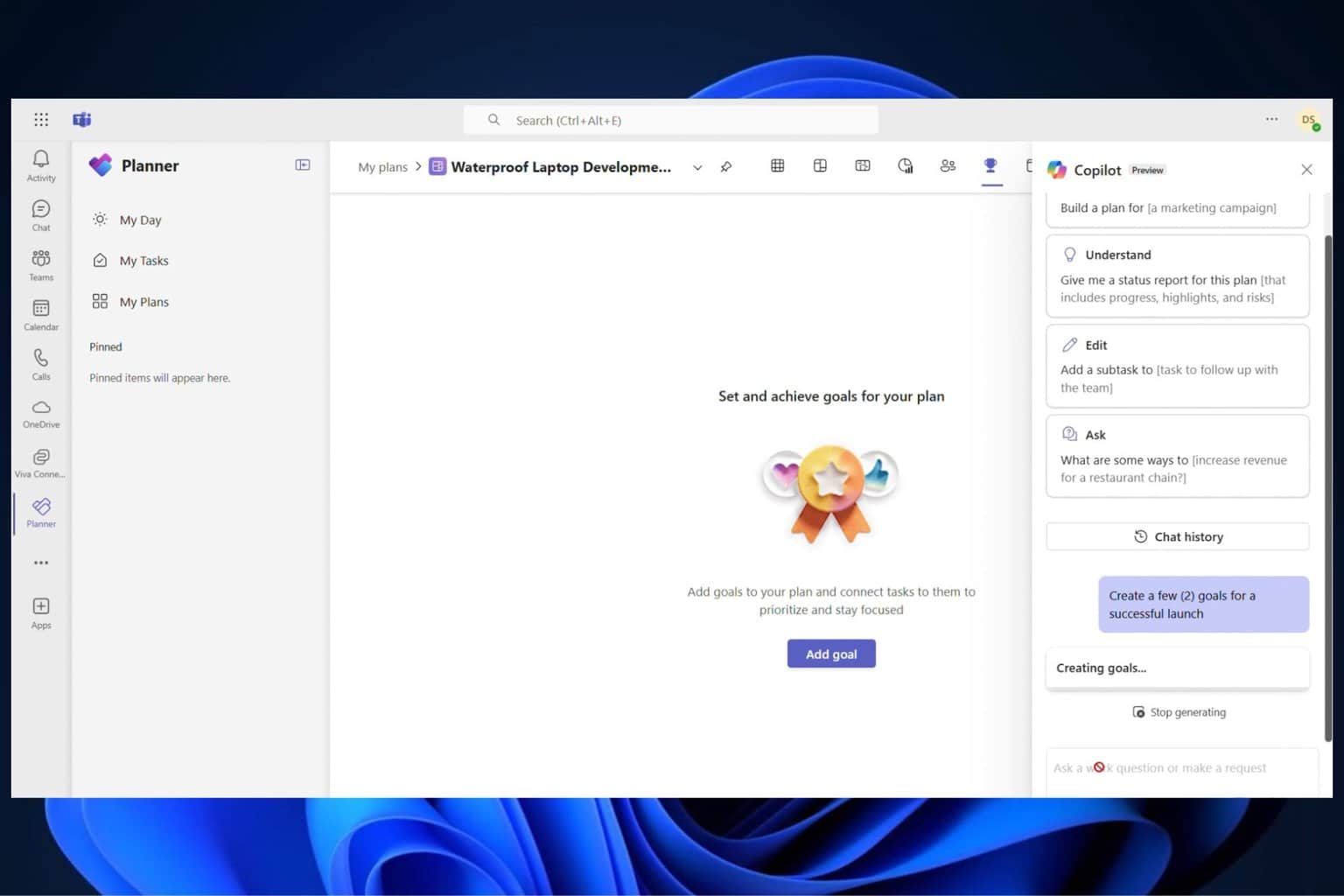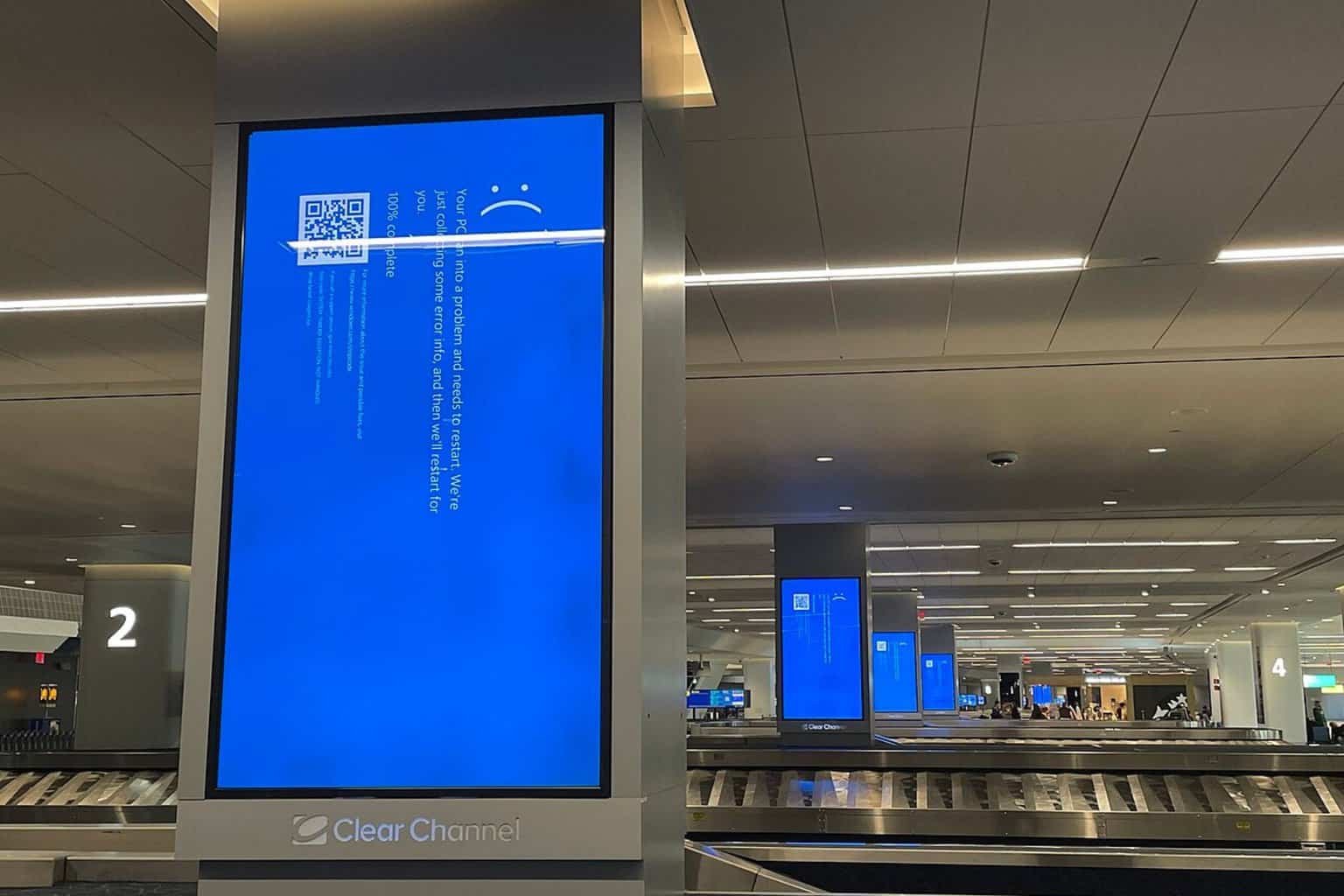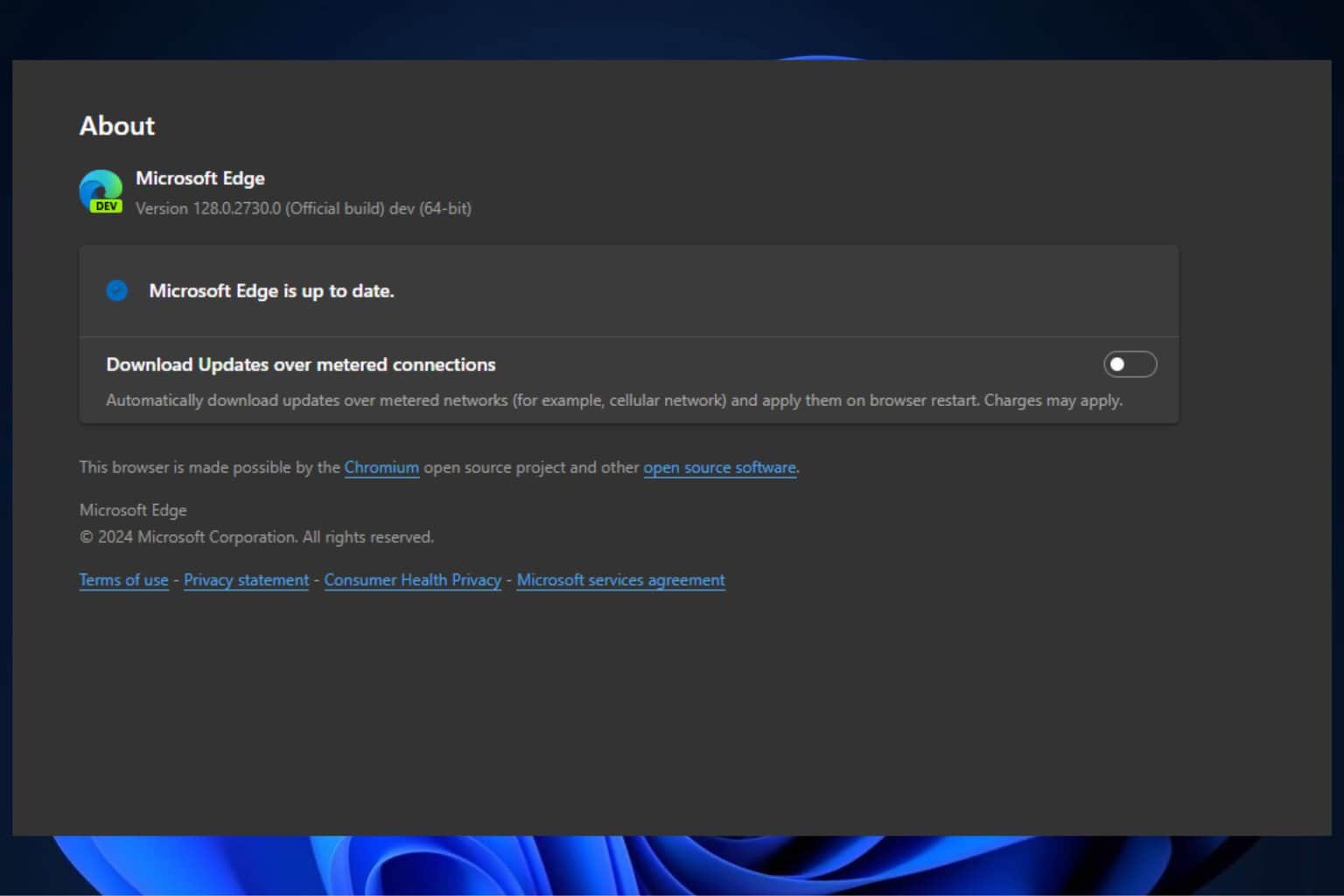Windows 10 build 15046 is available to Insiders on the Fast Ring
2 min. read
Published on
Read our disclosure page to find out how can you help Windows Report sustain the editorial team Read more
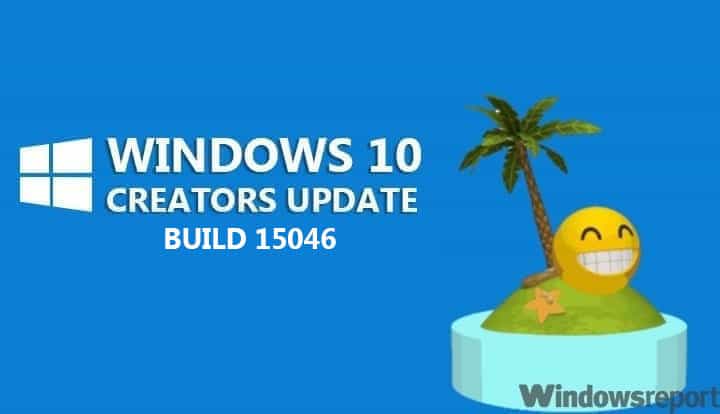
Microsoft has just released the new Windows 10 build 15046 for Windows 10 Preview. The new build is only available to Windows Insiders on the Fast ring on PC, as Windows 10 Mobile Insiders will have to wait a little bit more for the new release.
It’s already known that Windows 10 Redstone 2 builds are now in the release branch, and that we won’t be seeing any new major features until the update gets released in April. However, even though the new build doesn’t bring any new features, it certainly improves the existing ones.
Windows 10 Preview build 15046 brings a few design and functionality improvements to the system. That includes, Cortana‘s look enhancements, Windows Defender improvements, and more.
Let’s start from the beginning. The new build brings the color of Cortana’s home on taskbar back to its old self. According to Microsoft, the company received a ton of feedback related to the subject, and decided that it’s best to leave the original look of Cortana’s home button.
Speaking of revamped looks, Microsoft also re-designed the Gaming icon in Settings, giving it a more appealing look.
Windows Defender also receives some changes in this build. Namely, the Windows Defender notification icon has been added to the notification bar. From here, you can easily see your current protection status, and launch Windows Defender. The new build also allows you to launch Windows Defender directly from the Settings page, under the “App and Browser” page.
And finally, the new build allows you to control what type of apps and programs are installed on your computer. You can choose between apps from “Anywhere”, and “Apps from the Store only”. To adjust these settings, go to Settings > Apps > Apps & features.
Microsoft also improves other features and aspects of the system in this build. To find the whole list of improvements, along with the known issues, check the official build announcement blog post.
Have you already installed the new build? What are your impressions so far? Let us know in the comments below.
RELATED STORIES YOU NEED TO CHECK OUT: