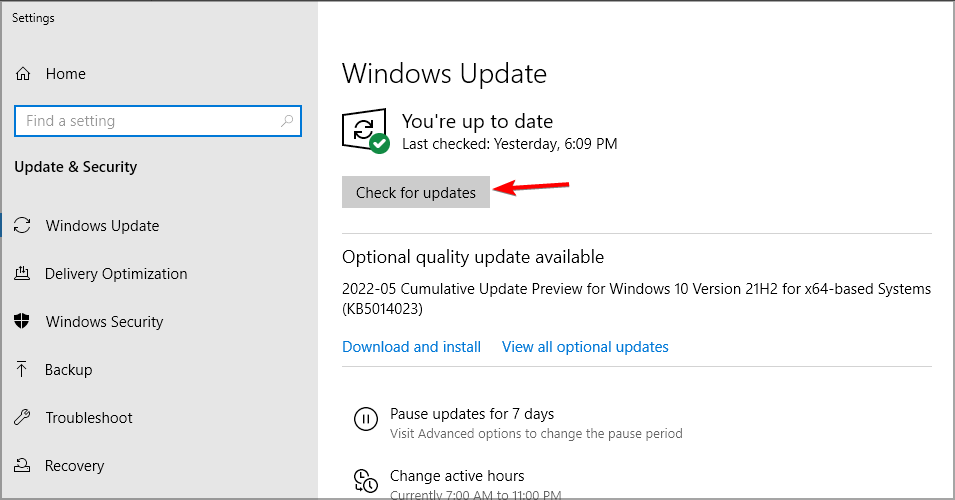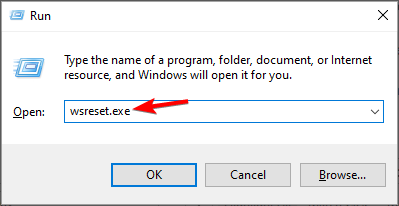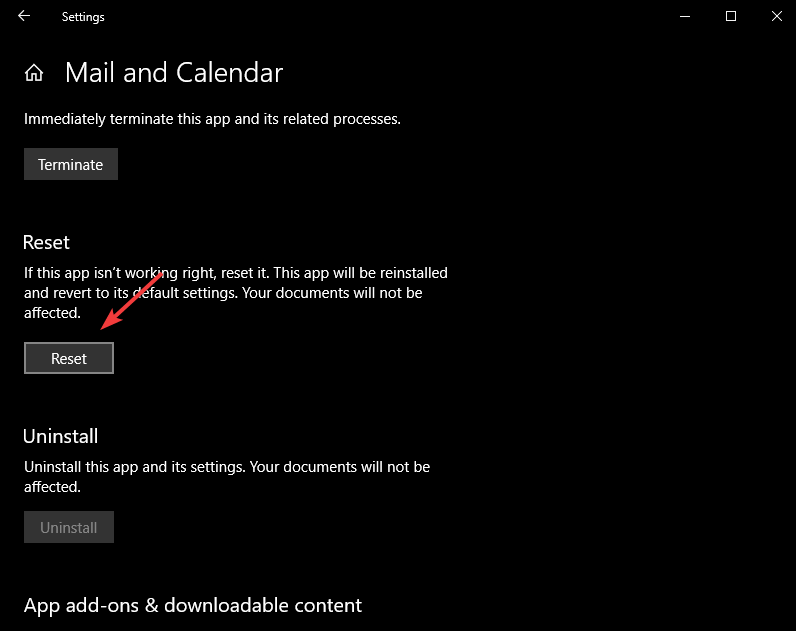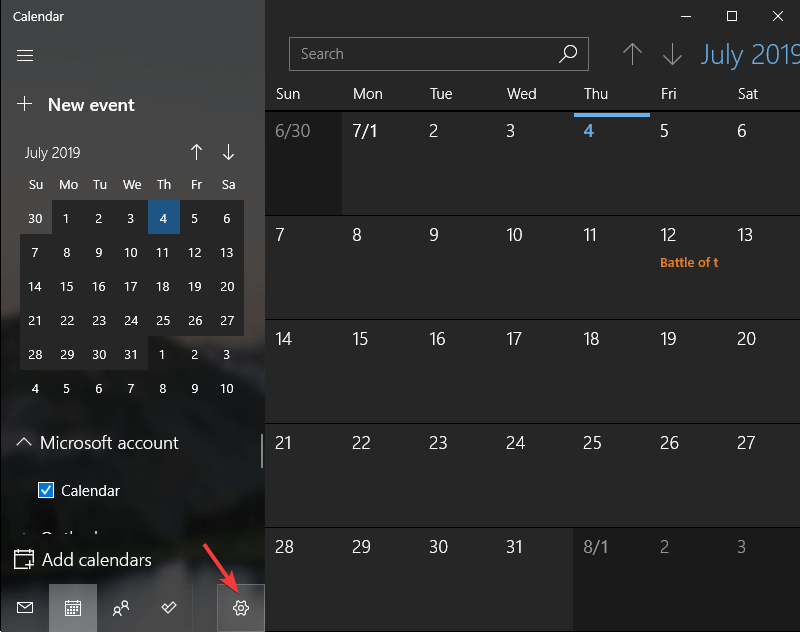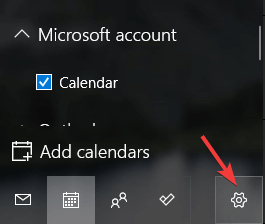Windows Calendar is Not Showing Events: 5 Ways to Fix it
Make sure your account is syncing properly to fix missing events
3 min. read
Updated on
Read our disclosure page to find out how can you help Windows Report sustain the editorial team Read more
Key notes
- If your events aren't showing, it's possible there's an issue with the app on your PC.
- Sometimes syncing issues can cause this and many other problems to appear.
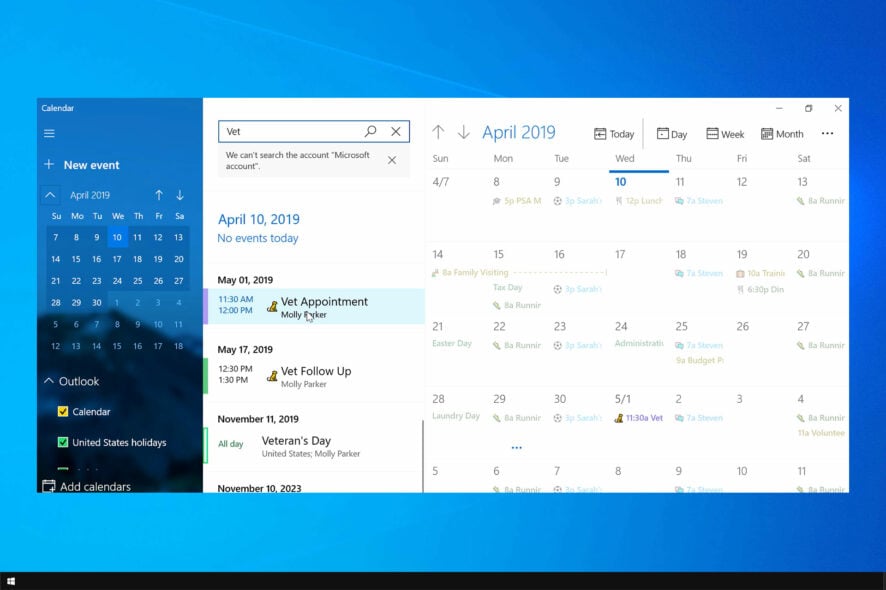
Many users have reported that their Windows Calendar is now showing events. This issue can be extremely frustrating, especially if you have a busy schedule.
This isn’t the only issue, and many reported that Calendar isn’t working on their PC, but we covered that problem in a separate guide.
For these reasons, we will explore some of the best troubleshooting methods available in today’s article. Read on to find out how to do it.
Why are my calendar events not showing up?
- Missing updates can sometimes cause issues with certain Windows components.
- Problems with the Store cache can sometimes affect the Calendar.
- Glitches with the Calendar app are the most common cause of this issue.
- Issues with syncing or your profile can lead to this error.
What can I do if Windows Calendar is not showing events?
1. Check for any Windows updates
- Click on Cortana search box and type Updates. Next, select the first option from the top.
- Next, click on Check for updates and wait for the process to complete.
- Restart your computer if needed.
2. Clear Windows Store cache
- Press the Windows key + R keys on your keyboard to launch Run window.
- Inside the Run window, type WSReset.exe and press Enter.
- A command prompt window will open and the process of cleaning the cache will start.
- Wait for the process to complete and check if the issue persists.
After doing that, check if the problem is fixed.
3. Reset Calendar application
- Click on Cortana search box and type Calendar.
- Right-click the Calendar app and select App settings.
- Inside the App settings window scroll down and select Reset.
- Wait for the process to complete.
4. De-active and re-active the sync option in the Calendar app
- Click Cortana search, type Calendar and open it.
- Inside the Calendar app select the cogwheel Settings button.
- Select the account you’re having issues with and choose Change mailbox sync settings.
- Toggle the button to Off, and then toggle it to On again.
- Select Done and click Save.
5. Remove the account with the issue and reconnect it
- Open the Calendar app.
- Select the settings cogwheel.
- Select the account that you want to reconnect.
- Select Change settings.
- Select Delete account from this device.
- Close the Calendar app and add the same account again
In this article, we explored some of the best troubleshooting methods to deal with your Windows 10 Calendar app not showing you events.
It is worth mentioning that the steps presented here are not a definitive solution to this problem, but these steps helped some users. The developers at Microsoft have not released an official solution for this issue.
In case you’re having further issues, we have a great guide on how to fix Windows Calendar if it’s not opening.
Please let us know if these steps helped you by using the comment section below.