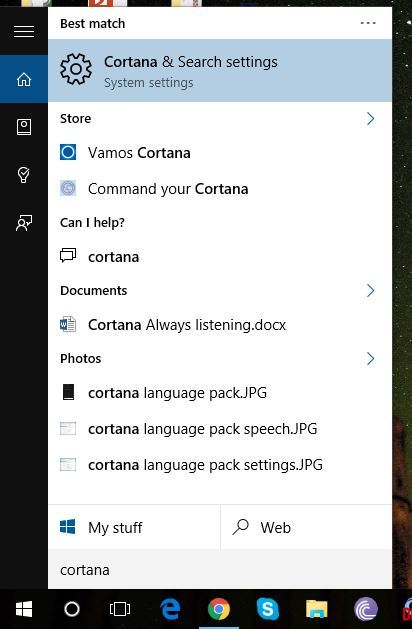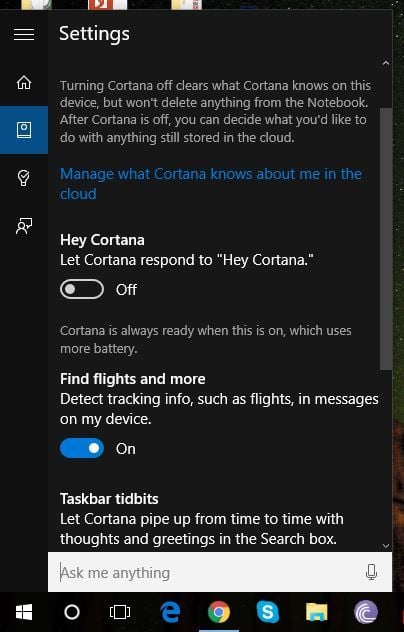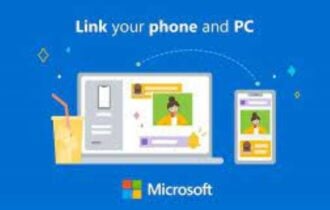Easily Toggle Cortana's Always Listening Function On Windows 10
2 min. read
Updated on
Read our disclosure page to find out how can you help Windows Report sustain the editorial team Read more

Personal voice assistants are changing the way we work on our computers and on our smartphones. Just like Google Now and Apple’s Siri, Microsoft introduced Cortana as a new feature on Windows 10. By default, users can utilize Windows 10’s personal assistant Cortana by clicking on the Cortana/search icon on the taskbar or by simply saying Hey Cortana.
If you’re an Android user, you might already be familiar with how uttering “OK Google” activates Google’s intelligent search function. With a simple change in setting, you can do this on Windows 10 as well.
Enabling “Hey Cortana”
- Open the Start menu and type Cortana. You will notice the Cortana and search settings result.
- Click that result and to enter Cortana’s settings page.
- Turn on the Hey Cortana toggle.
Now, whenever you say Hey Cortana into your mic, Cortana will wake up from snooze.
Why is Cortana Always Listening?
With the launch of Windows 10, Microsoft introduced many new features. Some of these will no doubt concern you if you place high importance on your privacy. Some of these settings and features are directly or indirectly connected to Cortana, while others are a way for Microsoft to gather data.
For many of us, Cortana is an extremely useful app that can assist us in various tasks like telling time, informing users of upcoming appointments, opening compatible applications, and initiating internet searches as well. These functions are fun to use: you can even go as far as chit chatting with Cortana and listening to jokes she has.