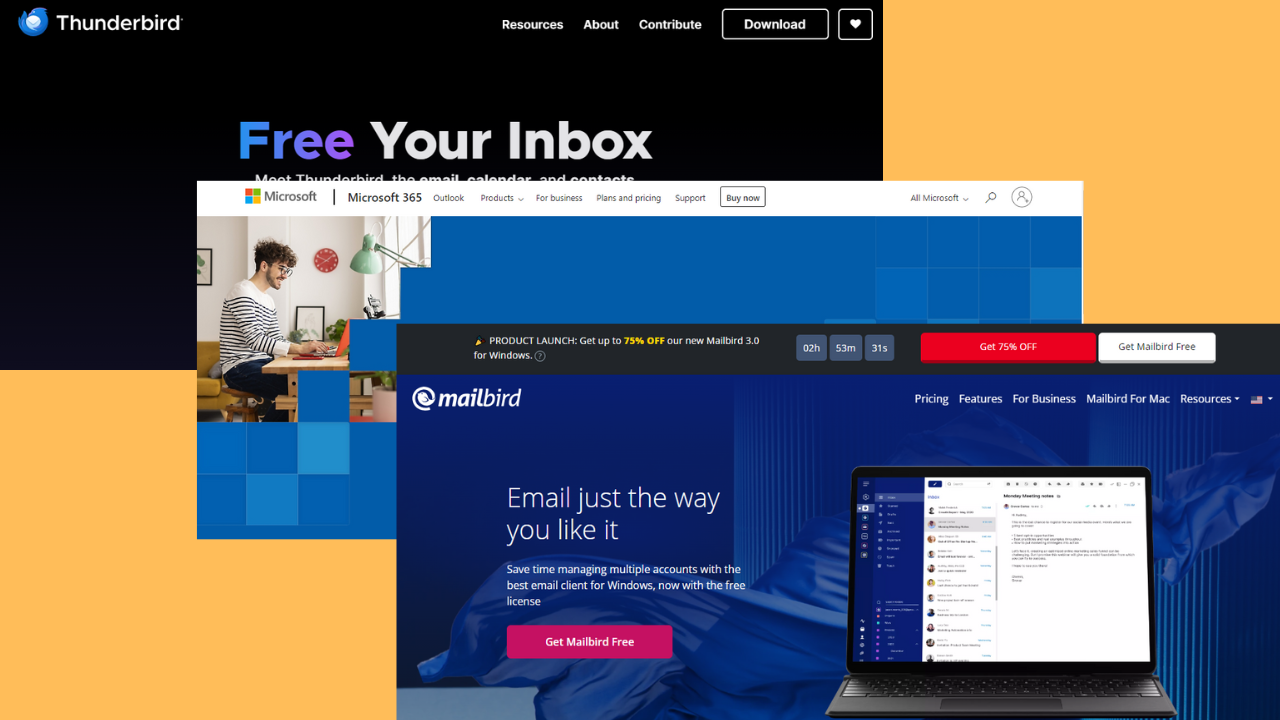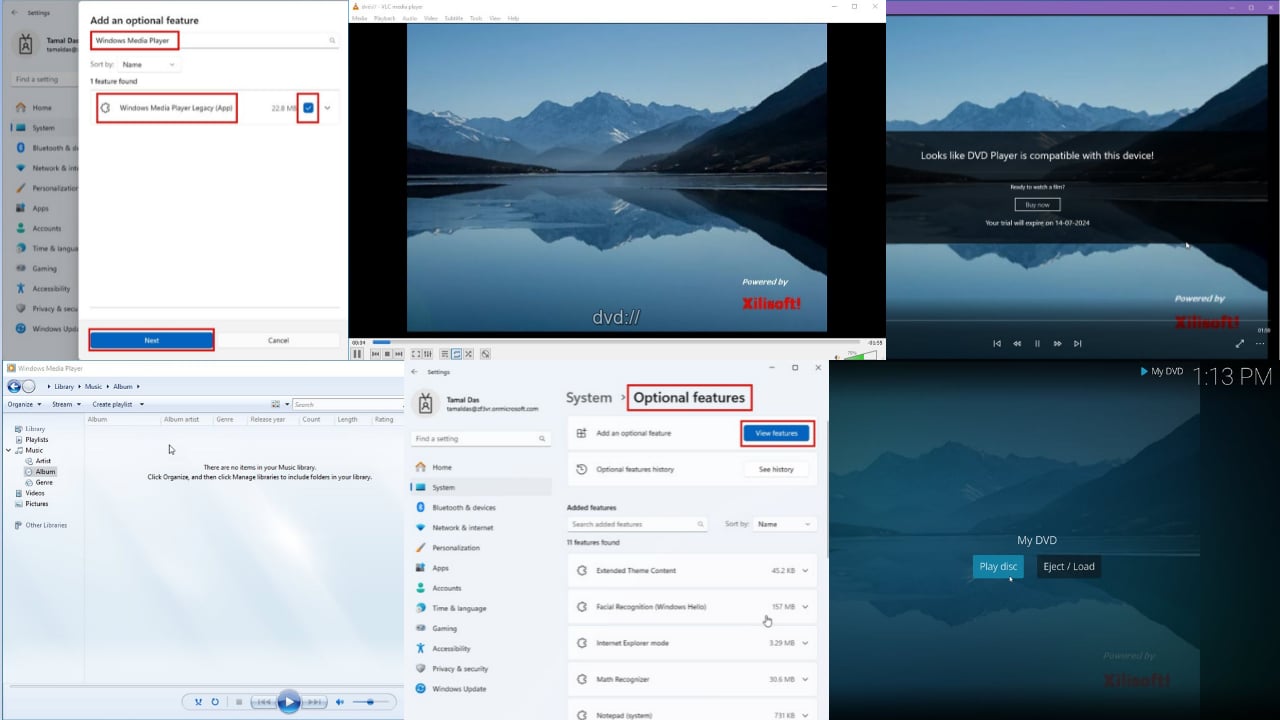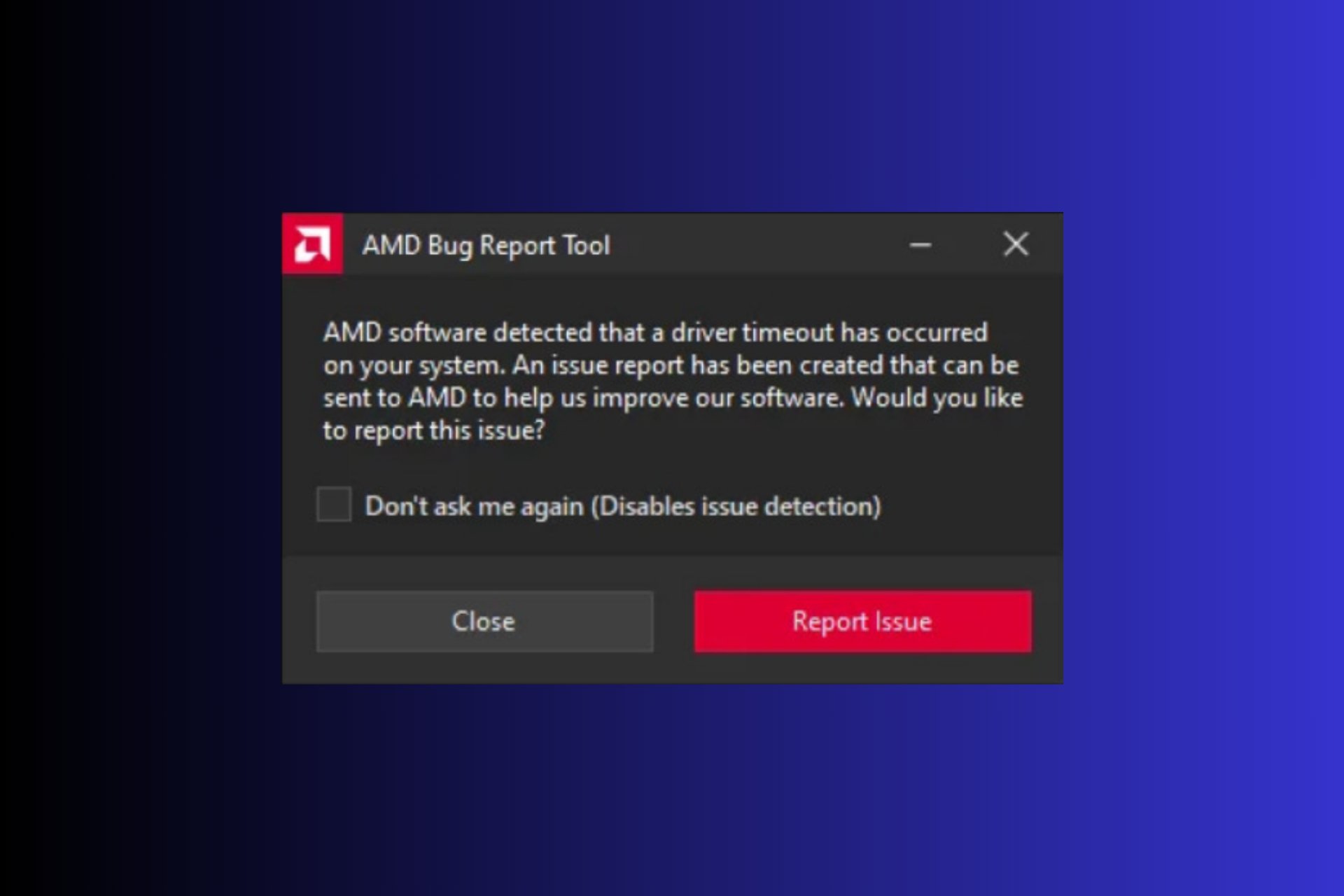8 Best Windows Easy Transfer Alternatives to Use In 2024
Move data to another device right away with the best transfer apps
8 min. read
Updated on
Read our disclosure page to find out how can you help Windows Report sustain the editorial team Read more
Key notes
- PC transfer software always comes in handy when you need to move data from one PC to another.
- One of the apps used to be a Windows tool for copying full or partial system images between PCs.
- If you can’t use Easy Transfer, you always have other reliable tools as an alternative.
- Various programs are on our list of the best PC transfer software.

Windows Easy Transfer was an inbuilt tool in Windows for migrating settings, files, options, and more from one PC to another. With the launch of Windows 10, this tool is no longer available to migrate data to a new PC.
Windows Easy Transfer was first introduced in Windows Vista with the purpose of easily migrating data, settings, and more from one PC to another.
When upgrading to Windows 10 from older OSs, these settings, apps, options, and everything will be made available after the upgrade automatically.
But with a new PC that runs Windows 10, users usually want to migrate these things from the older PC. In that case, some third-party software is necessary now.
These specific tools are designed to ease the migrating process and perform file backup and sync, disk and partition backup, and other actions to safely move all the information to a new device.
Some of the applications help you save a lot of effort by automatically deleting old backups while keeping the other backups up to date.
Which is the best tool to transfer data between PCs?
Laplink PCmover Express – Easy to use
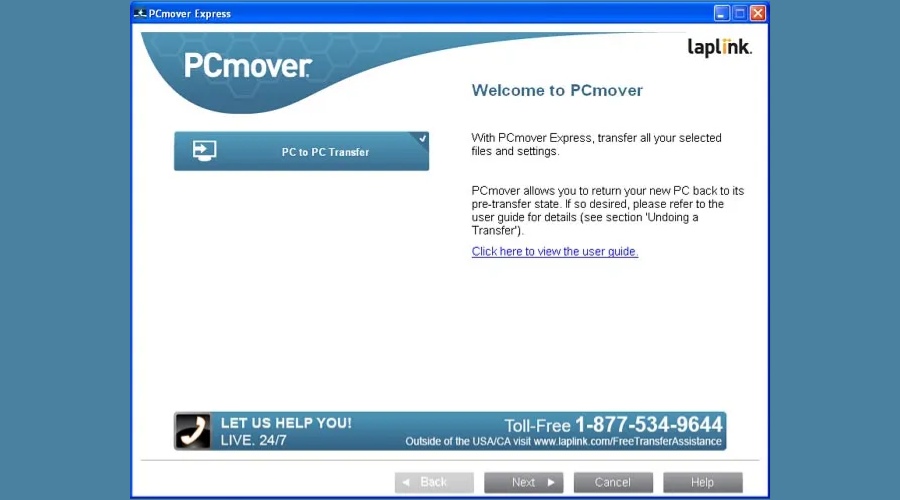
PCmover Express is a premium software used for migrating all the old PC files to your new Windows 10 PC. Laplink develops this software but Microsoft has partnered with them so rest assured that the tool is one of the best in its category.
PC Mover Express will basically allow you to transfer folders, files, user profiles & settings. You can even use it to migrate applications from an older PC to a new PC running Windows 10.
And this is how to use the program:
- Download and install PCmover on your old computer.
- Run PCMover; you will see an option for PC-to-PC transfer.
- Select PC to PC Transfer, click Next, and go through all the details about the transfer.
- Select the Old computer option and click Next.
- For the transfer medium, select a network connection (wired or WiFi).
- Click Next and wait for the process to finish.
- Then, move to the new computer and install PCMover there as well.
- Select the same options as earlier, except this time we pick the New computer and select the same transfer method as earlier.
- The process should automatically detect your old PC’s existence.
- Once you hit Next with your old PC selected, PCMover will start scanning your new PC to find any compatibility issues.
- Choose if you want to do an advanced or a standard transfer, then click Next.
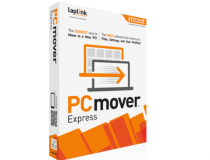
Laplink PCmover Express
Selectively transfer files from one device to the other in only a few steps with this straightforward tool.IObit PCtransfer – Lightweight solution
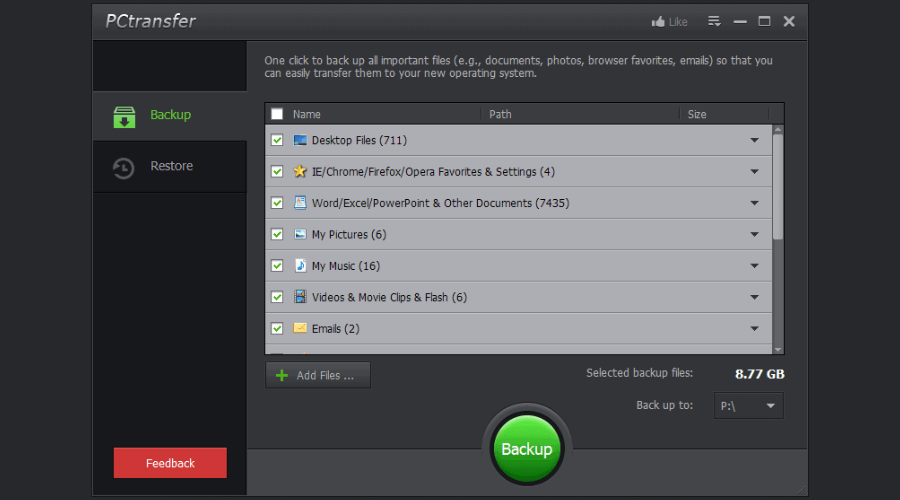
IObit PCtransfer is an excellent tool to use when you want to transfer necessary data thanks to its advanced features.
It helps you transfer documents, files, browser bookmarks, settings, and photos to a new Windows system in a safe and secure way.
IObit PCtransfer simplifies the transfer procedure to a new PC or removable hard drive by allowing you to select data easily with just a single click.
On top of that, this software is lightweight, accessible, and works admirably with Windows XP, 7, and 8, providing its users the high functionality of backing up and restoring data.

IObit PCtransfer
Back up your data smarter and faster with the IObit PCtransfer software.FastMove – Effortless use
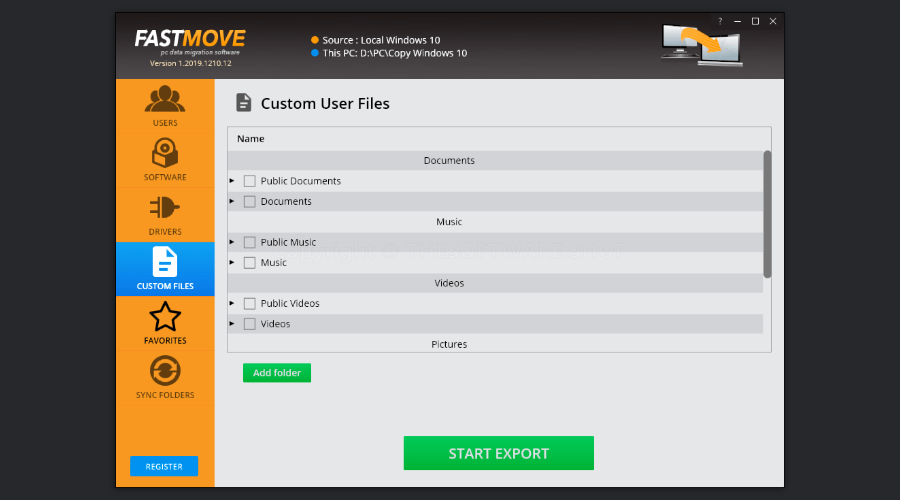
Next on the list is FastMove which is a lightweight and easy-to-use application that allows you to move your files effortlessly.
You can move files, software, settings, device drivers, and many more from your computer to another without needing to configure all the details.
FastMove supports unlimited data migration between 32-bit and 64-bit systems, and between Windows 7, 8, and 10.
Furthermore, this software has all the necessary features for a fast and successful data transfer between devices running all current versions of Windows.
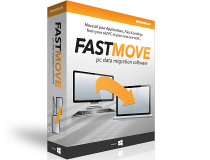
FastMove
Relocate all your important system files within a few minutes and give FastMove a try.AOMEI Backupper – Intuitive interface
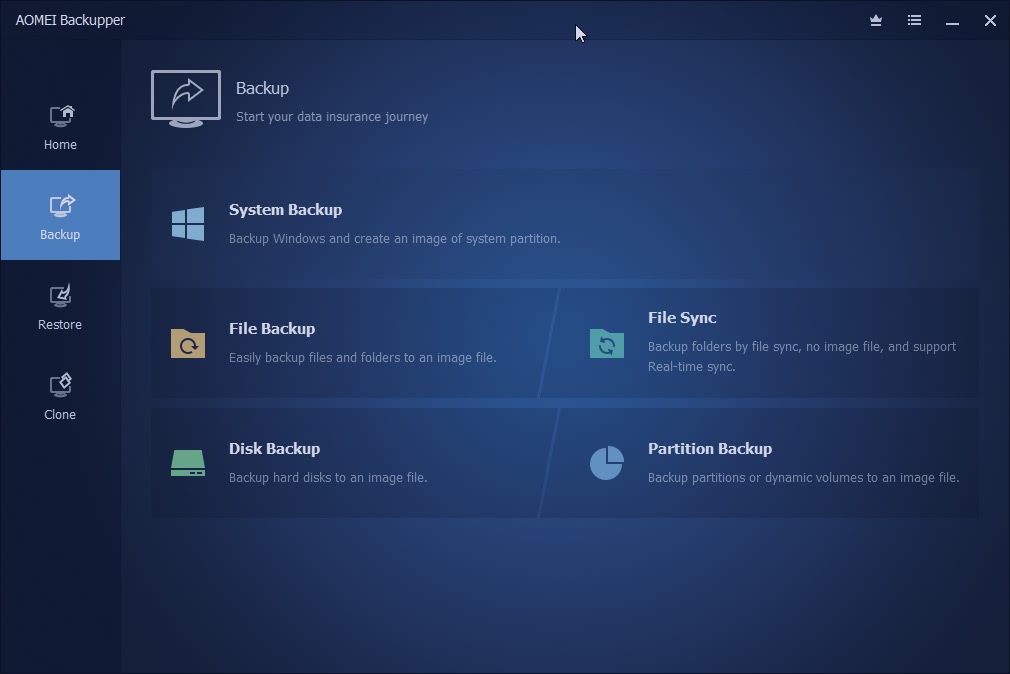
AOMEI Backupper is a tool created for Windows OS users to maintain the operating system and files safe and redeemed on devices.
It is a full and professional Windows backup software because it has all of the backup, restore, and clone features.
AOMEI Backupper helps you protect the data from your computer by performing file backup and sync and disk and partition backup.
It also has a Scheme feature that helps you delete old backups automatically while maintaining your other backups updated.
The Cloning features of AOMEI Backupper ensure a successful boot by transferring the operating system or updating the hard drive.

AOMEI Backupper
Try this complete tool to recover your preferred files to a new location right away.Acronis Cyber Protection Home – Flexible backups
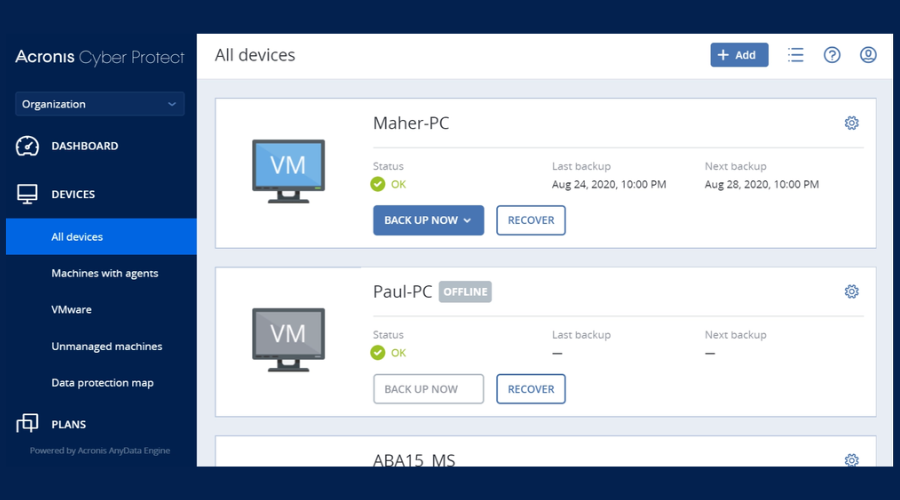
Acronis Cyber Protection Home is more than a disk mirroring tool. Indeed, its main role is to create true copies of an existing system so that you can replicate it on the same hardware or a new one.
In fact, Acronis allows for flexible backups, meaning that you can keep an entire system, or only certain programs and apps, or files.
The disk cloning system is very efficient since you don’t have to reboot or stop whatever you do to let the tool work. Besides, you also benefit from cloud space where you can automatically store system backups.
Acronis Cyber Protection Home conveniently incorporates an antivirus function that you can use or pause depending on your needs. When used, it works as a real-time antimalware tool with the same results as fully-featured antivirus software.
Not to mention that one subscription covers your family’s mobile devices as well, and you can remotely manage them from the same dashboard.

Acronis Cyber Protection Home
A powerful tool with transfer capabilities to move your full Windows 10 system on a new device.EaseUS Todo PCTrans – Free tech support
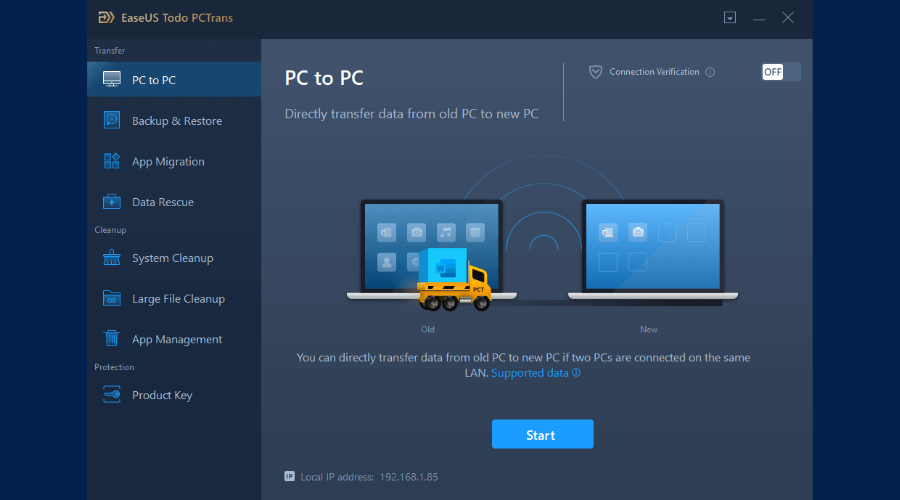
EaseUS Todo PCTrans is created by the folks at EaseUS who make incredible tools that let you manage your backups and recover your dead hard disks. While it is not an official tool, EaseUS has a reputation for being very good with its software and code.
Similar to PCMover Express, it is also able to transfer over all of your data and apps to a new PC running Windows 10.
It offers a free version with minimal features. So you will probably have to go for the paid version, which is ready for 2 PCs, plus free tech support.
And here’s how to use it:
- Download and install the software on both of your computers.
- For transferring options, choose a network connection.
- On the old computer, a list will be populated with only one item – on your new computer, simply select that one and click Connect.
- Select the transfer direction – from your old computer to the new one. Then click Next.
- You’ll get various options for picking and choosing what files and applications you want to transfer. Once ready, click Transfer.
- Wait for the process to finish.

EaseUS Todo PCMover
A quick and intuitive choice to move programs from your old computer to a new one while keeping your data safe.Paragon Hard Disk Manager – Straightforward software
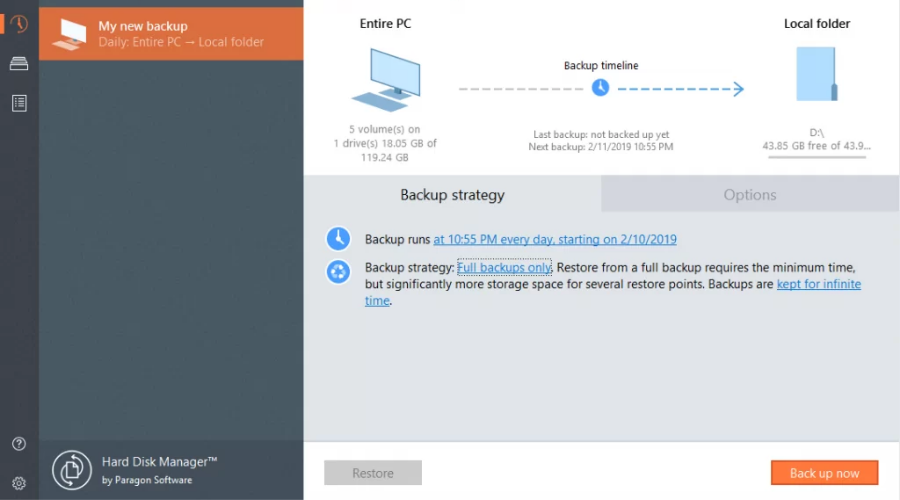
Another mighty name in the industry when it comes to system backup and disk management tools is Paragon software.
Paragon’s Hard Disk Manager walks you through tasks such as creating backups of the system partition or of the entire OS, selecting disks or partitions, file types, or files and folders using a simple step-by-step wizard process.
Store all these files or system images on external devices, local volumes, and network shares, or burn them to optical media.
Of course, it’s necessary on your second device to have access to all these media or sources so that you can copy whatever you need.
As you can see, the PC-to-PC transfer is pretty straightforward. But with Paragon Hard Disk Manager you can also partition your hard disk, wipe-clean the hard disk, or copy certain drives for safe-keeping.

Paragon Hard Disk Manager
Transfer numerous file types straightforwardly and try this excellent tool.CloneApp – Simple design
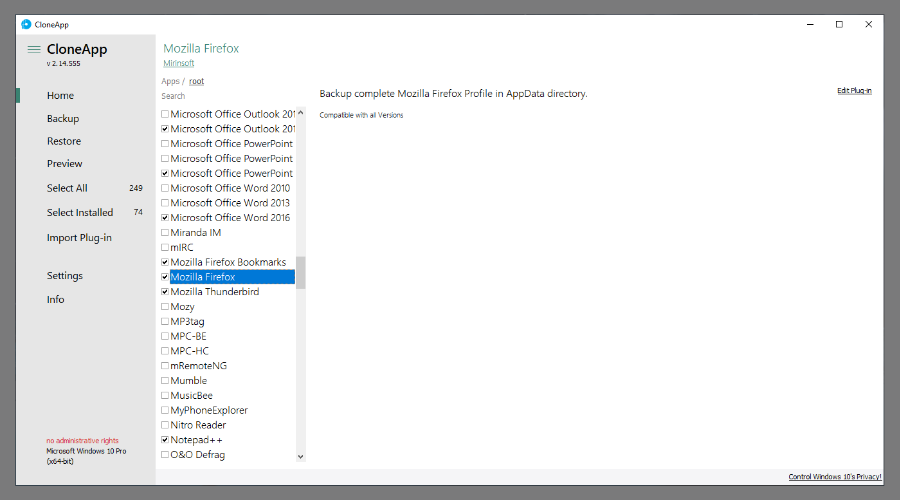
CloneApp represents a free and basic backup program with which you can save a lot of time when you need to move software or even reinstall Windows.
You can avoid setting up all the information again and use this software to perform this action automatically thanks to its technology.
CloneApp helps you transfer applications, settings, small system adjustments, and other data in a safe manner.
It is a pretty straightforward application with a good restore engine that gets the job done within a few moments.
These third-party tools are good enough if not better than the official Microsoft tool that is now deprecated.
You can rely on all the above-presented tools to keep your computer protected and simplify the transfer process of your files, documents, settings, and other important data to a new computer.
If you’ve used another similar software with the same purpose, please tell us about it in the comments.