5+ best Windows 10/11 free fonts software
5 min. read
Updated on
Read our disclosure page to find out how can you help Windows Report sustain the editorial team. Read more
Key notes
- Eager to discover some of the best free fonts for Windows 10?
- Nexus Font and FontBase are both great software options to take into consideration.
- Also, many professional designers agree that Adobe Fonts contains higher quality fonts than many other fonts software tools.
- Take a look at their features, and judge for yourself.

If you’re looking for Windows 10 free fonts, your visit will be worth it. No matter if you’re working as a typographer, graphic designer, or just want to use different fonts for your at-home project, you will need to use a large number of fonts.
Dealing with a large number of fonts can be tricky even for the most organized of you. To simplify this entire process, it is recommended that you use free font manager software.
Font manager software allows you to manage every aspect of dealing with fonts on your PC.
A good manager allows you to see a good overview of the available font options, allows you to preview the style before applying.
Beyond this, a font manager software will automatically activate only the fonts required for the task at hand. This allows your PC’s memory to not be overloaded with useless data, making your PC run more efficiently.
Added to these features, a font manager also scans your hard-drive for any corrupted fonts and attempts to fix them. If the fixing process is not possible, the fonts will be removed.
In today’s article, we will explore some of the best free font managers for Windows 10. Please read on for more information.
What’s the best Windows 10 font software?
Adobe Fonts
Have you heard of Adobe Fonts? There is no other font manager software that offers you not only literally thousands of fonts to pick from, but also quick and easy ways to manage them.
Adding and changing fonts on your website shouldn’t be a daunting task when using Adobe Fonts.
This time, all it takes is a few easy steps, so start a search by name if you’re sure that you know what you want.
You may also use the intuitive filters to sort by properties, classification, or language. Then, all you need to do is to use the toggle when you’re ready to enjoy the desired font.
And as if all these weren’t convenient enough, keep in mind that signing in to Creative Cloud is all it takes for your active fonts to show up in your font menus.
Some Adobe Fonts key features that you’re likely to appreciate:
- Only high-quality fonts are included, so use them with no hesitation if you’re serious about typography
- Comprehensive tutorials on adding custom fonts to your website
- High browser compatibility; use Adobe Fonts on mobile browsers and any browser that supports web fonts on macOS, Windows, and Chrome OS
- All fonts are included with your Creative Cloud subscription, therefore you don’t need to worry about any extra charges

Adobe Fonts
Thousands of fonts are at your disposal in one of the richest fonts library available in a digital tool.Nexus Font

Nexus Font is our top pick of font manager software options available in 2019 for Windows 10.
This software allows you to access an enormous database of customizable fonts, and only downloads the fonts you chose.
Not downloading the entire fonts database allows your computer to not get clogged with useless files.
You can use this tool to manage the number of fonts, search for specific styles, compare styles between them, and also automatically scans for any faulty fonts on your HDD.
FontBase

FontBase is another great software option for getting access and using free fonts most efficiently.
The way this software works is very similar to our top pick, but the searching speed clocked under the performance of Nexus Font so that’s why FontBase is in third place in this list.
Here are some of the best features of FontBase:
- It helps you organize your font folders.
- Big database of different styles of fonts.
- Fully compatible with Google fonts.
- Font preview option.
- Customization tools for fonts.
Typograf
Compared to the two previously mentioned options, Typograf doesn’t have a very friendly user-interface, reminding us of older Windows XP software.
This doesn’t mean that Typograf is not worthy of the 3rd position. This software allows you to manage all aspects of your fonts.
Here are some of the best features found in Typograf:
- Extremely low system impact.
- Can customize font size, colors, details displayed, etc.
- You can load, install, and manage fonts.
- Great preview option to test out your font settings.
- Font comparison feature.
- Automatically identifies duplicates and lets you choose how it should deal with them.
Font Viewer

As the name suggests, the Font Viewer allows you to organize your fonts by making it easier to see the entire range of information in one window.
Font Viewer only reached the 4th position in this list, as it doesn’t offer you the capability of loading a specific number of fonts and de-activate them after you’ve finished using them.
This software only helps you manage fonts that were already installed on your PC. You can also customize the fonts by changing the size, color, background color, and choose different styles.
You can download a large number of different style fonts from this Windows 10 forum post.
Advanced Font Viewer
As in the case of Font Viewer, the Advanced Font Viewer allows you to view, print, and also manage your fonts.
This software only works with fonts that are installed on your PC. Here are some of the most notable features:
- Can view all installed fonts in one window.
- You can get access to previously uninstalled fonts.
- It allows you to uninstall fonts directly from the software.
- Automatically organizes your fonts collection.
Please feel free to let us know if this guide helped you choose the best free font software to use on your Windows 10 PC. You can do so by using the comment section below.










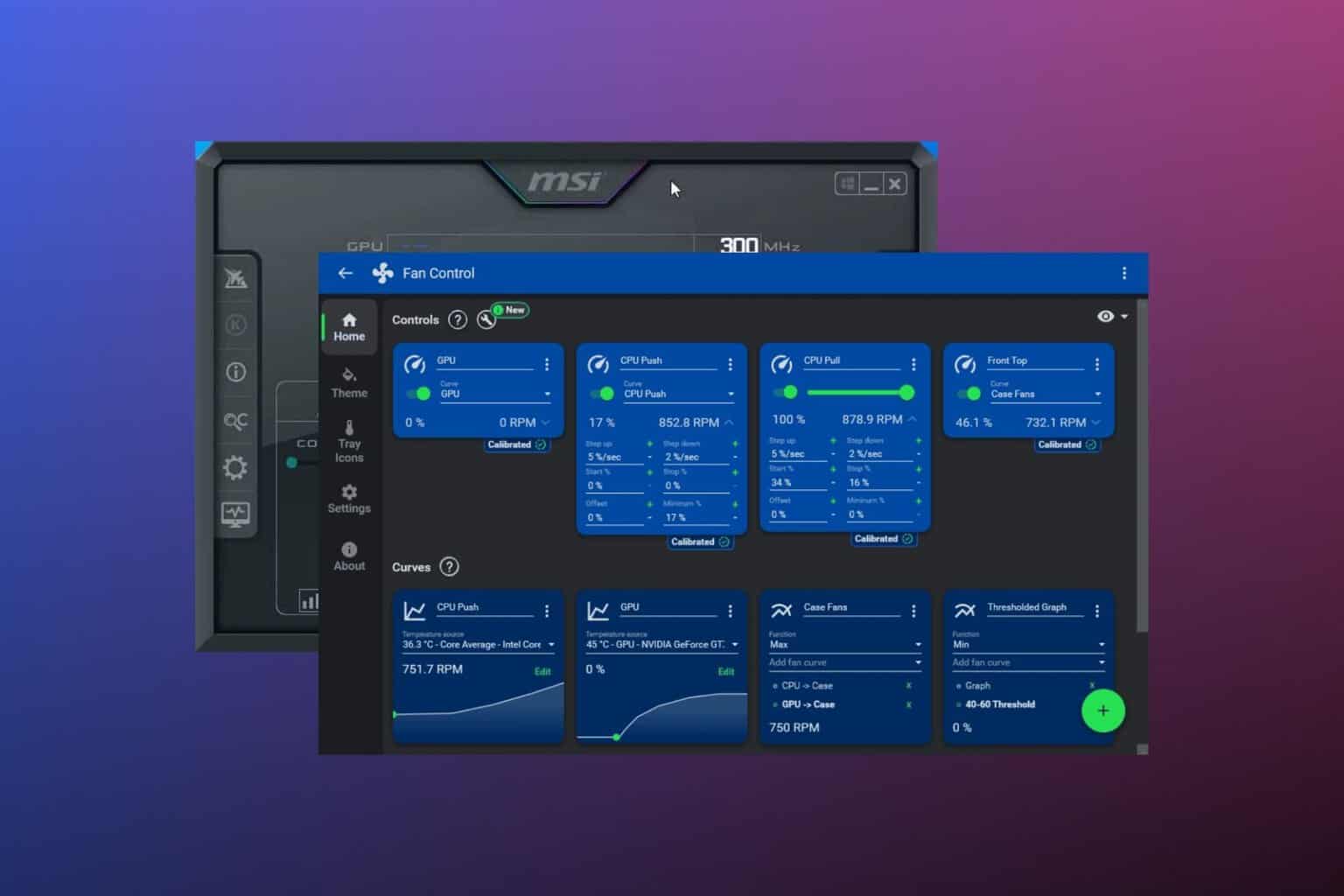
User forum
0 messages