Windows 10 How To: Gain disk space after Windows 10 upgrade using Disk Cleanup
2 min. read
Published on
Read our disclosure page to find out how can you help Windows Report sustain the editorial team. Read more
Now that the upgrade is over and you are running Windows 10, you might want install new Universal Apps or download libraries of files you archived before the upgrade. But if you are finding you don’t have enough storage space to do that, this guide will help you clear out some room for all the great new things you do with Windows 10.
First, start typing “Disk Cleanup” into the Search box for Cortana in the bottom left corner of your screen, next to the Start button. As soon as you start typing into the Search box, Cortana will start suggesting apps and files that are related to what you’ve entered. Click Disk Cleanup at the top of the list.
This will open up the Disk Cleanup app for your C: drive where you can clear out temporary files, your recycle bin, old logs and caches, and also previous Windows Installations. Click Clean up system files to begin immediately clearing up disk space, and see if that alone meets your needs, or proceed to the next step below to remove previous Windows Installations.
If you need to free up the most space possible, and are completely comfortable removing previously installed versions of Windows, then scroll through the list of Files to Delete and select all of the temporary installation files and previous versions of Windows. But take note, after removing previous versions of Windows you will be unable to rollback from Windows 10 to a previous version with just a couple of clicks. Without the previous version of Windows still installed on your machine, the rollback option is removed and you would have to reinstall a previous version of Windows from a disk or other backup methods.
While this will remove the safety net of being able to easily rollback to a previous version of Window, it will free up a significant amount of room on your hard drive, certainly enough room for a couple of apps and some more files. This may be especially important with the loss of OneDrive placeholders in Windows 10, which used to help users maximize their storage on more mobile devices like 2-in-1’s and ultrabooks with small to mid-sized SSDs.
As you get Windows 10 up and running on your device be sure to check back with WinBeta for more helpful guides on how to get the most out of Microsoft’s latest operating system.




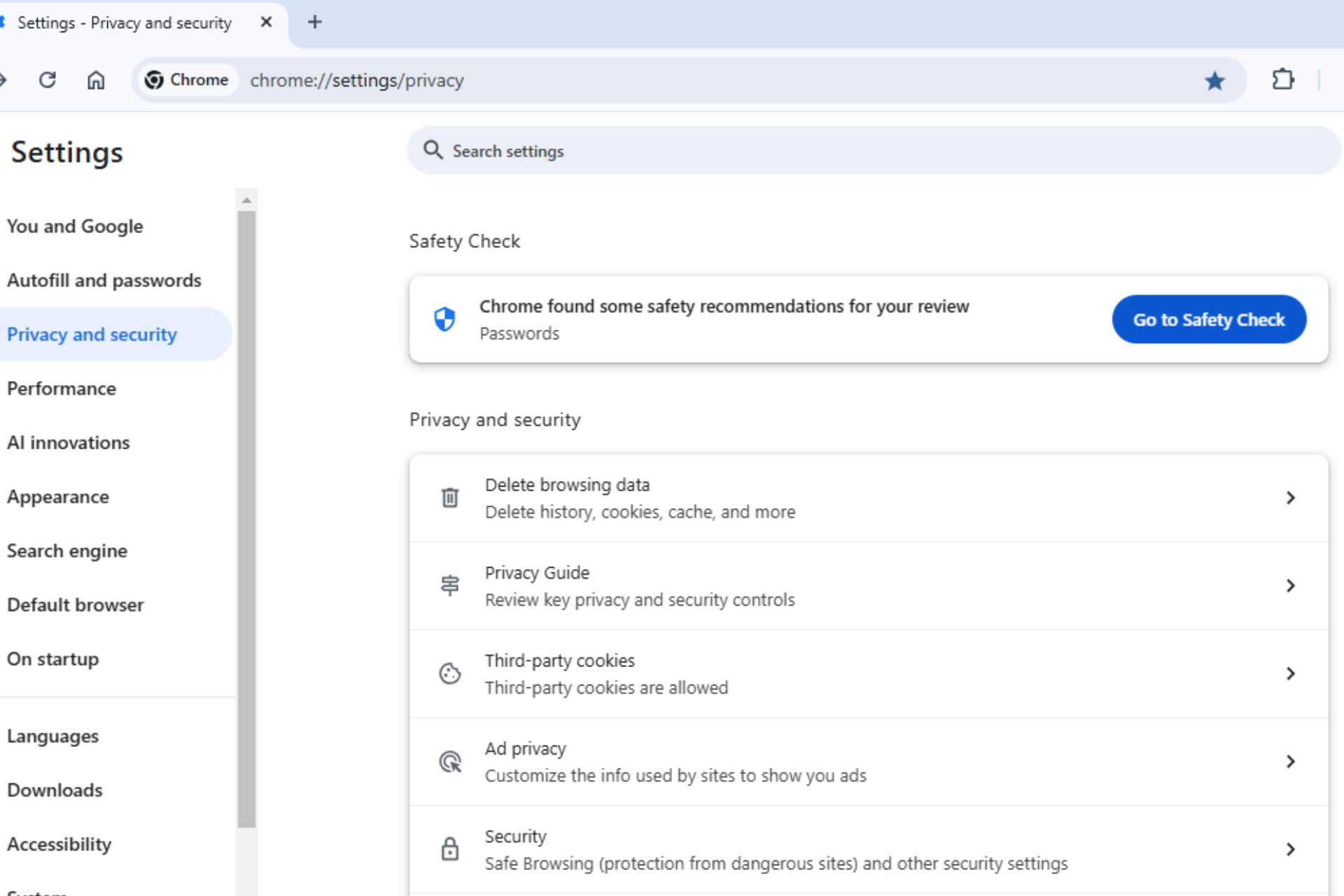







User forum
0 messages