Windows 10 How to: Tracking your favorite teams with Cortana
2 min. read
Published on
Read our disclosure page to find out how can you help Windows Report sustain the editorial team. Read more
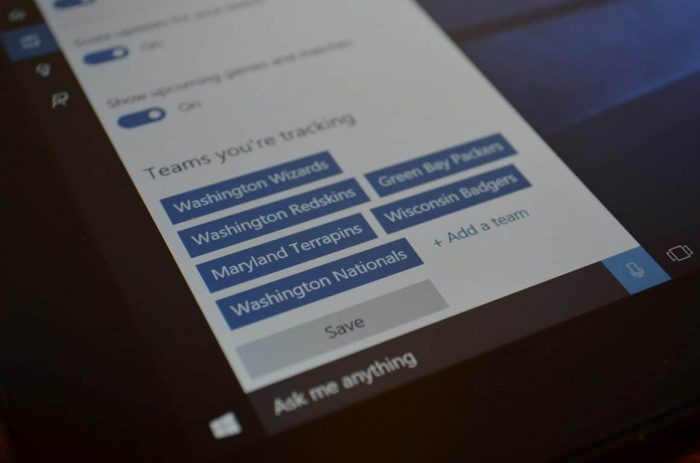
Cortana is Microsoft’s easy to personalize assistant. In addition to tracking packages, flights, and more, she can keep tabs on your favorite sports teams. Once you’ve set up your favorite team in Cortana’s notebook, she can bring you your favorite team’s updates, scores, and upcoming games. While Cortana has been doing this for awhile on phones, she now can give you this information directly on the desktop in Windows 10.
To have Cortana track your favorite teams you start out by opening Cortana’s notebook. You access this by clicking the search bar in the lower left hand corner of your screen and selecting Notebook, the third icon from the top. You then scroll down and select “Sports.”
Once there, make sure that Sports cards is toggled on. There are separate options to have her show updates and/or upcoming games as well so you can control how much information you see. Below that is the most important part of customizing Cortana for sports, selecting your favorite teams.
As you can see in my Notebook, I’m a big Washington DC area sports fan but I also have some teams from my parents’ home state of Wisconsin. Cortana lets you follow a long list of teams from many major sports and regions. You just click on “add teams” and search for your favorite ones. At the moment she yields results for many major sports but some are missing such as the NHL and college basketball.
Once you set that up, you’ll see game preview, scores, and more. Cortana won’t replace your favorite sports app or notification service but she does create an easy way to see updates and scores on the desktop and on your phone.











User forum
0 messages