Windows 10 news recap: Razer laptops struggle with the Fall Creators Update, built-in feature to catch game cheaters and more
3 min. read
Published on
Read our disclosure page to find out how can you help Windows Report sustain the editorial team. Read more
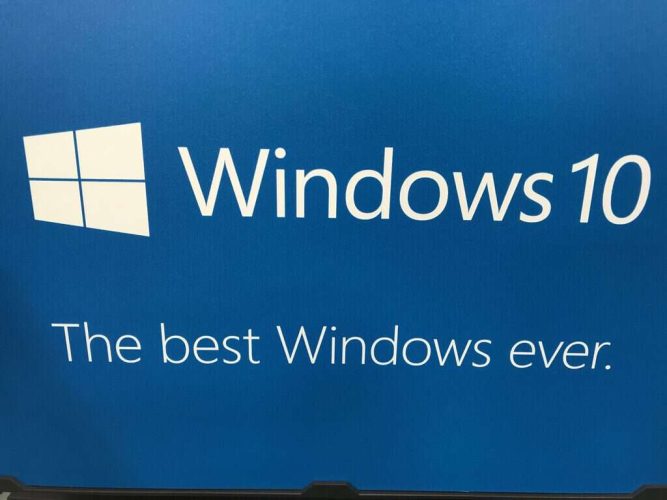
Welcome back to our Windows 10 news recap. We are continuing the trend of our weekly “Windows 10 news recap” series where we go over the top stories of the past week in the world of Microsoft’s flagship operating system.
The Windows 10 Fall Creators Update is not playing nice with some Razer laptops
For those sporting a Razer laptop, you’re likely to experience issues running the Windows 10 Fall Creators Update. According to reports, users who wake from sleep mode while on battery are reporting that peripheral devices, including the trackpad and USB devices, fail to work at all, and that updating drivers does not resolve the issue. It appears to stem from Razer not updating its drivers to support the Fall Creators Update as yet.
Windows 10 Fall Creators Update adds code to help catch game cheaters
To aid in the fight against those who cheat in games on PC, the Windows 10 Fall Creators Update brings a new feature that helps to catch game cheaters. Developers can use this feature, known as TruePlay, to know if a player has cheated, and take appropriate action. All processing is done in a protected process and only developers have access to it. Here’s a description of the feature:
A game enrolled in TruePlay will run in a protected process, which mitigates a class of common attacks. Additionally, a Windows service will monitor gaming sessions for behaviors and manipulations that are common in cheating scenarios. These data will be collected, and alerts will be generated only when cheating behavior appears to be occurring. To ensure and protect customer privacy while preventing false positives, these data are only shared with developers after processing has determined cheating is likely to have occurred.
Windows 10’s Edge browser FINALLY gets a fullscreen mode
While Microsoft Edge has supported fullscreen for YouTube and other video providers since its launch, it’s not had a fullscreen feature similar to Internet Explorer until now. Unlike Internet Explorer’s fullscreen mode however, users will need to exit fullscreen to perform a search or enter a new web address. Below is how to use the fullscreen functionality:
- To turn on the new fullscreen mode in Edge, simply expand the … menu in the top-right corner and click on the arrow icon next to Zoom.
- To exit fullscreen mode in Edge, users can swipe down from the top of the screen, if on a touch-enabled Windows 10 device, and press the arrow icon or move the mouse cursor to the top-right corner of the screen to reveal it.
- Fullscreen can also be turned on and off by pressing the F11 key when the Fn key is activated.
Windows 10 3D printing support brings Minecraft creations to real life
Windows 10 has supported 3D printing support for a while, but due to the cost of 3D printing, few have made use of it. Now, as 3D printing is becoming somewhat more affordable, Microsoft is touting how the 3D printing functionality in Windows 10 can now be used to print Minecraft objects.
That’s it for this week. We’ll be back next week with more Windows 10 news!









User forum
0 messages