Windows 10 Password Manager: 8 Best Picks for 2025
Secure your online accounts with these leading tools
13 min. read
Updated on
Read our disclosure page to find out how can you help Windows Report sustain the editorial team. Read more
Key notes
- A password manager can simplify your life by storing all your credentials and sensitive data.
- We list here some of the best password managers you can find today, so take a look.
- We’ve included plenty of tools that fit both regular users as well as large companies.
- Some of the software included on this list also offers free trials, so test them out freely.

No one wants to have their data leaked and give hackers access to personal information and private files.
Although Windows 10 and Windows 11 do implement powerful security options and have regular updates to keep up with new security requirements, they don’t have a very secure option to secure your passwords.
We use passwords to authenticate to pretty much any type of digital account, many of which we use to communicate and also store sensitive information.
Whilst Windows 10/11 does not have a built-in password manager, there are some third-party solutions that provide great security and ease of use.
For this reason, we tried to find the best password manager for Windows 10/11 and ended up with several noteworthy options, hence the following list.
All these tools come with password storing features and some of them include additional benefits such as a password generator or cloud-based sync.
Some of these tools even include data breach monitoring features and alert you right away in case any of your passwords is compromised.
How do I manage passwords in Windows 11?
Today’s security risk requires us to change passwords frequently and it’s advised we don’t use the same password for all accounts.
This can get overwhelming real quick, so it’s recommended you get a password manager that can securely store all your passwords so you won’t have to memorize them.
Fortunately, many password managers on the market offer free versions, so you will not have to pay in order to benefit from highly secure password storage.
Does Windows 11 save passwords?
The closest thing to a password manager that you can find in Windows 11 is the Credential Manager Menu.
There you can see all the accounts that are saved on your computer. For example, if you use the built-in Microsoft email app, you will get access to your email addresses and their credentials.
It can also store some passwords that you have saved around the web, but it is somewhat updated when compared to the built-in password saving features within browsers.
The Windows credential manager will not be able to autofill web-based passwords. To access the information you will always have to browse around the panel, so it’s not exactly quick and intuitive.
Plus, some users reported having their data leaked when using this feature, so we recommend you try a different tool until the issue is addressed.
How do I choose a password manager?
When you pick a password manager it’s essential to make sure it has the following assets:
- Enough storage space for your needs (many offer unlimited)
- Powerful encryption algorithms such as AES-256-bit or XCHaCHa20
- Data breach monitoring to make sure you’re not at risk
- Password assessment to let you know how secure your password is
- Cross-platform compatibility so you can access your passwords from all your devices
What are the best password manager apps for Windows 10/11?
NordPass – Best password manager with encryption

NordPass is a streamlined password manager brought to you by the team that’s behind the highly secure and award-winning service, NordVPN.
Security and convenience are probably some of the most sought-after benefits you want to get from a password generator and NordPass excels in both.
Along with managing your passwords and making them readily available on multiple devices, it also has a strong password generator that gives you sturdy, unbreakable key combinations to keep your accounts safe.
NordPass stores your data in a cloud and uses the zero-knowledge encryption model to make sure it stays private. This means that all decryption of the data only takes place on your devices.
In terms of user experience, NordPass is very easy to navigate. New users are able to adjust to its intuitive interface in no time.
? Note: Take advantage of the valuable NordPass plan for businesses, including new perks like the in-house authenticator. The price starts from $3.59 per user/ per month.
Moreover, the key features of NordPass are:
- Unlimited saved passwords and devices connected
- Autosave password and autofill when needed
- Fast and automatic sync across all the devices you use
- Find old, weak, and reused passwords and suggest new powerful ones
- Stay logged in when switching devices
- Family plan for all family members
NordPass has a free version that offers the necessary support to set up and store passwords. However, it offers some amazing features when choosing a subscription plan.

NordPass
Store your passwords with this tool that uses next-level encryption to keep your data secure.Dashlane – Ideal for password autofilling
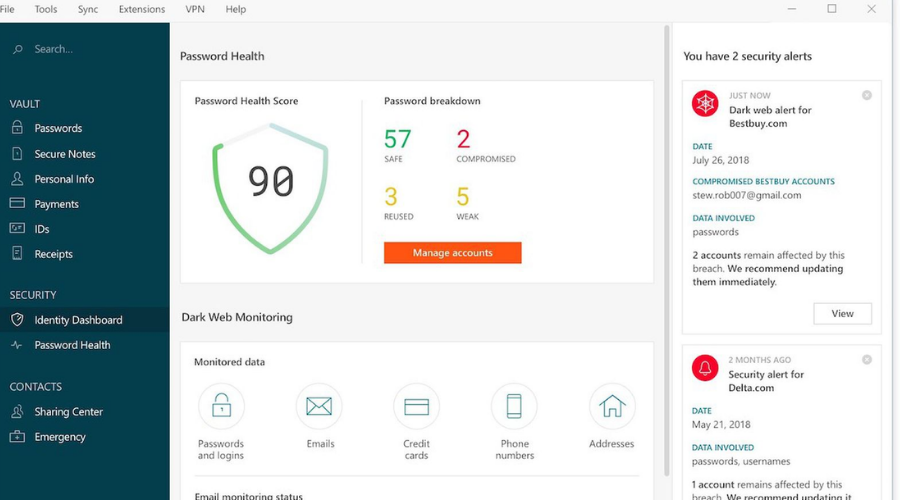
Dashlane password manager is a great tool that stands out among its competitors through many features like top security, a user-friendly interface, and competitive pricing plans.
Once installed, Dashlane starts scanning your browsers for any saved passwords and imports them into its database where you can manage them.
The free version allows you to store 50 passwords, but the paid version unlocks a plethora of cool password management features that help you access your accounts.
First of all, it has a simplified VPN that helps you connect faster. Well, it cannot be compared to some of our best VPN choices but it does the job of connecting to the fastest server.
You are also protected in case your personal information appears on the Dark Web. Speaking of security, it comes with 256-bit encryption, a backup of all your passwords, sync across multiple devices, and a password generator.
Dashlane can also keep track of other private data such as your bank credentials.
You can get quick access to all your sensitive information from its secure, unified user interface.
The tool saves you lots of time as it implements an autofill feature. You don’t even have to check and type your password, Dashlane is doing it for you.
It’s also important to mention that Dashlane makes a point to keep your data secure and has a transparent privacy policy that states they don’t sell any user information to third parties.
1Password – Quick and light tool
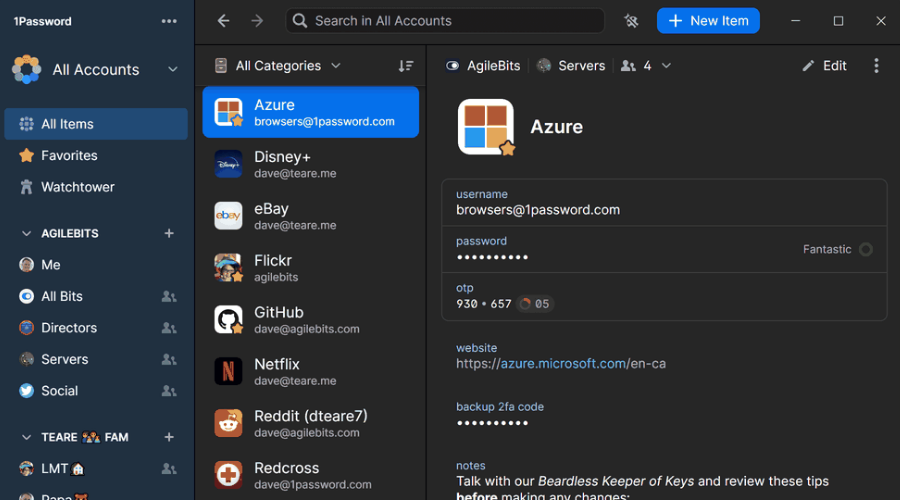
1Password is another generous password manager with very good reviews from both individuals and businesses using it.
For personal and family use, the tool comes in two paid plans, each with a one-month trial period.
In the simplest version, you can store an unlimited number of passwords and items, plus get a 1 GB storage space for documents.
The Travel Mode can come in handy if you’re a frequent traveler and you need sensitive data to be accessible only within certain territories.
If you want to go for the family version, you’ll get up to 5 accounts, the option to share with other members personal data such as passwords or credit card numbers, and manage what the others can see and do in the app.
1Password has a comprehensive digital vault that you can use to store passwords, login information as well as private data.
You can use it to secure and manage your bank account information, personal documents, identity cards, and more.
It has an automatic form filler so you can log in within seconds. 1Password stores your usernames and their corresponding passwords and automatically fill them in for you when you start typing them.
LastPass – Great secure app

We’re sure that many of you already heard of LastPass. But if you haven’t used this password manager before, here’s why you should give it a try.
First of all, LastPass is one of the very first password manager apps released for Windows 10 and is kept up to date and compatible with Windows 11 as well. It is very stable and reliable and it comes with a very easy-to-use user interface.
This password manager app also supports fingerprint technology, allowing you to quickly access your information.
The tool also includes some interesting productivity features. For example, you can save important details on your account, including bank account information, your driver’s license, passport information, social security number, and more.
LastPass also includes data breach monitoring so you can rest assured that you’ll be notified in case there are any issues with your current passwords.
The tool even monitors data breach problems that appear on the dark web.
It also has an emergency access feature. With this feature, you can give access to your LastPass account to a trusted friend.
All in all, it’s a performant, secure, and convenient solution. Desktop users can enable the autofill option for quick account logins.

LastPass
Store your passwords across all your devices and favorite websites with this intuitive password manager.Efficient Password Manager Pro – Simple password manager

Another great password manager that we want to show you is Efficient Password Manager Pro. Just like another password manager on our list, this one uses a master password to protect all your passwords.
Thanks to the 256-bit encryption, all your passwords will remain protected, and in order to access them, you just need to enter your master password.
This software supports synchronization, so you can access all your passwords across multiple devices. This app is available on PC, Android, and iOS, so you’ll be able to access your passwords at any time.
Efficient Password Manager comes with a built-in search option so you can find the desired password in a matter of moments.
Another notable detail is the ease of use, allowing you to copy your login information simply by right-clicking it. Of course, you can visit any website right from the password manager and quickly enter the required login information.
In order to make sure that you’re using proper security practices, the application also has a built-in password generator, so you can easily generate secure and strong passwords.
Overall, Efficient Password Manager Pro might not be as advanced as other entries on our list, but it will help you organize and create secure passwords, so it’s worth checking out.
Keeper – Stores an unlimited number of passwords

Keeper is both a password manager software as well as a password generator.
To decrease the risk of getting hacked, it is important to use different passwords for each of your accounts, and with this software, you can do that in a more organized way.
Not only can Keeper generate strong passwords, but it also stores them and automatically fills them in so you will not have to bother trying to memorize them.
It stores an unlimited number of passwords, so you can rest assured that you’ll be able to secure all your accounts with no worries.
Besides password management and protection, Keeper also offers a very secure digital vault where you can store other sensitive data such as private documents, pictures, and so on.
It uses a proprietary zero-knowledge protocol (ZKP) which means that your data is always encrypted when stored in the vault and the decryption only happens locally, on your device.
Each vault uses the powerful 256-bit AES encryption model which is very much praised by cybersecurity experts.
Keeper is also a convenient software. It syncs the information stored and allow you to access your passwords and vault data across multiple devices. You just have to provide your credentials and log in.
To make sure your data stays safe, you can set a logout timer to prevent account theft.
Keeper also includes two-step authentication via SMS or dedicated services such as Google Authenticator, Duo Security, or RSA SecurID.
Keeper comes up with a free version that you can use but with limited possibilities. If you want to use the fully-featured version, you will have to subscribe to the paid plan.
Password Padlock – Popular password manager

Password Padlock is one of the most popular password managers on our list. It’s very likely that you have heard of it before.
This great password management tool uses efficient AES-256-bit encryption algorithms to keep your data safe.
It works on a similar principle to other software on this list, meaning that it requires you to set up a master password.
That password is not stored anywhere for security reasons, so you need to make sure you will remember just that one password in order to be able to have access to your other data.
The tool has a password generator with pre-defined categories, but you can also create your own passwords yourself.
You also have an option to back up and restore all your passwords to OneDrive, so you’ll never lose or forget any of them. That means you can back up your password on one computer and restore it on another.
Managing passwords is very easy because they’re organized into categories. Besides, Password Padlock has no annoying ads and you can share your data with a Windows phone.
RoboForm – Best audited password manager app
Managing passwords means two things: never having to remember them yourself and having them entered automatically when needed.
Well, RoboForm Password Manager is a software tool that can handle both of these things easily, and much more, all thanks to the one-click convenience that governs its design.
RoboForm securely stores all of your passwords and logs you in with a single click, or tap if you’re using touchscreen devices, thus saving time entering personal and billing information.
The program is available on a wide range of platforms, so you don’t get it just for your PC, but also for your phone and tablet, as well.
Besides, it doesn’t just store passwords, it generates them randomly for you, all so that you never have to worry about creating easy-to-crack passwords without meaning to.
Moreover, recently, RoboForm has successfully undergone a comprehensive security audit and penetration test conducted by Secfault Security. That adds a new level of credibility to this tool.
All being said, take advantage of this multi-functional password manager with its exclusive features like data backup on all devices included in their subscription plans.
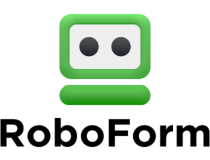
RoboForm
Manage your passwords and keep them safe and secure with this platform’s advanced toolset.This has been our rundown of the best password manager tools. Now you know what the market has to offer and can apply this knowledge to determine which tool fits your specific needs best.
It is very important to make sure you use a reliable tool as data breaches have become regular problems. Hackers invent new ways to access sensitive information about your identity, financial accounts, legal documents, and more.
If you want to know more about the security of the Windows operating system, you should check our article about the top 5 security apps for Windows 10 & 11.
Your feedback is welcome, so drop us a line in the comments section below.
Secure your online accounts thoroghly with leading tools



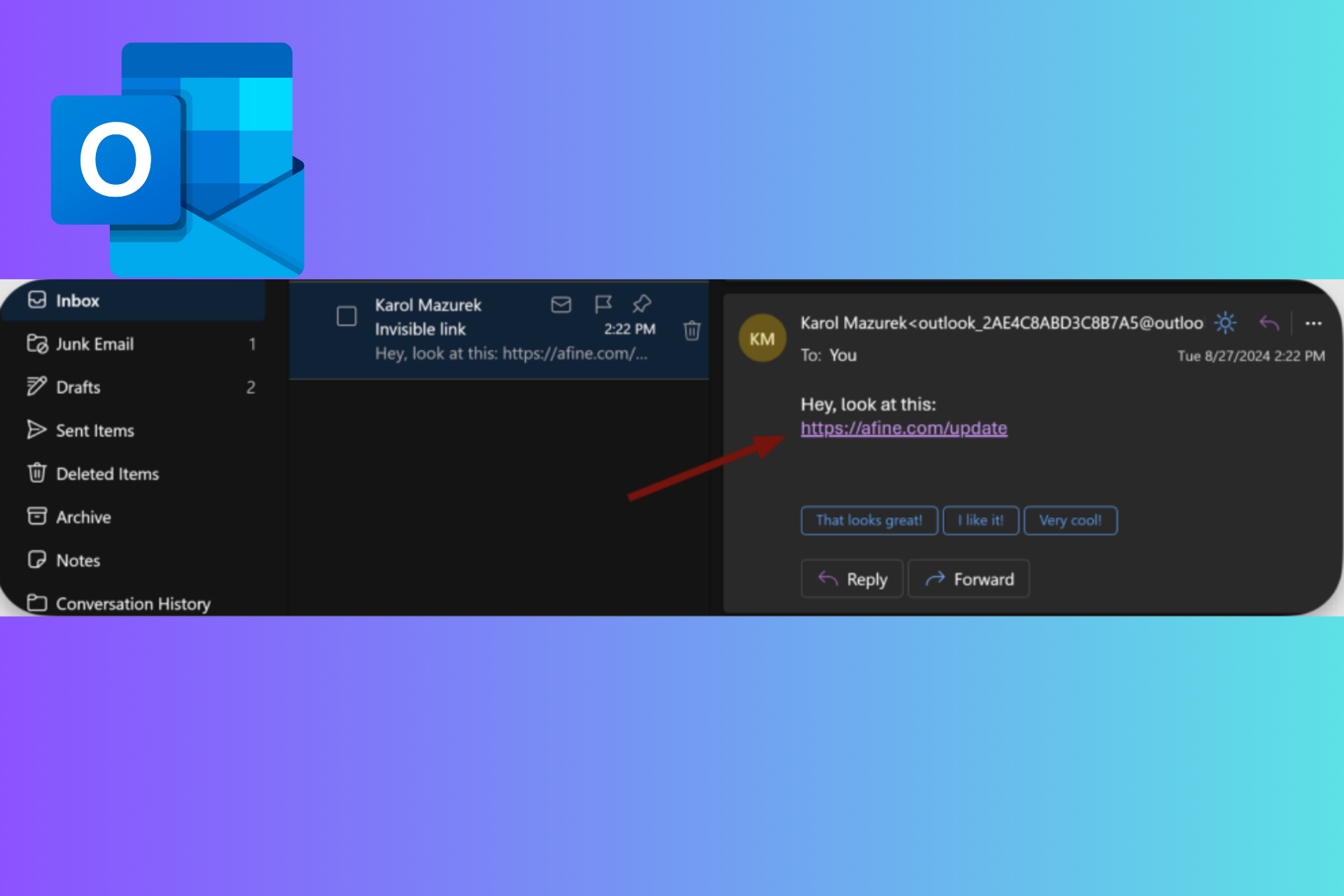
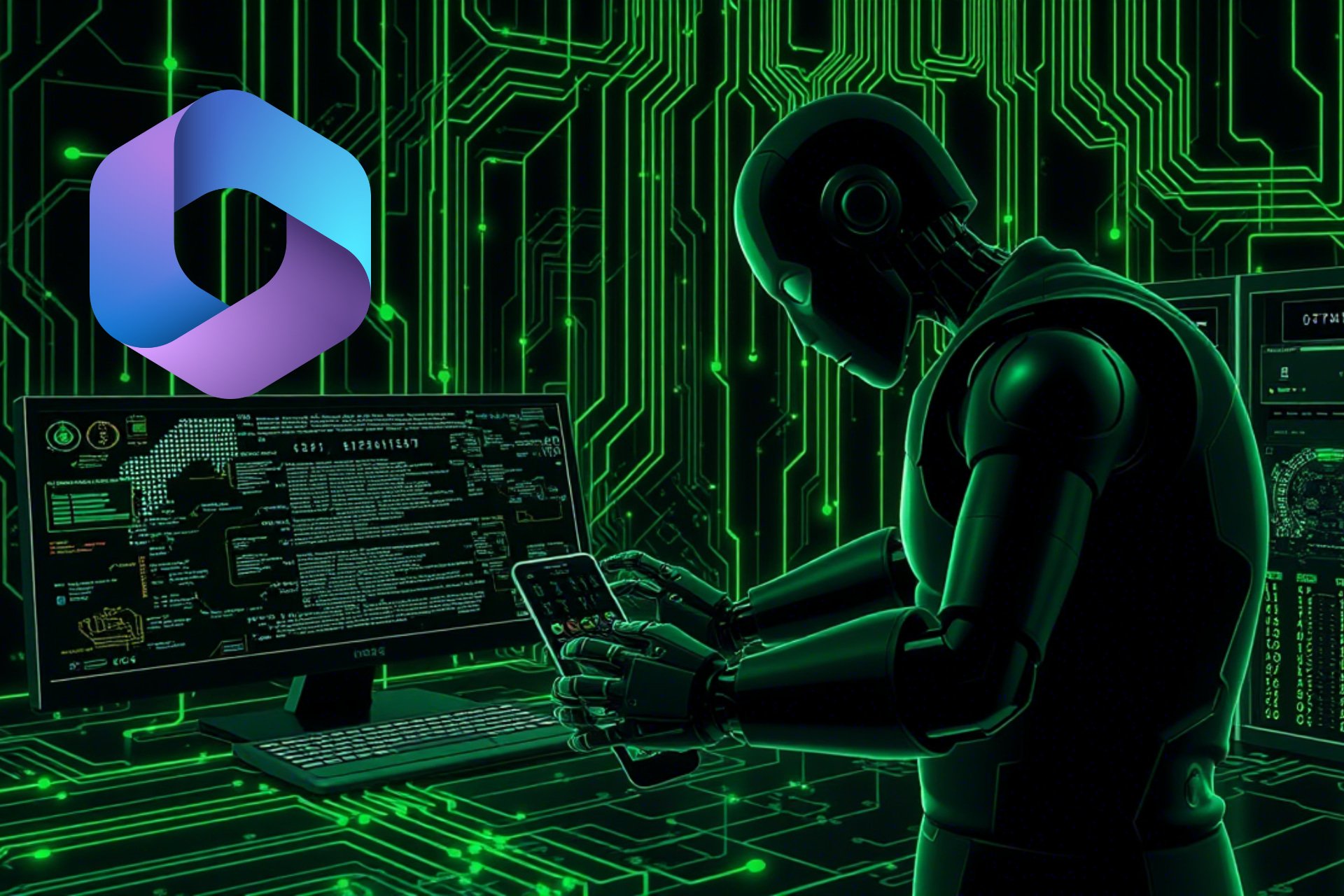

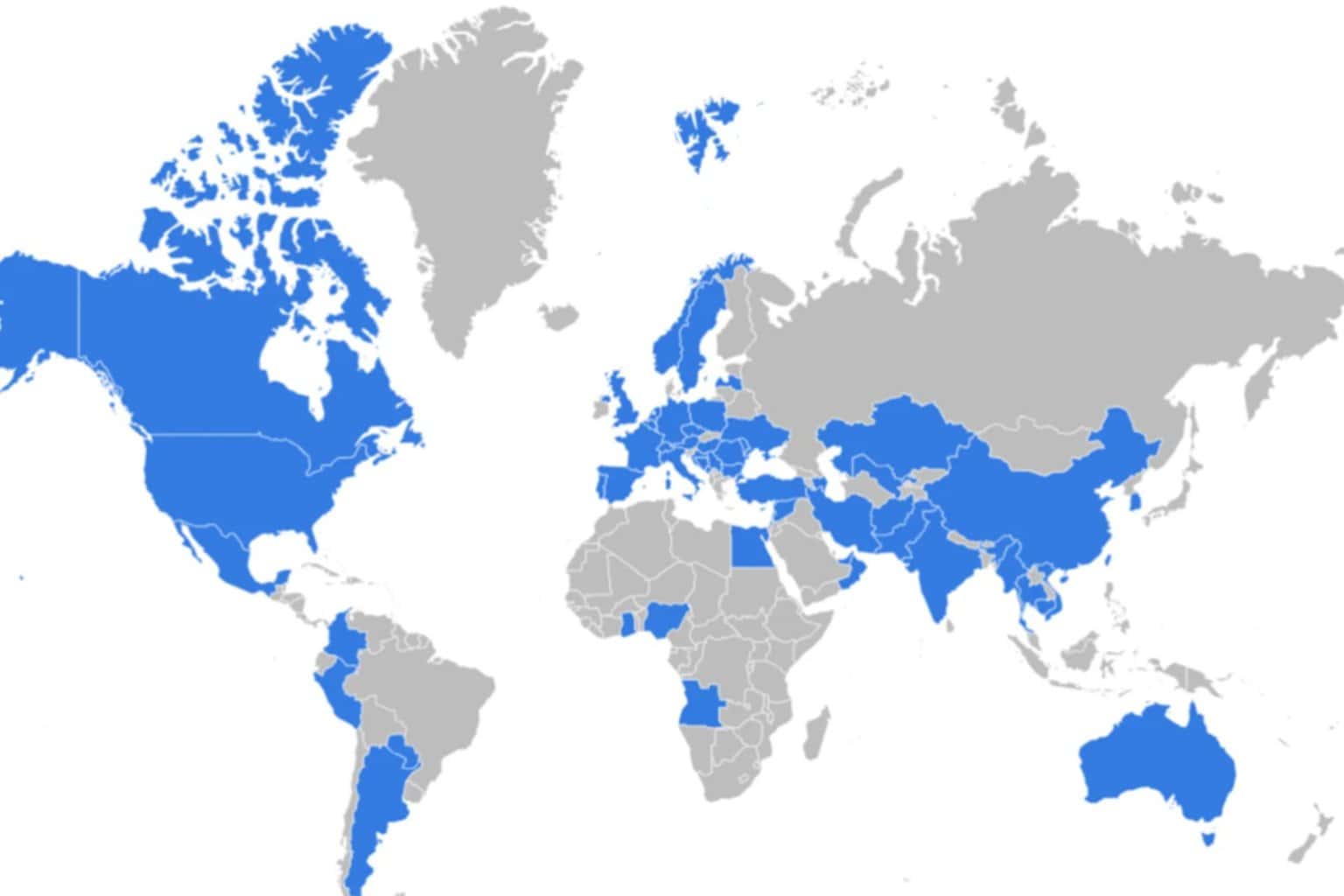


User forum
1 messages