Windows 10 version 1809 gets a new patch with build 17763.404, here’s what’s new
6 min. read
Published on
Read our disclosure page to find out how can you help Windows Report sustain the editorial team. Read more
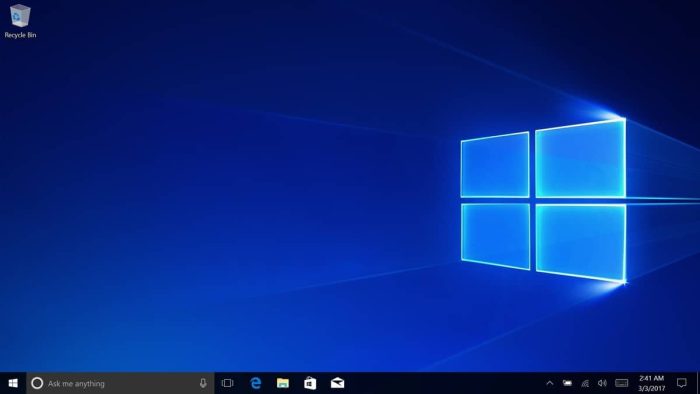
Microsoft has just released a new patch for Windows 10 version 1809, in the form of the build 17763.404 (KB4490481). This is an optional update, though all fixes included in this build will end up in this month’s Patch Tuesday, to be released next week. This is because all Windows 10 updates are now cumulative, and it’s perfectly fine to just install the monthly Patch Tuesday updates that Microsoft releases the second Tuesday of each month.
Here are all the fixes and improvements listed in the release notes:
- Addresses an issue that occurs on machines that have multiple audio devices. Applications that provide advanced options for internal or external audio output devices may stop working unexpectedly. This issue occurs for users that select an audio output device different from the “Default Audio Device”. Examples of applications that may stop working include Windows Media Player, Realtek HD Audio Manager, and the Sound Blaster Control Panel.
- Includes a fix for Game Mode that ensures the feature will no longer impact your experiences when using the industry’s top streaming and recording software.
- Enables activation of insider builds of Windows 10 Enterprise for Virtual Desktops in Microsoft Azure. Microsoft Azure is the only tested and supported platform to host Windows 10 Enterprise for Virtual Desktops, which is a key part of Windows Virtual Desktop.
- Addresses an issue that may cause the loss of Favorites or the Reading List in Microsoft Edge after updating the operating system.
- Addresses an issue that causes Internet Explorer to randomly stop working while browsing.
- Addresses an issue with scrolling ActiveX content in a window in Internet Explorer 11 during a user-triggered scroll operation.
- Addresses an issue that prevents the operating system from loading new icon files if it encounters a badly formatted icon file.
- Updates time zone information for São Tomé and Príncipe.
- Updates time zone information for Kazakhstan.
- Updates time zone information for Buenos Aires, Argentina.
- Addresses an issue that prevents the “Turn off app notifications on the lock screen” policy from working. The path is “Computer Configuration\Administrative Templates\System\Logo”.
- Addresses an issue in which the graphics device interface (GDI) DeleteObject() may cause the calling process to stop working when both of the following conditions are true:
- The calling process is a WOW64 process that handles memory addresses larger than 2 GB.
- The DeleteObject() is called with a device context that is compatible with a printer device context.
- Addresses an issue that prevents applications and callers from connecting to destination endpoints when they use network interfaces that don’t have a default gateway. This issue affects the following:
- Internet access fails on devices with DSL modems and PPPoE dial-up Internet connections (commonly used with DSL modems).
- Modern and Microsoft Store apps behave as if there is no Internet access on devices with DSL modems.
Web browsers and Win32 applications that are connected to the Internet are not affected by this issue.- Addresses an issue that causes Windows to reuse an expired Dynamic Host Configuration Protocol (DHCP) lease if the lease expired while the OS was shutdown.
- Addresses an issue that causes the RemoteApp window to come to the foreground and to always remain active after closing a window.
- Addresses an issue that prevents the authentication credentials dialog from appearing when an enterprise web server attempts to connect to the Internet.
- Addresses an issue that may prevent Modern apps icons from appearing in the Taskbar and the Task Switcher during a RemoteApps connection.
- Addresses an issue that causes certain Microsoft Store applications to fail to launch or stop working, including WeChat on the Universal Windows Platform (UWP).
- Addresses an issue that fails to register USB cameras correctly for Windows Hello after the out of box experience (OOBE) setup.
- Adds a new Group Policy setting called “Enable Windows to soft-disconnect a computer from a network”. This determines how Windows will disconnect a computer from a network when it determines that the computer should no longer be connected to the network.
- If enabled, Windows will soft-disconnect (disconnection is not immediate or abrupt) a computer from a network.
- If disabled, Windows disconnects a computer from a network immediately.
- If not configured, the default behavior is soft-disconnect. For more information about soft-disconnect, see Understanding and configuring Windows Connection Manager.
Path: Computer Configuration\Policies\Administrative Templates\Network\Windows Connection Manager- Addresses an issue that prevents a virtual smart card from starting when running in conjunction with Citrix 7.15.2000 Workstation VDA software.
- Addresses an issue that prevents users from configuring their screens for high-dynamic-range (HDR) video playback.
- Addresses an issue with the Windows lock screen that prevents users from unlocking a device after multiple smart card users have used the same device. This issue occurs when you attempt to use a workstation that another user has locked.
- Addresses a memory leak that occurs when a system processes logon sessions.
- Addresses an issue that causes Always-On VPN exclusion routes to only work for link-local exclusions.
- Addresses an issue that causes certificate renewal to fail when using CERT_RENEWAL_PROP_ID with the ICertPropertyRenewal interface.
- Addresses an issue that mutes the sound of single-use applications, typically used in kiosk scenarios, after the system resumes from Sleep.
- Addresses an issue to meet GB18030 certificate requirements.
- Addresses an issue that slows server performance or causes the server to stop responding because of numerous Windows firewall rules. To enable this solution, use regedit to modify the following and set it to 1:
- Type: “DeleteUserAppContainersOnLogoff” (DWORD)
- Path: HKEY_LOCAL_MACHINE\SYSTEM\CurrentControlSet\Services\SharedAccess\Parameters\FirewallPolicy
- Addresses an issue that prevents the decryption of data using Windows 10, version 1703 or later versions of Windows. This issue occurs if you encrypted that data using DPAPI-NG or a group-protected PFX file on Windows 10, version 1607, Windows Server 2016, or earlier versions of Windows.
- Addresses an issue with evaluating the compatibility status of the Windows ecosystem to help ensure application and device compatibility for all updates to Windows.
- Addresses minor issues with unknown options (unknown OPT) in the Extension Mechanisms for DNS (EDNS) for the Windows DNS Server role.
- Addresses a timing issue that may result in an access violation when configuring Switch Embedded Teaming (SET).
- Addresses an issue with the Remove-StoragePool PowerShell cmdlet that fails to clear pool metadata on NVDIMM physical disks.
- Enables X2APIC support for AMD platforms to support 256 or more logical processors on Windows Server 2019.
- Addresses an issue that prevents date parsers from converting future and past dates (Gregorian and Japanese) in compound documents (formerly OLE) to a relevant Japanese Era date. For more information, see KB4469068.
- Addresses an issue that prevents users from enabling gan-nen support for the Japanese Era. For more information, see KB4469068.
That’s a pretty long list of quality fixes, though the patch notes also mention five known issues that should be fixed in an upcoming release. Again, today’s update shouldn’t install automatically on your PC, and you’re free wait for next week’s Patch Tuesday to get all these fixes and more.
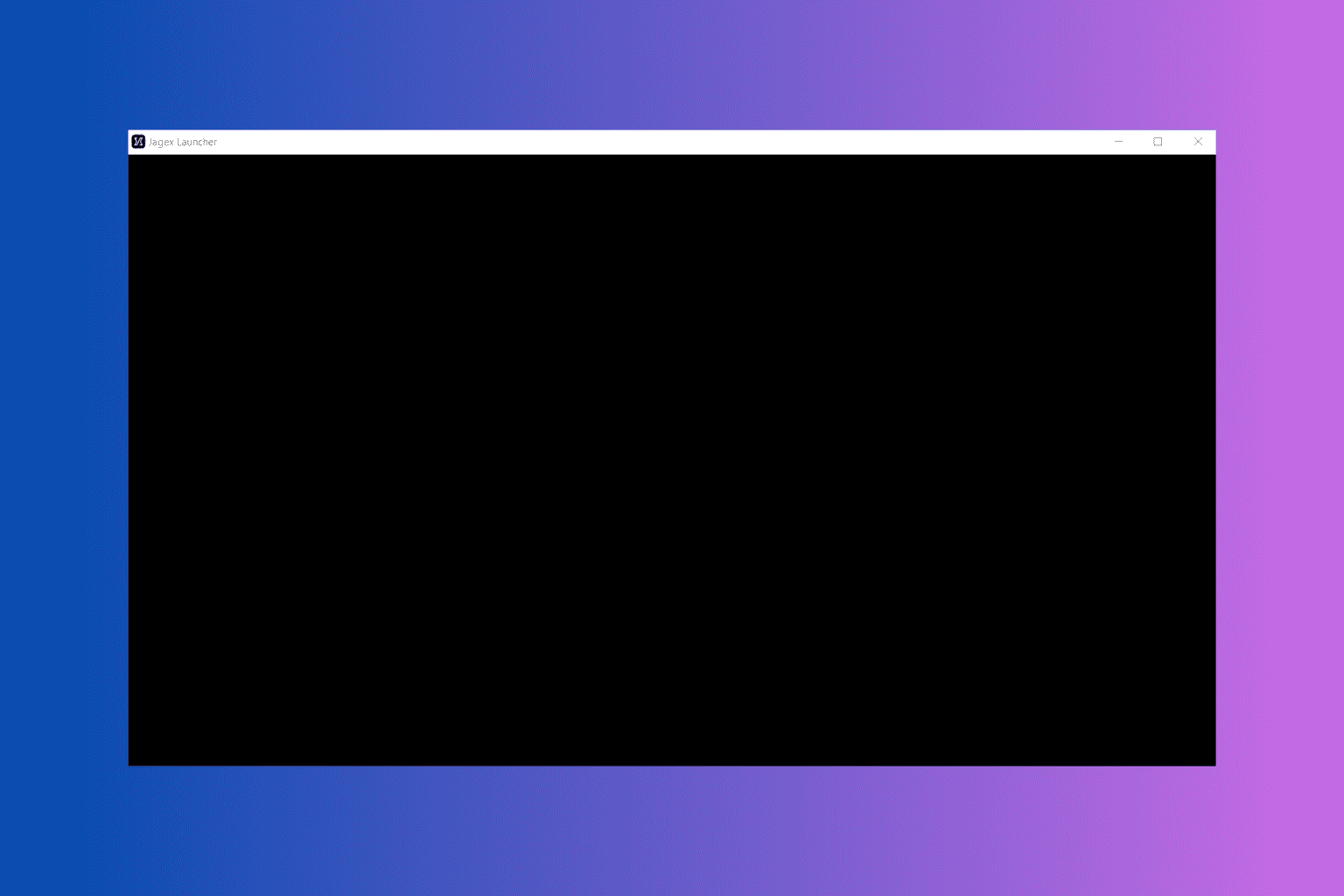
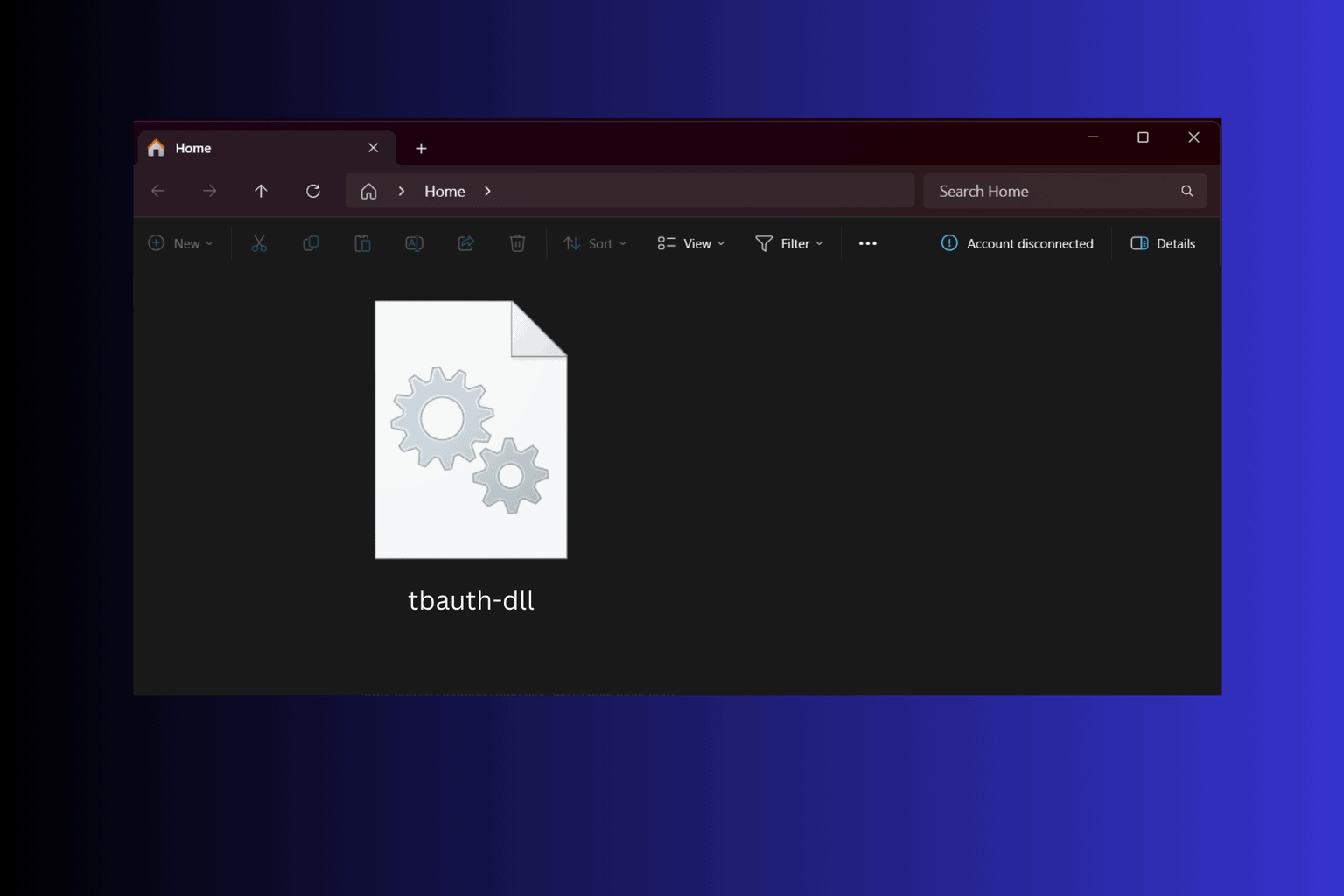
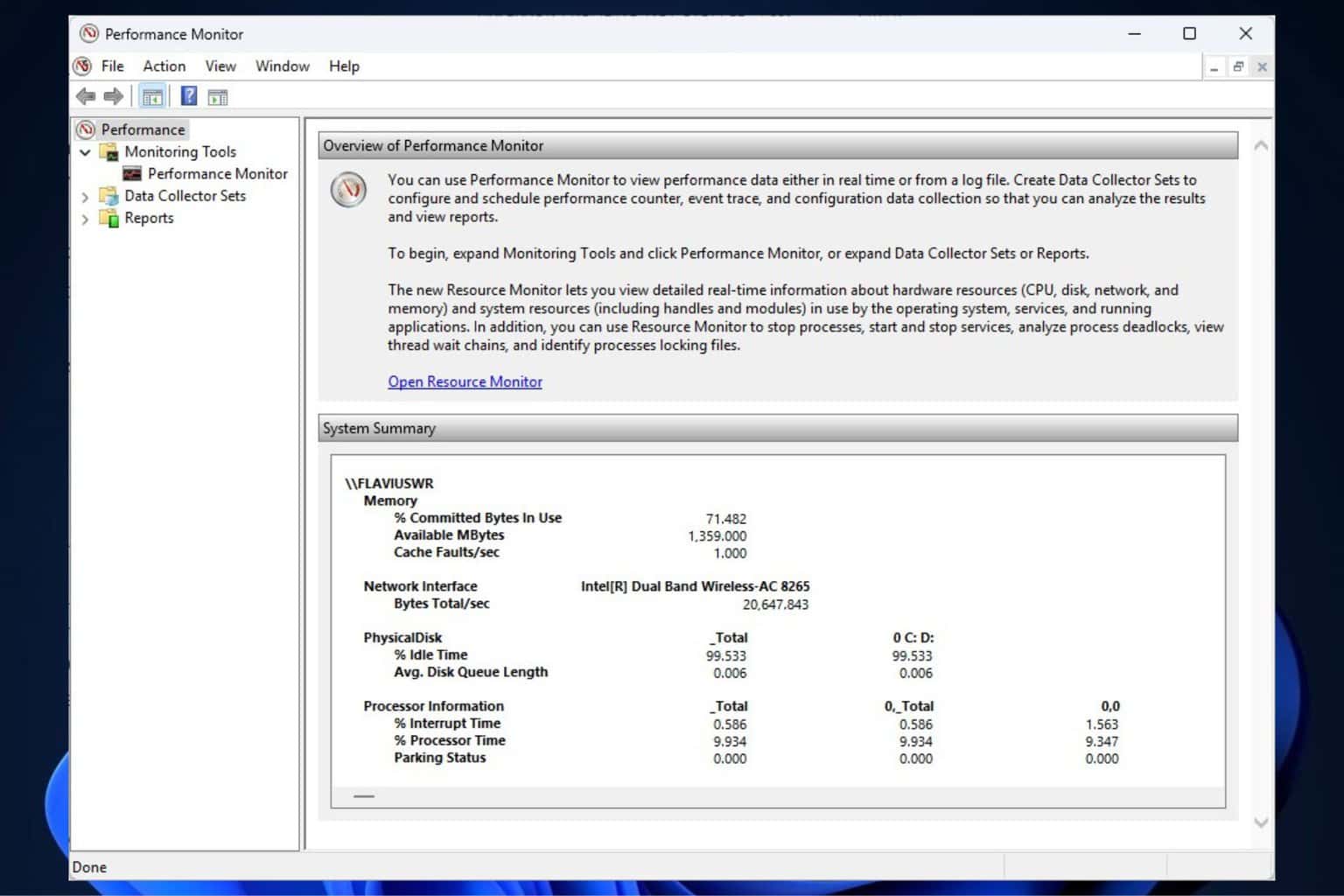
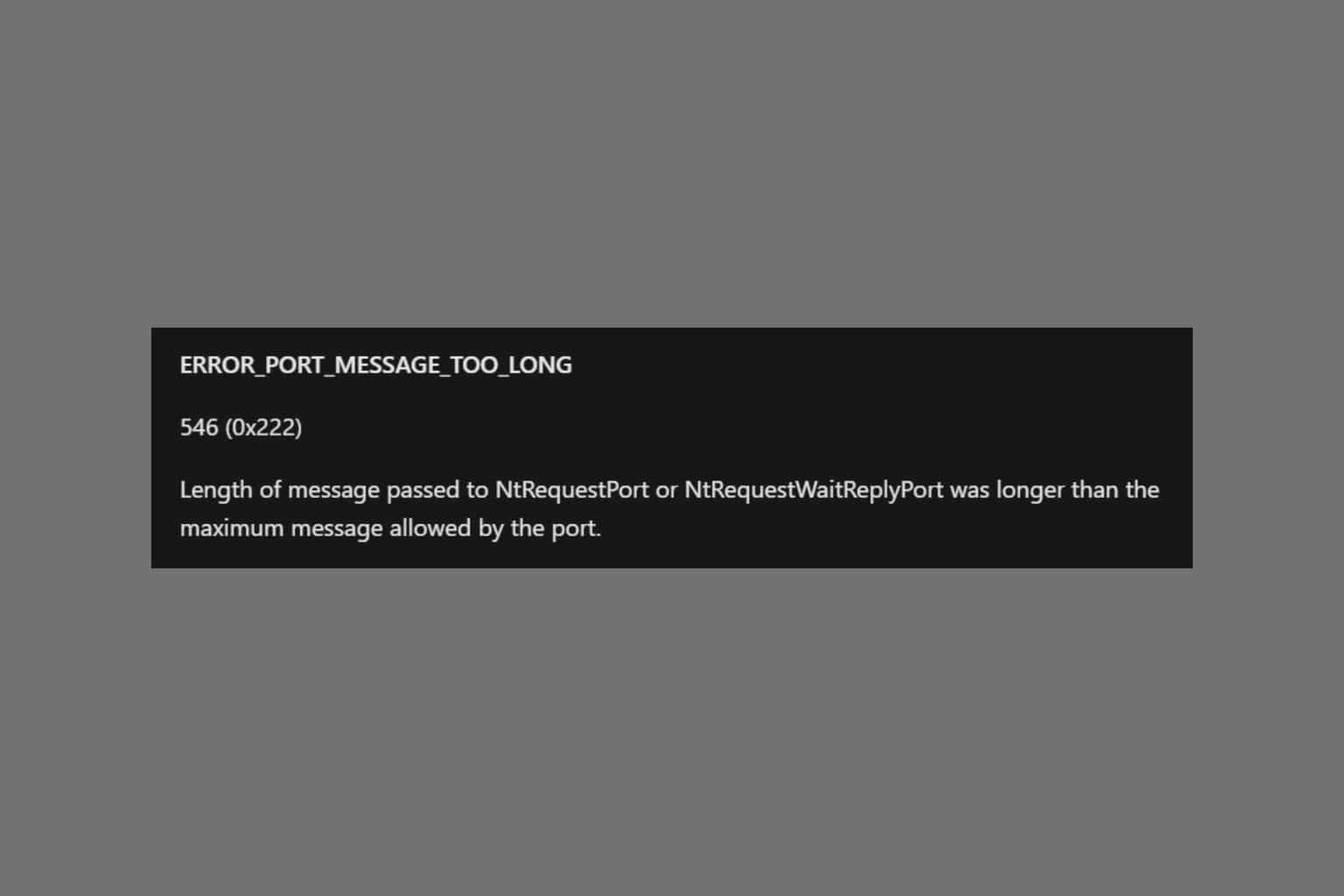
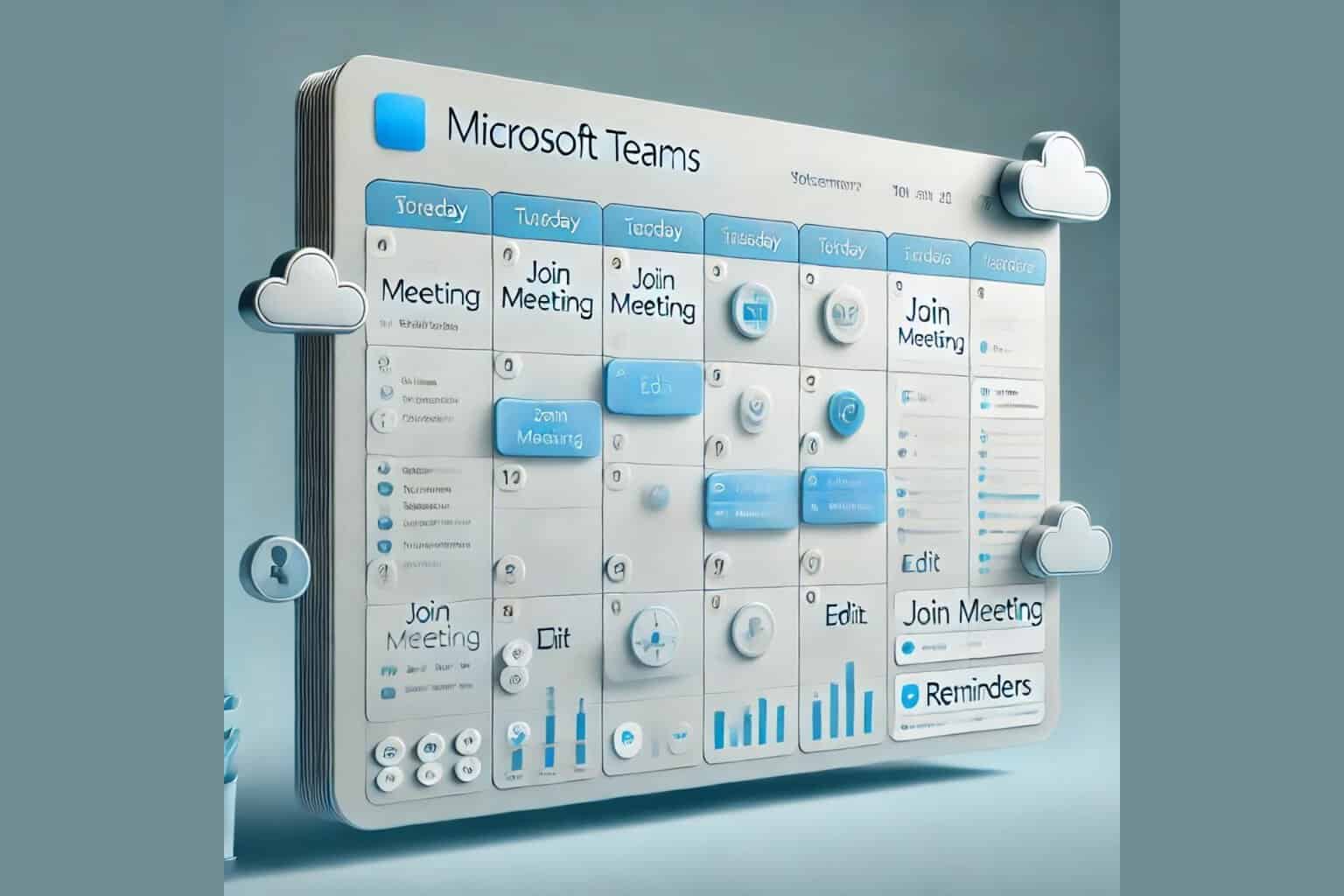

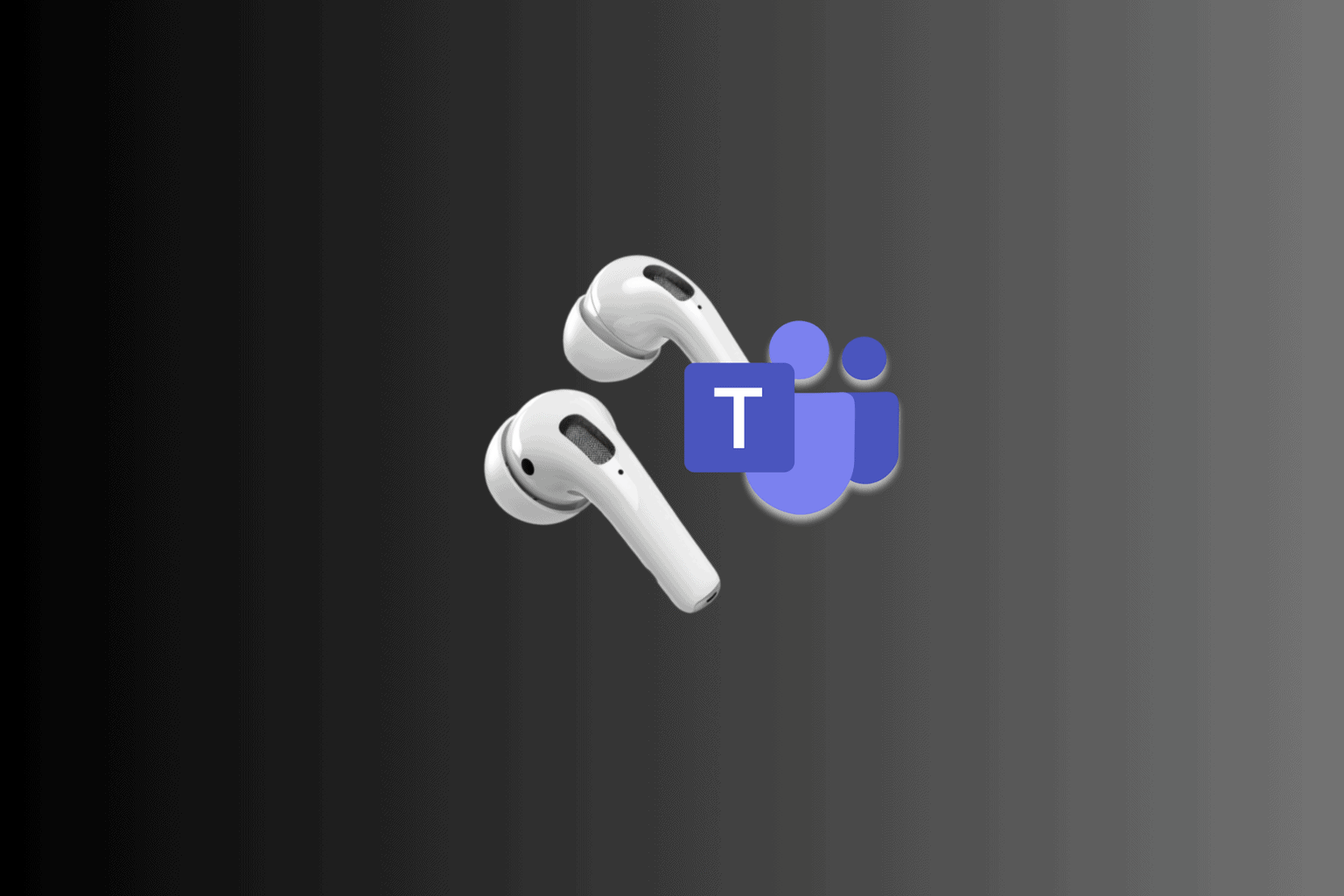
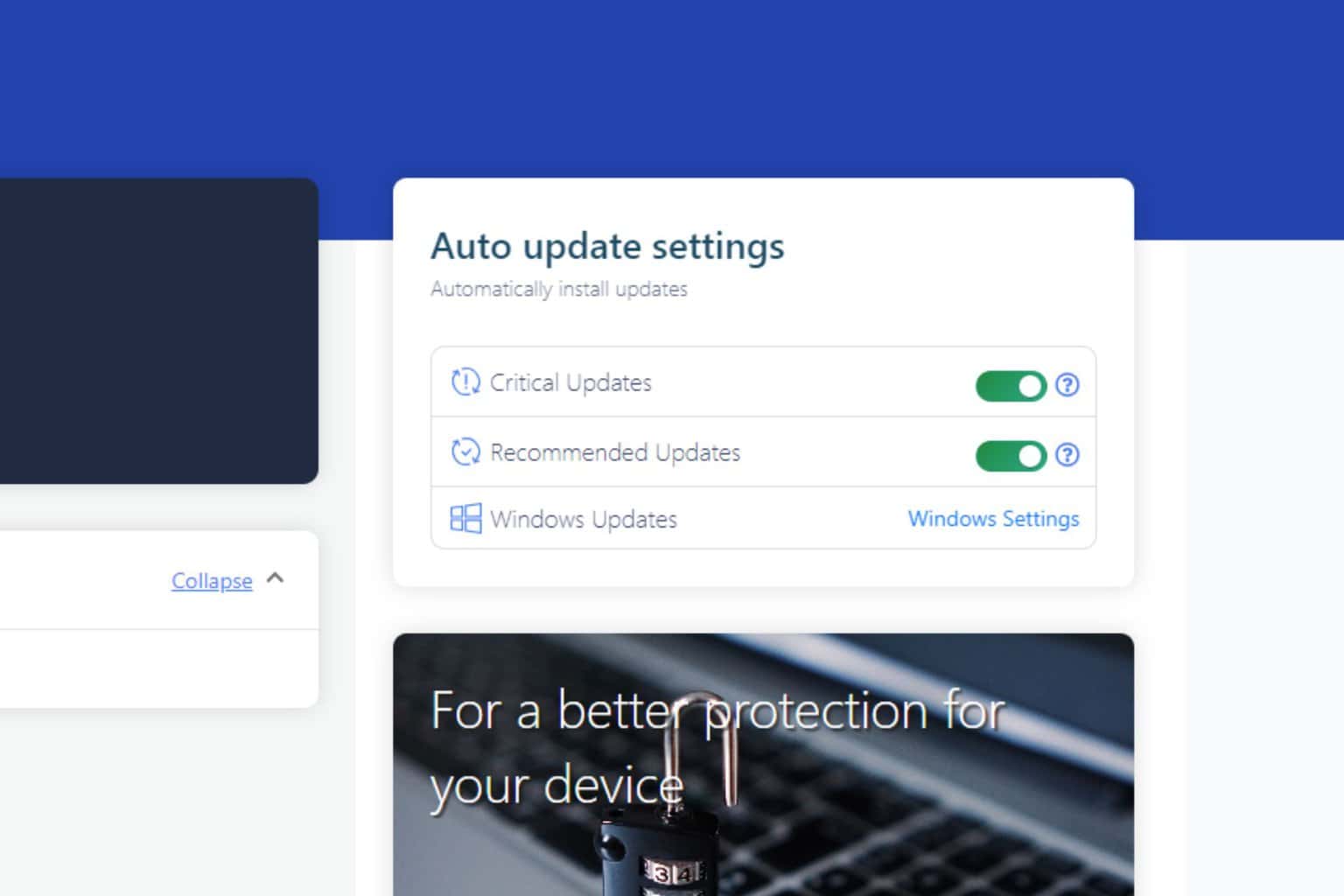
User forum
0 messages