Volume Bar is Stuck on Screen: 4 Ways to Get Rid of it
You should start by detaching any connected keyboard
4 min. read
Updated on
Read our disclosure page to find out how can you help Windows Report sustain the editorial team. Read more
Key notes
- If the volume bar is stuck on the screen in Windows 10, you can either get the volume to 0% or 100%.
- The first thing you should try to fix this problem is to restart your PC and try to adjust the volume.
- If you have a desktop PC, try unplugging your keyboard because the volume key could be stuck.
- Other solution includes reinstalling the sound driver. You may use our detailed procedure in that regard.

Some users have stated in forum posts that their volume bar is stuck on the screen at the top left when they press the volume keys. If the Windows 10 volume bar is stuck on the screen, you can have it at 0% or 100% maximum audio.
Thus, users will either get stuck with no audio or max volume. These are a few potential resolutions if the Windows 10 volume popup won’t go away.
Why is Volume control stuck on the screen on Windows 11?
Sometimes, it could be a simple glitch in your system and will only require you to restart your computer.
It could be a problem with connected hardware, like your mouse or keyboard, for other users. If this is the case, you will have to disconnect them and see if it resolves the problem.
However, it is a problem with the audio driver in most cases. It may be outdated or corrupted, and you will have to reinstall or update the driver.
Here are some of the devices you can come across the issues on:
- Volume slider stuck on screen Android
- Volume bar stuck on screen iPhone
- Volume bar stuck on screen TV
- Volume bar stuck on screen Samsung
- HP volume bar stuck on screen
Many users with this issue will be stuck on removing the volume bar from the screen on Windows 10, but we will show you some of the best solutions.
How do you get the volume bar unstuck on Windows 11?
1. Restart Windows and adjust the volume
- Click the Start menu, click the power icon, then select Restart.
- When the computer comes back on, right-click the Speakers icon on the system tray and select Sounds.
- Select the Playback tab, right-click the active audio device, and select Properties.
- Select the Levels tab, then drag the volume bar to the right to raise the audio level (the audio bar will drop down again if you don’t restart Windows first).
One way to fix the Windows 10 volume control stuck on the screen in the left top corner is to restart Windows and then raise audio via the sound device’s properties window.
The volume bar disappears from the top left of the desktop after restarting Windows.
Then users can restore the audio from the Levels tab on the audio device’s properties window. Follow the guidelines above to do that.
2. Unplug the keyboard
The stuck volume bar can be due to the volume keyboard key getting stuck.
Some (desktop) users have confirmed they’ve fixed the issue by unplugging their keyboards and then plugging them back in again about a minute later.
Of course, this resolution won’t be suitable for laptops; but it works for desktops.
3. Reinstall the sound drivers
- Click the Start button, type device manager, and select the results.
- Navigate to the Sound, video, and game controllers section, right-click your audio device and select Uninstall device.
- If available, check the Remove driver software for this device. Now click the Uninstall button to remove the driver.
- Then restart Windows.
The stuck volume bar can also be due to audio drivers. Some users have said they’ve fixed the issue by uninstalling sound drivers.
A similar situation is when the drivers are not up to date. To update them, we recommend using an effective tool called Outbyte. All outdated drivers will be detected and updated to the latest version.

Outbyte Driver Updater
Safely update your audio drivers and avoid other issues like this one.4. Open the Playing Audio troubleshooter
- Press Windows key + R, then input Control Panel and hit Enter.
- Then click Troubleshooting.
- Click View all on the left of the window.
- Then click Playing Audio.
- Click Advanced to select the Apply repairs automatically option.
- Press the Next button.
How can I fix the volume bar if it’s stuck on the screen on Windows 10?
You must note that both operating systems are very similar; in most cases, solutions that work on one will work on the other.
That is the case with the stuck volume in Windows 10. All the solutions we recommended earlier can be applied to Windows 11.
So go ahead and pick what seems the most appropriate to you.
A stuck volume bar in Windows is often a keyboard hardware issue. If the above resolutions don’t fix it, users should consider returning laptops or desktops, which are still within warranty periods, to their manufacturers for repairs.
Alternatively, desktop users can get new replacement keyboards if they can’t get warranty repairs.
We hope our guide has helped you fix the volume bar problem. If you have any other suggestions, comment in the section below.

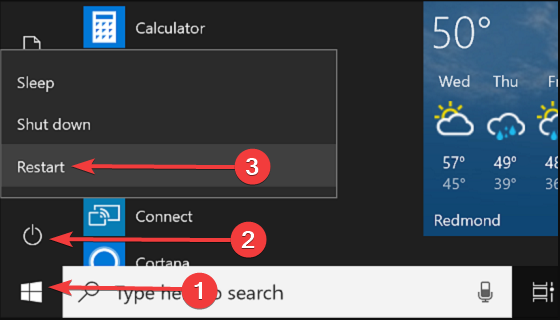
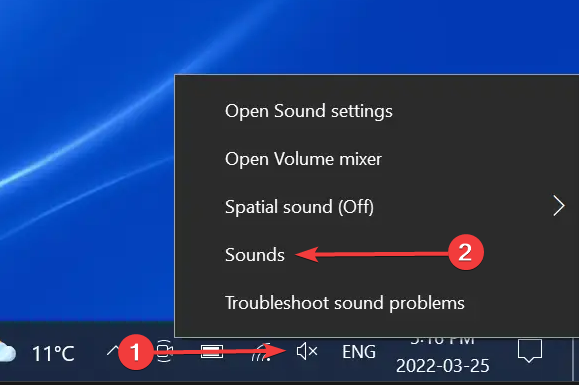
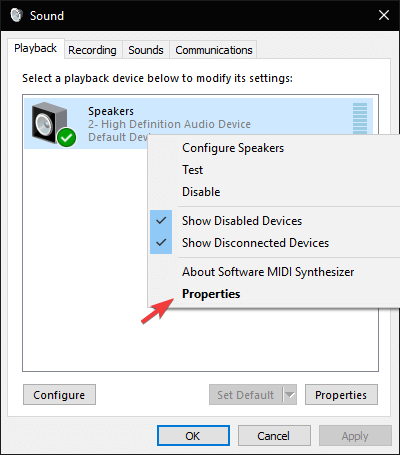
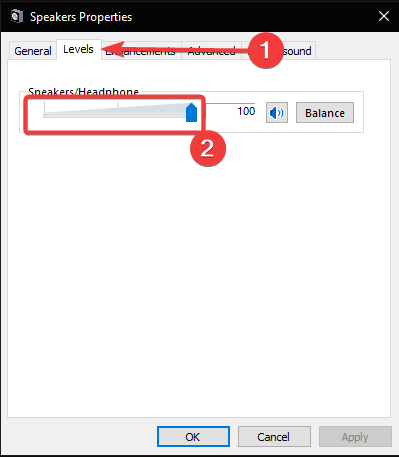
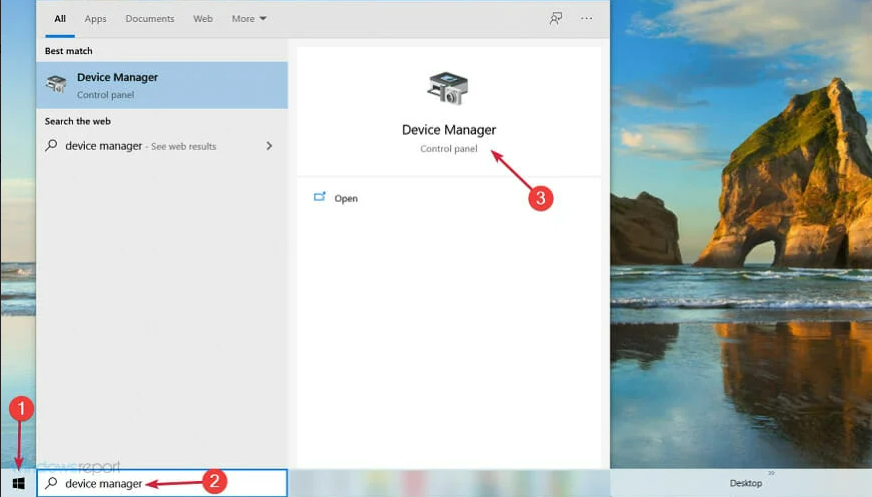
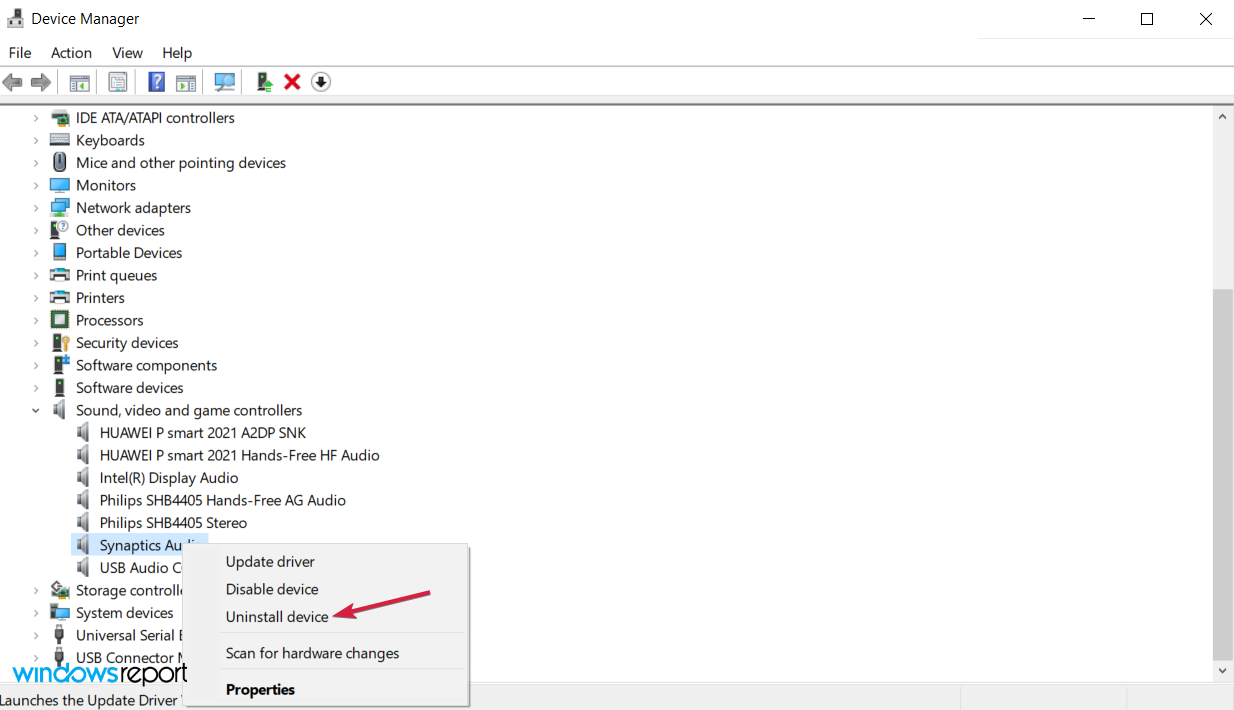
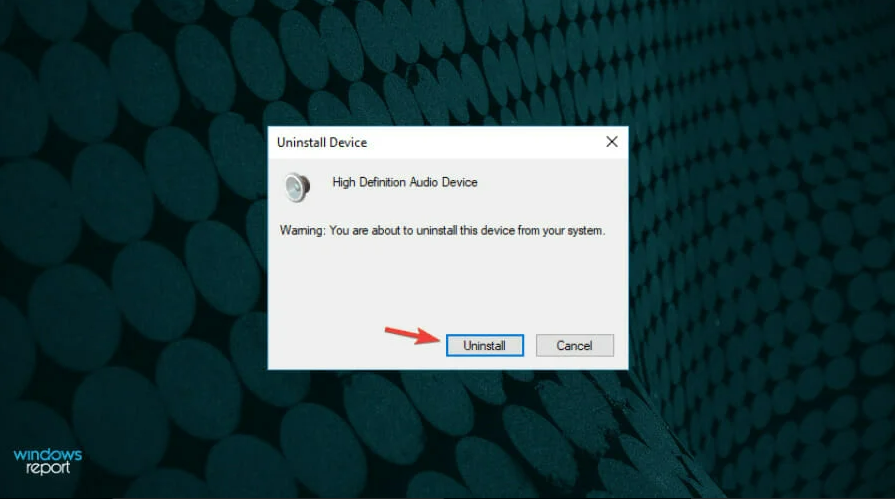
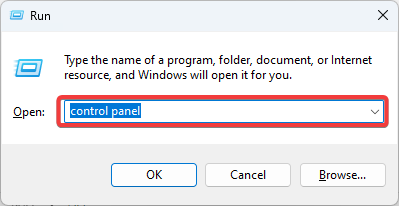
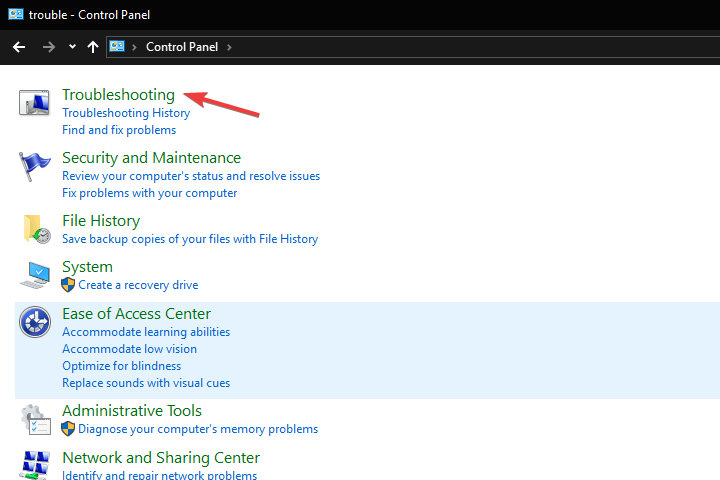
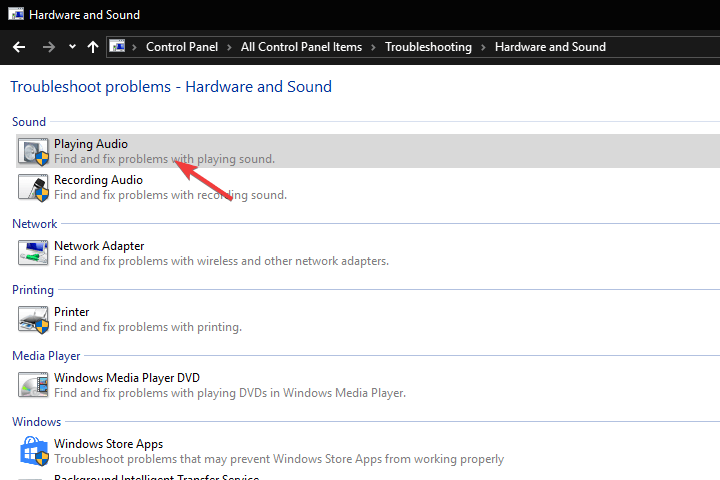








User forum
7 messages